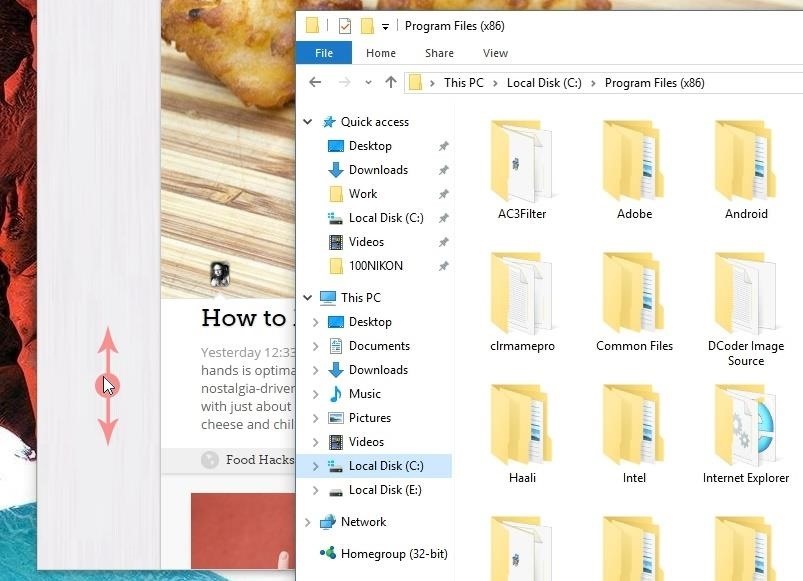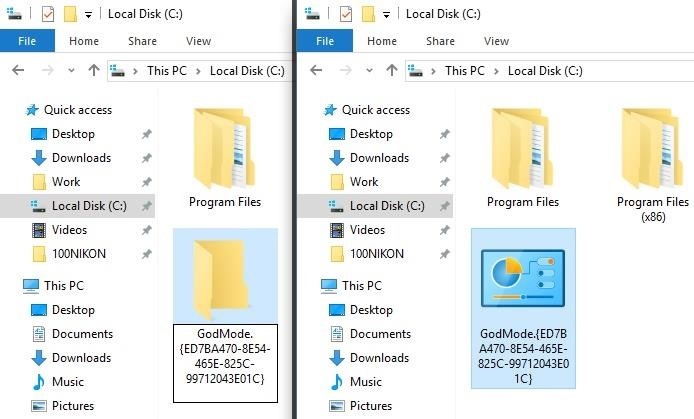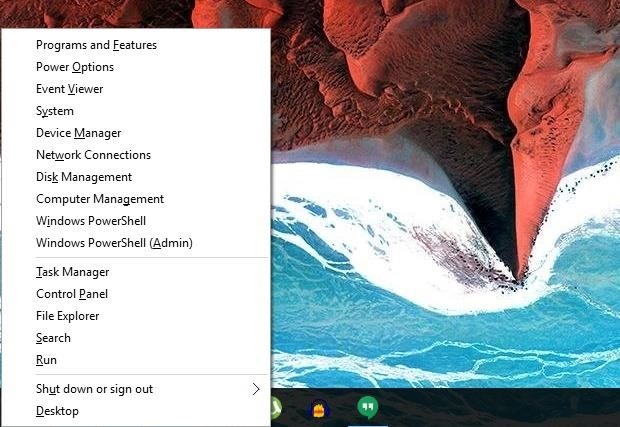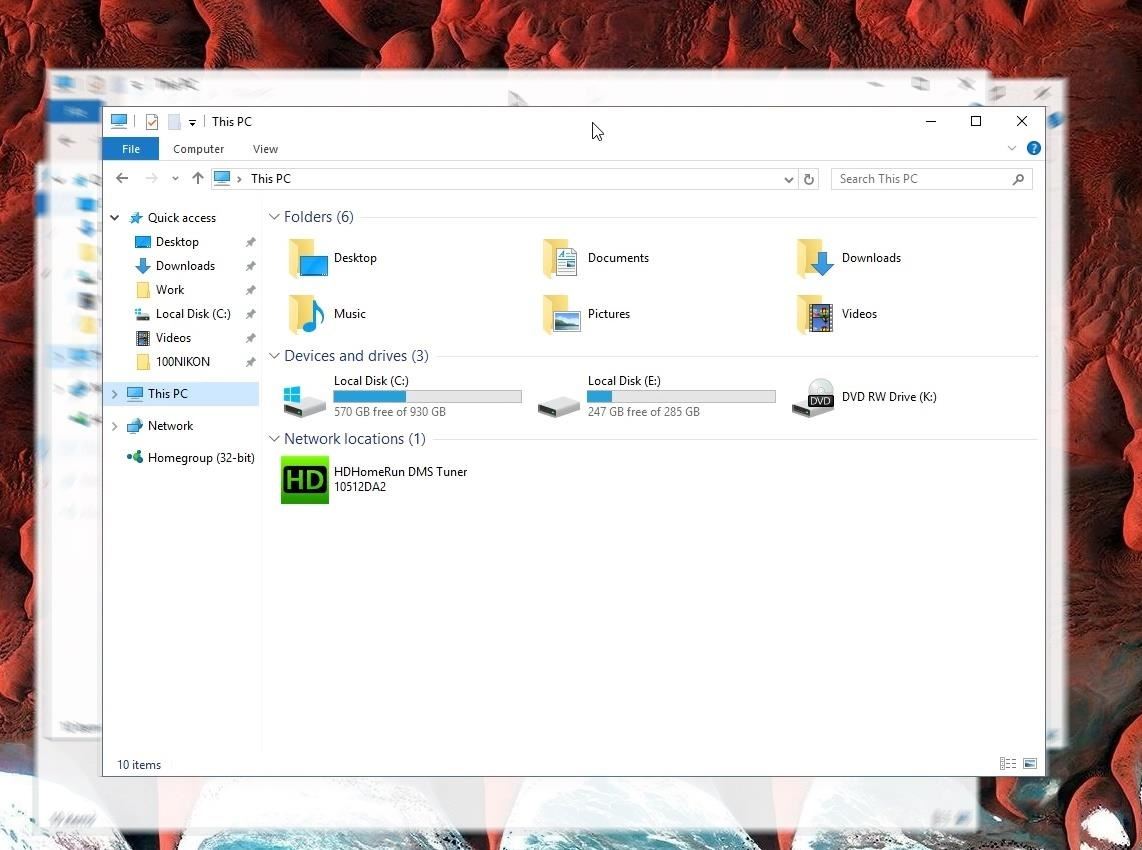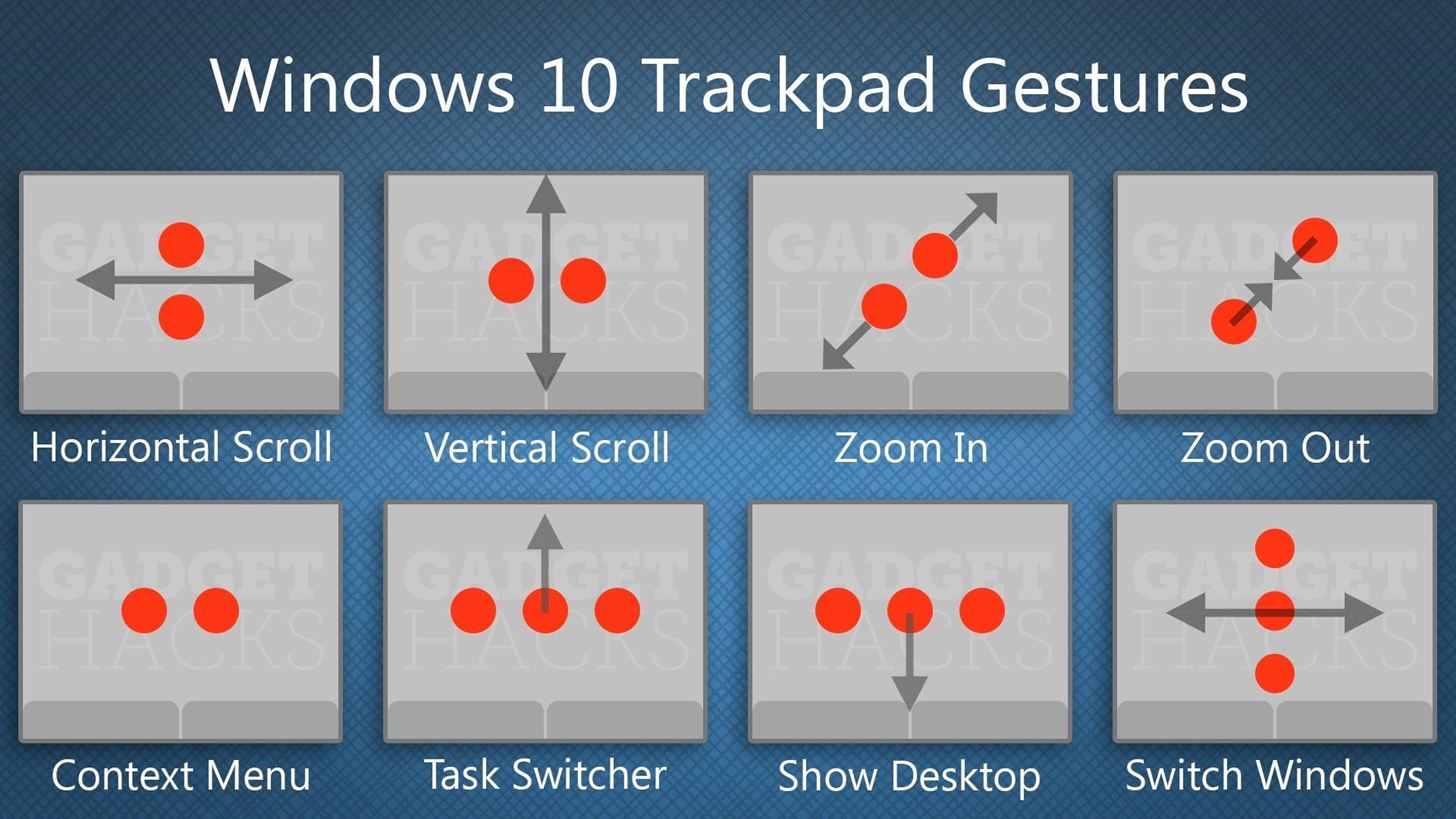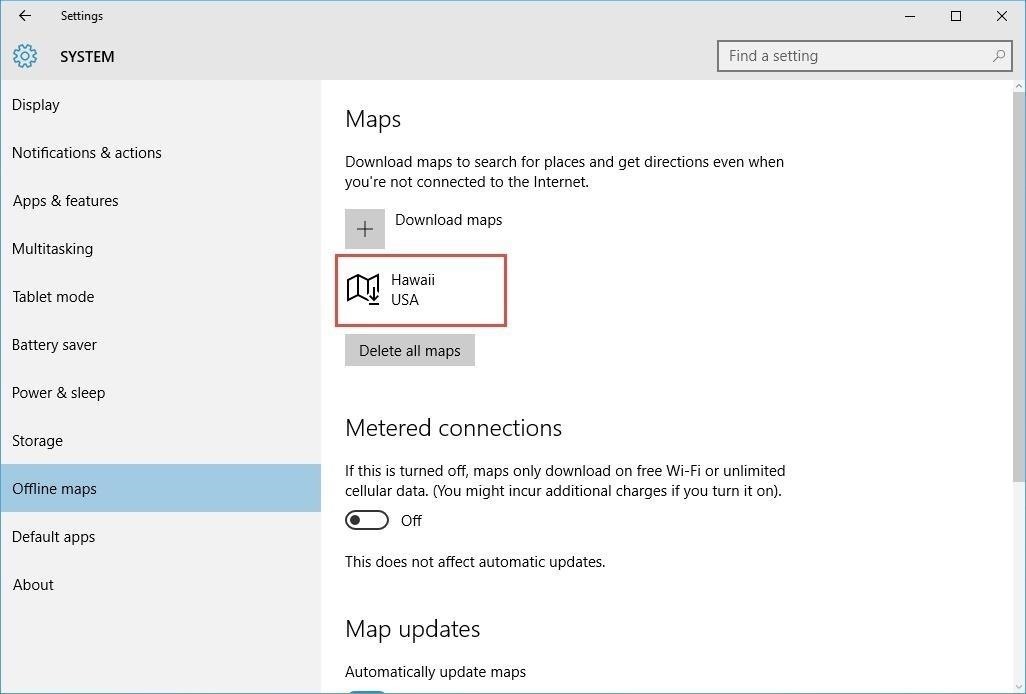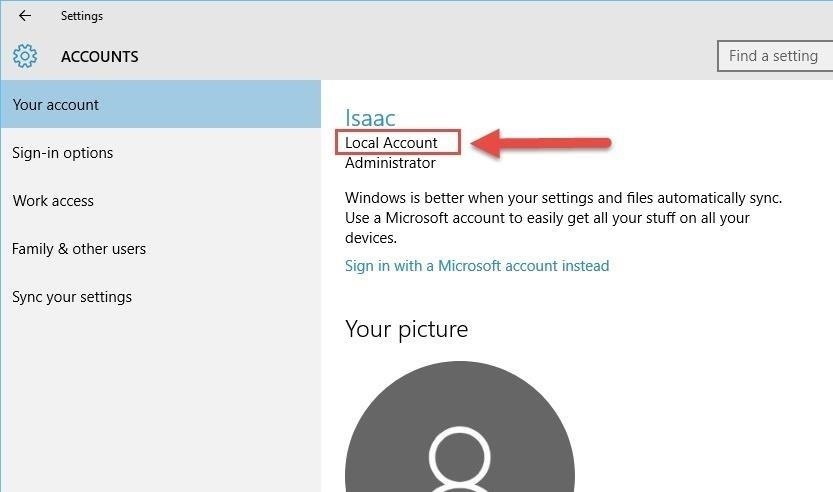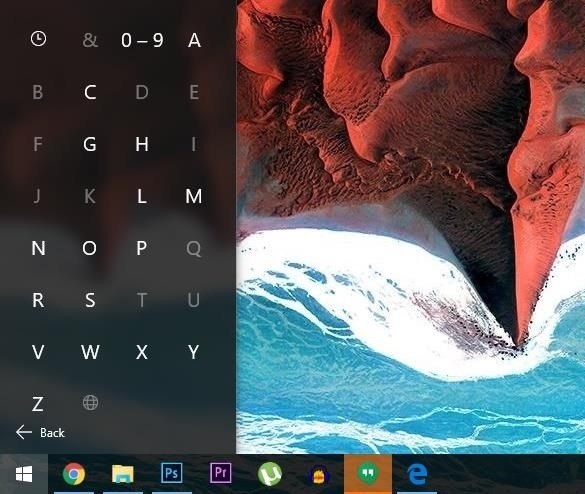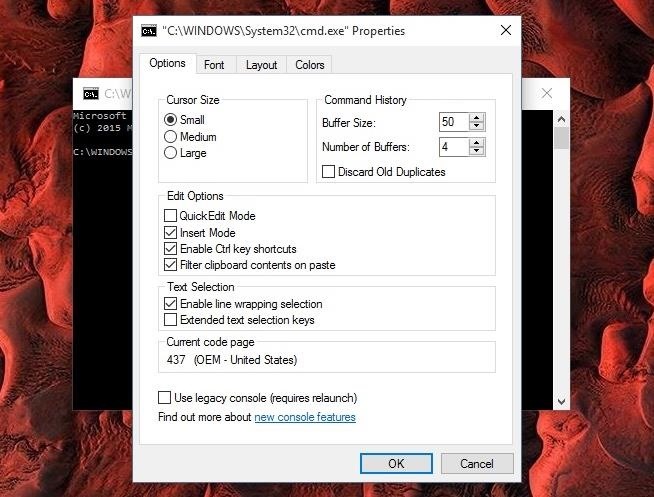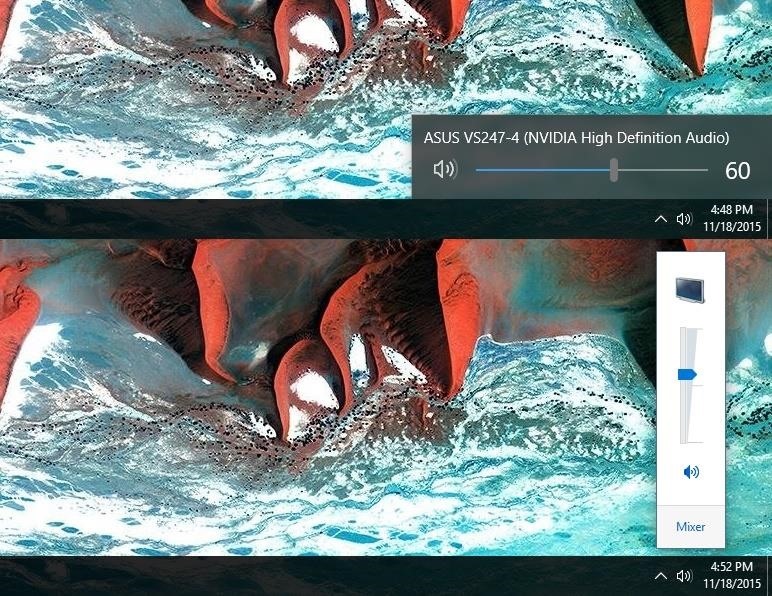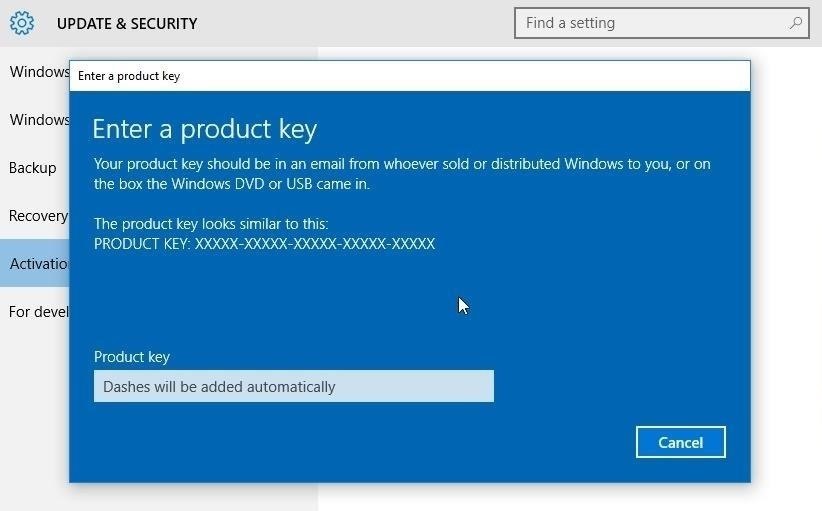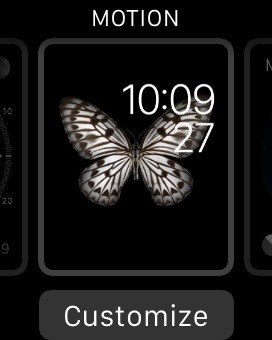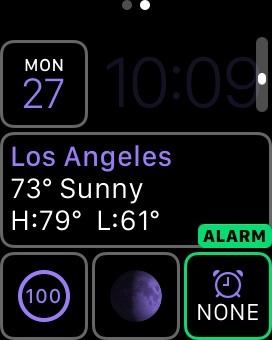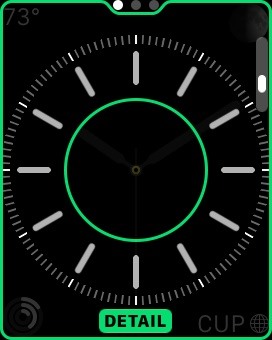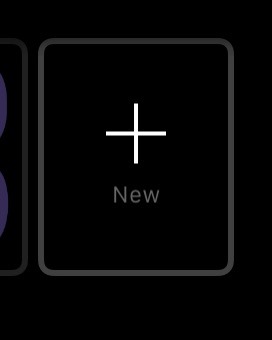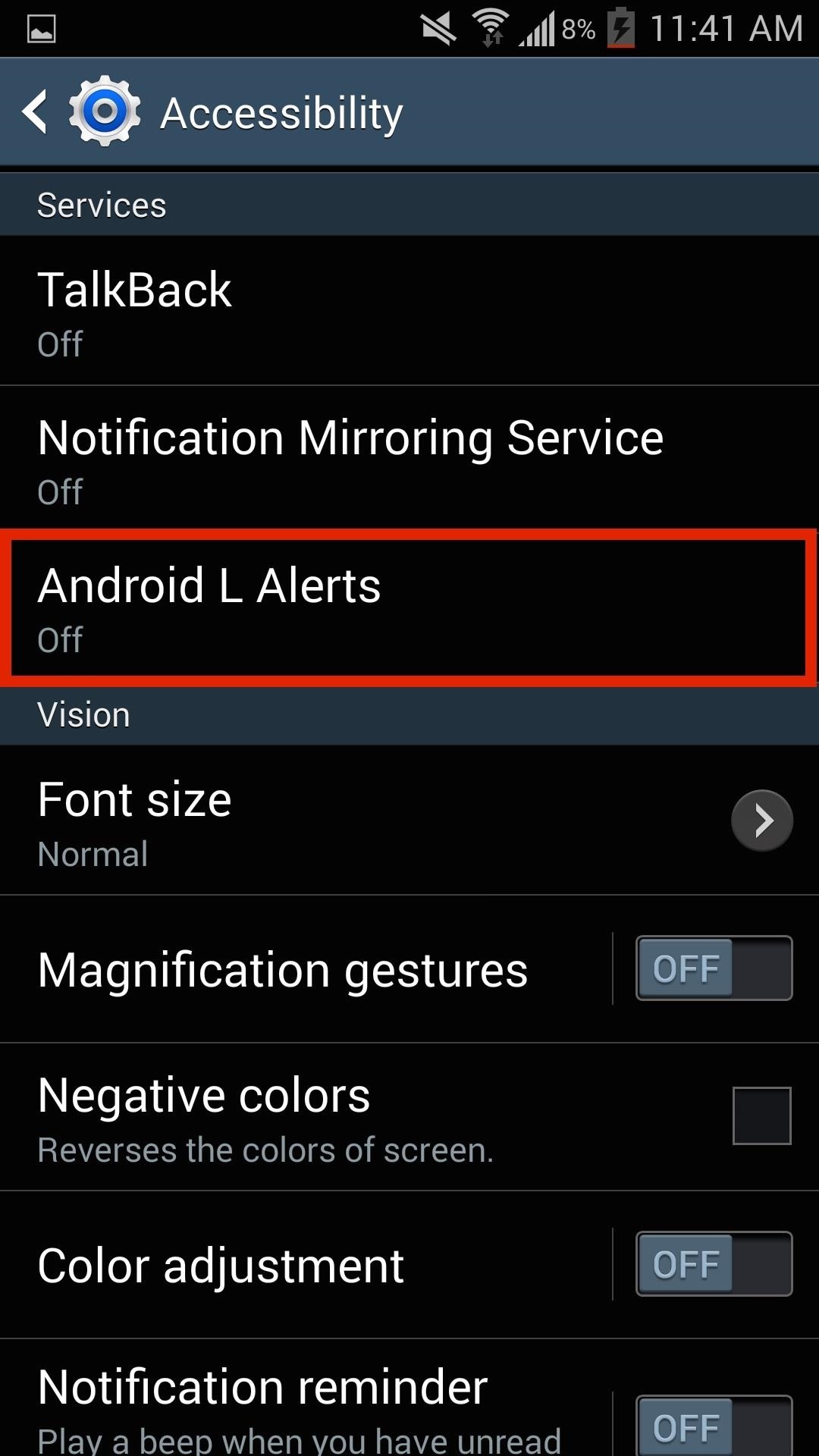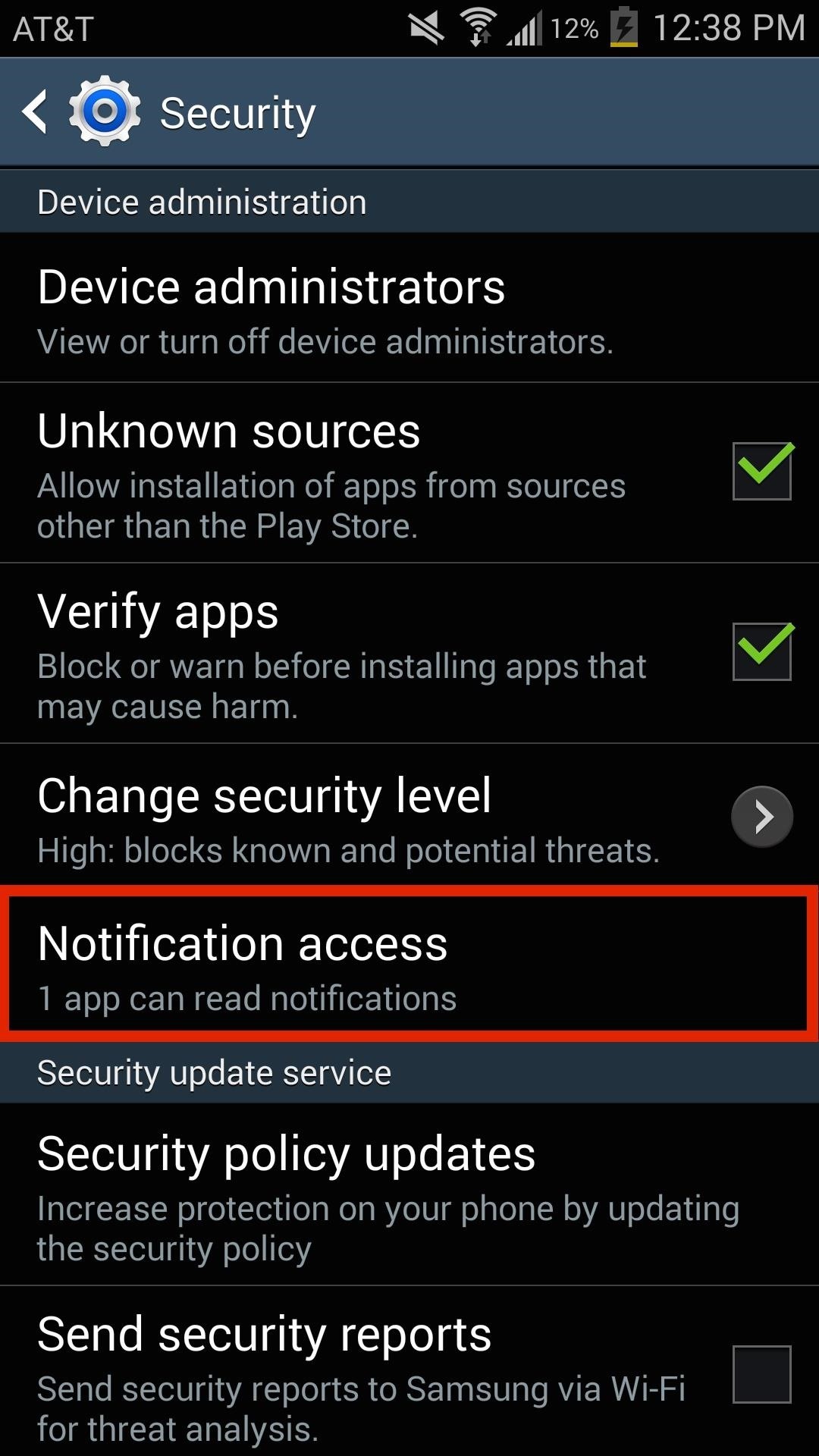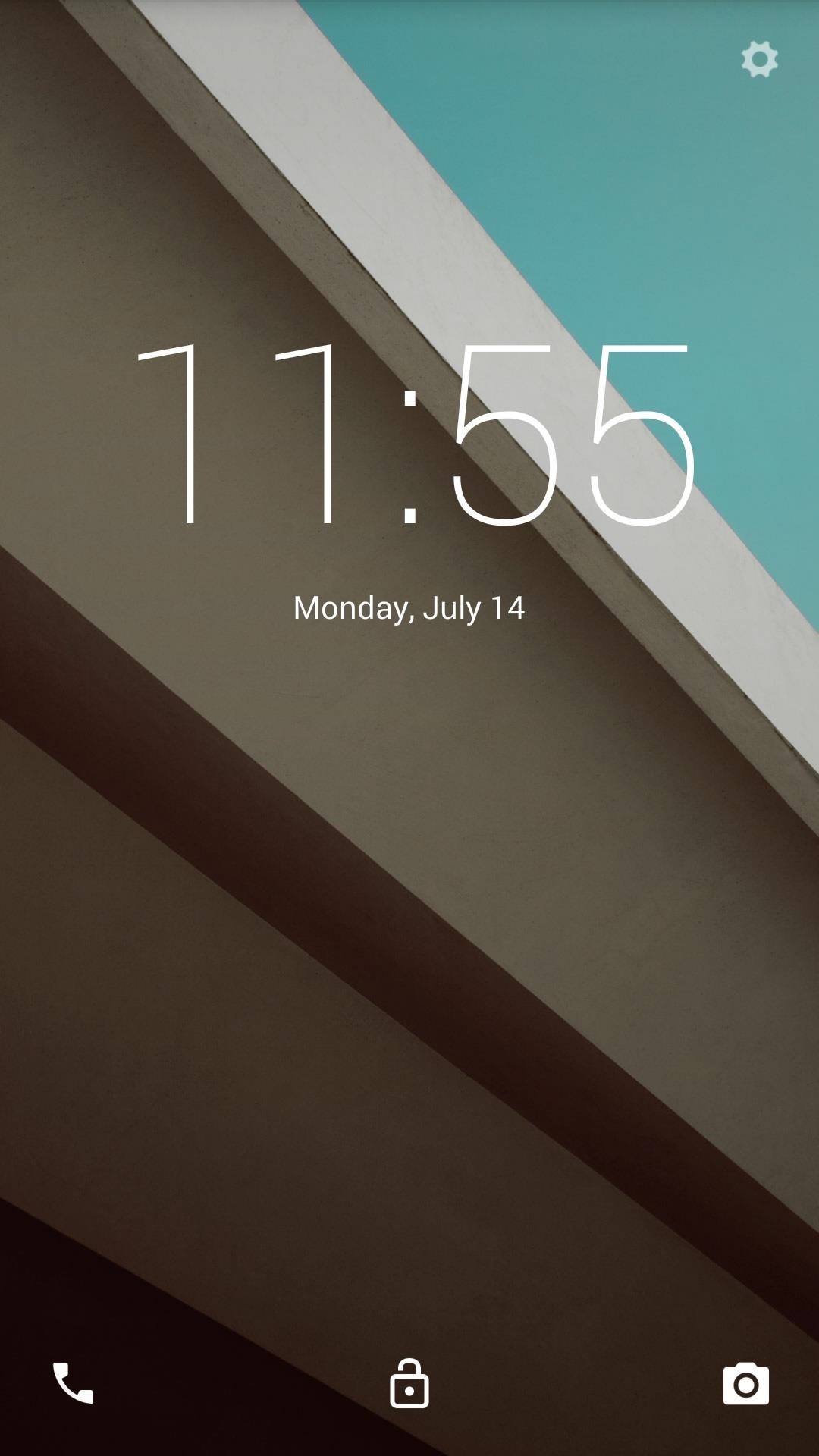How To: 15 More Tips & Tricks You Need to Know to Master Windows 10
Windows 10 has so many new features that we couldn't even cover them all with one article. From keyboard shortcuts to revamped search functions and all-new window gestures, Microsoft definitely piled on the fresh functionality in the latest version of their operating system.To get you up to date on all of the latest changes, this second installment of our Windows 10 Tips & Tricks series will cover all of the lesser-known and newly-discovered unique functionality that Windows 10 has to offer. Make sure to to check out the first 45 tips and tricks if you haven't already.
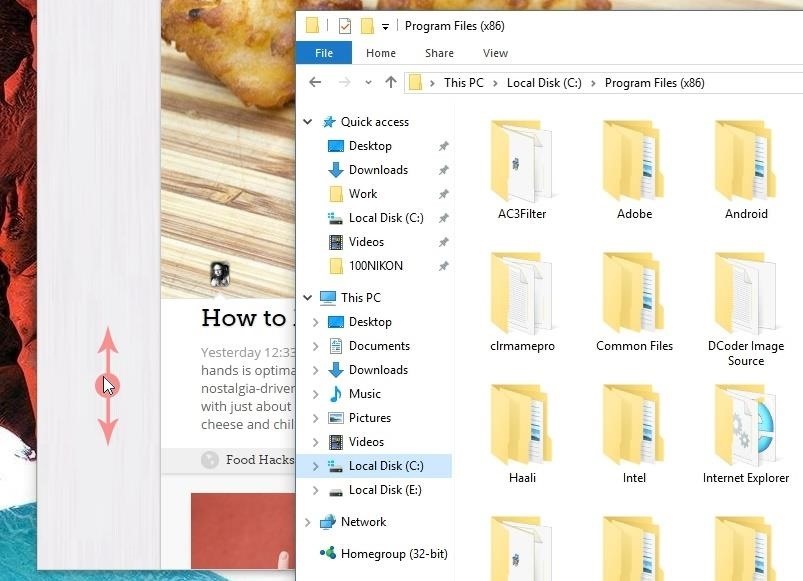
#46: Scrollable Background Apps (& How to Disable Them)A simple new feature in Windows 10 that should help quite a bit with multitasking is the ability to scroll apps that you're not actively using. For instance, if you have two windows open, you can hover the pointer over the background window and use your mouse wheel to scroll the page without having to bring it to the foreground. If you'd like to disable this option, head to the main Settings menu and choose "Devices." From here, select "Mouse & touchpad," then the relevant option will be towards the bottom of the page. For more information, see Tip #4 in this article.
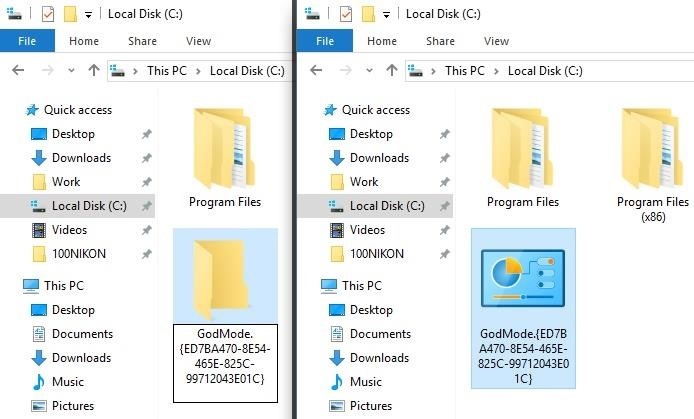
#47: Activate God ModeStarting with Windows 10, system options are now scattered across two separate menus—Control Panel and Settings. This obviously leads to a bit of confusion when it comes to finding the option you're looking for, but a hidden "God Mode" menu will put all of Windows 10's options in one place. To try it out, just create a new folder anywhere, then give it the following name:GodMode.{ED7BA470-8E54-465E-825C-99712043E01C} From now on, just open this folder to find quick links to every single option Windows 10 has to offer. Note that "God mode" isn't a new feature exclusive to Windows 10, but does work to consolidate options, which is especially useful now that they're split between two areas.
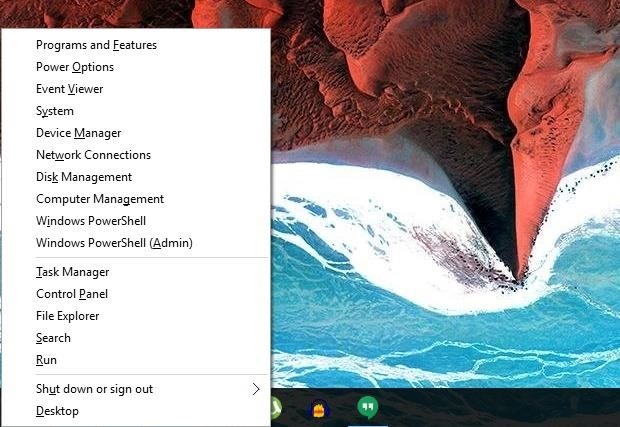
#48: New Windows Key ShortcutsYou know that little button with the Windows logo sitting between Ctrl and Alt on your keyboard? It's got quite a few awesome uses, and a handful of new features in Windows 10 should make it even more useful. For instance, pressing Win + X will instantly open a system context menu, where you can use the arrow keys to highlight any of the entries, then press enter to launch the activity without ever touching your mouse or trackpad. Windows Start context menu (Win + X) In addition to that, Win + I (think I for information) will launch the Windows 10 Settings menu instantly, and Win + A opens the new Action Center sidebar for quick access to system toggles. But there are tons of new hotkeys like these in Windows 10, so don't miss our full list of keyboard shortcuts. Windows Settings menu (Win + I) and Action Center (Win + A)
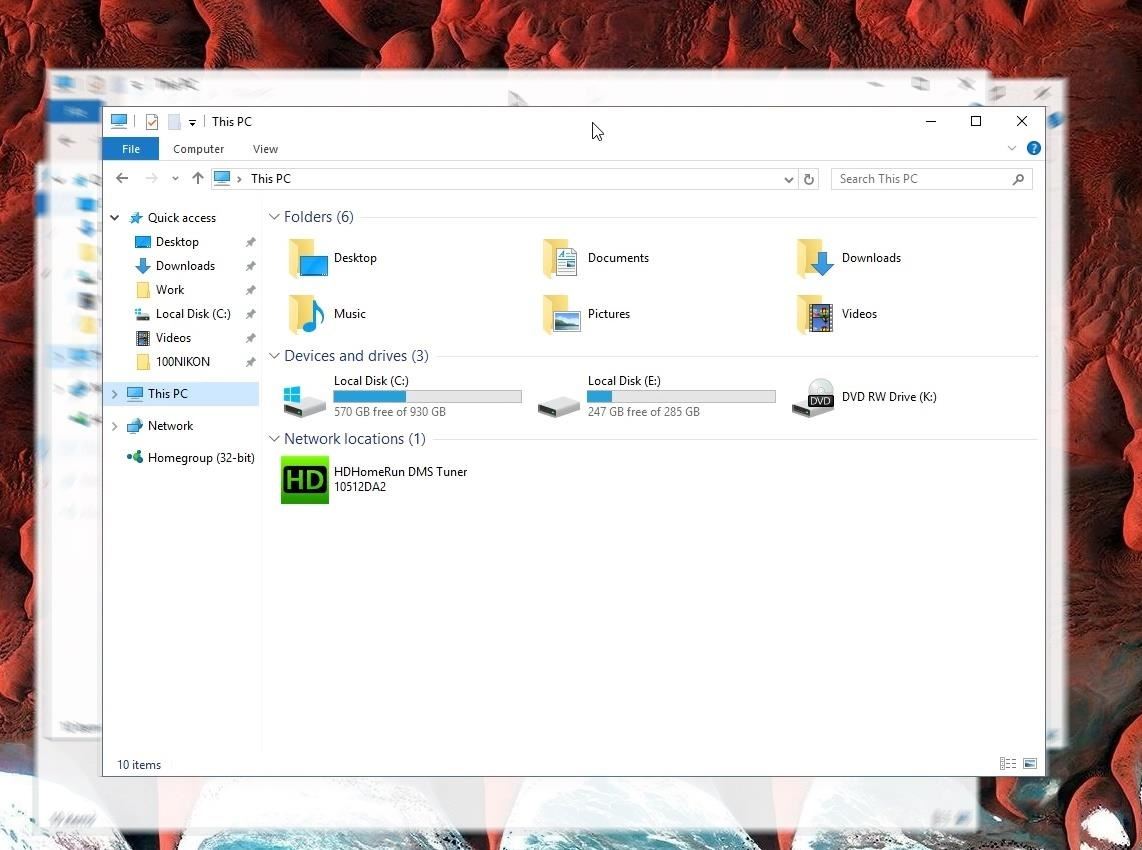
#49: Title Bar Shake GesturesIn case you haven't used this one before, Windows 10 has some handy shake gestures that allow you to clear the clutter in no time.Let's say you have a lot of windows open and you want to focus on one in particular—just grab the title bar with your mouse pointer, then shake back and forth to minimize all other windows. If you want to bring the other windows back, just shake the first window again and all will be right back to normal.
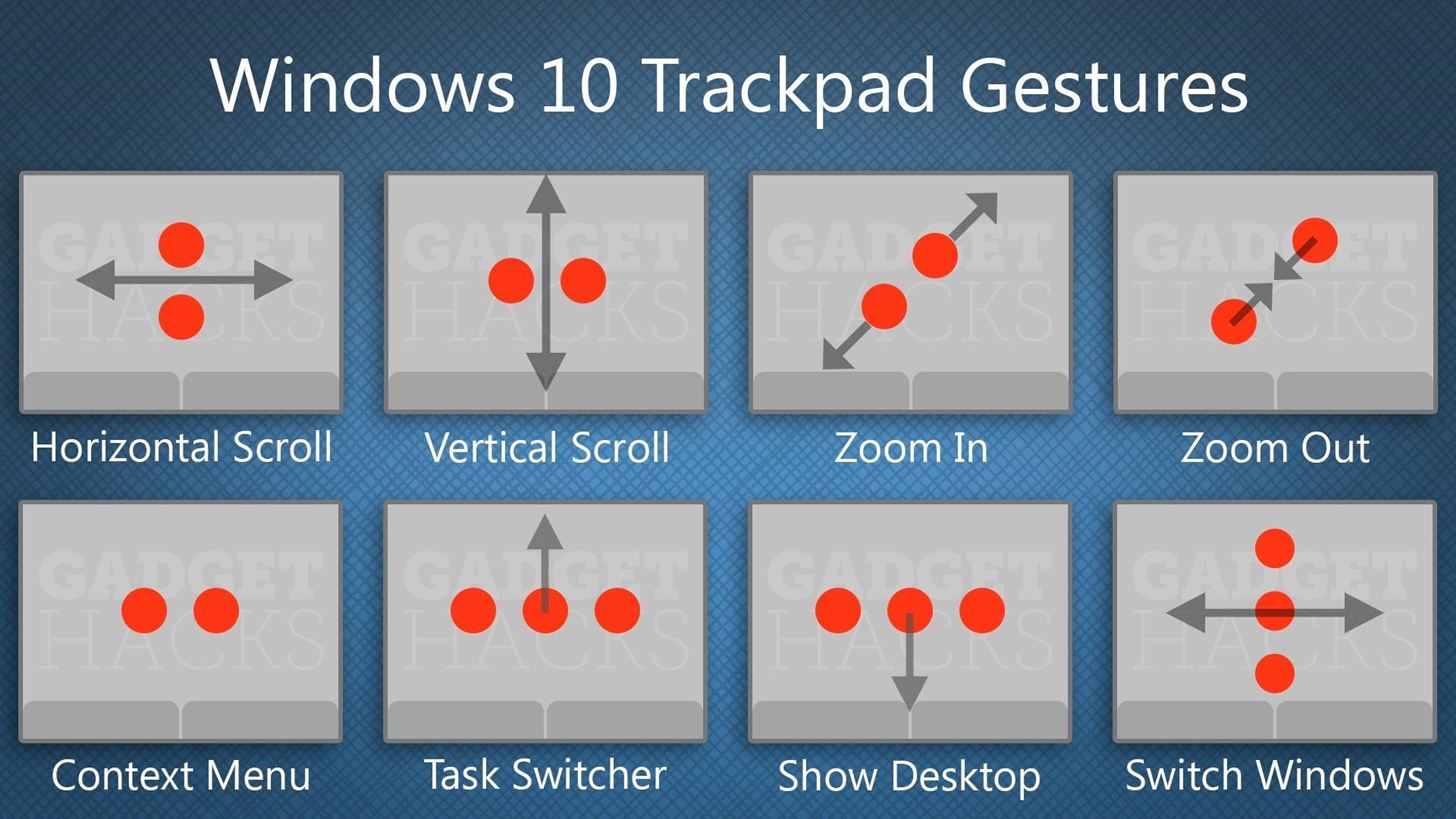
#50: Trackpad GesturesIf you're using a laptop or 2-in-1, Windows 10 has some awesome new trackpad gestures that should make navigating the OS a lot easier. There's pinch-to-zoom, two-finger scroll, three-finger multitasking, and more. Check out all the new gestures in the graphic below: Some of these gestures are customizable as well, just head to Settings -> Devices -> Mouse & touchpad. There, you can change the actions of three- and four-finger taps, adjust scrolling, and more.
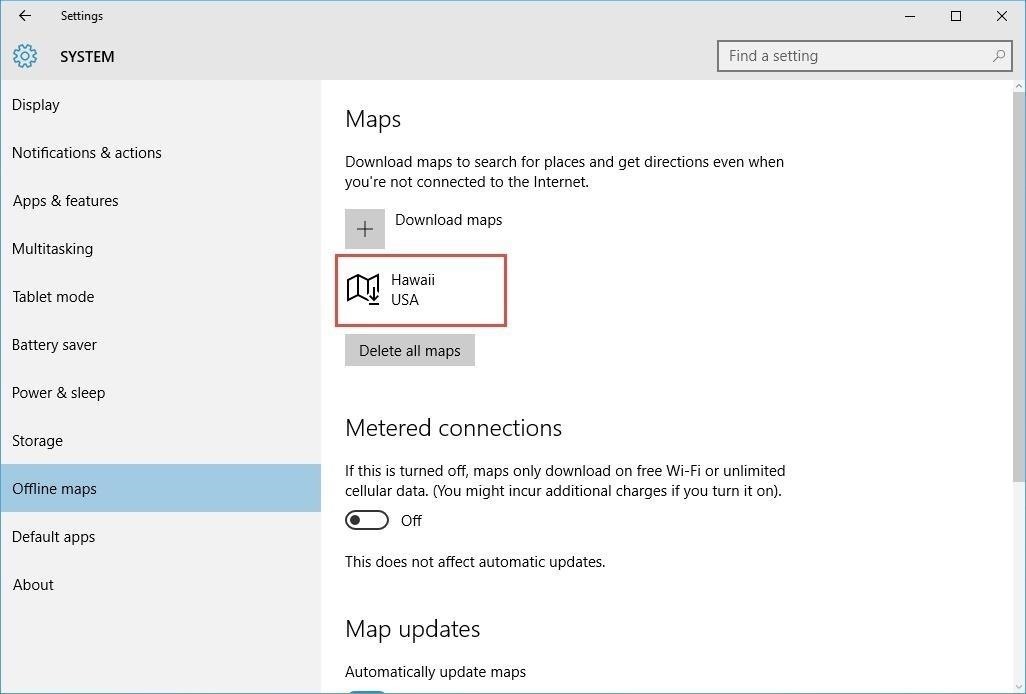
#51: Offline MapsIf you're enjoying the new Universal-style Maps app in Windows 10, you'll be glad to know that you can download offline maps for those times you don't have an internet connection. For help with setting it up, see Tip #9 in this article.
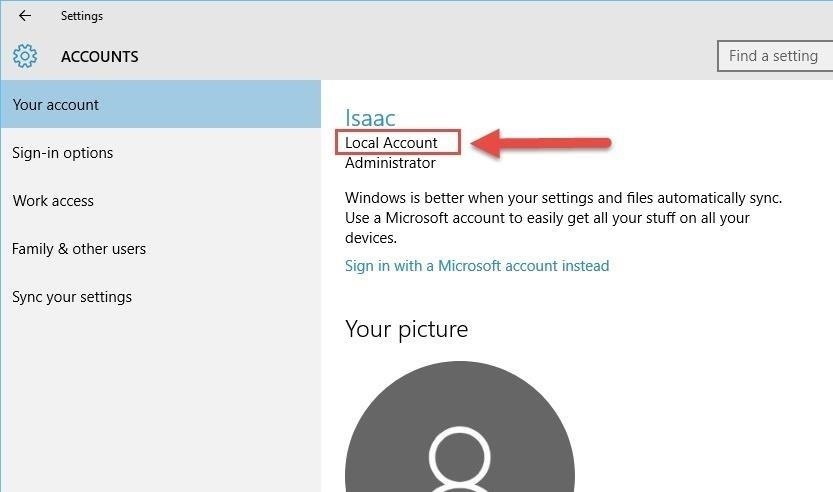
#52: Use Windows 10 Without a Microsoft AccountData mining is a huge industry these days, as lots of big corporations like to keep track of your habits and history to serve up more targeted ads. Windows 10 is not exempt from this issue, but you can at least detach your personal Microsoft account from all of the data it accumulates.There's a bit of work behind detaching your Microsoft account from Windows 10, but Isaac's got you covered with an easy-to-follow guide here.
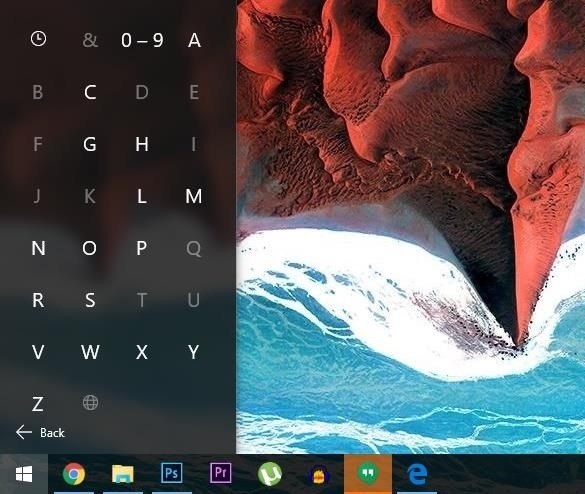
#53: Find Start Menu Items FasterOnce you've installed a hefty amount of programs, the Windows Start menu gets pretty cluttered. Luckily, Microsoft added a handy alphabetical listing of all your apps, and it's just one extra click away. To see how it's done, see Tip #5 in this article.
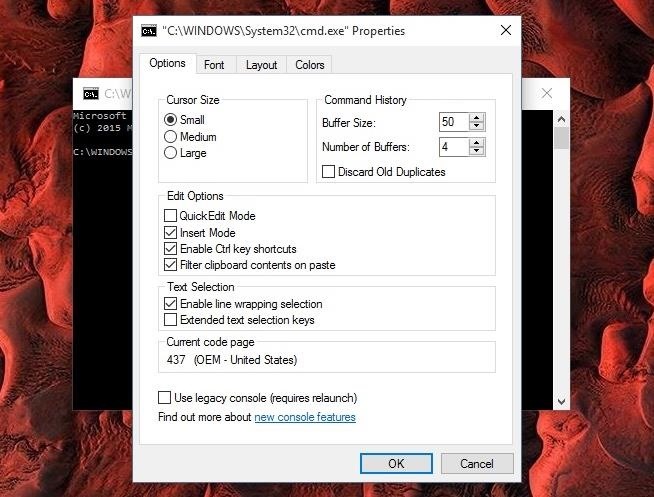
#54: Customize the Command PromptThe tried and true Windows command prompt finally got a little bit of love in Windows 10. In addition to finally being able to copy and paste with keyboard shortcuts, you can now spruce up the interface quite a bit with fonts, colors, and other tweaks. Check our full rundown for more info.
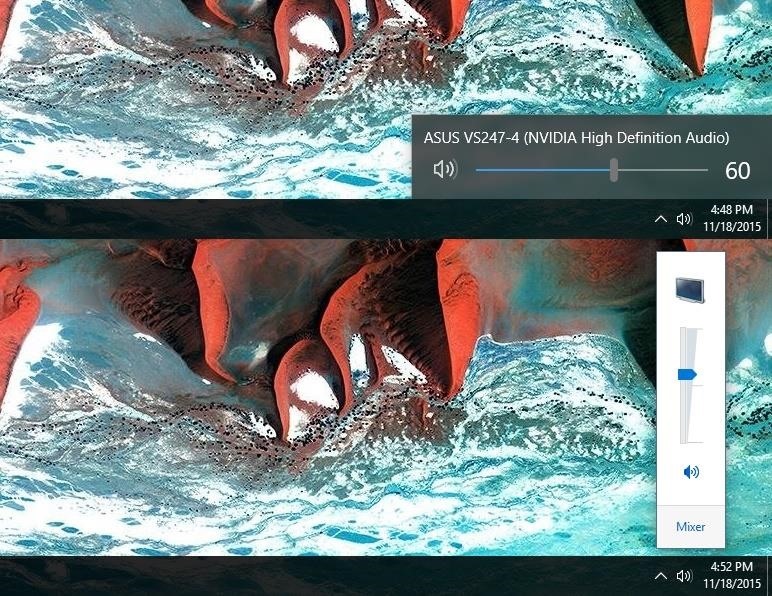
#55: Revert to the Old Volume SliderIf you're not a fan of the new minimalist look of Windows 10's volume slider, it's fairly easy to revert back to the old style. You'll just have to modify or create a registry key, and I have the whole process outlined at this article. Top: New volume slider; Bottom: Old volume slider
#56: Tweak Almost AnythingThere has always been a handy interface-tweaking utility or two for past versions of Windows, but of course the Windows 10 update came along and broke all of the existing options. Developer Paras Sidhu didn't waste much time in getting a new one to the market, and as a result, his Ultimate Windows Tweaker program will now let you tweak almost any aspect of Windows 10. Full article here.
#57: Improved Snapping FeaturesFor this one to work, you'll need to be running the new Threshold 2 (build 1511) release of Windows 10, which just began rolling out as a regular update to all users in mid-November.Nonetheless, once you're running the latest version, you'll notice that the Windows Snap feature has been greatly improved. You can now drag two windows to each side of your screen to snap them into a split-screen view, then drag the handle in between the two windows to resize them simultaneously. Full article here.
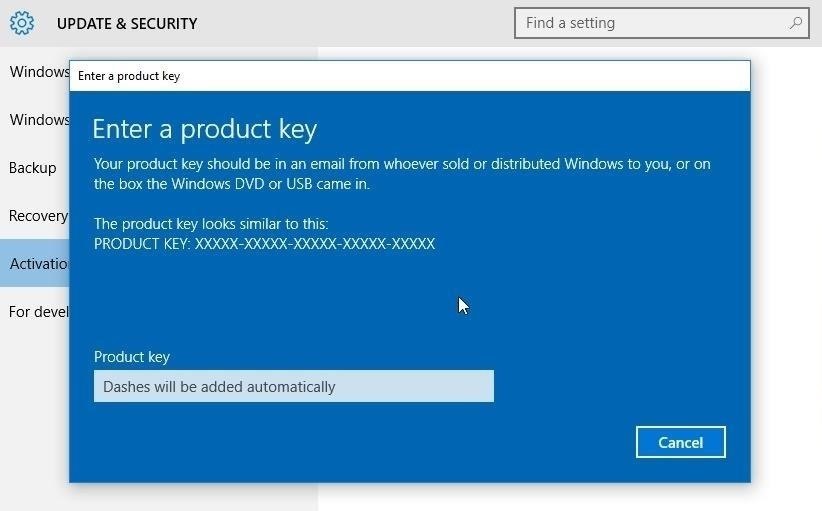
#58: Activate Windows 10 with an Older Product KeyAnother great addition in the Threshold 2 release is that you can now use a Windows 7 or 8 product key to activate Windows 10. All you have to do is head to the Update & Security menu in Settings, then click "Activation" and enter your product key to validate Windows 10. Full article here.
#59: Conserve Data with Metered ConnectionsIf you're stuck on an internet service plan with a monthly data allowance, Windows 10 has a feature that should at least help dull the pain of this experience. By setting up a metered connection, you can prevent your PC from wasting precious megabytes on updates, live tiles, and offline sync. For an easy setup guide, check out Isaac's tutorial here.
#60: Enable the Hidden Administrator AccountUnlike past versions, Windows 10 doesn't let you use its default "Administrator" account as your own. This account is actually hidden from the Control Panel and Settings menus, but sending a few terminal commands can activate it again. If you'd like to use this account and its slightly-elevated privileges, check out our full guide here.
Have you found any interesting Windows 10 features, tips, or tricks that we haven't covered in this series? If so, let us know about them in the comment section below, or drop us a line on Facebook, Google+, or Twitter.
And this is definitely the case where iPhone is concerned. In regards to iPhone XS / XS Max and XR, a hard reset (or force restart as it's sometimes called) is slightly different to other devices - but quite like the iPhone X - and we are going to show you exactly how to do that.
iPhone XS/XR: Force reset, DFU mode, SOS, and more - 9to5Mac
How To: Enable True Stereo Sound on Your Galaxy S5 How To: 5 Ways to Improve the Bluetooth Experience on Your Samsung Galaxy News: 5 Relatively Hidden Galaxy S9 Features You Should Know About How To: Improve Bluetooth Audio on Your Galaxy S9 with Custom Codecs
How to Personalize Sound Quality for Headphones on Your
News: The Revolution of the Hacked Kinect, Part 2: Even MBAs Gotta Have One News: The Revolution of the Hacked Kinect, Part 4: The Future Is YOU News: Hacked Kinect Captures 3D Video in Real Time News: The Revolution of the Hacked Kinect, Part 1: Teaching Robots & the Blind to See
Kinect Real-Time Motion Capture with XNA | Kinect Hacks
Prepare to waste your day — scratch that, month.Mario, Luigi and the whole gang just invaded your web browser. Full Screen Mario has updated Super Mario Bros. from your '80s Nintendo console to
Play Super Mario 64 in Your Browser - GameSpot
iOS 12 users can finally enjoy Fortnite again after Apple's latest beta fixed random game crashes. A problem with downloading Netflix titles has also been eliminated, but a number of new bugs
Fortnite for iOS Finally Supports MFi Controllers
How To : Make an aquarium with a USB powered LED light This is a video tutorial on how to make a USB aquarium powered by a under-gravel LED bulb that is powered by a USB port. With a bit of simple engineering, build a circuit to provide elegant lighting to your aquarium.
Make a perpetual motion USB powered Furby - Gadget Hacks
How To: Enable Samsung's New Swipe Gestures on Your Galaxy in One UI How To: Remove Any Status Bar Icon on Your Galaxy S8, S9, or Note 8 How To: Disable Those Annoying 'Displaying Over Other Apps' Notifications on Your Galaxy S9 How To: Get Live FM Radio on Your Galaxy S8 or S8+
Android O feature spotlight: Notifications for apps
Report Ad
Free 30 Day Trial and Access to 1000s of Fun Workouts. Start Your Trial Today!
How to View and Edit Burst Photos on iPhone Burst shot is an amazing feature of iPhone that allows you to capture your special moments with maximum available capturing. In burst shot, you have to touch and hold the shutter button on your iPhone, and it will take a lot of photos one after another.
iPhone Burst Mode: How to Take, View, & Save Burst Photos on
Learn how to solder up some great, rugged instrument cables in just a few minutes! Patch cables and instrument cables don't need to cost a fortune. Make you own with cable and whatever plug-in head you want. Watch this video circuitry tutorial and learn how to solder instrument cables.
How to Solder : Soldering Connectors to Instrument Cable
Queensland's peak motoring body has revealed the secrets on how to save time and fuel by triggering a green traffic light. Ally and trigger a green light can save motorists time and fuel
What to do about traffic signals that ignore motorcycles
Depending on your device, when you lower your brightness slider all the way to the minimum, it may still emit a considerable amount of light. This is because manufacturers have the option of setting a minimum brightness value, and while 1 would be the true minimum brightness that your display is capable of, some have set is as high as 5 or even 10.
Best Apps For Dim Screen Brightness for Night Mode
You can't.. Because Facebook chooses to not to tell you when someone ignores your messages. When someone clicks 'ignore' in the Facebook chat window, they will get the following pop up to confirm: As the message says, Facebook won't tell you that