How To: Instantly Unlock Your iPhone with Face ID No Swipe Needed
Face ID does an excellent job with keeping your iPhone safe, boasting a million-to-one odds against unauthorized access when compared to Touch ID, which is 20 times less secure. However, it's far from being truly hands-free, as you still need to swipe up the lock screen once it detects your face to access apps. But if you have a jailbroken iPhone X, this issue can easily be remedied.For an older iPhone model, when you raise it to wake it, the lock screen appears, and when you press or rest your finger on Touch ID, depending on the settings, it automatically opens to the home screen or whatever app you were last in. For the iPhone X, the lock screen appears, it scans your face to "unlock" the lock screen, then you swipe up, which doesn't really make Face ID any faster.Yes, it's really useful to unlock the lock screen if you have notification previews disabled while locked, where the messages will appear once your face is scanned. But if you're not utilizing that, wouldn't you just like your iPhone to open after a scan without any swiping? Thanks to SparkDev, you can.Don't Miss: How to Jailbreak iOS 12 to iOS 12.1.2 on Your iPhone Fittingly named AutoUnlockX, SparkDev's jailbreak tweak is free to use and can be further adjusted according to your privacy and security preferences. When enabled, it gives you the ability to bypass the swipe up gesture entirely, instantly unlocking your iPhone in the same vein as the frighteningly fast Face Unlock functionality found on OnePlus devices.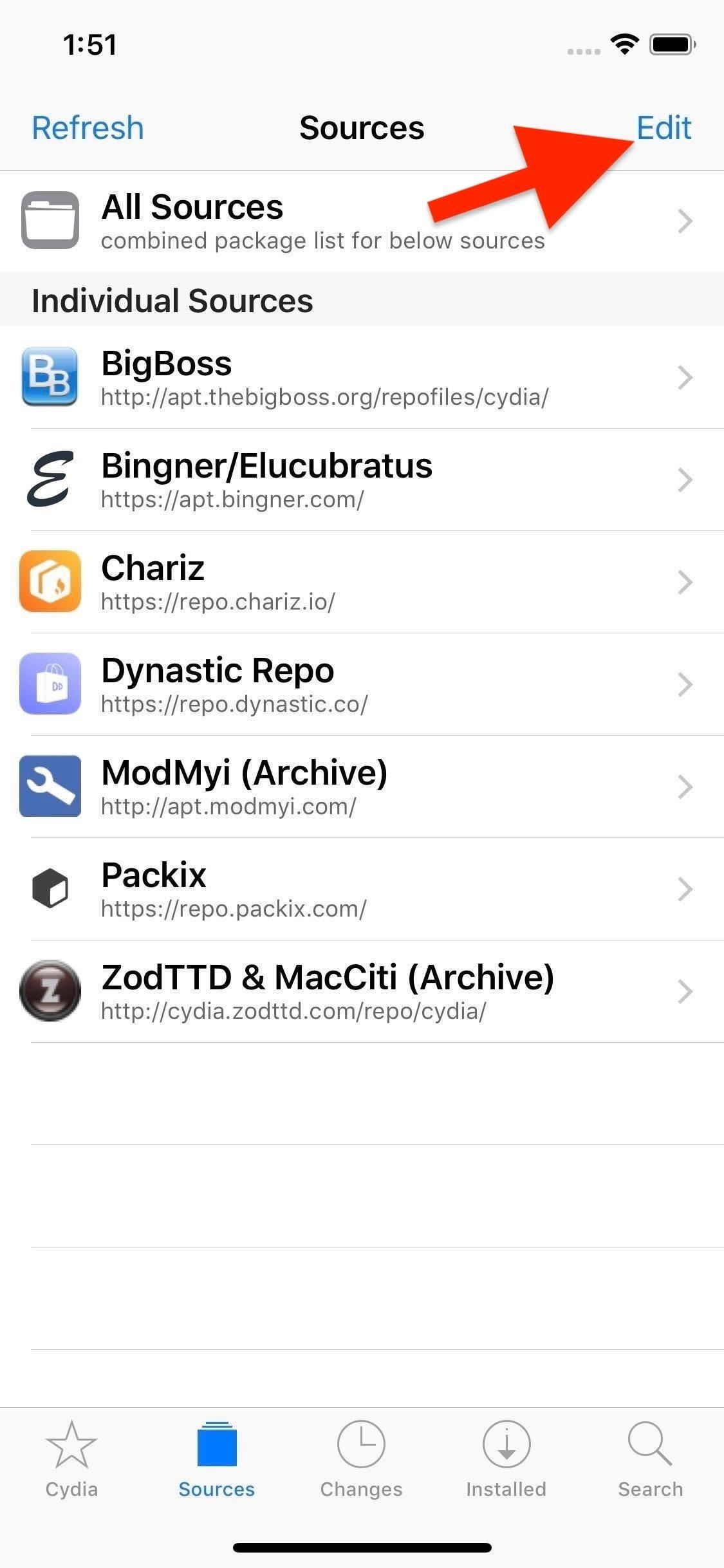
Step 1: Install Spark's RepositoryBefore you can install AutoUnlockX, you'll first need to add an external repo to either Cydia or Sileo, as the tweak isn't natively available within either app. When using the add source functionality, input the following URL. Just be sure to also add an "s" after "http" to ensure the repo downloads successfully in the app. https://sparkdev.me/ Also, keep in mind that adding the SparkDev repo in Cydia won't automatically add it in Sileo, and vice versa, so you'd have to manually add it for both apps if you frequently switch back and forth between the two. Be sure to read through the guides below for more details about the process.Full Instructions: How to Add Outside Repos to Cydia Full Instructions: How to Add Outside Repos to Sileo In this example, I'm using Cydia to install the new repo containing AutoUnlockX.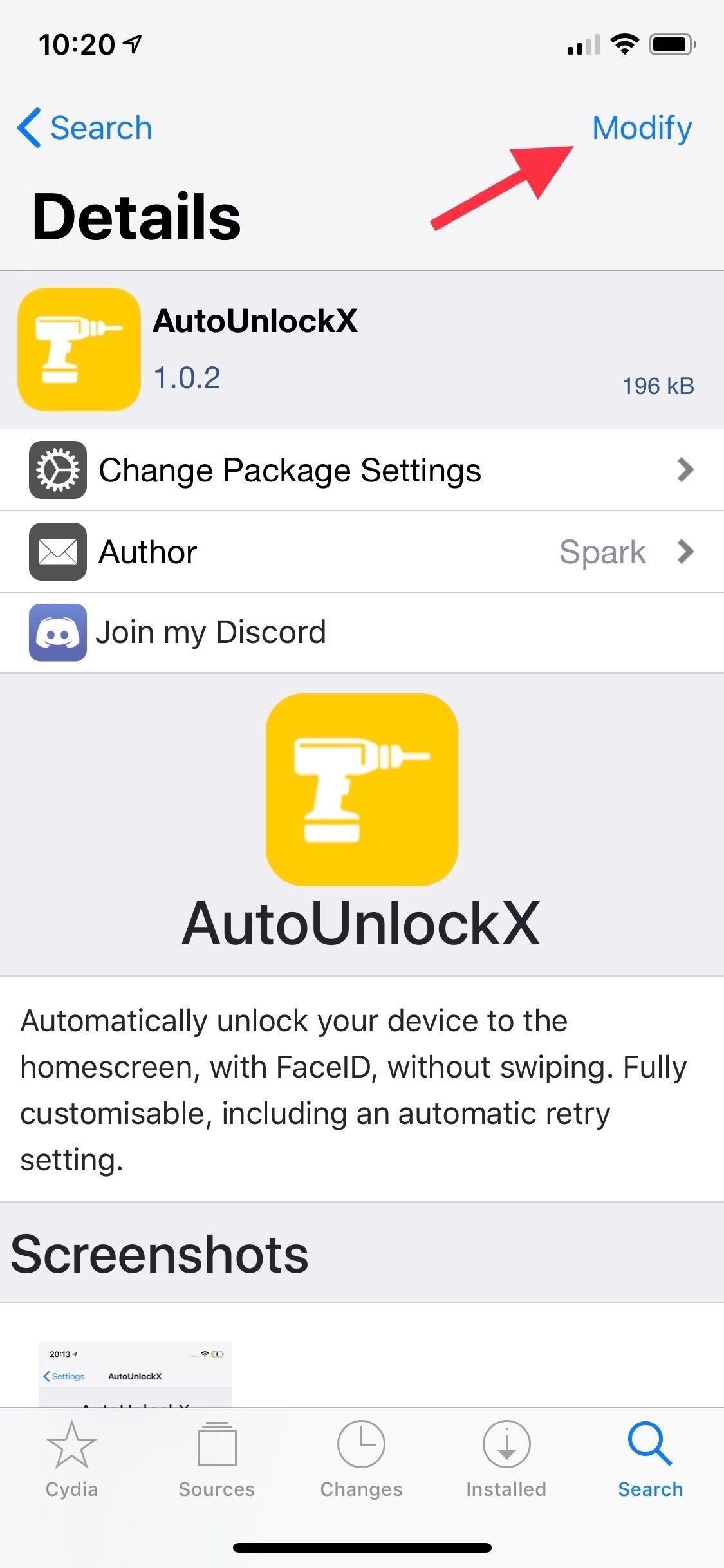
Step 2: Install AutoUnlockXGo into the "Search" page for either Cydia or Sileo, type "AutoUnlockX" in the search field, and select the tweak once it appears. From there, either tap on "Install" (Cydia) or "Get" (Sileo) from its Details page.Now, either tap on "Confirm" (Cydia) or swipe up on the bottom of the "Queue" card and hit "Confirm" next to it (Sileo). Afterward, sit back and wait a moment or two for the tweak to install, then tap "Restart SpringBoard" to wrap up installation.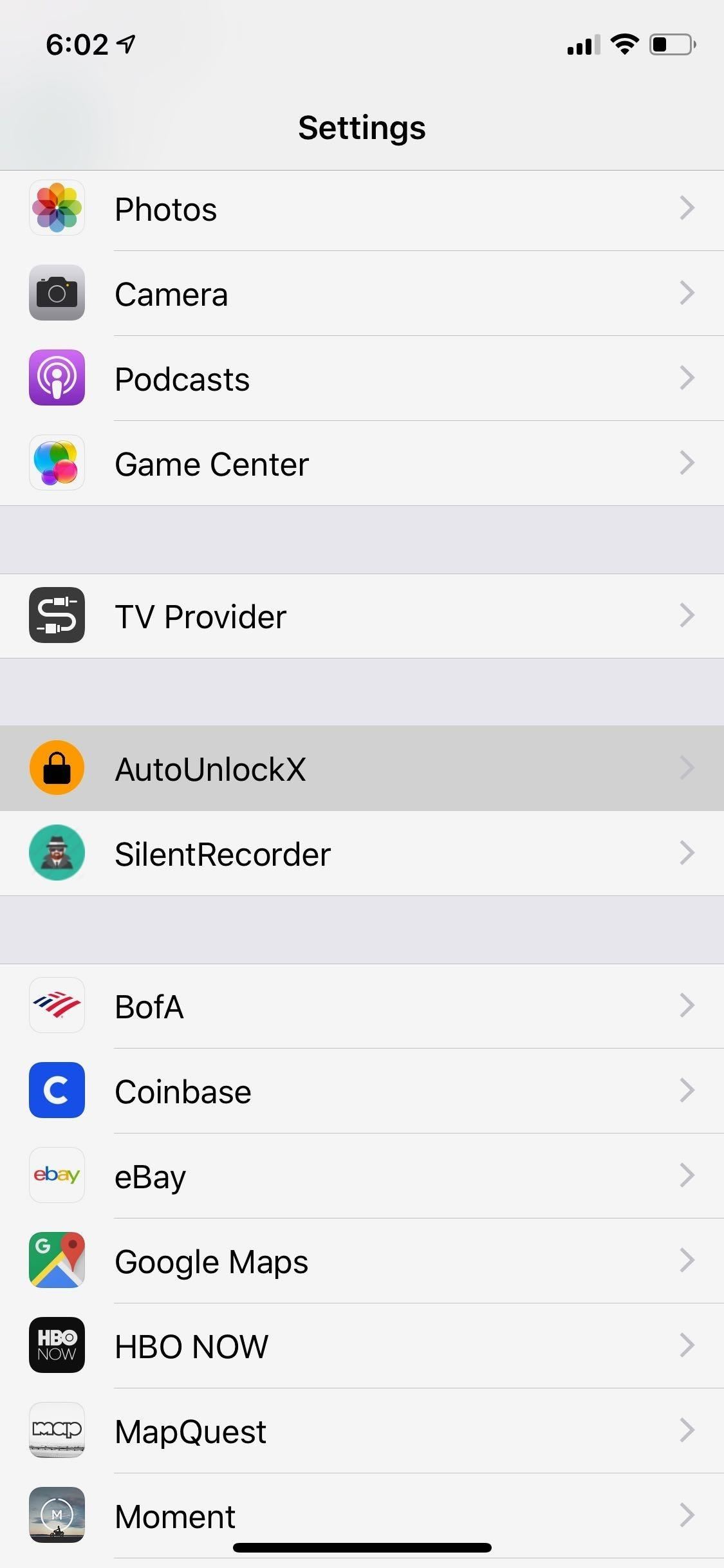
Step 3: Tweak AutoUnlockXAfter your iPhone resprings, you'll still need to enable AutoUnlockX, so open the Settings app and select "AutoUnlockX" from the main page. Next, tap on the toggle next to "Enable Auto Unlock" to turn it on.Beyond that, you also have the option to keep the swipe up screen by disabling the tweak whenever your iPhone has notifications, is playing music, or has the flashlight on — simply by tapping on their corresponding toggles. In those cases, you likely won't want to go beyond the lock screen since you can interact with the content right there.You can also swith on "Enable Auto Retry," along with setting its interval with the slider, to automatically try scanning your face again after unsuccessful attempts. So make your selections according to your preferences, and tap on "Respring" once you're satisfied to set your changes. After doing so, use Face ID to unlock your iPhone as you normally would, and enjoy your newfound ability to instantly access the home screen or the recent app without the need to swipe up. Before and after enabling AutoUnlockX. Don't Miss: Hide the Annoying Home Bar Indicator on Your iPhone X for Fewer On-Screen DistractionsFollow Gadget Hacks on Pinterest, Reddit, Twitter, YouTube, and Flipboard Sign up for Gadget Hacks' daily newsletter or weekly Android and iOS updates Follow WonderHowTo on Facebook, Twitter, Pinterest, and Flipboard
Cover image, screenshots, and GIFs by Amboy Manalo/Gadget Hacks
The iPhone X displays the lock screen. He scans your face to "unlock" the lock screen, and then swipe up. This really makes the face ID faster. Yes, it is really helpful to unlock the lock screen if the notification preview is disabled while the locked messages are displayed after you scan your face.
iPhone X - FaceID Unlock Without Swiping Up? | MacRumors Forums
The raise to wake and tap to wake features are enabled by default, but still make sure that those are on. A good habit to make to increase the speed of Face ID is to always have your thumb or finger hovering over the bottom of the screen before waking the iPhone X, so that way it's always ready to swipe.
The iPhone X's Face ID is only slower if you use it the wrong
For the iPhone X, the lock screen appears, it scans your face to "unlock" the lock screen, then you swipe up, which doesn't really make Face ID any faster. Yes, it's really useful to unlock the lock screen if you have notification previews disabled while locked , where the messages will appear once your face is scanned.
How to Unlock iPhone with Face ID Instantly - No swipe Needed
iPhone X FaceID Unlock Without Swiping Up? If there was no swipe up we would never see notifications. Will that be a setting that can be changed in the future for
How To: Instantly Unlock Your iPhone with Face ID — No Swipe
The iPhone X will prompt you to register your face when you set the phone up for the first time, and then you'll start teaching yourself how to use it. The iPhone X's Face ID is only slower if
How to Get the Best One-Handed Swiping Keyboard for iPhone
How To: Instantly Unlock Your iPhone with Face ID — No Swipe Needed News: Essential iPhone X Tips for the 6 Million Lucky People Who Got One on Black Friday How To: Show Someone a Photo on Your iPhone Without Them Swiping Through All of Your Pics How To: Activate Siri on Your iPhone X S, X S Max, or X R
iPhone X - iPhone X unlock without swipe | MacRumors Forums
Instantly Unlock Your iPhone with Face ID — No Swipe Needed
Instantly Unlock Your iPhone with Face ID — No Swipe Needed By admin On 26 aprile 2019 · Face ID does an excellent job with keeping your iPhone safe, boasting a million-to-one odds against unauthorized access when compared to Touch ID, which is 20 times less secure.
Video: The fastest way to unlock your iPhone X with Face ID
How to Unlock iPhone with Face ID Instantly Quick Guide. In general, most of the users, often want to learn " How to unlock iPhone with Face ID Instantly without swipe". If you are one of them who wants to know how to unlock iPhone with face ID instantly then do check out this post.
Unlock Your iPhone Instantly with Face ID - No Swipe Required
How To: Instantly Unlock Your iPhone with Face ID — No Swipe Needed. gadgethacks.com - Amboy Manalo. Face ID does an excellent job with keeping your iPhone safe, boasting a million-to-one odds against unauthorized access when compared to Touch ID, …
Instantly Unlock Your iPhone with Face ID — No Swipe Needed
I want the iPhone X to unlock strictly with Face ID (thus without the need of swiping). How do I achieve this under settings?
0 comments:
Post a Comment