How To: Customize the Face on Your Apple Watch
Customization helps your device stand out from the rest, and that sentiment is no different when it comes to the Apple Watch. Unlike every other Apple device before it, the Watch allows you to customize the information that appears on the UI—without the need for any jailbreaking.The Apple Watch comes with ten different watch faces, most of which can be customized, whether it's details on the clock, information that appears on the face, colors, etc.
How to Edit Watch FacesStart by using Force Touch on the stock watch face, which will bring up a window where you can swipe through the available watch faces. Once you're on the face you want, just tap on Customize (not all faces are customizable, so some will not have this option).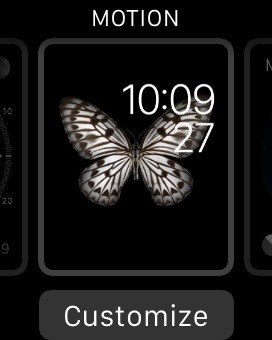
The Motion Watch FaceThere's a lot you can customize, so let's start with the Motion watch face, which you know as the one with the butterfly. On this face, you'll be able to choose between three backdrops: butterflies, flowers, and jellyfish, making it the only face where you can change the background.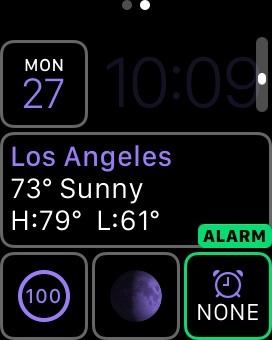
The Modular Watch FaceWith the Modular watch face, you can change everything that shows up on the screen. Just tap on what you want to change and use the Digital Crown to scroll through the options: date, battery level, alarm, stocks, weather, moon phase, etc. Change the color of the lettering, which you can do with most faces, by using the Digital Crown as well.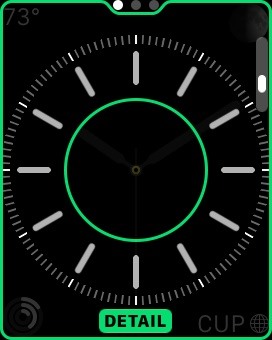
The Clock Watch FacesOut of the ten available watch faces, four of them feature an actual clock: Utility, Simple, Color, and Chronograph. In each of these, you can customize the amount of detail that shows up on the clock, such as the increments of time, and edit the color of the second hand.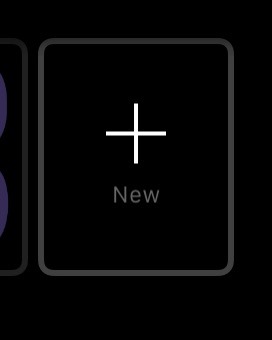
Other Watch Face Customization OptionsCertain watch faces have additional information on them (date, alarm, calendar, etc.), all of which can be changed to your liking just like with any face.You can also create additional watch faces (of any existing ones) by using Force Touch and swiping all the way to the right. That way you can have multiple watch faces of the same design, each customized to your liking. Play around with the customization tools to find what suits your style(s). Below, you can see some of the watch faces I edited for my own personal use, tweaking the colors and placing in battery, data, weather, and moon phase information. Stay tuned, as we'll be updating Apple Hacks with guides on all the awesome features of the Apple Watch. If you have any questions or issues you want answered, or want a walkthrough on something specific, be sure to let us know in the comments below.Follow Apple Hacks on Facebook and Twitter, or Gadget Hacks over on Facebook, Google+, and Twitter for more Apple news, apps, and tips.
How To: Add Chrome Custom Tabs to Every App on Android How To: Take Still Photos with Subtle Animations on Your Samsung Galaxy Device How To: Add Floating Live Animations to Any Custom Wallpaper on a Galaxy Note 3 How To: Alter the speed of your scenes when editing in Cinema 4D
How to Rotate Your Favorite Wallpapers on Set Schedule for
Recently we showed you how to set up the new feature in Windows 10 called Continue on PC for iOS and Android.Mac users have been enjoying a similar feature for quite some time called Handoff.
How to set up your iPhone and Mac for seamless office integration
Regardless of your reasoning, there's no better way to restore the stock firmware on a Samsung device than using Odin, which is a firmware flashing tool for Windows. There's a bit of prep work that you'll need to do in order to get things going, but beyond that, it's actually an incredibly easy process.
How to Unroot & Restore a Galaxy S5 Back to Stock
Toolbox on Galaxy S5 is a new feature which gives you a quick access to up to 5 applications via touching a white floating button. Enable/disable and edit Toolbox on Galaxy S5 by doing as follows: 1. Open Settings application 2. Use the search box and look for "Toolbox" (You can also find it here: Settings >> Device >> Sound and Display) 3.
How To Get The Galaxy S9's Translation Feature On Any Phone
Many phones these days are being manufactured without a notification LED—it's a cost-cutting move, and it's really not an essential component. However, the notification light on Android devices has traditionally alerted users to any missed messages, and this is functionality you can't get without the proper hardware.
How to Get Flash Alerts When Receiving Calls & Text Messages
This is a DIY moment: Your phone's warranty probably doesn't cover water damage. Even if a wet cellphone seems dead, there's a good chance it can be resuscitated—as long as you act fast.
How to Save a Wet Cell Phone - wikiHow
Android Oreo Review: Google Builds a Better OS it brought a redesigned settings menu that made it much easier to find your way around. How to Get Android Oreo Right Now. by Henry T. Casey
How to download Android 7 Nougat update right now | TechRadar
If you are not familiar with LockInfo, the tweak essentially brings all the Notification Center elements to the lock screen, noticeably the iOS 8 widgets from App Store, sparing you the trouble of unlocking your device to get a glance at things.
How to Use New Lock Screen and Notification Center on iPhone
News: Here's What an iPhone X-Inspired SE 2 Could Look Like
Step by step complete tutorial on How To Unlock Bootloader, Install TWRP Custom Recovery, and Root Samsung Galaxy Tab S 8.4 LTE Get the complete tutorial on:
[HOWTO] Bootloader Unlock and Upgrade to Mar… | Verizon
Apple
Apple Just Released iOS 12.2 Developer Beta 5 for iPhone with
How do I stop Facebook from asking me to find friends? How do I stop Facebook from asking me to find friends; How do I stop Facebook from asking me to find friends? How do I stop Facebook from asking me to find friends? Related Help Center FAQs; How do I find and add friends on Facebook? How do I change who can add me as a friend on Facebook
Stop Asking Your Friends To Like Your Facebook Page
0 comments:
Post a Comment