News: All the Apps You Need to Install on Your New Galaxy Note
Whether you made the switch from iOS, or you came from a different Android device, there's a lot to learn about your new Galaxy device. Samsung does things a bit differently, and thanks to their TouchWiz interface, there are tons of added features to take advantage of—though some folks might find these extras to be a bit too much.Luckily, third-party apps can both reign in Samsung's TouchWiz bloat, and even add functionality to the top of it all. So if you're looking to get the most out of your new Galaxy S7, S7 Edge, or Note7, the apps we'll cover below are absolute must-haves.Don't Miss: Ditch TouchWiz for a Clean, Stock Android Look & Feel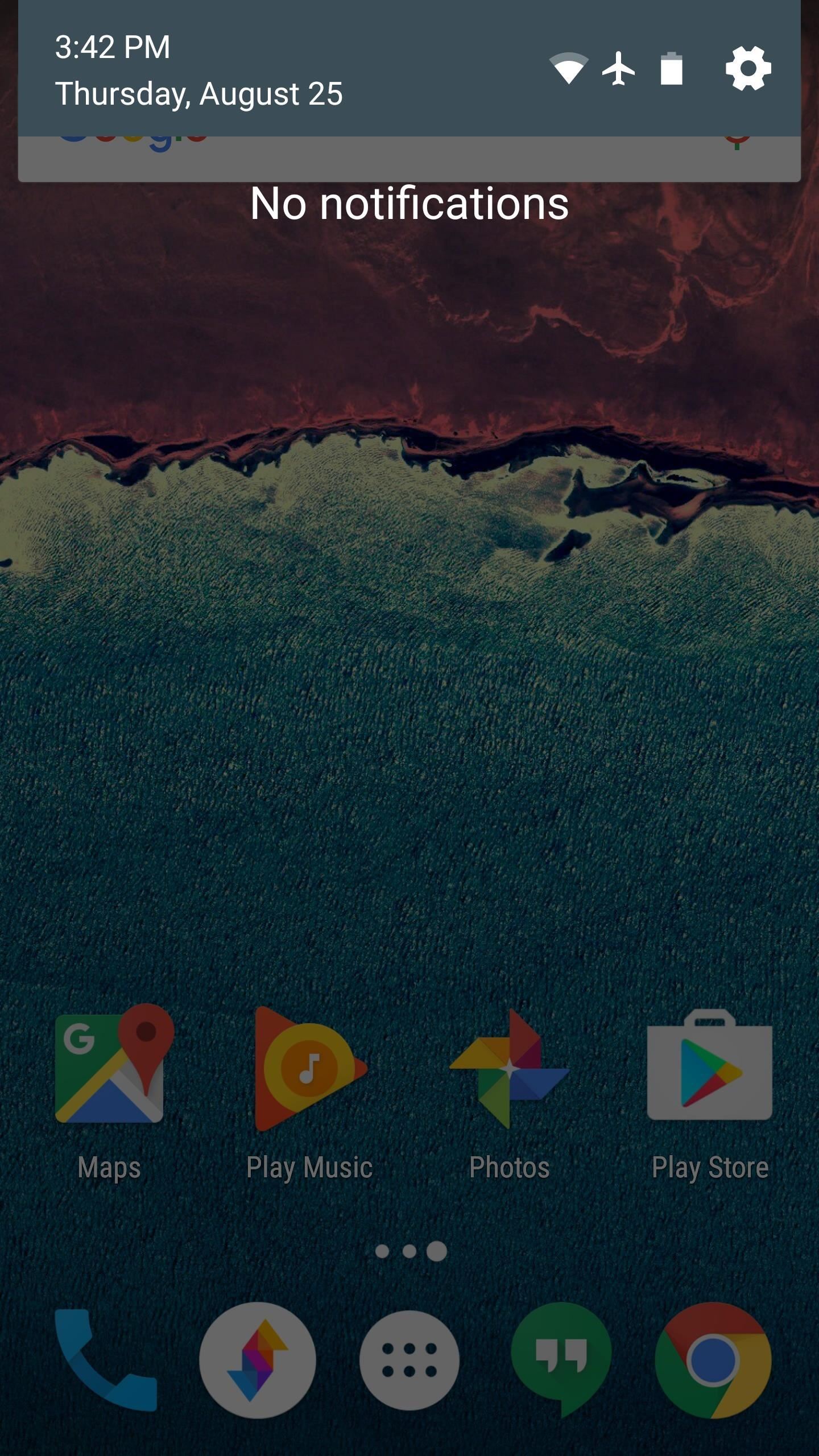
#1: Good LockOne of the most effective ways to simplify your Galaxy's interface while adding a bit of class and Material Design is with Samsung's own Good Lock app.Good Lock actually replaces your phone's entire System UI with a customizable version of the stock Android interface, so you get a cleaner look with a handful of personalization tweaks. With options that revamp your notification shade, recent apps menu, and other system interfaces, it's probably the single most powerful way to transform the look and feel of your phone—and all you have to do to try it out is install it from the link below.Install Good Lock for free from the Galaxy Apps storeDon't Miss: Our Full Setup Guide for Good Lock
#2: Crystal AdblockNever one to let Apple get the best of them, Samsung quickly updated their stock internet browser with content-blocking capabilities shortly after Apple added the functionality to Safari on iPhones.Ultimately, this means that you can now block ads in the default Internet app on your Galaxy device. To try it out, install Crystal Adblock from the Galaxy Apps store, then head to the Advanced Settings menu in the Internet app and select "Block content." From here, enable the feature, then select Crystal as your ad blocker, and you'll never see another ad on the internet again.Install Crystal Adblock for free from the Galaxy Apps store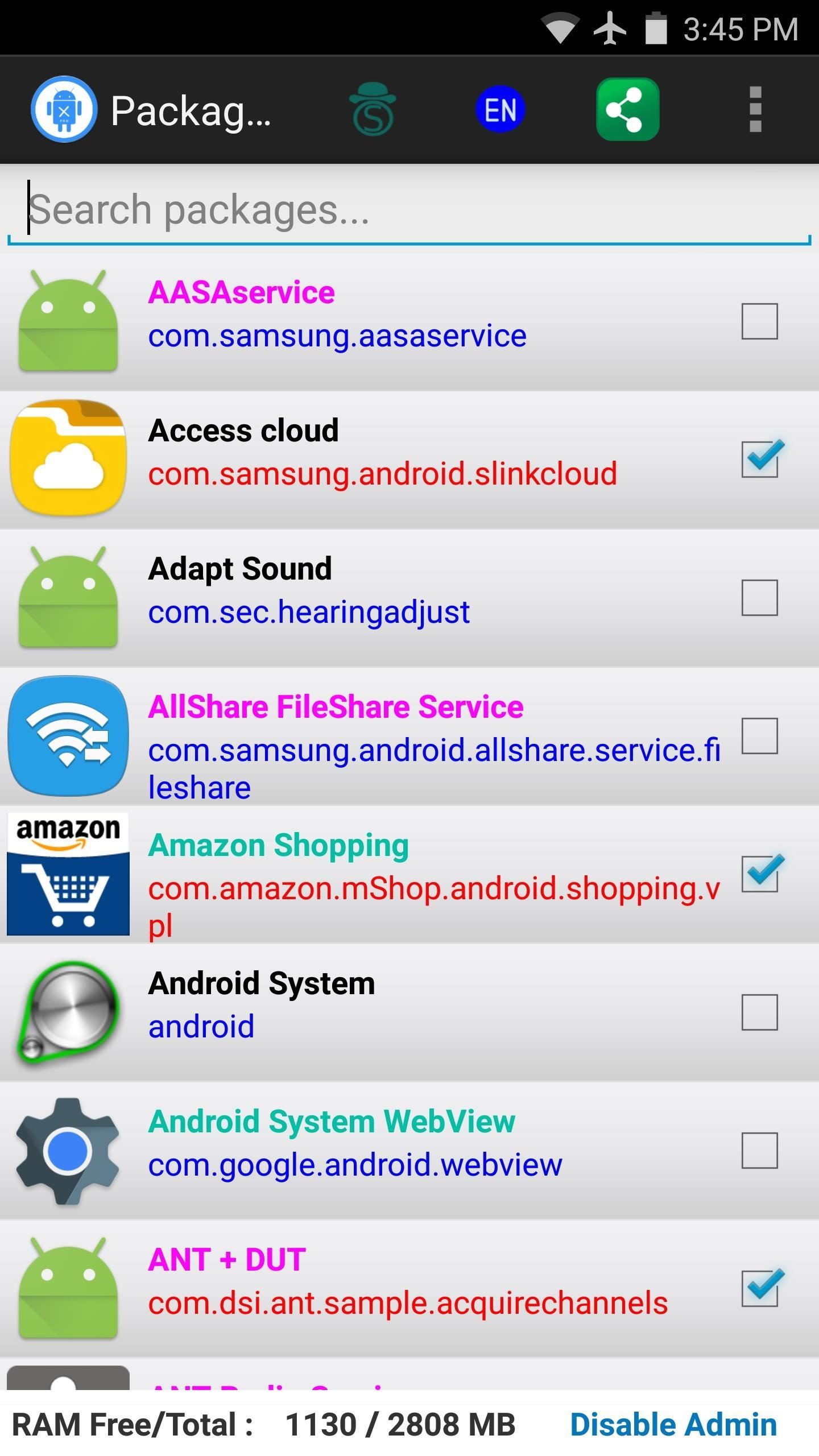
#3: Package Disabler ProOne of the biggest complaints about Samsung phones is the bloat—duplicate and sometimes triplicate apps that serve the same purpose and can't be uninstalled. Aside from just cluttering up your phone, these apps can even lead to extra battery drain and decreased performance.Luckily, though, an app called Package Disabler Pro can get rid of any app on your Samsung device. Once installed, you'll be prompted to give the app administrator access, but the rest is self-explanatory. Just go through the list and tick the boxes next to any unwanted app, and if you're unsure about whether or not you should disable any particular package, there's even a quick link to Google the app and see if it's essential. As the only paid app in this list, it'll run you 99 cents, but it's well worth the price.Install Package Disabler Pro for $0.99 from the Google Play StoreDon't Miss: The Ultimate Guide to Deleting Apps & Bloatware on Android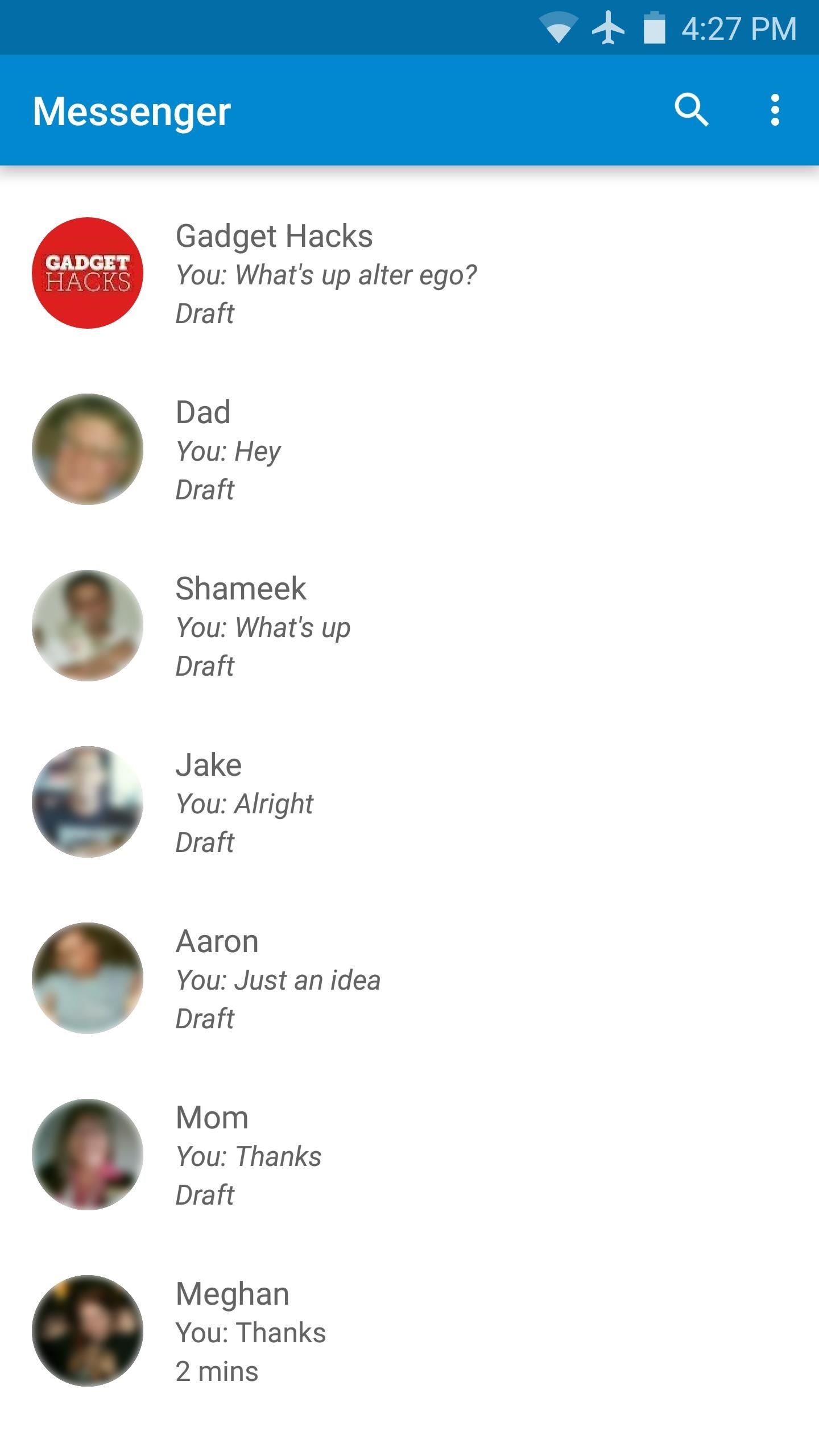
#4: Google MessengerDon't Miss:10 Free Texting Apps That Are Way Better Than Your Stock One*Samsung's stock Messages app leaves a lot to be desired. Overall, the interface is rather drab and boring, but even in the menus that have color, it's a sickly blue and pale yellow motif. On top of that, you can't even set individual ringtones for each of your contacts, which is a pretty basic feature by now. Thankfully, Android allows you to completely replace your stock SMS app, and there are tons of great options.Our favorite third-party messaging app is Google's own Messenger. It uses Material Design throughout the interface, complete with lively animations and tasteful colors. Then, if your contacts have pictures associated with them, Google Messenger will color-match the conversation view by finding the predominant color in each contact's photo, which is a nice extra.Install Google Messenger for free from the Google Play Store (1) Main Google Messenger interface. (2) Burnt orange color scheme pulled from University of Texas sweater in contact photo.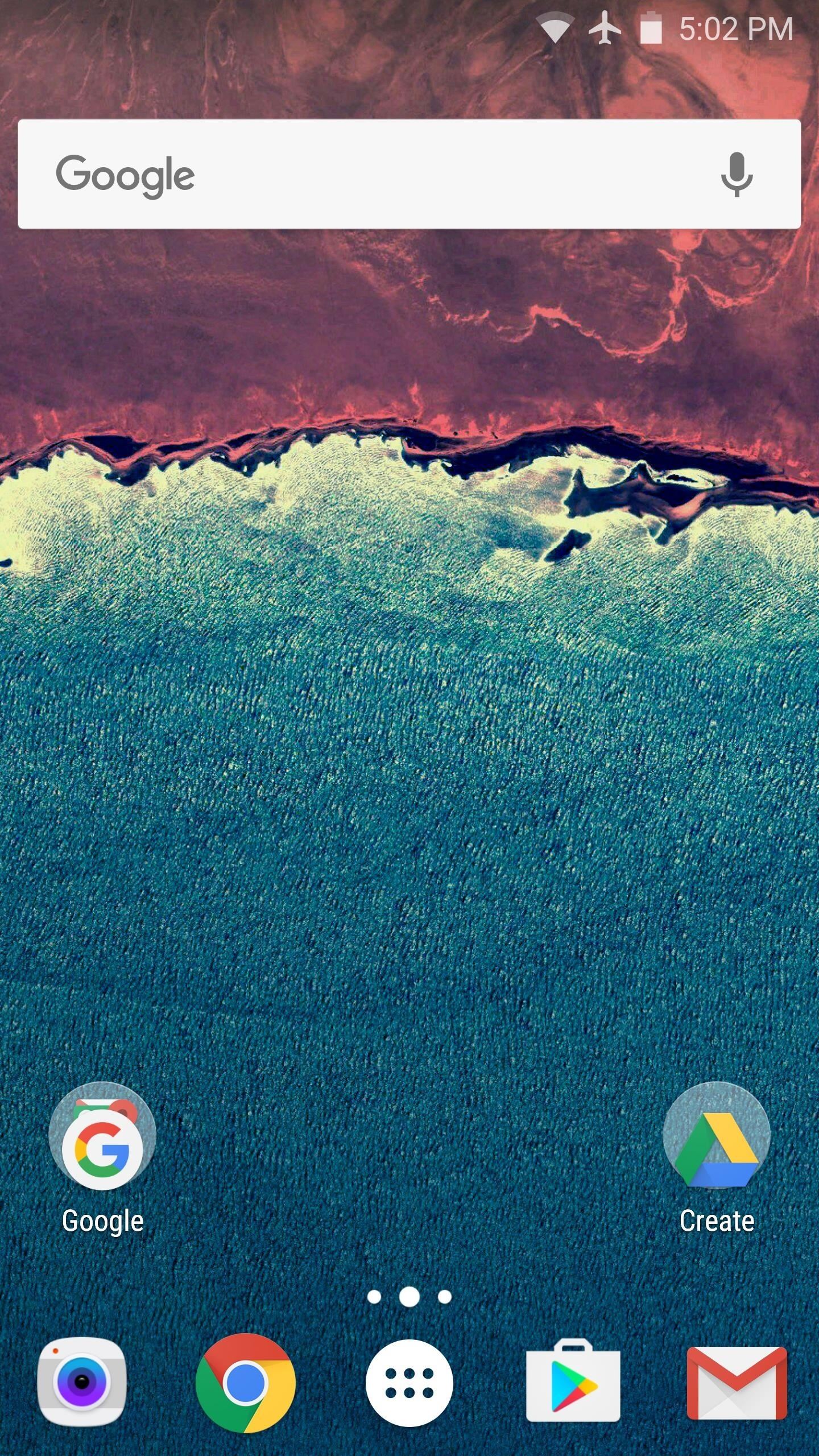
#5: Nova LauncherOutside of Good Lock, a custom launcher can transform the experience on your Galaxy device like nothing else. With Android, your home screen is just an app, which means if you don't like the one your phone came with, you can install another one at the drop of a hat. Third-party home screen apps are called custom launchers, and there is a wide variety to choose from.Don't Miss:6 Unique Launchers to Replace Your Stock Home ScreenNova Launcher is almost universally hailed as the best custom launcher for Android, and for good reason. It's one of the most memory-efficient home screen apps out there, so your phone will feel lightning-fast with this one installed. Nova supports themes, icon packs, and useful gestures that let you launch shortcuts at the flick of a fingertip. There are tons of settings that you can use in tweaking every aspect of the home screen to your liking, so ultimately, this is one of the best ways to personalize your Galaxy experience.Install Nova Launcher for free from the Google Play Store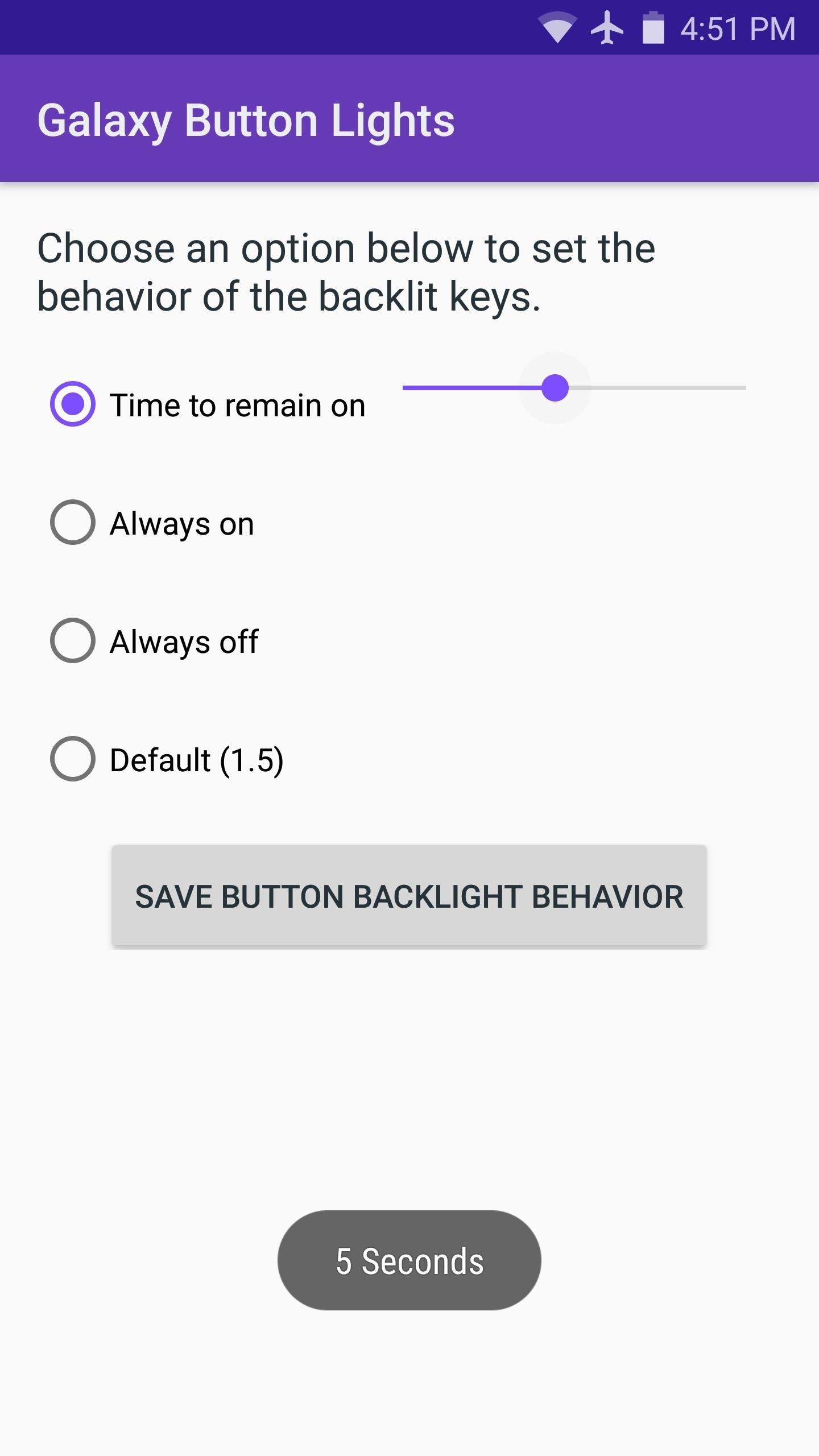
#6: Galaxy Button LightsThe final app in our list has one purpose—to change the backlight duration for the buttons at the bottom of your phone. Most carrier-branded Galaxy devices will not allow you to do this by default, so Galaxy Button Lights is almost a necessity.It's a straightforward app, so once you've got it installed, you'll find your way around rather quickly. If you'd like your button backlights to stay on a bit longer, select the "Time to remain on" option, then use the slider to the right to adjust the backlight timeout. Otherwise, you can set it to "Always on" or "Always off," and the back and recent apps buttons will be lit up accordingly.Install Galaxy Button Lights for free from the Google Play StoreDon't Miss: Our Full Setup Guide for Galaxy Button Lights Are there any other apps that you would consider to be absolute essentials for Samsung Galaxy devices? If so, tell us about them in the comment section below.Don't Miss: 10 Awesome Android Apps You Won't Find on Google PlayFollow Gadget Hacks on Facebook, Twitter, Google+, and YouTube Follow Apple Hacks on Facebook and Twitter Follow Android Hacks on Facebook and Twitter Follow WonderHowTo on Facebook, Twitter, and Google+
Cover photo and screenshots by Dallas Thomas/Gadget Hacks
How To: Use Portrait Lighting Mode on the iPhone X & iPhone 8 Plus How To: Add 3D Photos to Facebook Using Portrait Mode Pictures for Moving, Depth-Filled Images How To: Find the Normal Photos for Your Portrait Mode Images in iOS 11
How to Post 3D Photos on Facebook - tomsguide.com
This handy video tutorial presents instructions for getting an Internet browser on your Xbox 360 game console without any mods. All you'll need to follow along is to configure Xbox Media Center, or XMBC, to use the computer you use to surf the Internet.
How To Play Free Web Browser Games On Xbox One - One Angry Gamer
Easy Unique Way to Boil and Peel Potatoes To prepare the potatoes take a very sharp knife and score the potato entirely around the center. With a pair of cooking
The Easy Way to Peel Boiled Potatoes - instructables.com
How to manage and control cellular data usage on your iPhone Posted by Abhimanyu Ghoshal on May 09, 2014 in How To , iPhone Tips and Tricks Smartphones can end up costing you a pretty penny if you aren't careful with your mobile data usage - between app updates, browsing the web and social networks and streaming music and video, that's a
How to Monitor (and Reduce) Your Data Usage on the iPhone
How to Fold a Pocket Square: The Ice Cream Mountain (Animated Guide) How To: Make a Totally Geeky LED Pocket Watch That Tells Time in Colors News: Canning Mission Warning! News: Survival mode Confirmed for Minecraft Pocket Edition! News: Overhead Camera Boom Made with PVC Pipe How To: Fold a Pentakis Dodecahedron News: Pick Pocket
You've got to pick a pocket or two « Jackass 3D Contest
And on Instagram, you can repost, which is essentially a way to share a picture from another Instagram user with your followers. To repost on Instagram means to re-share someone else's Instagram stories or content to your business or private account. Reposting Instagram stories is a great way to fill your feed with beautiful content.
How To Share A Friend's Instagram Story In Your Own
Replace Your Android Browser with This Enhanced Version of CyanogenMod Gello Gadget Hacks No matter which smartphone you buy, it will come with an internet browser
[APP][5.0+][Chromium/gello(CM)] Pyrope Brows… | Android
The new Samsung Galaxy Note II is a powerful and sleek device that begs for some customization, and there's no better way to customize your Android device than installing a custom ROM of your choice. One of your choices is the Omega ROM, which is just one of many that you can download and flash to
The New Stagefright Exploit Called METAPHOR on Android
Apple Watch owners know the struggle — it's the end of the day, and those rings aren't met. Whether you forgot your watch before hitting the gym, let the battery run out, or just didn't move enough, you could feel the sting of fitness failure.
Apple Watch For Dummies Cheat Sheet - dummies
iPhone X: Everything You Need to Know About Apple's Latest Release By Stephanie Rogers Apple might not ever be the same after the iPhone X — and maybe we won't, either.
Apple iPhone 8: A round-up of everything we know of the phone
For all of you who've snagged the brand new Samsung Galaxy Tab, this video will help you get started enjoying the full benefits of the Android tablet. See how to get started with the Galaxy Tab by inserting your SIM card and get a feel for the new features it comes equipped with.
Getting Started - Samsung Galaxy Tab A User Guide
eguides.sprint.com/support/eguides/samsunggalaxytaba/content/getting_started.html
The topics in this section will introduce you to your tablet, help you get set up with service, provide an overview of the tablet screen, and get you started with basic operations. Getting Started - Samsung Galaxy Tab A User Guide
Getting started: Samsung Galaxy Tab 4 | T-Mobile Support
Interested in befriending someone on Pandora? It's easy. And this brief video tutorial from the folks at Butterscotch will teach you everything you need to know. For more information, including detailed, step-by-step instructions, and to get started adding friends on Pandora Radio yourself, take a look.
Top Stations Music - Listen to Top Stations - Pandora Radio
Need to send an email to someone's phone as a short text instead? Learn how to send a text from your email account using any carrier by following our guide. We have instructions with gateway
How to Send Text Messages Via Email for Free (SMS & MMS)
0 comments:
Post a Comment