How To: Disable the Photo Auto-Enhance Feature in Facebook's Mobile Apps
Facebook is really good at two things: connecting people all over the world and force-feeding changes to its users (ahem...Facebook Messenger).Now, its most recent "feature" adds the ability to auto-enhance all photos uploaded from its mobile app. So, if you think you are great at taking and editing well-lit pictures, Facebook says, "Meh...we'll take it from here."Right now, this auto-enhance feature is only available in the iOS version of the Facebook app, but is said to be coming to Android soon. By default, this new feature is enabled, but for those of you who really dislike people or programs one-upping your own efforts, it can be disabled.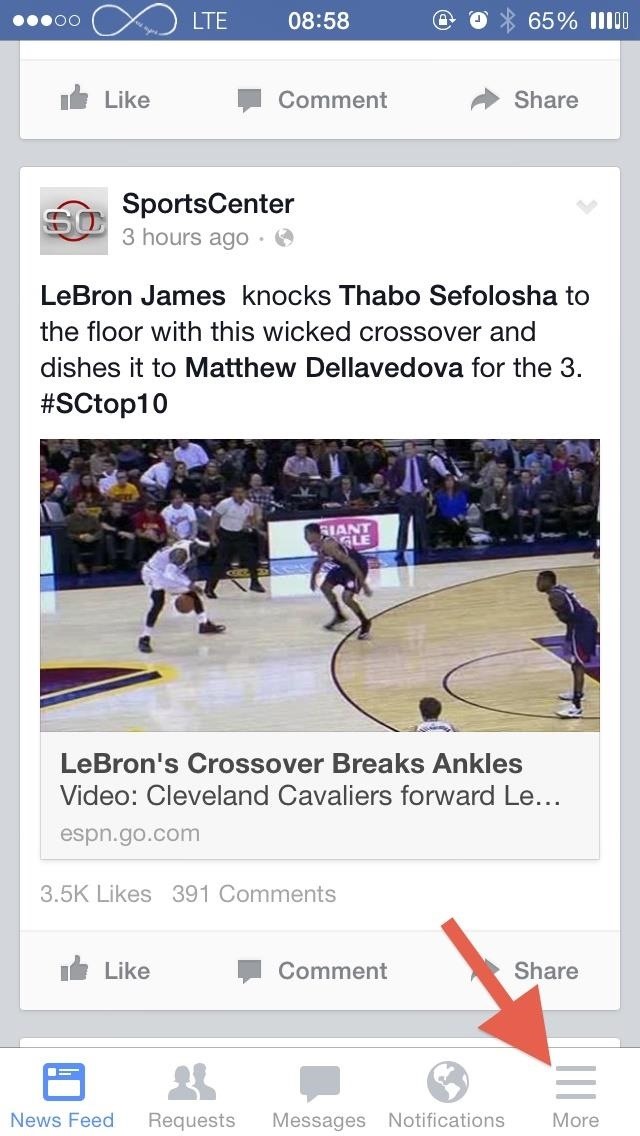
Step 1: Go to the Videos & Photos SettingsOpen up your Facebook mobile app and select the "More" tab from the bottom menu. Next, scroll down to the Settings section and select "Settings," then tap on the "Videos and Photos" option.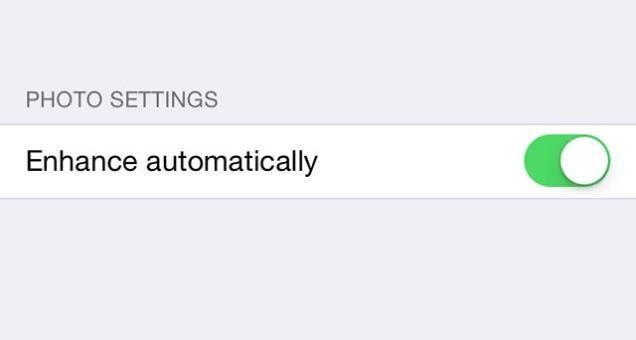
Step 2: Turn Off Auto-EnhanceInside the Video and Photos menu you'll see a new "Enhance automatically" option for photos. Toggle this off. Please note that not all users will see this option in the menu yet, as it's still rolling out. Once it hits your device, you should see a popup message the first time it's used, which is a step up from not telling you at all, but it would be better if it were a message asking to toggle it on instead.If you choose to keep it enabled, you can still disable all of the automatic filters applied to your photos on a case-by-case basis by tapping on the magic wand icon and dragging the slider down. You could also just double-tap the wand icon to move the slider down to zero.That's all there is to it, so go ahead and enjoy the freedom of enhancing your own photos again. Did you find the auto-enhance feature to actually be helpful or a nuisance? Did you try it out before disabling it? Let us know!
Imgur has just released a brand new feature to make GIFs better than they ever have before. Video to GIF is a tool that allows you to quickly paste any video link, easily select a clip from that video, and turn it into a very high-quality GIF, called a GIFV.
The Best Way to Make GIFs Out of Anything on Your iPhone
Ads - whether static, video or audio - can be annoying as well as big data hogs. In our guide, find out how to block ads and pop-ups with ad blockers on Android.
Restrict background data: how to reduce your data usage in
Open Links in Different Browsers with Gestures on Android
How to Use Google's Art Project (Enjoy Artwork Masterpieces
While we'll be using Google's own version of Android on the Pixel line of devices for this guide, if you're using a Samsung or LG device, you should be able to largely follow along at the same speed. Let's take a look at how to set your lock screen wallpaper on Android. Selecting Your Wallpaper through Settings
How to Get the iOS 7 Home & Lock Screen on Your Samsung
The iPhone X is one of the most beautiful phones ever made, but the aesthetics stop just short of perfect due to one thing: That notch. It was a necessary evil since Apple had to incorporate a front-facing camera somewhere, plus it houses all the sensors for Face ID, but that doesn't change the fact that it looks a bit goofy.
Free Home Screen Wallpaper - WallpaperSafari
Alongside the first developer beta of iOS 12, Apple also released the first developer beta of watchOS 5. Being a developer beta, it is not available for regular users, and it is currently limited to users who have a developer Apple account. Thankfully, just like you can install iOS 12 beta on your iPhone right away, there's a trick to get the
How to Install watchOS 6 Developer Beta on Your Apple Watch
Mimic Sony's STAMINA Mode to Save Battery Life on Any Android
Here my recommendation is Samsung File Transfer( Win/Mac), which can help you transfer files between Samsung phone and computer with simple operations. With it, all media files, like photos, movies, music, etc. and other files, such as contacts and text messages, can be exported between Samsung and PC without any restriction.
How to Send Pictures from Your Cell Phone to Your - wikiHow
While screenshotting a received Snapchat has never been a hard thing to do, saving one without being noticed is a completely different story. Previously, you would have to have either a rooted Android or jailbroken iOS device to save one of those self-destructing messages undetected, but one particular app has opened this trick up to the masses.
How to Save Snapchats on Android Undetected (No Root Needed
How To: Completely Customize the LED Notification Colors on Your Nexus 5X or 6P Without Rooting Instant Tuning: How to Quickly Change Notifications Settings for Any App in iOS 12 How To: Add Notes to Your iPhone's Notification Center for Easy Access Anytime
Essential Phone Comes with an LED Notification Light — And It
0 comments:
Post a Comment