How To: Get the OnePlus 5T's Face Unlock on Any Phone
The OnePlus 5T was just released, and it's packing several new useful features. While many OnePlus 5 buyers are feeling frustrated with the quick release cycle, lots of fans are still clamoring to buy the new device. Aside from the larger screen, most of the buzz around the 5T has centered around the new face unlock method. Thanks to a clever hack, you can now get this feature on almost any phone!In addition to being extremely accurate, the new method speeds up the overall unlocking process. Google already built face unlocking into the Smart Lock feature of Android, but it has a significant drawback: When using Smart Lock's version of facial recognition, users must swipe up on the lock screen after the phone is unlocked. Similar to Apple's Face ID setup, this is an annoying and unnecessary step that companies like Samsung and LG have already done away with in their recognition algorithms. Luckily, it's incredibly quick and easy to enable the OnePlus 5T's lock screen bypass method.The only requirement here is that your phone is running Android 7.0 or higher, so if you're interested in a quick video tutorial on this process, check out our guide embedded below. If you want the nitty gritty details, read on for the full rundown. 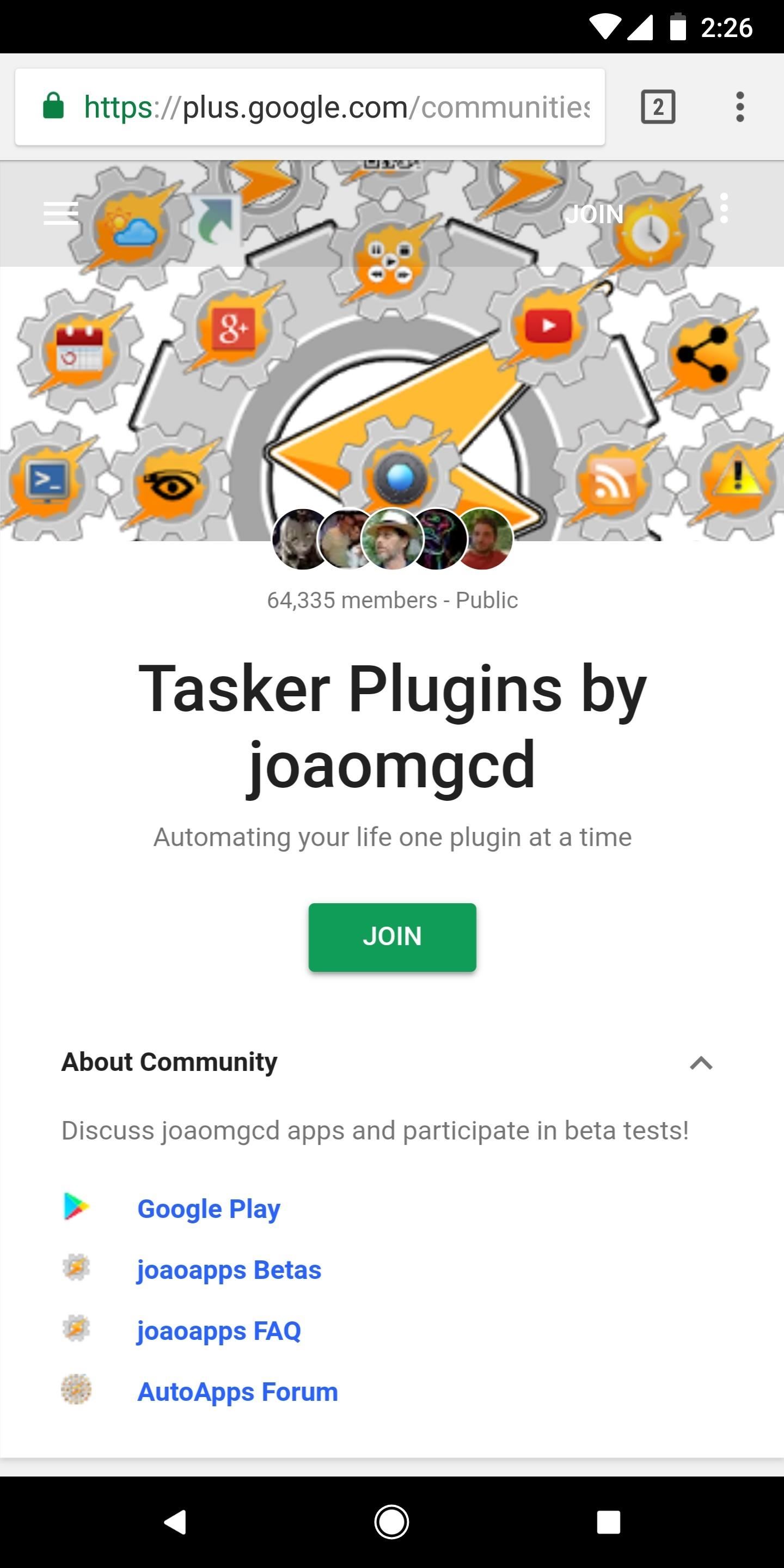
Step 1: Join the Beta for AutoInputThe new auto-unlocking functionality is currently a beta feature in developer João Dias' AutoInput app, so you'll need to join the beta program in order to try it. In order to join the Beta, you first need to join the Google+ Community for AutoApps. Simply tap on the "Join" button on the Google+ page to become a member of the community. After joining the G+ Community, head to the link below and make sure you're signed in with the same Google account you use on your Android device, then tap the "Become a Tester" button.Join the AutoInput beta program
Step 2: Download the Newest AutoInput BetaNext, head over to the Google Play Store and install the latest version of the AutoInput app. You might need to wait up to 30 minutes after joining the beta program before the newest version will be available, so if the steps below don't work, check back on the Play Store for an update. You may notice that this app is actually a Tasker plug-in, but that isn't important here and we do not need Tasker to complete this hack.Install AutoInput for free from the Google Play Store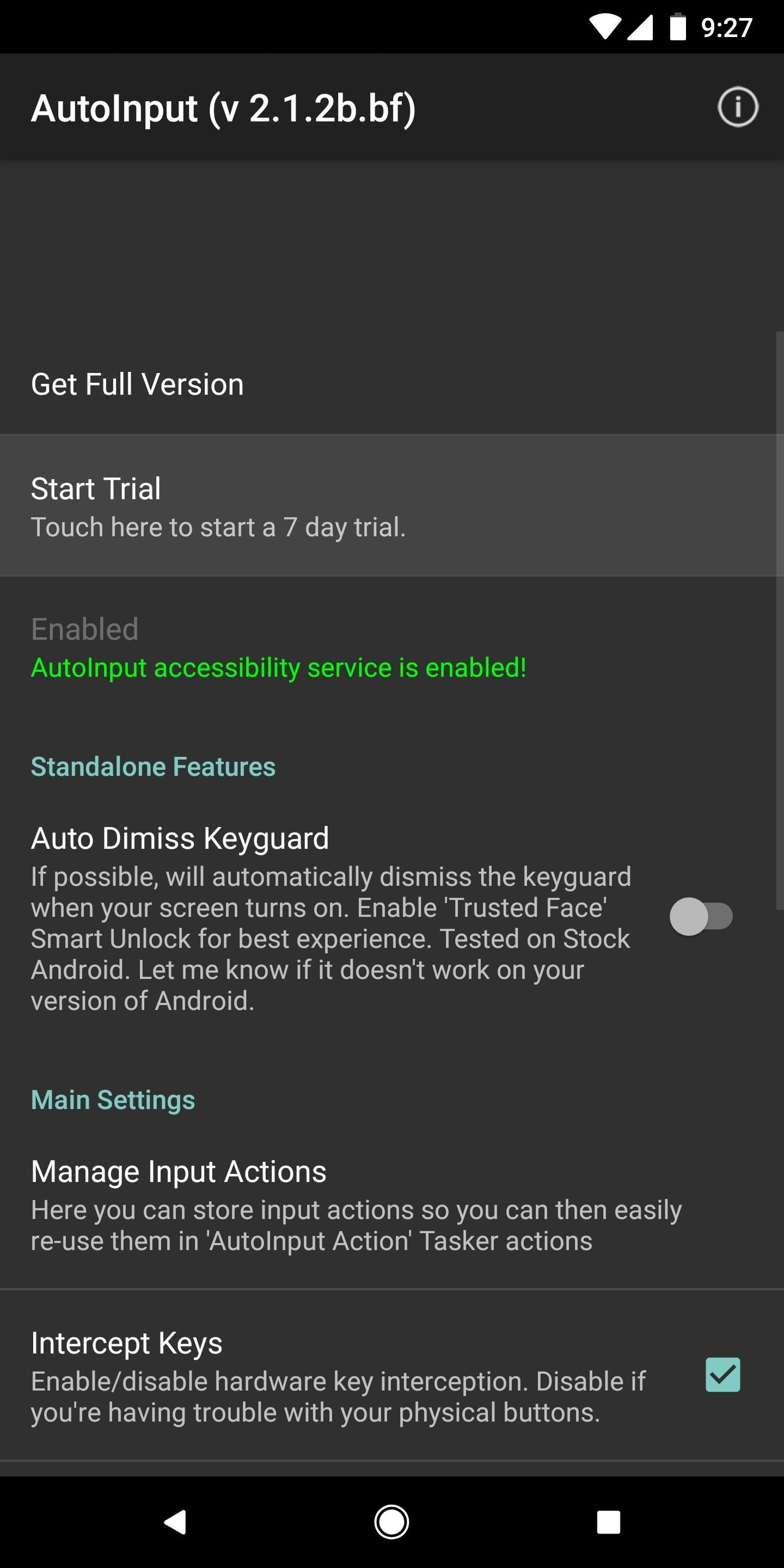
Step 3: Start a Free Trial or Buy the Pro VersionIn order to access all of the features in AutoInput, you will need to start a 7-day free trial of the app by tapping on "Start Trial." Alternatively, you can purchase the full version. The free trial is a good idea if you're not sure you will use the app on a long-term basis. If you do enjoy modding your phone regularly, AutoInput Pro can be purchased for only $1.99 and is an excellent value for use with Tasker.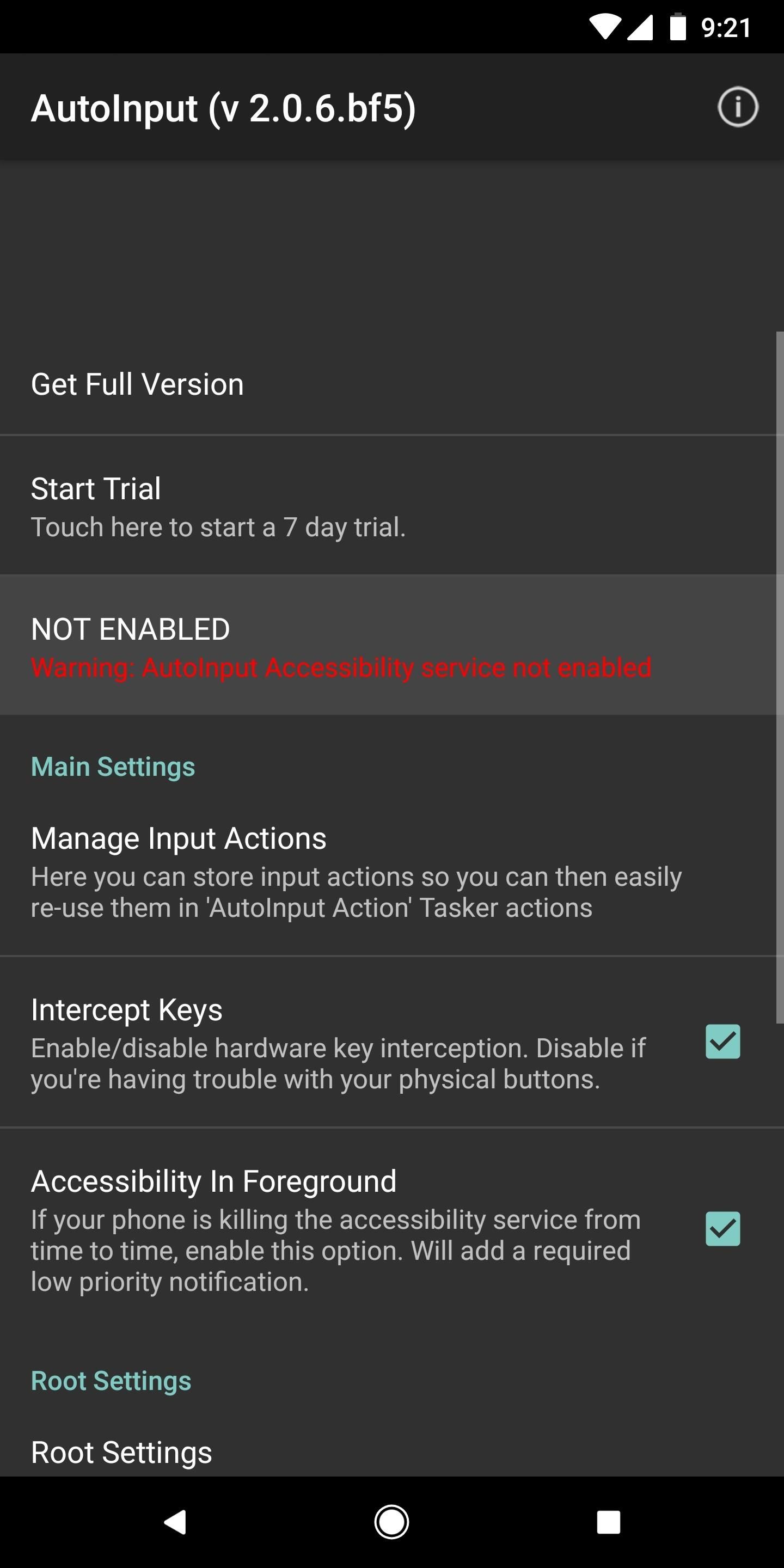
Step 4: Activate the Accessibility Service in AutoInputNote: This step is only required for those on Android Nougat, it is not needed in Oreo.Like many apps that enable impressive hacks, AutoInput requires access to Accessibility Services to do its magic. When you open the app for the first time, you will notice a large block of red text prompting you to enable this needed service. Tapping on this dialog box will take you into Accessibility Services in your Settings menu. Scroll down to "AutoInput" and tap the toggle to enable it. Tap the back button a few times on your device to get back inside the AutoInput app.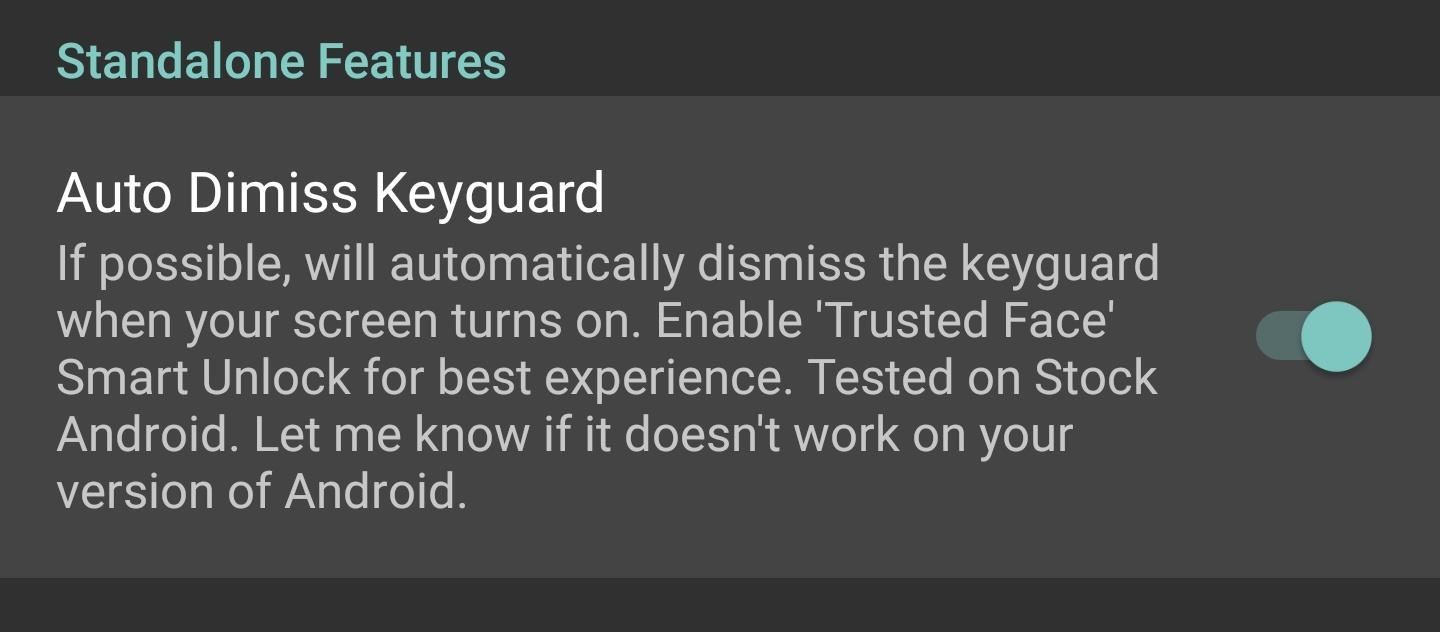
Step 5: Enable 'Auto Dismiss Keyguard' in AutoInputAfter enabling AutoInput in Accessibility Services, you will notice that the previous dialog box of red text in the app is gone. Below the new dialog box indicating accessibility is enabled, you will notice an option that says "Auto Dismiss Keyguard". Tap the toggle to enable this feature.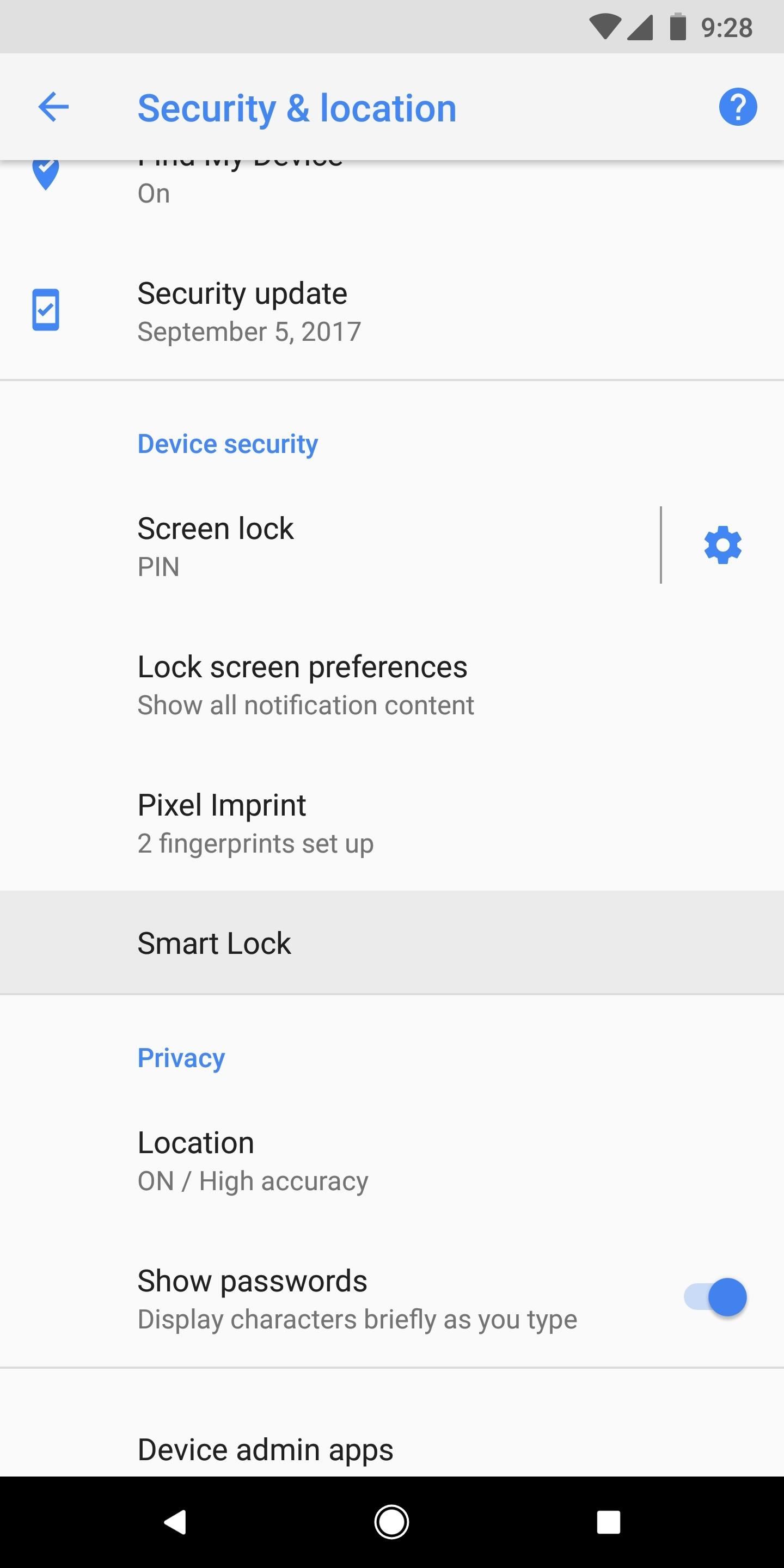
Step 6: Set a Trusted Face in Smart LockFinally, you're ready to set up your face unlock and give it a try. Head to Settings –> Security (or "Security and Location" on newer phones), then tap on "Smart Lock". From here you will need to enter your current PIN or pattern, if you have one.After this is completed you, will see several options to use with the Smart Lock service. Tap on "Trusted Face" and follow the prompts to scan your face. You can improve the recognition by repeating the process in a different lighting condition, or from a different angle.Don't Miss: How to Set Up a 'Trusted Face' on Any Android Phone
Step 7: Unlock Your Phone with Your FaceAfter you're satisfied with the scan, head back to your lock screen and test out your automatic face unlock. Like the OnePlus 5T, you still have to wake your phone to unlock it, but now, as soon as your device "sees" your face, you'll be taken directly to your home screen. In other words, just click your power button, look at your phone, then it will automatically unlock! We should note here that the dismiss keyguard feature works with any of the Smart Lock options, not just Trusted Face. This means your phone will automatically unlock when using a trusted location or trusted device as well.While it may seem like quite a few steps, the actual process only takes a few minutes, as seen in our tutorial video above. One important note here is that this method is likely a bit less secure than the actual implementation found on the 5T. Overall, we've found that this method makes it much easier to use face unlock on Android phones that don't have the feature built in. Let us know in the comments if you have any questions and tell us how the new feature is working for you!Don't Miss: Tasker 101 — Getting Started with Android AutomationFollow Gadget Hacks on Facebook, Twitter, Google+, YouTube, and Instagram Follow WonderHowTo on Facebook, Twitter, Pinterest, and Google+
Cover image and screenshots by Jeff Springer/Gadget Hacks
How to Record iPhone Calls with TapeACall. TapeACall is a number one app to record iPhone calls. There are two versions: Lite and Pro. Lite version is free, but it lets you listen to only 60 seconds of your recorded call. In case you want to listen to a complete recording and get more features, upgrade to Pro for $9.99 per year.
How to Record Calls on Your iPhone | Digital Trends
Doing either of the above steps will only remove the app from the Apple Watch and not the iPhone. To remove an app from both devices, simply uninstall the app from your iPhone like normal. There is no way to keep the app on the Apple Watch if you want to remove it from the iPhone. If it's not on the iPhone, then it can't run on the watch.
Remove built-in Apple apps from the Home - Apple Support
How to use Gmail's 'Multiple Inboxes' for extra Gmail accounts Go back into the settings menu of your primary Gmail account and open the Multiple Inboxes menu. In each of the panes simply type
How To: Get Organized with Multiple Inboxes in Gmail | Techerator
How To Easily SSH into your iPhone Without a WiFi Network. Report. Browse more videos. Playing next. 3:11. How to Access Your iPhone/iPod's Internal Files (SSH
SSH into iPhone over USB without Wi-Fi - SecurityLearn
Like what iMessage is to iOS, Google Hangouts is to Android—allowing users to share messages instantly, as if quickly wasn't good enough. With Google Hangouts, you can share locations and send maps, receive and send SMS, share animated GIFs, make video calls, and chat not only with your phone's contacts, but also your Google+ and Gmail buddies.
How to Theme Hangouts for Android with 23 Custom Colors
Frost Lite - Private Browser is a third example I want to mention here: rated 4.4 stars at about 1,500 votes it seems to be more feature-rich than aforementioned browsers (e.g. offers tabbed browsing). For more details, just follow the links. For more examples, use the first link to my Playstore search results.
3 of the Best Navigation Gesture Apps for Android - Make Tech
Queensland's peak motoring body has revealed the secrets on how to save time and fuel by triggering a green traffic light. Ally and trigger a green light can save motorists time and fuel
What to do about traffic signals that ignore motorcycles
How to Download Additional Camera Modes - Samsung Galaxy S6
You're not going to leave the water running in the bathtub when you're done taking a shower, so it makes sense you'd also need to disable some of your smartphone's features when you're not using them, that is if you really want to improve Samsung Galaxy S7 battery life.
How to Speed Up Transitions & Animations on Your Galaxy S9
How To Control Your Media Volume By Default Here Miles takes a look at a slew of different apps here, not all of which do the exact same things, but they all offer ways to control the media volume
25 Cool New Features in Android 9.0 Pie - fossmint.com
You can play music from your iPhone through a sound system, providing entertainment for parties or for your own listening enjoyment. The iPhone's audio jack can drive a stereo amplifier's auxiliary input. When you connect your iPhone to a stereo, the amplifier and speakers can fill the room you're in with music.
How to connect your iPhone or iPod to your home stereo
How to Unlock a Samsung Galaxy Phone to use on other Network Sim Cards. This is the same Samsung Unlock Code that Carriers use to Unlock their Samsung Phones. We can EVEN Unlock the Samsung Phones your Carrier CANNOT or will NOT unlock for you!
Unlock Samsung Phone | Unlock Code - UnlockBase
0 comments:
Post a Comment