How To: Never Miss a Moment by Turning Your Android Phone into an Always-on Recorder
Ever been in an argument, only to have the other person cop out by saying "I never said that," when you know full well they did? Or how about one of those times when you're sitting in the lecture hall, half dozing off to your professor's monotone ramblings, when your ears perk up because they somehow know you missed something important that was just said?On these occasions, it would be awesome if the real world came with a DVR feature. Unfortunately, though, it doesn't—but a cool Android app from developer Marek Rogalski does. The app works by keeping a rolling recording of all ambient audio, so at any time, you can just press a button to hear what someone said within the last 15 minutes or so. 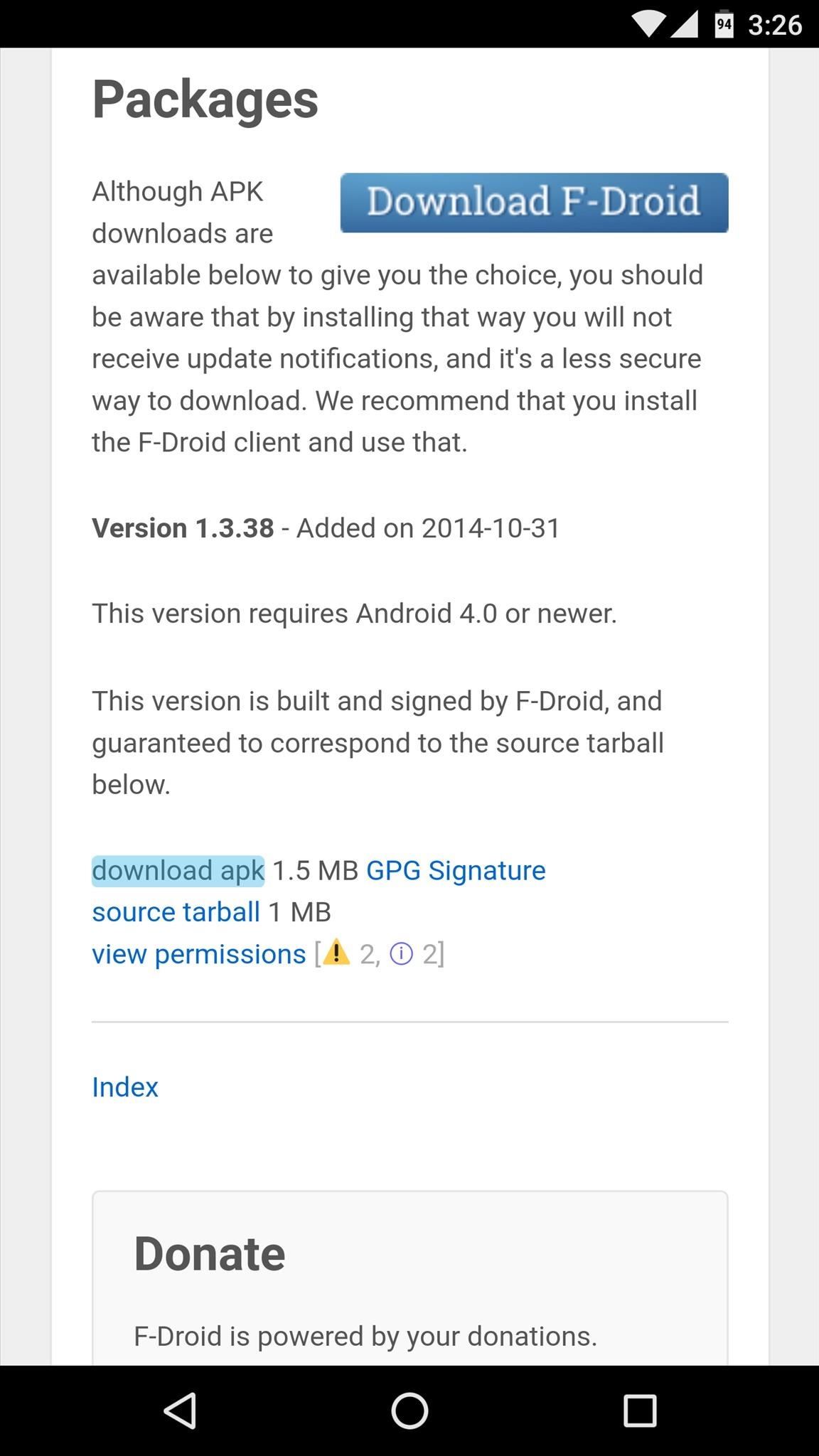
Step 1: Install EchoTechnically, Echo is available on the Google Play Store, but that version has been abandoned. Instead, the app is now being hosted on the F-Droid Repository, which is a trusted site for free and open-source apps.So to install Echo and get live audio playback functionality, you'll need to be set up for sideloading apps. To begin, just head to Echo's install page on F-Droid at the link below, then tap the "Download APK" link, and use these instructions to install the app.Download Echo for free from the F-Droid Repository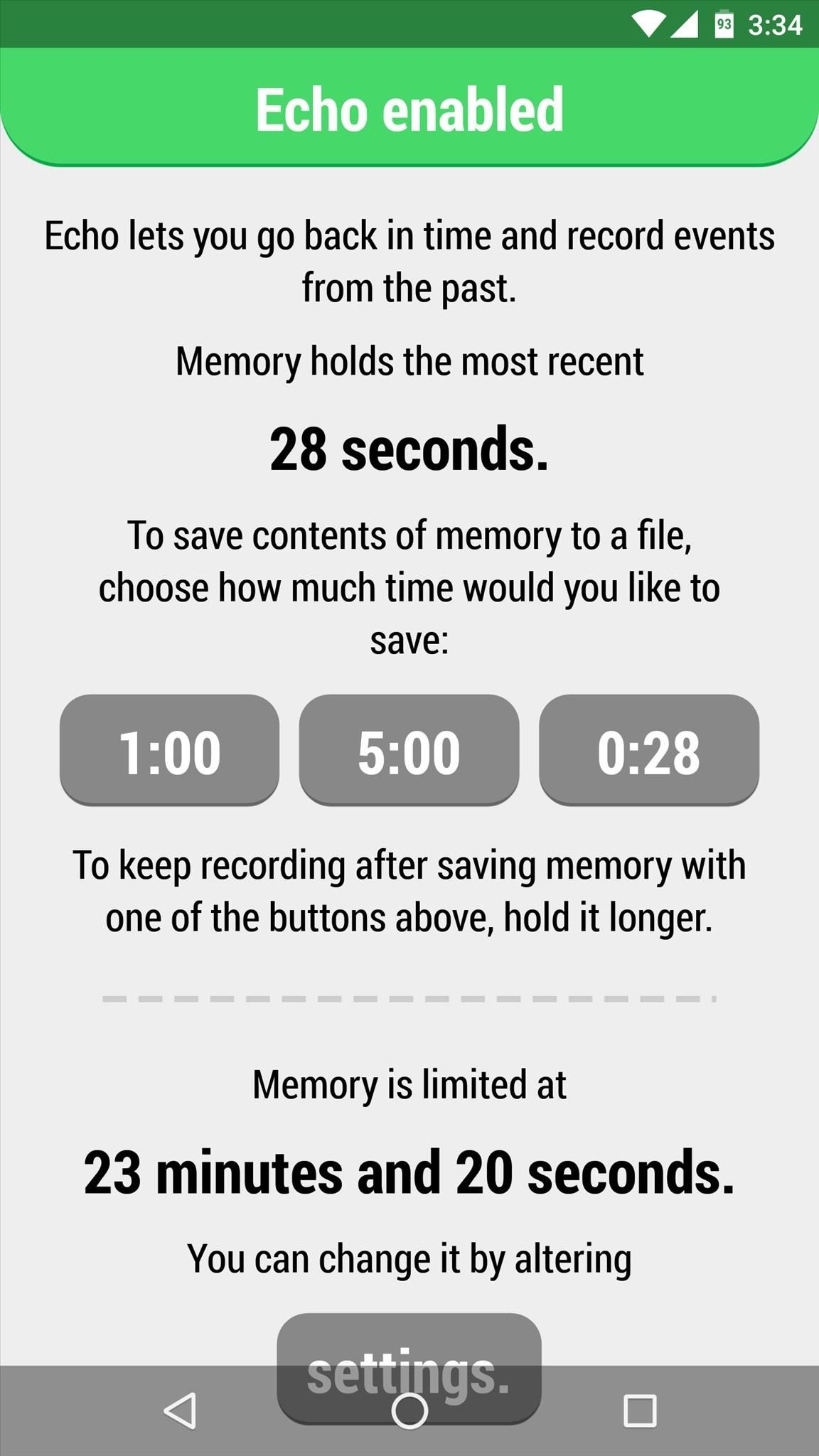
Step 2: Configure EchoOnce you've got Echo installed, simply open the app to enable the audio-recording service. From now on, Echo will record everything your phone hears, and no further setup is required to get this functionality. However, you may want to fine tune a few options.By default, Echo will keep a rolling recording of all audio for a certain period of time before it records over the beginning of the file. The length of this rolling recording will vary depending on your device, but it can be adjusted by tapping the "Settings" button on Echo's main menu. From here, you can increase the System memory in use option, or decrease the Sound quality option to make the rolling recording longer if you'd like. Once you've got that part sorted out, you can exit Echo and continue using your phone or tablet as you normally would. All the while, Echo will be recording ambient audio in the background—even when you turn your screen off.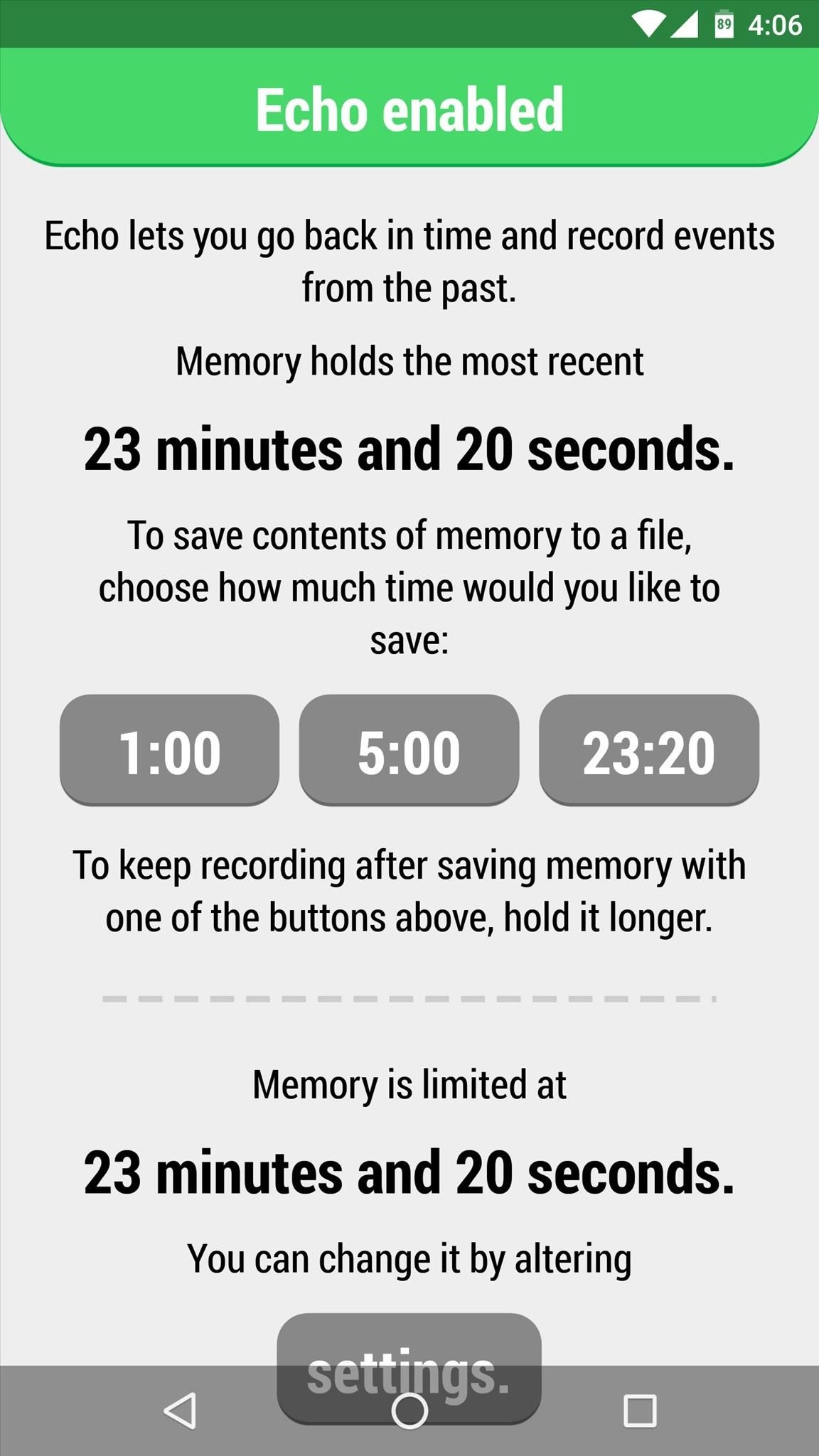
Step 3: Access RecordingsTo listen to the recorded audio, you'll need an app that is capable of playing WAV files—I'd suggest using VLC for Android. Once you've taken care of that, all you need to do to settle an argument or take lecture notes is tap one of the three buttons in Echo's main menu, then press "Play." The buttons are labeled by the duration of the audio file, so you can choose exactly how far back in time you want to go by selecting the length that suits your needs. Alternatively, you can tap the "Send" button after selecting the length of your audio file, at which point you'll see Android's share menu. From here, you can send a copy of the audio file over any compatible service, so it's a great way to email a recording, for instance. If you'd rather use a file explorer app to manage these files, you'll find the audio recordings stored in the root directory of your SD card or internal storage.
There Will Be a Little Battery Drain...It's definitely worth noting that Echo does indeed cause a bit of extra battery drain. It's a lightweight and efficient app, so the effect is as minimal as possible, but Echo does prevent your phone from entering deep sleep mode. The additional battery loss should be similar to listening to music with your screen off, and from my personal experience with Echo, it only decreased my overall battery life by roughly 15%—not bad at all considering the functionality it brings.As for legality in regards to recording somebody else's voice, some states allow you to record conversations as long as you are a part of them, and other states require consent from all parties. Just research your state's laws if you're hoping to record conversations with this app.Follow Android Hacks on Facebook or Twitter, or Gadget Hacks on Facebook, Google+, or Twitter.
Cover image via Shutterstock
At last, a tutorial. A Remake of the original, on how to turn your webcam into a security cam. That auto captures with motion detection and stores the images on your computer or online Server.
How to turn your webcam into a surveillance cam - YouTube
You can follow certain tips which will help speed up your fingerprint scanner of the Galaxy smartphone and your Galaxy S6 fingerprint scanner problems will just go away. Many users have complained that their Galaxy S6 fingerprint scanner stopped working and if you follow the below-mentioned tips, you will able to bypass the problem and use it
Improve Fingerprint Scanner Accuracy on Your Galaxy Device
Facebook has announced that it is rolling out a new, beefed-up search function, which will let you search all of its public content in one go. Search "New Statesman" or "Eastenders", and the site will soon mine all posts with "public" privacy settings to throw up any relevant posts.
How to Find Old Posts on Facebook: 13 Steps (with Pictures)
How to Create a File Shortcut in Android. Placing an app shortcut on the homescreen is just a matter of long pressing on its icon in the app drawer, but what if you want to create a shortcut
App shortcuts overview | Android Developers
It might not be as big a deal for photos that stay on our hard drives but for those we share, a little caution is always a good idea. Meet EZ UnEXIF Free (EXIF Remover), a free Android app that removes all the EXIF data in a photo and saves it as a copy or overwrites the original one, according to your preference.
Smartphone Pictures, Exif, and Personal Privacy - Anti-virus
stopsign.com/blog/smartphone-pictures-exif-personal-privacy/
Find out more details on this blog: "How to Scrub the EXIF Data from Photos on Your Android Phone Before Sharing Them". The up side to all of this is that certain social networks such as Facebook and Twitter proactively strip out Exif data, but that can change in the future and I personally wouldn't trust it if you're really concerned
How to Scrub the EXIF Data from Photos on Your Android Phone
The best smartphone video chat apps for a variety of use cases: from playing tic tac toe with friends to LinkedIn integration.
The Best Ways to Video Chat from Windows, Mac, iPhone, or Android
Relinquishing control of anything important is never easy but, in the right circumstances, doing just that can be so very worthwhile. If you don't believe me, give indoor skydiving a try. Indoor skydiving - or body flying - has all the fun of freefall, while being safely suspended in a lovingly crafted wind-tunnel.
Consumer News Archives - consumerqueen.com
If you're running iOS 10 or lower, there is no built-in way to make a screen recording on an iPad, iPhone, or iPod touch directly from the device, but that doesn't mean there isn't a way to record your screen at all. Occasionally, there will be an app in the iOS App Store that offers screen
How to Record Screen on iPhone without Jailbreak- dr.fone
Remove Or Hide iOS 10 App Icon Labels From Home Screen Without Jailbreak, Here's How By Paul Morris | November 25th, 2016 Here's a trick that allows you to remove or hide app icon labels from the iOS 10 Dock and Home screen without jailbreak to achieve a more minimalistic look on an iPhone or iPad.
How to Remove Folder Names on Your iPhone Without
News: So Long, Siri! The Superior Google Assistant Is Coming to iOS How To: How Thieves Unlock Passcodes on Stolen iPhones (And How to Protect Yourself Against It) How To: All Side Button Tips & Tricks You Should Be Using on Your iPhone X S, X S Max, or X R
How to Use the Cortana Voice Assistant in Windows 10
Learn everything you need to know to set up and get started using a Verizon Samsung Spring Samsung Galaxy Tab Google Android tablet. This video guide presents a general overview of the phone's hardware. For all of the details, and to get started using your own Galaxy Tab, watch this video guide.
Galaxy Smartphone - Get Started with your phone - samsung.com
0 comments:
Post a Comment