How To: Get Back the Classic Look & Feel of Explorer in Windows 10
In modern versions of Windows, Microsoft made quite a few changes to Windows Explorer, the first of which is a new name—File Explorer. Another huge change that most will notice is that File Explorer now has a new look sporting the Ribbon interface.The Ribbon interface, which was first unveiled in Office 2007 and has gained traction since then, is designed to be a replacement for the classic menu bar. File Explorer also has a couple of other visual tweaks and functionality changes, incorporating elements from previous versions of Windows while also integrating some new elements.This new look and feel of File Explorer has definitely been a polarizing one. If you don't like these changes and want to get back the classic look and feel of Windows Explorer in Windows 10, then I've got you covered below.
Step 1: Download & Extract This Free ToolOldNewExplorer is a free tool designed to bring back the classic look and feel of Windows Explorer. Once you have downloaded the program, use a free file extraction program like 7-Zip to open and extract the files from the archive to a folder which you can easily access like the Desktop.Download OldNewExplorer for free (RAR)
Step 2: Install OldNewExplorerInside the newly extracted folder you will see a file called OldNewExplorerCfg.exe. Run this file, then click on Install. Click on Yes for any prompts that come up—any File Explorer windows that are open will automatically close.
Step 3: Customize as You DesireThe cool thing about OldNewExplorer is that you can use it to change as little or as much of File Explorer as you want. To see the changes, just open a new File Explorer window.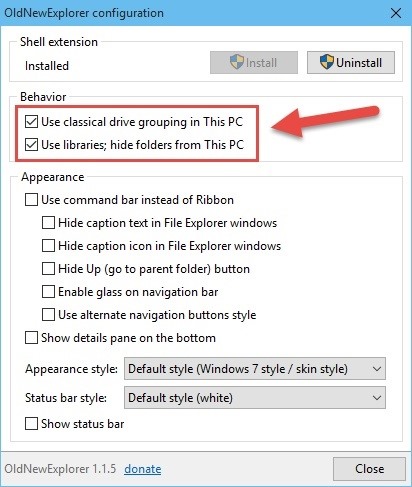
BehaviorYou can turn on classical drive grouping in This PC to sort drives by their type. You can also choose "Use libraries; hide folders from This PC," though that option may be a bit buggy depending on the version of Windows 10 you're running, but expect an update to resolve this.
AppearanceThis is a big one as you can disable the Ribbon, hide the window titles and icons, hide the up button (a Windows XP throwback), and enable the glass effect in the navigation bar. Moving on, you can choose to use alternative navigation button styles which will change the look of the back and forward arrows. You can also have the details pane showing on the bottom. The details pane. Lastly you can also change the appearance style from Windows 7 default to a couple of other ones and add the status bar and change the look of that as well. The status bar. If you ever want to rollback, just uncheck the changes you made and open a new File Explorer window.Connect to Gadget Hacks' Facebook, Google+, or Twitter for more Windows 10 updates.
How to Reset a Frozen iPhone - Tips and Tricks. The iPhone is a small computer and though it doesn't look like your desktop or laptop, sometimes it will freeze up in the same way your desktop does. Often times, you will need to reset your iPhone to fix a frozen phone. How do you reboot or restart a frozen iPhone?
How to Restore an iPhone That Hangs on the Apple Screen
A new API in Android Lollipop allows apps to color the status bar to match their overall theme. Google billed this as a more immersive user experience that allows app developers to extend their color branding even further.
How to Move the Clock Back to the Right Side on Your Galaxy
Add Widgets Directly to Your iPhone's Home Screen « iOS
How To: Install the Leaked KitKat Build on the Samsung Galaxy Note 2 (International Variant Only) News: The Best Black Friday 2018 Deals on Android Phones News: Samsung May Have Jumped on the Dual Camera Bandwagon for the Galaxy Note 8 How To: KitKat Leaked! How to Install the Latest Android 4.4.2 Build on Your AT&T Samsung Galaxy Note 3
Cortana for Android Has Leaked & Here's How to Install It
How to Lock Your Apple Watch with a Passcode to Increase
Here's how to turn your Android device into a security camera. 1. Download AtHome Video Streamer from Google Play. There are a number of different security camera apps available, including IP
How To Make A Spy Camera Using Android Phone (3 Methods)
Disable notification content on Lollipop lock screen for better privacy. The Lollipop lock screen on a Verizon-branded HTC M8. the content of the notifications will be hidden
How to Access Notifications & Quick Settings from a Secured
How To: Add 3D Photos to Facebook Using Portrait Mode
Photomath is the #1 app for math learning; it can read and solve problems ranging from arithmetic to calculus instantly by using the camera on your mobile device. With Photomath, learn how to approach math problems through animated steps and detailed instructions or check your homework for any printed or handwritten problem.
Genius app instantly solves math problems by using a phone's
How to enable developer settings on Android 4.2 Google has hidden the developer settings in the latest version of Jelly Bean - here's how to get them back
Configure on-device developer options | Android Developers
ElementalX: The Only Custom Kernel You Need on Your Nexus 5 Calibrate the Colors of Your Pixel 2's Display with Brighten Your Google Pixel's Display by Up to
Why doesn't Google calibrate the Pixel's display better
0 comments:
Post a Comment