How To: Use All 10 Fingerprints for Touch ID on Your iPhone Not Just 5 of Them
While Apple has moved on from Touch ID to Face ID in newer iPhone models, there are still plenty of iPhones with fingerprint sensors — and they're all still supported in iOS 12, from the iPhone 5S to the iPhone 8 Plus. With Touch ID, you can register up to five fingerprints, but it doesn't stop there. Using a little-known trick, you can sneak another five fingerprints in there for a total of ten.Apple doesn't advertise this trick for doubling the number of fingerprints you can store with Touch ID, and that's because it's not really a feature. Instead, the trick takes advantage of Touch ID's registration process, which seemingly limits a finger's scan to one finger.While it's well known that you can use the same finger over and over again for all five scans to improve accuracy, and if that's what you prefer, you've already unknowingly performed the trick we're about to show you, which is more useful when you want ten different fingerprints store, not all identical.Don't Miss: How to Quickly Disable Touch ID for Extra Security
Step 1: Access Touch ID SettingsOpen the Settings app, tap "Touch ID & Passcode," then enter your passcode. If you don't have any fingerprints registered with Touch ID yet, it will just say "Add a Fingerprint" under the Fingerprints section. Skip to Step 3 if that's the case.If you have one to five stored fingerprints, they will be listed with the name you gave them during the initial setup. What you do next depends on how many fingerprints you want to be scanned.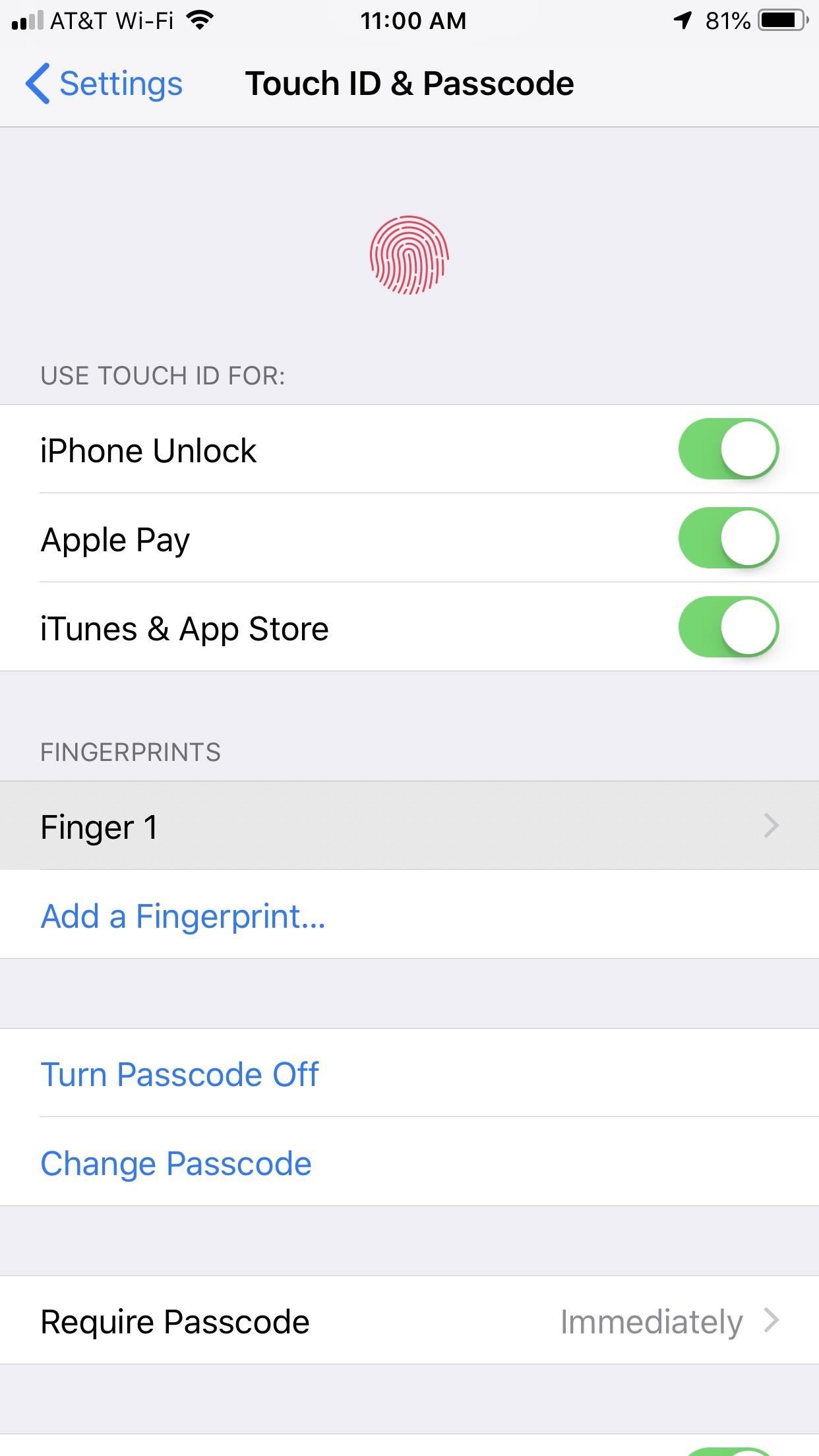
Step 2: Delete Old Fingerprint Scans (If Needed)If you want to use all ten of your fingers on Touch ID, or if you're going to use five of yours and five of somebody else's, then you'll want to delete all fingerprints already registered. If you only want six of your fingers to work with Touch ID, you just need to free up one slot, if not previously available.When one of your thumbs is the main finger used for Touch ID, you may want to keep that one as normal, then just add eight other fingerprints for backup in situations when you're cooking and have dirty thumbs or something. You get the picture, I'm sure. Just figure out how many prints and which ones you'll need based on your usage.Once you know how many, one by one, tap the fingerprint's name and choose "Delete Fingerprint. Do this until you have enough open slots for what you need.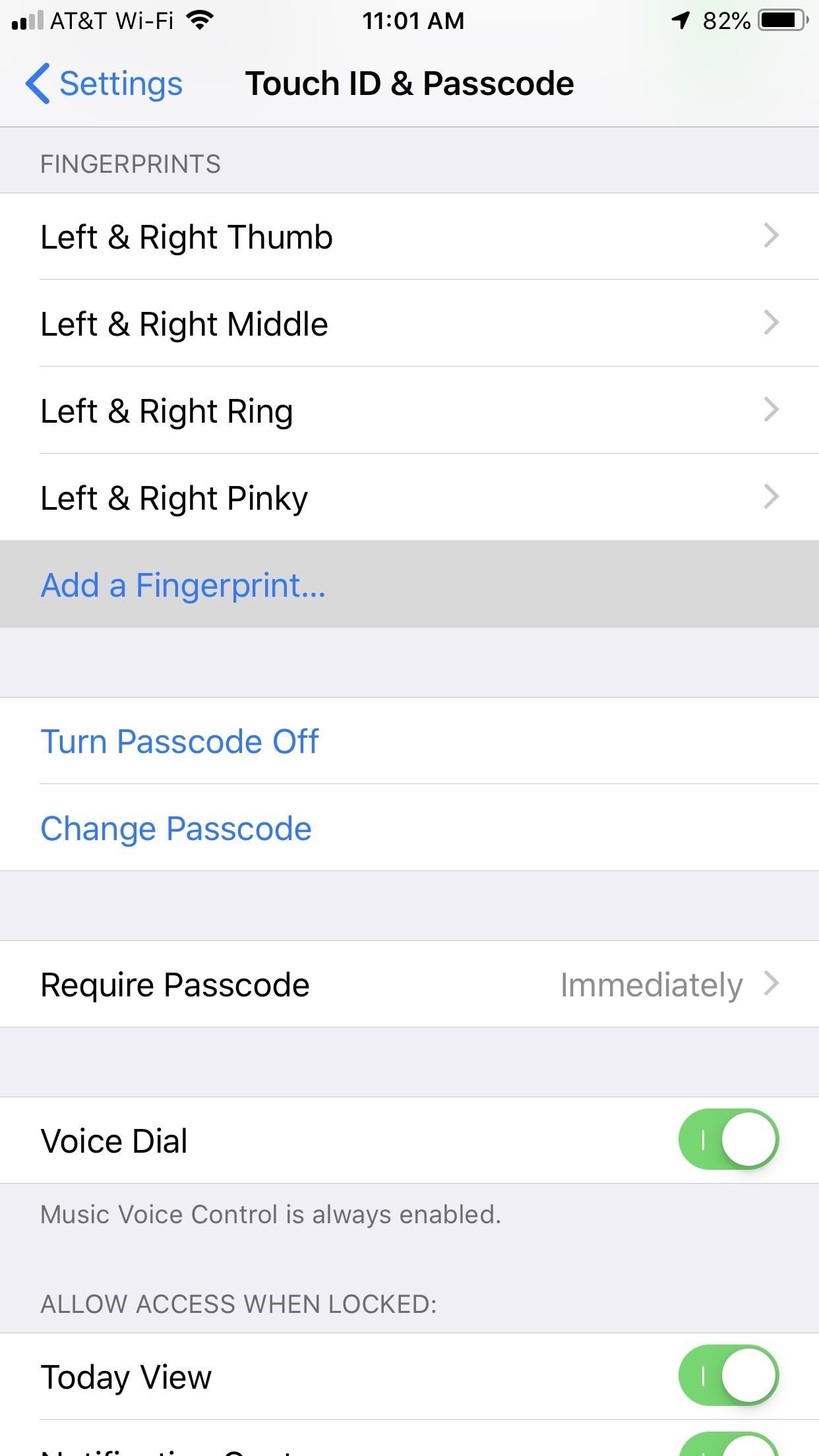
Step 3: Scan Two Fingers for One SlotDuring the fingerprint registration process, iOS will ask you to scan your desired finger twice, once to get the main middle area, and once to get the outside edges of the fingertip. It increases the accuracy of Touch ID since it has more to work with, so you can unlock your iPhone or use Apple Pay no matter how you're holding the device. This is why it may be good to only scan nine fingers in total, keeping your most used finger to one slot to prevent any hiccups during a Touch ID press.To start a new scan, tap "Add a Fingerprint" under the Fingerprints section. If you didn't have any fingerprints stored, you'd get an explanation screen — just press the finger you'll be scanning on the Touch ID button to get started. If you already had fingertips scanned, you'll jump right to the initial Place Your Finger screen.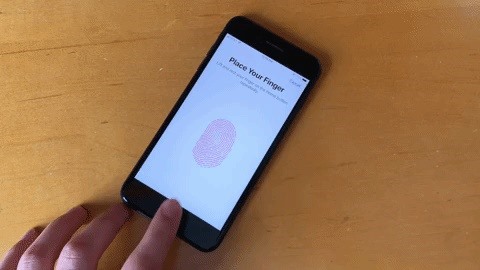
Method 1: The Easier WayScan your first of two fingerprints. While you would normally just keep tapping the Touch ID button to scan the middle of the fingertip, move it around a little more to scan some of the edges as well. When it has enough information, you'll jump to the Adjust Your Grip screen — tap "Continue."Scan your second fingerprint, moving it around as you lift the finger up and down, just like the first one. Tap "Continue" when it's done.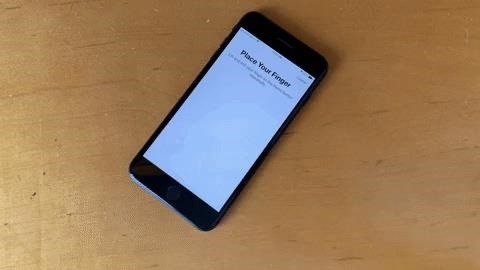
Method 2: The Harder WayAlternatively, you could perform the two-finger scan by alternating the fingers throughout the whole process. Scan one finger, wait for the buzz, pick it up, place the other finger on the scanner, wait for the buzz, pick it up, and repeat. It's a lot more confusing and doesn't seem to work any better than the first method, so we suggest sticking with that one.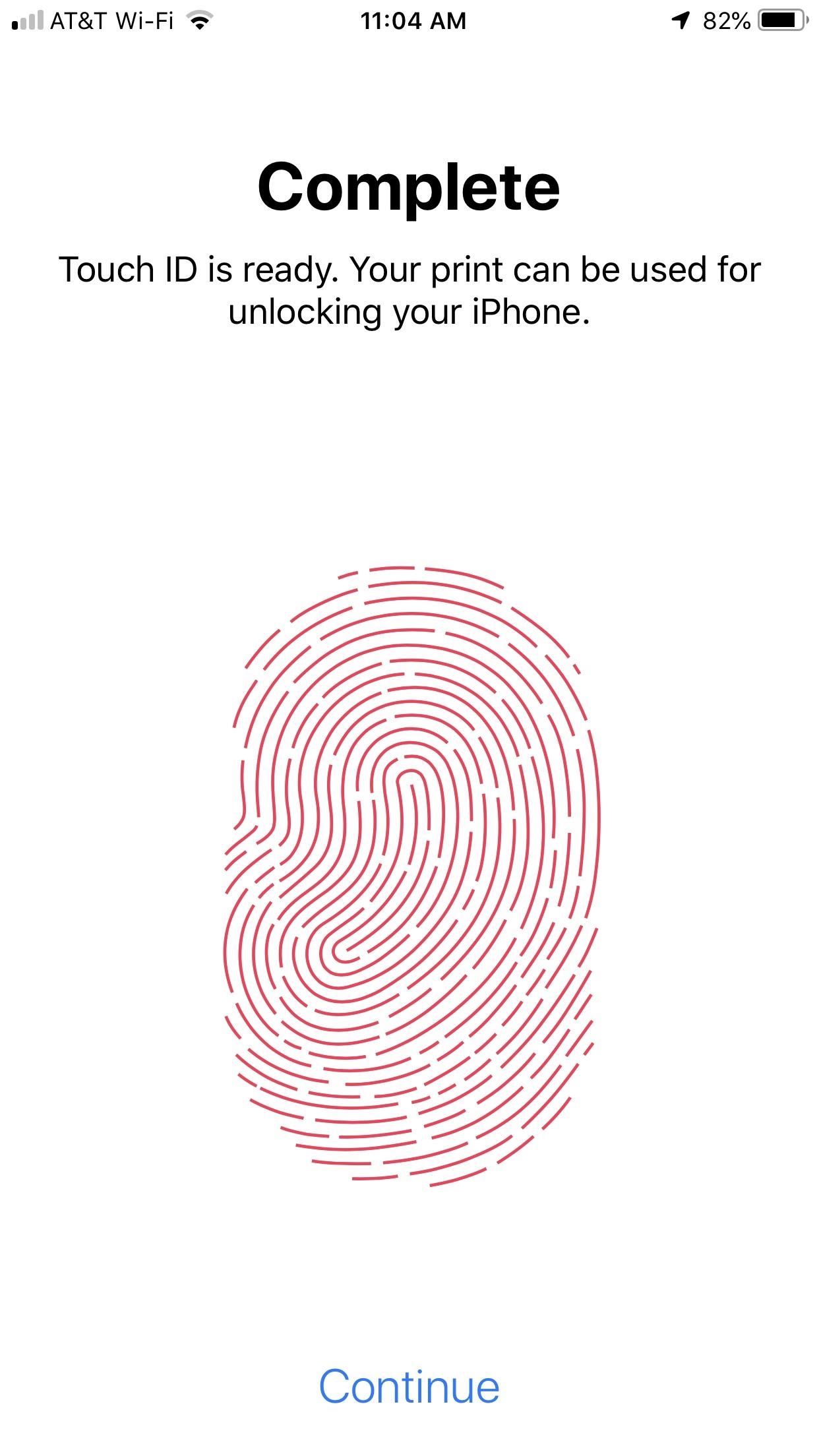
Step 4: Name the Fingerprint Slots AppropriatelyAfter you tap the final "Continue," iOS will save your two-finger scan alongside any other scan you might already have. Tap the new scan to change its name to something more specific, such as "left and right pinky," so you don't get confused by which fingers you've scanned and which you still need to do. Unlocking your iPhone, using Apple Pay, using AutoFill for passwords, and installing new apps with any of your ten fingers should work remarkably well. For the most part, you won't even notice a difference. However, since you don't have full scans of one fingertip, you may experience the "try again" message or get the passcode prompt. If it happens too frequently, try deleting and repeating the scans.This article was produced during Gadget Hacks' special coverage on smartphone privacy and security. Check out the whole Privacy and Security series.Don't Miss: 5 Things You Didn't Know Your iPhone's Home Button Could DoFollow Gadget Hacks on Pinterest, Reddit, Twitter, YouTube, and Flipboard Sign up for Gadget Hacks' daily newsletter or weekly Android and iOS updates Follow WonderHowTo on Facebook, Twitter, Pinterest, and Flipboard
Cover image, screenshots, and GIF by Jake Peterson/Gadget Hacks
How To: YouTube Finally Has a Dark Theme on Android — Here's How to Get It How To: Get a Dark Theme on Gboard for iPhone or Android How To: Get Custom Themes for YouTube on Android — Even a True Black OLED Theme How To: Enable Dark Mode in Google Maps on iPhone & Android
How to Change Facebook's Boring Blue Theme to Any Color You
App Builder Appy Pie has been rated as the Best Mobile App Maker online. Now Learn how to create an app for free in 3 steps with Appy Pie's DIY App Maker, Once created you can then Publish your mobile app quickly & easily to Google Play & App Store with this award winning App building software.
Android Mobile App Market for AppMakr Apps
Some think of Google as the ultimate Big Brother, and with good reason. If you use Google (and most of us do), Google potentially has your email history, your complete search history, your travel routes, your interests, and more.
7 Signs That Big Brother Is Watching You - Alternative Daily
How to Add Links in Instagram Story - A tutorial on how to put "see more" links in your instagram story. Some accounts that are not verified can now add swipe up links to their instagram story.
xda-developers HTC Desire X Desire X Q&A, Help & Troubleshooting How to remove HTC bloatware apps permanently? by w1040 XDA Developers was founded by developers, for developers. It is now a valuable resource for people who want to make the most of their mobile devices, from customizing the look and feel to adding new functionality.
Pieredze HTC ThunderBolt - tad saknes un noņemiet tās
A Virtual Private Network (VPN) is a great way to add security to your browsing while also preventing snoopers (including your internet service provider), but VPN providers are notoriously sketchy.
How to Set Up Your New iPhone the Right Way - Gizmodo
iPhone X: Everything You Need to Know About Apple's Latest Release By Stephanie Rogers Apple might not ever be the same after the iPhone X — and maybe we won't, either.
Apple iPhone 8: A round-up of everything we know of the phone
CES 2015: Wocket Digitizes All the Cards in Your Wallet into One Single, Secure Card News: Apple Pay Makes Children's Debit Card App Safer & Easier How To: Wallet Not Showing on Your Lock Screen? Here's How You Really Access Passes Quickly on Your iPhone
15 Clever Uses for Expired Debit, Credit, Gift, and
If you always carry earbuds with you in your purse or backpack, you can use simple household objects to prevent the cords from tangling up into knots. For a super-easy solution, simply place your earbud cords in a prescription bottle, a travel-sized Q-tip container, or an empty Altoid tin.
Wrap Earbuds Over Your Ear to Keep Them from Falling Out
Boost Kameraopløsning og fotokvalitet på din OnePlus 5 eller 5T med 1 simpel mod OnePlus 5 har ikke for mange svage punkter, i hvert fald ikke når du overvejer prisen. Men du kan måske føle, at firmaet med sloganet, "Never Settle", måske faktisk har slået sig lidt med sit kamera.
[MOD] Increase Camera Audio/Video/Image Quality [Updated
Cut the Cable! Build Your Own Digital TV Antenna Cable bills busting the budget? you may be missing out on free TV. Using scrap wire with stock lumber, build a slick homemade antenna and stay tuned.
How to Make a TV Antenna (DIY Homemade that work like
Make a $100 super bright cop flashlight for less than $10, as shown in the steps of this how-to video. This flashlight is brighter than a Surefire and is so easy to do.
How to Make the world's brightest LED flashlight: 1st torch
0 comments:
Post a Comment