How To: Watch 2 Videos Simultaneously on Your Galaxy Note 9
Android does a great job at multitasking. Split-screen mode and picture-in-picture are terrific at letting you manage more than one app at a time. But there are some limitations. For instance, when you're playing a video and you open a second video in split-screen, the first one pauses. Thankfully, Samsung has a fix for this.Especially when you consider how powerful the Galaxy Note 9 is with its 6 GB of RAM, it should definitely be the multitasking king. Well, now it's undisputed. Samsung just created a a way to supercharge multitasking on the Galaxy Note 9 in a way that isn't possible on other non-rooted Android devices.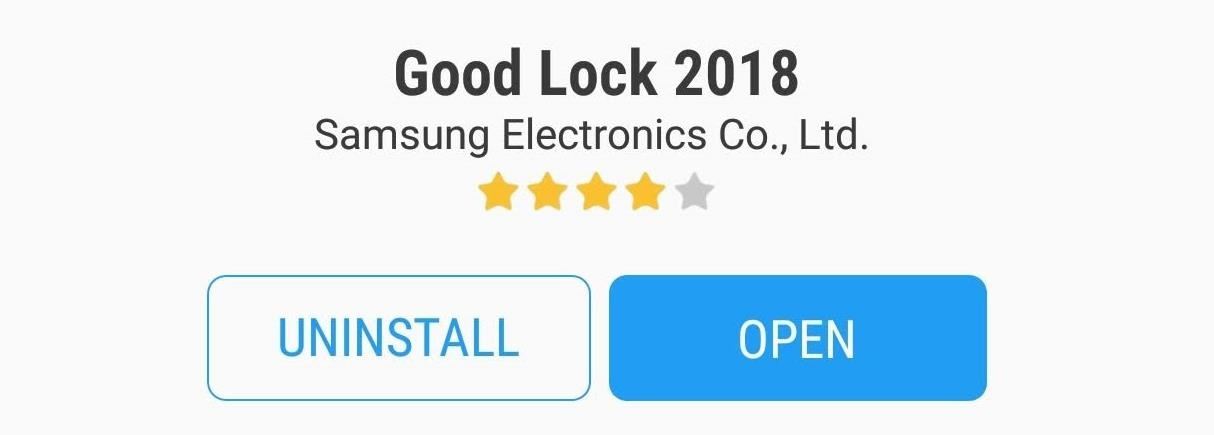
Step 1: Install Good Lock 2018All Samsung devices come with two app stores, the Google Play Store and Samsung Galaxy Apps. The latter includes apps developed explicitly for Samsung Galaxy devices. One of the apps in this app store is Good Lock 2018, which you'll need to access this tweak.You can grab Good Lock by searching for it in your Galaxy Apps app. If you'd like more help with this aspect, head to the link below for a full tutorial on how to install Good Lock 2018.Don't Miss: How To Install Samsung's New Good Lock App to Customize Your Galaxy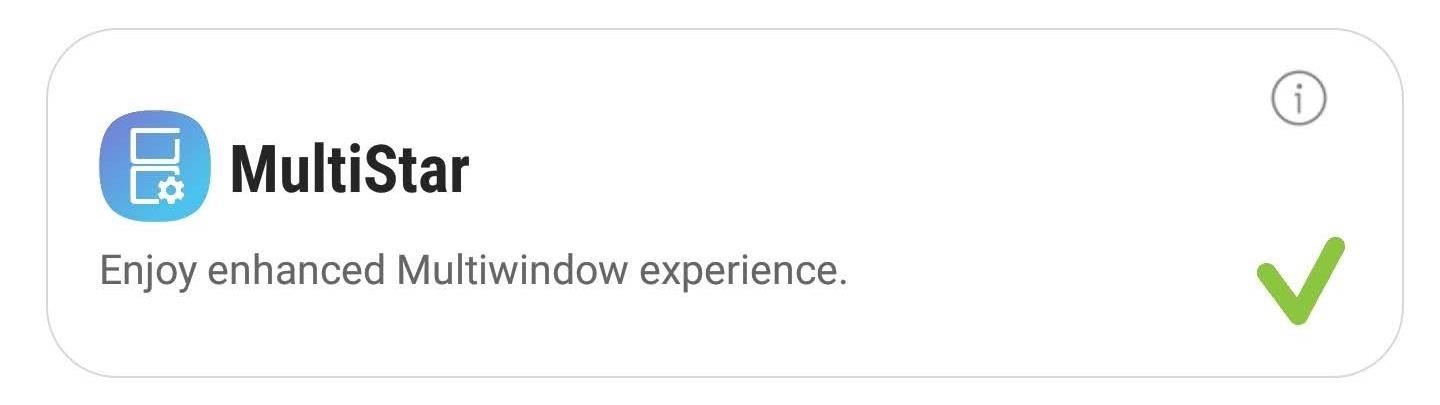
Step 2: Install Multi-StarAfter installing Good Lock 2018, open the app and select "MultiStar," which is an add-on (or extension) for Good Lock. Select "Install" to download and install the extension onto your Galaxy Note 9.
Step 3: Enable Multi Window Without PausingNow, head back to the Good Lock app and tap "MultiStar" again — this time the extension will open. Enable the toggle next to "Use Multi window without pausing."This tweak will allow for two apps to remain active during split-screen mode. Typically, if you split-screen two apps that are both displaying a video, a game, or music, Android will pause one and keep only one active. With this tweak, MultiStar lets you circumvent this limit. Both apps can remain active, allowing you to play two games at the same time or a game and video without having to reduce the video to a floating window. It even lets you watch two videos. This way, you and your friend can enjoy different videos on the same massive 6.4" display. On our Galaxy Note 9 (provided by Verizon), we were able to run YouTube on both the app and via the browser. The problem is that both videos' audio will play out of the same source, your speakers or your headphones. To change this, we need the help of another awesome Samsung app.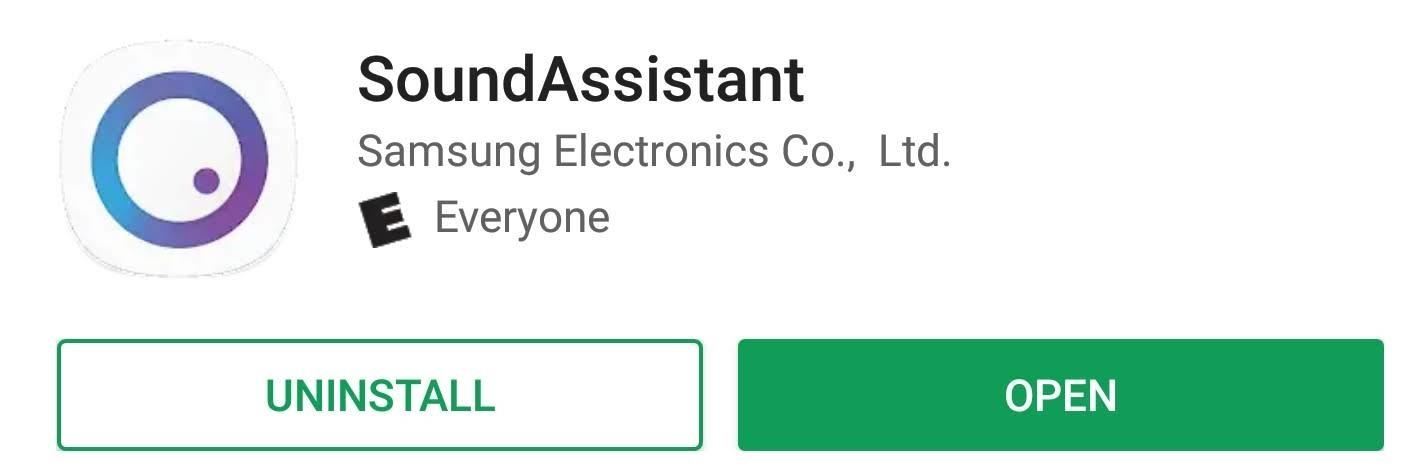
Step 4: Install SoundAssistantHead over to the Play Store and download the Samsung-developed app, SoundAssistant. SoundAssistant is a free app that enhances several different aspects of your Galaxy Note 9's audio performance, including increasing the number of steps between silent and max volume for media volume.Play Store Link: SoundAssistant (free)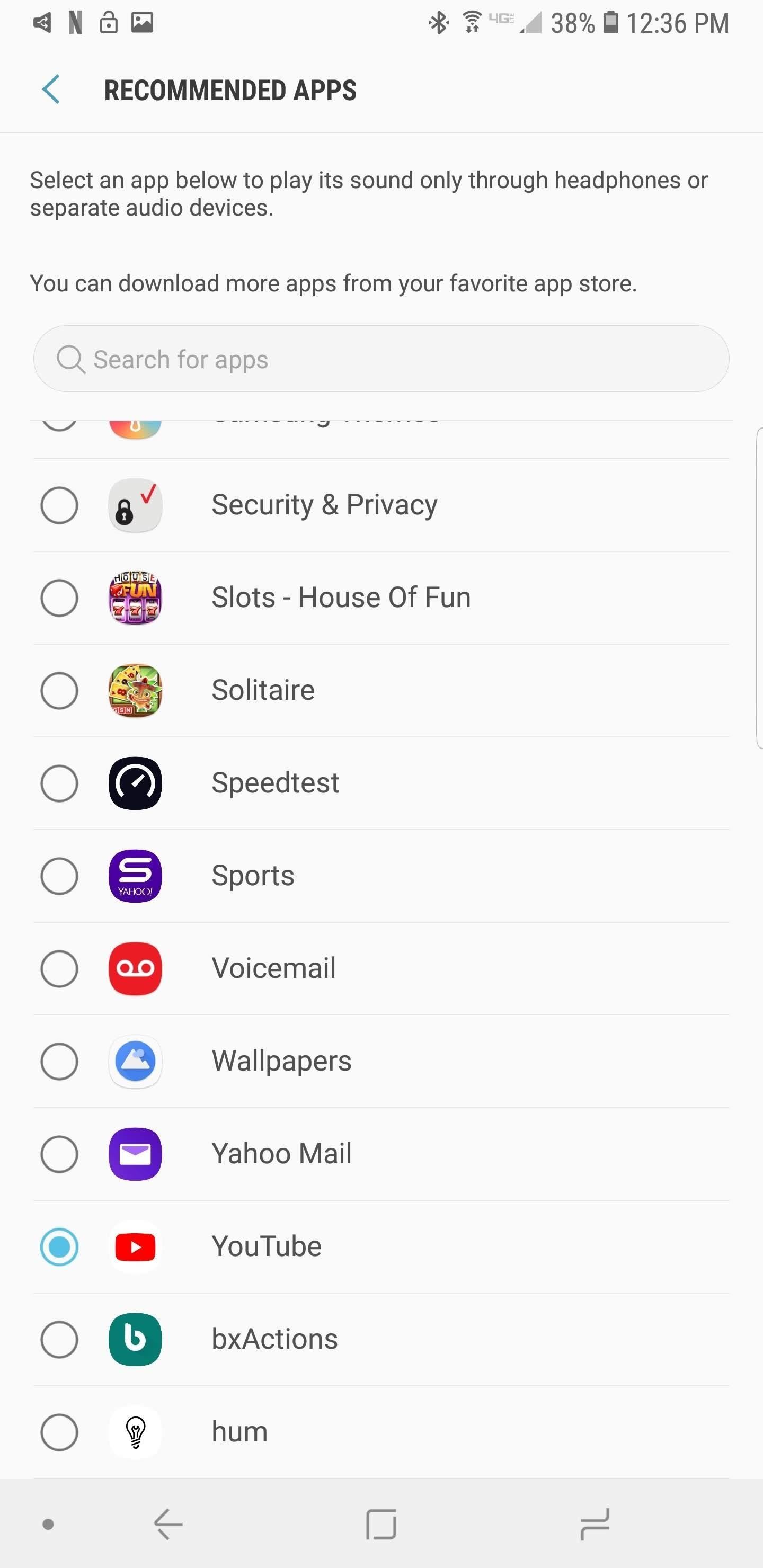
Step 5: Split Your AudioOpen SoundAssistant and choose "Control Audio." Select "Separate app sound," then choose the option "App" right below. Select one of two apps you wish to play video on. Then select "Audio device" and choose where you would like to output the sound. You will need to use a Bluetooth device, as it not possible to split sound between the speakers and wired headphones. Since the Galaxy Note 9 uses Bluetooth 5, you can connect more than one set of Bluetooth headphones or speakers. Now you need to make sure the second device is outputting the audio to another device. Swipe down on the Status bar to reveal the Notification Shade. Along the top of the shade will be two options, "Audio output" and the name of your Bluetooth device. Select "Audio output" and choose either the second Bluetooth device (whether headphones or speakers) or your phone speakers.
Step 6: Enjoy 2 Videos ProperlyOpen up the app which you assigned in SoundAssistant to be the first audio device. Make it the first app in split-screen mode and choose the second app for video playback. Press play on the video and then play on the second video. Both videos should play with each audio track directed toward a different audio source.Most of the time, you will probably never need this feature. But for those long car drives or plane rides, when your friend wants to enjoy the fantastic picture quality of your Galaxy Note 9, with some Bluetooth headphones and some apps, you can both enjoy a different video.Don't Miss: For More Tips & Tricks For Your Galaxy Note 9Follow Gadget Hacks on Facebook, Twitter, YouTube, and Flipboard Sign up for Gadget Hacks' daily newsletter or weekly Android and iOS updates Follow WonderHowTo on Facebook, Twitter, Pinterest, and Flipboard
Cover image and screenshots by Jon Knight/Gadget Hacks
With This optimization, you can use MultiStar to work around this limit. Both apps can stay active so you can play two games at a time or play a game and video without having to reduce the video to a floating window. You can even watch two videos. That way, you and your friend can enjoy different videos on the same massive 6.4-inch screen.
Watch 2 Videos Simultaneously on Your Galaxy Note 9 | MULTI NEWS
Much like the Pen Window feature in Air Command, Multi Window is extremely useful in its functionality, but bogged down by serious restrictions. While you can open and use two apps at the same time, you're limited to only a handful of apps that can utilize the feature, leaving all the other ones shit outta luck.
With this tweak, MultiStar lets you circumvent this limit. Both apps can remain active, allowing you to play two games at the same time or a game and video without having to reduce the video to a floating window. It even lets you watch two videos. This way, you and your friend can enjoy different videos on the same massive 6.4″ display.
How to Watch 2 Videos on Your Galaxy Note 9 Simultaneously
Here are a few tips on how to shoot cinematic video with the Samsung Galaxy Note 9. This camera is capable of taking great video, but there are a few settings that can help you take your Note 9
How to Use Any App You Want in Multi - Samsung Galaxy Note 3
How to Watch 2 Videos Simultaneously on Your Galaxy Note 9
How To: Remotely Power Off Your Samsung Galaxy Note 2 with a Simple Text Message How To: Make Photo Time-Lapse Videos of Yourself Using Your Samsung Galaxy Note 2 or Other Smartphone How To: Set Emergency Contacts to Bypass Silent & Vibrate Modes on Your Galaxy Note 2
How to Shoot Cinematic Video With Your Galaxy Note 9
How To: Watch 2 Videos Simultaneously on Your Galaxy Note 9 By Jon Knight; Android; Galaxy Note 9 Tips; Android does a great job at multitasking. Split-screen mode and picture-in-picture are terrific at letting you manage more than one app at a time. But there are some limitations.
Dual SIM and 1 SD Card working simultaneously for Galaxy Note
Watch 2 Videos Simultaneously on Your Galaxy Note 9 Gadget HacksHow to Splitscreen on Your Samsung Galaxy LifehackerSamsung throws Galaxy Note9 owners a bone with
Easy methods to Watch 2 Movies Concurrently on Your Galaxy
Easy methods to Watch 2 Movies Concurrently on Your Galaxy Notice 9 Apk Mod Online Offline Apkmod.id - Easy methods to Watch 2 Movies Concurrently on Your Galaxy Notice 9 Android does an amazing job at multitasking.
Galaxy Note 9 Tips « Android :: Gadget Hacks
How To: Auto-Change Keyboards on Your Samsung Galaxy Note 2 Based on the S Pen's Position How To: Turn Your Galaxy Note 9 into a Google Pixel How To: Get Fortnite for Android on Your Galaxy S7, S8, S9, or Note 8 Right Now
How to Watch 2 Videos Simultaneously on Your Galaxy Note 9
NEW 2018 UPDATE VIDEO YOU CAN DO THE SAME WITHOUT SHARPENING YOUR MICROSD CARD. AND IT IS 100% SAFE TO DO. Dual hybrid Sim card and 1 microSD card working simultaneously. How to Insert 2 Nano
De-Bloating Your Samsung Galaxy Note 2: How to Delete
0 comments:
Post a Comment