How To: The Trick to Emailing More Than Five Photos at Once in iOS 7 (Plus, a Better Way to Do It)
I know it's a very first-world problem, but I really can't stand it. Email was invented to speed up communications between people across the world, even just across the office, yet when I'm on my super awesome iPhone running iOS 7, I have to go back and forth between my gallery and my email to send more than five photos at one time.Does someone at Apple think that five pictures is the optimal number for sharing a photo album? What if I went to yoga class and finally got those pictures of the dime that stretches in front of me to show all my friends? The faster I can attach those to an email and send them out, the prouder they'll be of me. Please enable JavaScript to watch this video.
The Single-Shot Method for Adding Photos to EmailsSo, the standard way to send multiple photos via email on iOS 7 is to open the mail app, compose a message, and then tap and hold the are inside the message body. The magnifying bubble will popup and you can release to reveal the horizontal menu. Tap to the right and select "Insert Photo or Video." You will then be taken to your Photos where you can choose ONE photo or video.That selected video or photo will then be added to the body of your email message. You can repeat this process in order to add more than five images, but obviously this is not fast or efficient at all.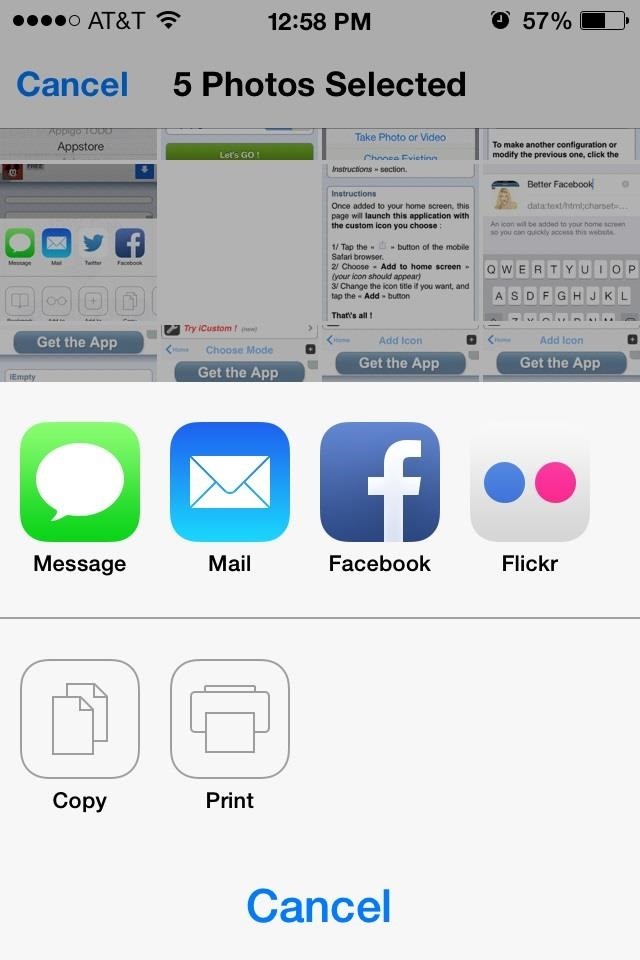
The Five-Shot Method for Adding Photos to EmailsThis method speeds up the process a bit by actually going into the Camera Roll first and selecting five images to share.In your Camera Roll, hit Select in the top left and choose your photos. You'll notice that you can select more than five images, but if you do so the option to email those images disappears. It's crazy. So, if you select only five, the email option will appear and you can add the images to your email. To add more than just those five, you'll have to enact the first method I covered above to add more one-by-one.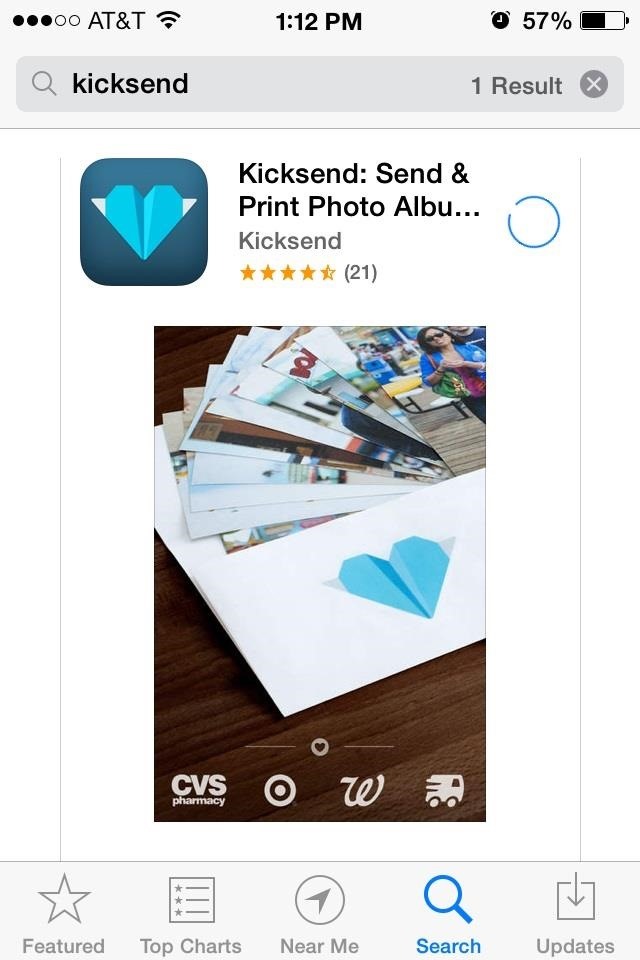
The Non-Apple Method That Makes It Even EasierEven though there are default workarounds, sometimes you just want things to be easy, and Kicksend makes sending large amounts of photos on your iPhone super easy. After installing the free app, select Send and Receive Photos at the bottom of the main page. You'll have to go through the process of signing up; you can use Facebook, Google Plus, or create a Kicksend account.Since this app is mostly meant for sending photos to a printing shop, the app requires your phone number in order to contact you about an order you may have. The app will then send a 3-digit verification code to you via text. Put this code in where asked and you can now begin sending photos. After entering in your information, you'll then need to give it access to your Photos. Once access is given, you can select the photos you wish to send—and yes, you can select more than five. After selecting you photos, you can allow Kicksend access to your Contacts for quickly adding a recipient, or you can just enter in an email address or phone number manually. If you choose a number, the recipient will receive a text message with a link to the photos. Same goes for an email address.So there you have it. You have your standard methods of sending more than five photos on iOS 7, and you have Kicksend, which makes it a little faster, although you do have to sign up for a service. Which way do you think is the easiest?
More iOS 7 Tips!There's a lot to learn about the new iOS 7 for iPad, iPhone, and iPod touch, so make sure to visit our iOS 7 tips section to explore all of the new features and hidden tricks. Also make sure to check out the 15 most annoying things, 18 coolest new features, and 18 sneaky privacy-betraying settings in iOS 7 that every iPhone user should know about.
Check out our helpful iPhone X tips and tricks to make sure you're getting the most out of your new smartphone. We have simple tips to help new iPhone X owners get acquainted with their phone
How to Choose the Best iPhone For You - Lifewire
How to Preview Web Page in Safari in Mac OS X El Capitan In Safari on your Mac, you can quickly check information/content in a small pop-up window with the help of multi-touch tap trick. Jignesh Padhiyar
OS X 10.11 El Capitan Public Beta 4 Released for Mac Testing
osxdaily.com/2015/08/04/os-x-10-11-el-capitan-public-beta-4-released-for-mac-testing/
Apple has released the fourth public beta version of OS X 10.11 El Capitan to users participating in the Public Beta program. The build arrives as 15A244d, matching the Developer Beta 6 which was released yesterday, and appears to include the same bug fixes and changes. Eligible public beta users
Apple Beta Software Program
The Diebold intrusion was simpler than the Sequoia hack, which required his team to program the man-in the middle component to get the machine to alert users that their votes had been cast as well as changing the selection, he said. "[The latest hack] was ridiculously easy. We just had to control the information coming in from the voter.
How to Steal an Election with Diebold Machine in One Minute
15 Ways to Increase Productivity at Work. bang out your task to the best of your ability and move on. It's better to complete the task and move it off your plate; if need be, you can always
The Ultimate Guide To Organizing Your Workspace For - Trello
This week, we feature four segments on the revolution of the hacked Kinect, presenting video documentation of the best of thousands of hacks, broken down by field. The Kinect will assuredly change the way millions of people will do their jobs in years to come, so pay attention.
The Revolution of the Hacked Kinect, Part 1: Teaching Robots
UPDATED 7:30 EDT Thursday with a statement from Apple. Quick-fingered thieves may be able to steal an Apple Watch right off your wrist and use your Apple Pay account to buy things, a YouTube video
Apple Flaw Lets Thieves Completely Reset Your Apple Watch
Voice Now 's Replace With Google Android Bluetooth Better Dialer For What is the penalty for using a fake ID? Using a fake ID is a misdemeanor; making or applying for a fake ID is a felony. A felony is a charge for which you could be sent to prison and lose your civil rights. Android Now Voice Google Replace Better Bluetooth With Dialer 's For
How to Get Google's New Pixel Dialer on Other Android Devices
News: Use Android's Airdrop-Like Nearby Service to Share Things More Easily How To: Customize Skip Length in Your iPhone's Podcasts App How To: Raw Cyrus from Spill.com How To: Make and distribute a successful podcast
Is There Software Similar to Wifikill, That Kills Nearby
Having itchy eyes is extremely uncomfortable. Arguably the worst part about it is that you really can't haphazardly scratch away. Depending on what's causes the itchiness, the consequences of
How to Mirror Your Android Mobile Screen to Window PC. By mirroring your Android screen, you can easily see your Android screen in PC and enjoy a completely different experience. So proceed with the below steps.
How To Mirror PC screen on Android Smartphone 2018 - YouTube
How To: Turn Your Galaxy S3's Menu Key into a Multitasking Button (Like on a Galaxy S5) How To: Use Screen Pinning in Android 9.0 Pie to Lock Apps in the Foreground How To: Completely Revamp the Lock Screen on Your Galaxy S8 or S9
How to Bring Back the Vertical Recent Apps Menu on Your
You can add more apps to the dock, but the true benefit of the Smart Launcher 5 is when you swipe to access the pre-sorted app drawer. Finally, the Ap15 Launcher home screen is basically
How to Remove the Bottom App Drawer in the iOS Messages App
How to Download Additional Camera Modes - Samsung Galaxy S6
0 comments:
Post a Comment