Hacking WhatsApp: How to Schedule Messages to Send Automatically
Great ideas often strike at random times, but messaging friends and loved ones at an inopportune hour not only risks their wrath, but also increases the chances of your message not being paid proper attention to. Thankfully, there's an app that lets you create and post WhatsApp messages at the time you wish for maximum effect.SKEDit is an Android app that lets you schedule posts on both WhatsApp Business and WhatsApp itself, providing a handy way of relaying messages to friends and colleagues at the most convenient times. The app is also perfect for greeting people on their birthdays, ensuring that you'll never forget a birthday again — even if you did forget. It's an interesting WhatsApp hack, so I'll show you how it works below.Don't Miss: How to Descriptions to Your Group Chats on WhatsApp
Before You BeginBefore getting started, you should know that SKEDit may require you to disable your phone's lock screen security, depending on how you want it to send your messages. There are other settings you can enable that offer a great compromise between automation and security, but I'll expand on that more below.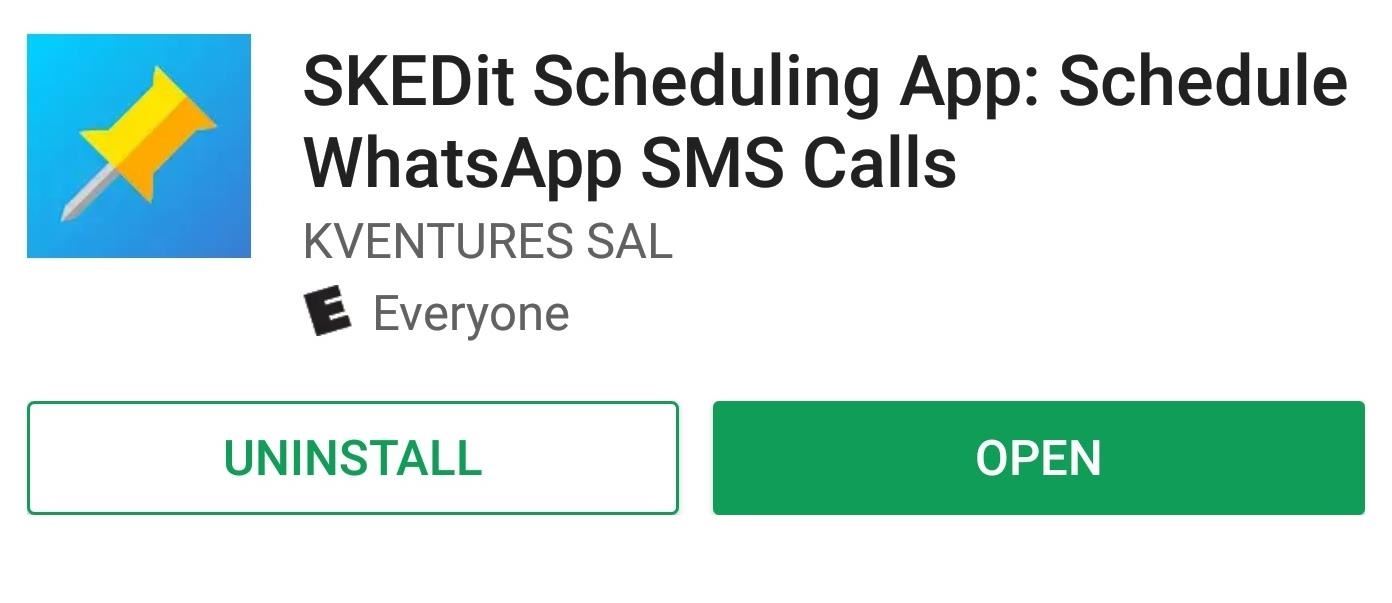
Step 1: Install SKEDitSKEDit is free to download over at the Google Play Store, so either go there or tap on the provided link to install the app.Install SKEDit for free from the Google Play Store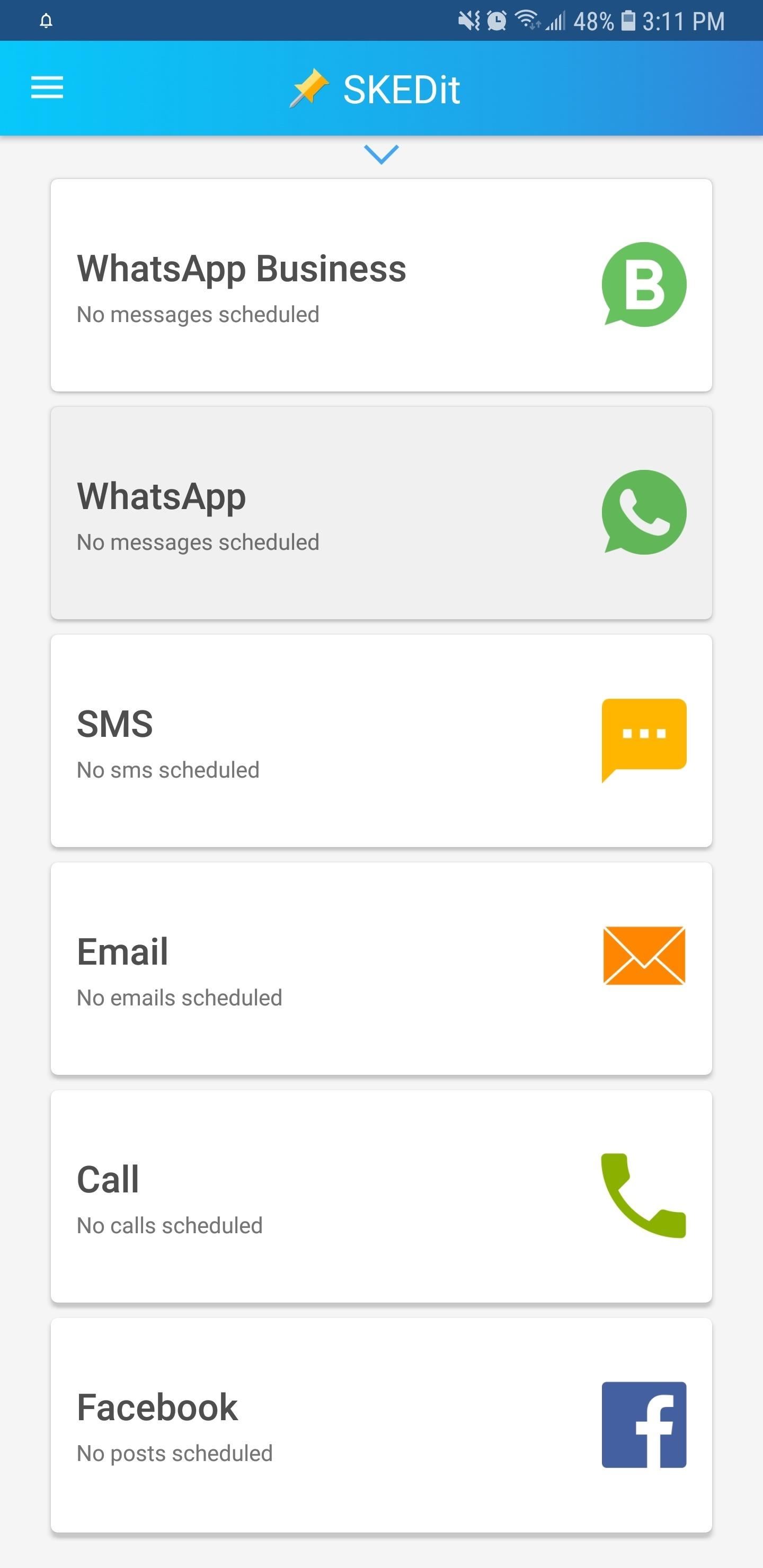
Step 2: Grant PermissionsOpen you've installed SKEDit, open the app and tap on either "WhatsApp Business" or "WhatsApp," depending on the type of account you use. The app will now ask you to grant it accessibility permissions, so tap on "Open Settings," then scroll down on the next menu and select "SKEDit." Now, tap on the toggle within the SKEDit menu to grant it accessibility permissions. A final confirmation prompt will appear summarizing what the app will have access to, so tap "OK" to finish setting up.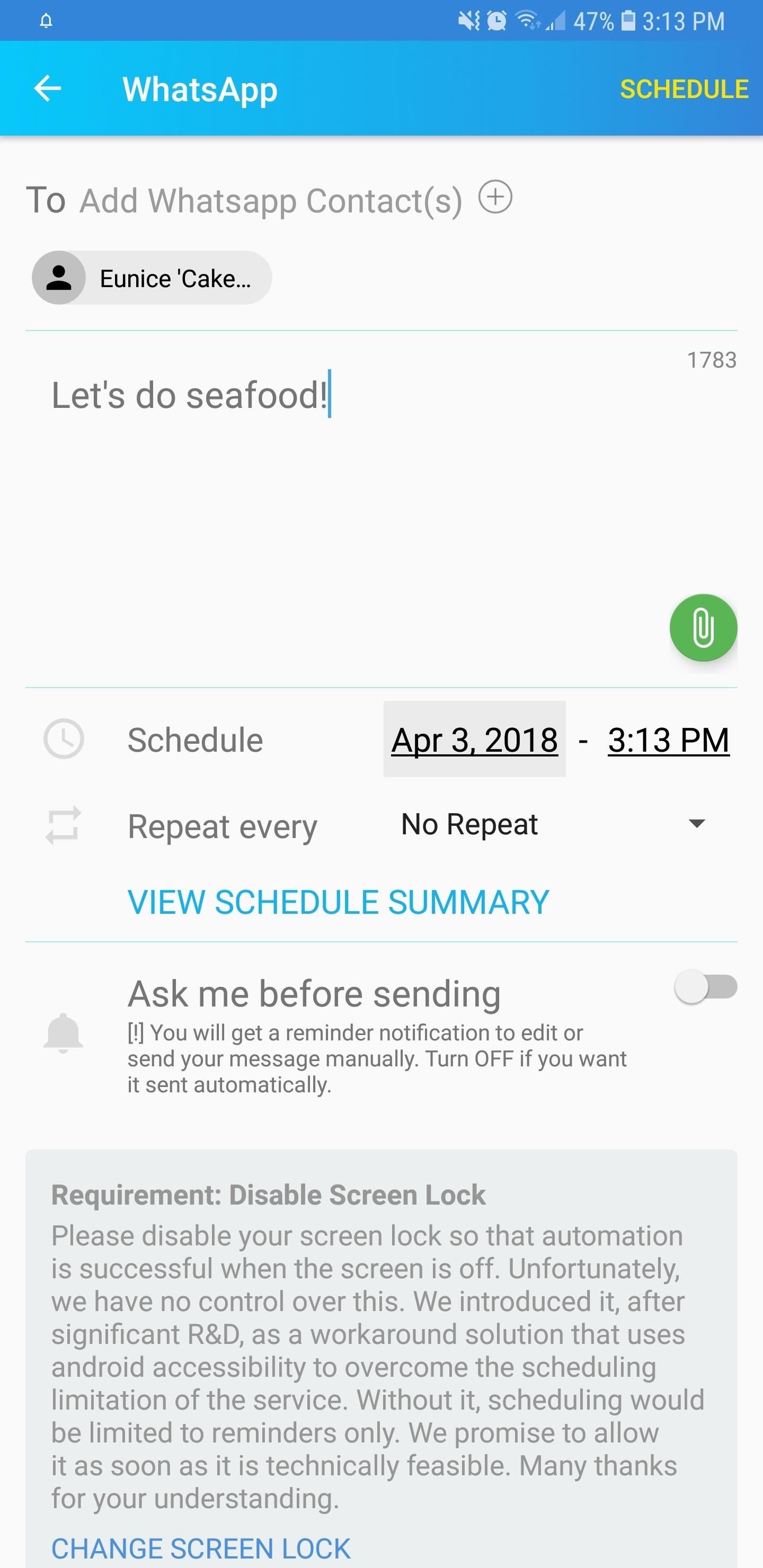
Step 3: Set the Time & Date for Your Scheduled PostAfter granting the app permission to access data, you can create and schedule a post for a later date. To do so, simply tap on the "WhatsApp Contacts" tab along the top and choose your WhatsApp recipients, then enter your desired text or media file in the empty field right below it. Tapping on the date and time fields will yield either a calendar to set your target date, or a clock to set the desired time. In addition, you can choose to repeat your post by tapping on "Repeat every" which will give you an option to repeat your post in hours, days, weeks, months, and years. If you'd like to look at a summary of your scheduled post, tap on "View Schedule Summary" to pull up a timecard detailing when your post will be sent.
Step 4: Choose Between Automatic or Manual SchedulingBefore scheduling your post, you'll still need to choose between sending posts manually and automatically. Doing so automatically has the obvious benefit of sending messages at your desired time hands-free. This setting, however, has one big drawback: In order to post automatically, SKEDit, recommends that you disable your device's lock screen security.Turning your phone's security off is never a good idea, as it basically gives anyone free reign over your phone to access sensitive data at will. So whether you're out and about or simply at work, this basic lack of security leaves you completely vulnerable to snoopers and would-be thieves.If you're fine with this, tap "Change Screen Lock" on the prompt, then choose "None" from the system settings menu that appears. Because of the security that comes with automatically scheduling posts, however, we highly recommend the manual method, which works even if your lock screen security is enabled. This setting also has the added benefit of reminding you of your upcoming posts, and gives you a chance to look them over and make any last minute edits — like not making it to dinner in time due to a heavy workload, and so on.To manually schedule posts, tap on the toggle next to "Ask me before sending" to turn it on. Next, tap on "Change Notification Settings," then make sure that all the app notification settings — especially "Do not disturb custom exception" — are enabled on the following menu. Exit the settings page once you're done, and you're now free to schedule your post by tapping on "Schedule" in the upper-right corner.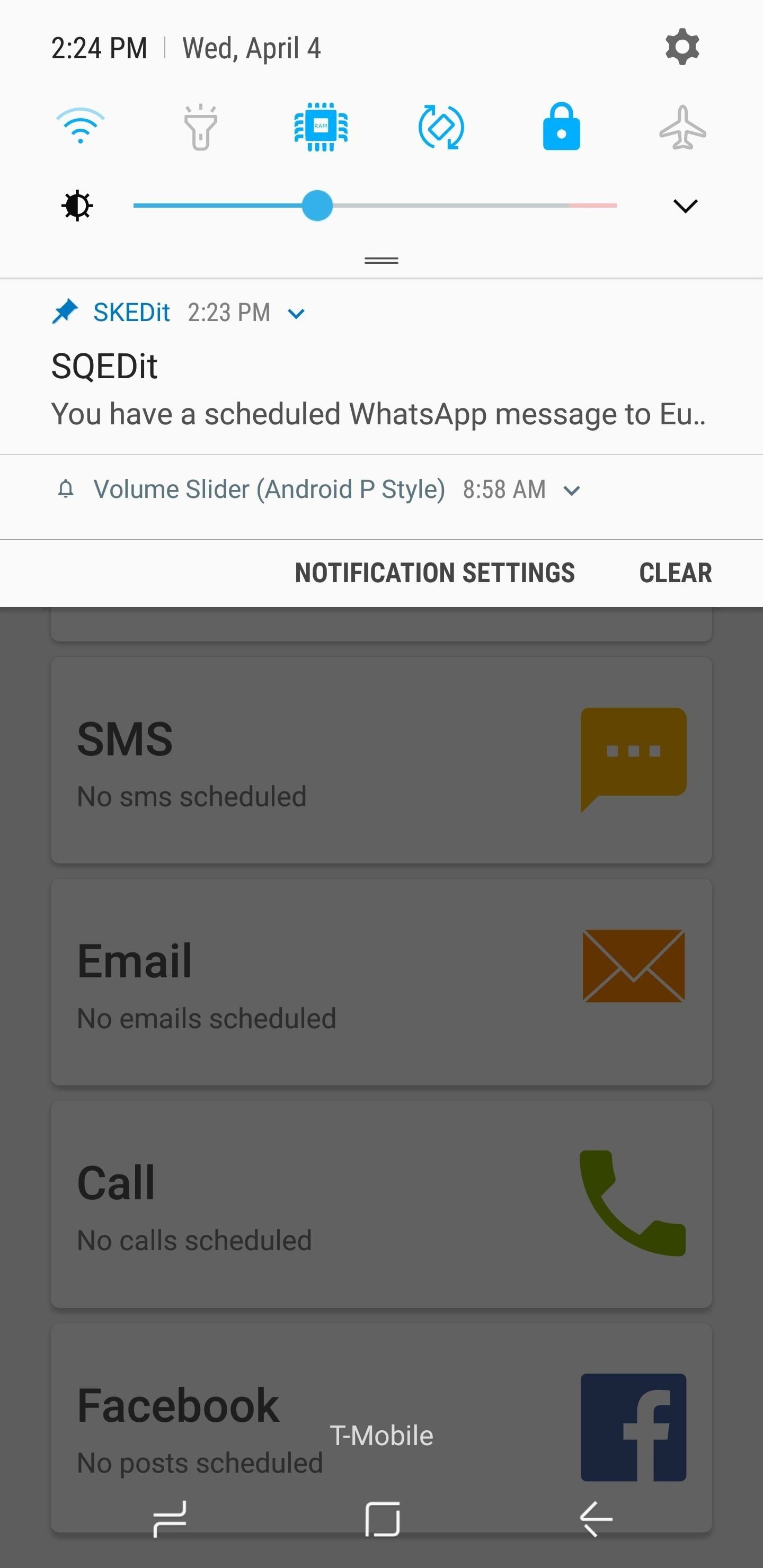
Step 5: Send Scheduled Messages Manually (Optional)If you opted to use the manual method depicted above, you can kick back and wait — even forget about the message you scheduled completely. When the time comes, you'll get a notification from SKEDit prompting you to send the message. Just tap this notification, then press "Send" on the popup to send your pre-written message right on time. You can also opt to edit or delete your message on this same prompt. Don't Miss: More WhatsApp Tips for All Your Messaging NeedsFollow Gadget Hacks on Facebook, Twitter, YouTube, and Flipboard Follow WonderHowTo on Facebook, Twitter, Pinterest, and Flipboard
Cover image and screenshots by Amboy Manalo/Gadget Hacks
An ISP is a company (such as Netcom or CompuServe) that gives you a phone number to dial when you want to connect to the Internet. You may be able to use the same ISP that you use to connect your desktop computer to the Internet. Just enter the same information in the Network Preferences program on your Palm device, and you're on your way.
On Firefox, you can install an addon called BlockSite to block website. Install the addon, press ctrl+shift+a, and click Extensions on the left. Now click Options under BlockSite. In the pop-up
Google has incorporated food ordering features into its mobile apps, so iOS and Android users can order up chicken wings, Cheetos, hum bow, and vegan poke bowls with extra kale, straight from
How to Order Food Directly from Google Search on Android
How to Hack a crank powered flashlight for emergency power
Method 1: Use hardware buttons (volume down + power button) to take screenshots on Galaxy S10. On all Android phones, you can take a screenshot by pressing the holding Power button and Volume down button simultaneously. This works on Galaxy S10 as well.
How To Take Screenshots Without Power Button on Android
What is this page? We get many requests by developers to advertise their app. This wiki is primarily a place for archiving their apps. Active reddit developers are allowed to advertise their applications in self-posts, but unfortunately with the way reddit works your post may only be seen for a single day or not at all if it gets downvoted.
Video | news.com.au — Australia's #1 news site
Android 9 Pie update tracker: When will your phone get it? (Updated May 28) Google announced Android 9.0 Pie on August 6, 2018, and began rolling it out to Pixel phones the same day.
Hack a Cell on Sprint - Sprint iPhone 8 and iPhone X Owners
Android Oreo Galaxy S8 update - Every new feature coming to your Samsung smartphone SAMSUNG Galaxy S8 Android Oreo update is rolling out over the coming months and here's all the new features
27 Cool New Features & Changes in Android 8.0 Oreo
Need to send an email to someone's phone as a short text instead? Learn how to send a text from your email account using any carrier by following our guide. We have instructions with gateway
How can I send photos from a cell phone to a computer
W3B H1S7oRY : ad\/4Nc3D Language tools: Google offered in: English
4 Ways to Hack Gmail - wikiHow
How to Disable Those Annoying 'Displaying Over Other Apps
Alternatively, you can use the popular CCleaner to uninstall default Windows 10 apps. Open CCleaner, click Tools and click Apps. Right-click on Camera app and then click Uninstall option. Click OK button when you see the confirmation dialog. Step 5: Finally, open the Store app, search for Windows Camera app and then install the same.
How to Fix the Most Annoying Things in Windows 10 | PCMag.com
0 comments:
Post a Comment