How To: Hack the Motorola XOOM Android Tablet (Rooting Guide)
Whether it's the new iPad Killer or not, one thing's for sure—the Motorola XOOM is hackable. Just hours after its release last week, Verizon's new Android-based tablet (running Honeycomb) was rooted by hacker Koushik Dutta, which seems easy enough."Since it's another Google experience device, and ships with fastboot support (albeit, limited), it really does come rooted out of the box. Just needed to figure out the board kernel base, and compile up a new kernel."To learn how to root your new Motorola XOOM tablet, just follow Koushik's directions below. If you prefer to keep your XOOM as is, take a gander at all the XOOM has to offer with the Android 3.0 operating system.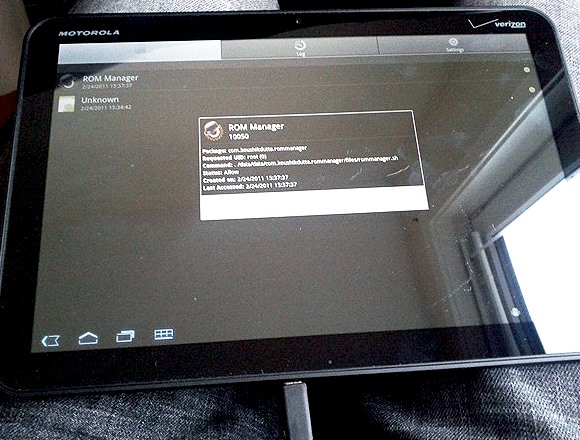
WarningIf you root your device now, you will NOT be able to upgrade to 4G LTE from Verizon. Rooting the XOOM will void your warranty and it will not be upgradable to their upcoming 4G LTE service. Click here for information on upgrading your XOOM.In order to root the Motorola XOOM, you will need adb (Android Debug Bridge) and fastboot installed on your computer.Step 1 Download USB driversTo get started, you'll need to first install the Motorola XOOM's USB drivers, which you can get here or here.Step 2 Download the Android SDKadb is contained within the Android SDK, and is a tool that lets you manage the state of an emulator instance or Android-powered device.It is a client-server program that includes three components:A client, which runs on your development machine. You can invoke a client from a shell by issuing an adb command. Other Android tools such as the ADT plugin and DDMS also create adb clients. A server, which runs as a background process on your development machine. The server manages communication between the client and the adb daemon running on an emulator or device. A daemon, which runs as a background process on each emulator or device instance. Download the Android SDK for your operating system (Windows, Mac OS X or Linux). If you need help on installing the SDK, check out the step-by-step instructions.Once installed, you can find the adb tool in <sdk>/platform-tools/. Or directly in the tools folder of the Android SDK folder.Step 3 Download fastbootIn addition to the adb tool above, you'll also need to get the command-line fastboot tool to flash the system image of the device. Flashing your device in this way is useful if you need to install the radio and system images independently or you are already familiar with fastboot and are using it successfully in your environment. To use this method, your device must have a fastboot-compatible bootloader. Having the original factory bootloader included on ADP devices is not required. If you insist on compiling the code yourself, the fastboot source code is available in the Android open source repository and is compiled whenever you build from that tree. If you've built from the Android open source tree, you will find the fastboot executable in this location:<build-dir>/out/host/<platform>/bin/But if you don't want to bother with that, just download the fastboot executable directly at the HTC Developer website.Step 4 Download the XOOM root fileYou can get XOOM root ZIP file right here, which is built with the tegra: stingray kernel.Step 5 Unzip the packageUse an un-zipper tool like WinZip or Apple's built-in support for unpacking ZIP files. It includes three files: rootboot.img, su, and Superuser.apk.Step 6 Power Off the XOOMMake sure your XOOM is connected via USB and then power if off.Step 7 RebootIn order to reboot, press the volume down and power buttons at the same time. Don't release the buttons until you see "Starting Fastboot protocol support" in the upper left-hand corner of the XOOM display.Step 8 Open up a terminal windowOpen up a terminal window (or command prompt if on Windows) and navigate to your Android SDK "tools" folder (inside the Android SDK folder, where you installed that to) where fastboot resides. Then enter the command:fastboot oem unlockStep 9 Unlock the XOOMOn your XOOM's display, you should see a warning message asking if you want to continue unlocking your device. Doing so will void the warranty. Press the volume down button until it states "Yes", then press the volume up button to beginning unlocking. Wait for a reboot.Step 10 Enable USB Debugging and rebootOnce your Motorola XOOM has rebooted, connect to a Wi-Fi network or Verizon's network, but avoid setting up a Google account on your new Android tablet. Then, go to Settings > Applications > Development and enable USB Debugging.Reboot your device using this command in your terminal window:adb reboot bootloaderStep 11 Flash the boot imageIn the command prompt, use this command to flash the new boot image with fastboot:fastboot flash boot rootboot.imgStep 12 RebootIn the command prompt, reboot your device using this command:fastboot rebootStep 13 After rebooting...Wait for the XOOM to reboot to the lock screen. In the terminal window, input the following commands (hitting Enter after each one):adb remountadb push su /system/bin/adb shellln –s /system/bin/su /system/xbin/suchmod 4755 /system/bin/suexitadb push Superuser.apk /system/app/Step 14 VerifyTo check and make sure you had a successful reboot, enter adb shell into the command prompt and you'll get a # prompt.And that's it—the Motorola XOOM is now rooted with the Superuser app.
WarningsThe Motorola XOOM's microSD card slot is not active. A future software upgradewill enable this device to support microSD cards up to 32GB. So keep in mind, due to nonfunctional microSD card slots in the device, you won't be able to recover your device, at least not until they release a firmware update that enables the slot. I'm guessing it won't get the firmware update until it's ready for 4G LTE.For updates on a working recovery, check on Koushik Dutta's website.ROM Manager support will come as soon as the microSD card slot is updated, free and premium versions.Never accept a Verizon or Motorola update after rooting!
Photo by Dutta, katmere, thefredelementSOURCE My Brain Hurts VIA Android Central
If you tried all the solutions we have listed here, and nothing seems to work, delete that app. There are many fun and useful apps on Google Play so you can probably find a similar app. To stop apps from crashing: Don't use too many apps at once; Make sure your apps are up to date; Clear apps cache and data (at least for the apps you use
Close ALL Applications - Apps on Google Play
These 10 widgets belong on your iPhone's lock screen. I want more from my weather widget and turned to BeWeather because its widget lets Have you come to embrace iOS 10's lock-screen
iOS 12 Draining Your iPhone Battery Life? Here Are 10 Ways to
The Cool New Features in iOS 7.1 for iPad, iPhone, & iPod
This wikiHow teaches you how to calibrate a computer monitor to ensure that your color and light settings are correct. Monitor calibration is important when you use your monitor to create or edit visual projects for other people, as poor calibration may result in the project appearing washed-out or off on other people's monitors.
What's new in iOS 13? June 3, 2019: Apple releases iOS 13 beta 1 to developers. Apple has just released the first beta version of iOS 13 for developers. Follow the instructions below to install this beta. If you were waiting for iOS 13 to get started with beta testing, go ahead and download the latest version.
How to install iOS 13 beta 1 on your iPhone or iPad right now
Mobile Leer en español Android P's killer photo feature won't work on lower-end phones. A photo format called HEIC means images take half the storage space as with JPEG.
View Google Photos using Google Home and Chromecast
The Galaxy S7 and S7 edge provide a suite of new features that make the devices more natural and more seamless to use. Here's a look at 14 useful features on the Galaxy S7 and S7 edge that you might have missed. 1. Customizable App Shortcuts on Lock Screen When the Galaxy S7 and S7 edge are locked
Here's how to use the Edge screen on Galaxy S7 Edge - 9to5Google
Clutter control: clean up desktop. Gather all the files and folders you want to keep on the desktop and put them in a folder or two for temporary storage if you're referring to it regularly. If you want to make sure to keep your desktop clear, check out our Spotless tutorial. There is a rule to automatically clean off your desktop.
Stacks in macOS Mojave clean up your cluttered Mac desktop
Our free Samsung unlock codes work by remote code (no software required) and are not only FREE, but they are easy and safe. Once your Samsung is unlocked, you may use any SIM card in your phone from any network worldwide!
How To Unlock a Samsung Galaxy - It works for any Samsung
Your friend had created a cool logo and sent you a PSD file, but unfortunately, you are out of town without your work computer. And you want to open a PSD file without Photoshop, maybe even edit the image a little bit.
Apple Photoshop Sold Direct on eBay | Fantastic Prices on Apple Photoshop
AD
How to Create Printed Circuit Boards. So you have that circuit designed and ready. You did some computer aided simulations and the circuit is working great. Only one thing left! You need to create a printed circuit board so you can see it
Thermocouple Attachment for Printed Circuit Boards
If you read the user guide carefully, it turns out there are actually two ways in which Apple Watch can measure heart rate: via infrared sensors (usually used for the periodic background measurements while you're wearing the watch but not in a training) and via the green LEDs emitting visible light (only used during training or when you open the heart rate check).
Health & Fitness « Gadget Hacks
Gaming How to boost your Steam download speed. Tired of waiting for your game update or new game download? Here's a tip to speed up your connection to Steam and spend your time playing, not waiting.
How to Speed up your Internet! Boost Download Speeds, Lower
0 comments:
Post a Comment