How To: This Is the Easiest Way to Choose Your Next Phone
Shopping for a new phone is an entire ordeal. Even when you've narrowed it down to a few choices, comparing the finalists can be difficult, because specs and prices are scattered around on various different manufacturer websites, and if you're trying to do this on your current phone, most of these websites aren't optimized for mobile viewing.Developer acidandrage definitely feels your pain, because his latest app is designed specifically for this problem. It lets you easily see the specs for any phone on the market, and even better, you can compare two phones in a side-by-side view with a nice, native Material Design interface.Don't Miss: How to Factory Reset Your Smartphone to Wipe All Data 
Step 1: Install Mr. PhoneThe app that lets you easily compare phones on Android is called Mr Phone, and it's available for free on the Google Play Store. To begin, search the app by name and get it installed, or head directly to the install page using the following link:Install Mr Phone for free from the Google Play Store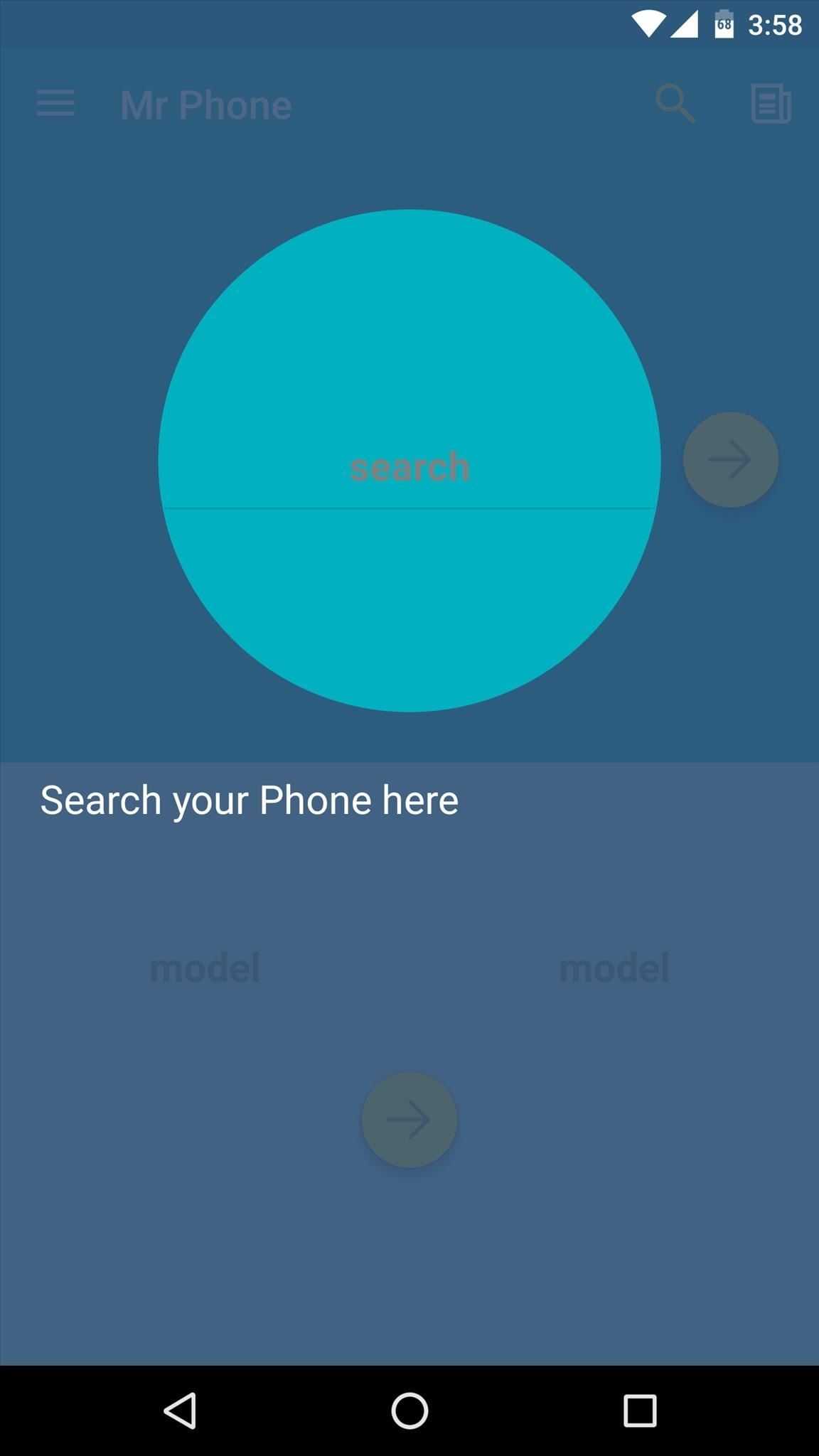
Step 2: Compare Phones Side by SideWhen you first launch Mr Phone, you'll be greeted by a quick feature tour. This explains that you can search for a single phone using the top field, or you can search for two phones and compare them using the fields at the bottom. So to try it out, type in two phone names in the bottom fields, then press the yellow arrow button. Most devices are included here, so you can compare BlackBerrys, iPhones, Windows Phones, Android phones, etc. From here, you'll see pictures of the two phones side by side, which gives you a good idea of how they both look. But if you'd like to see more information, scroll down a bit. The specs for each phone will be listed in two columns for easy comparison, and these include battery size, pixel density, processor type, price, and much more.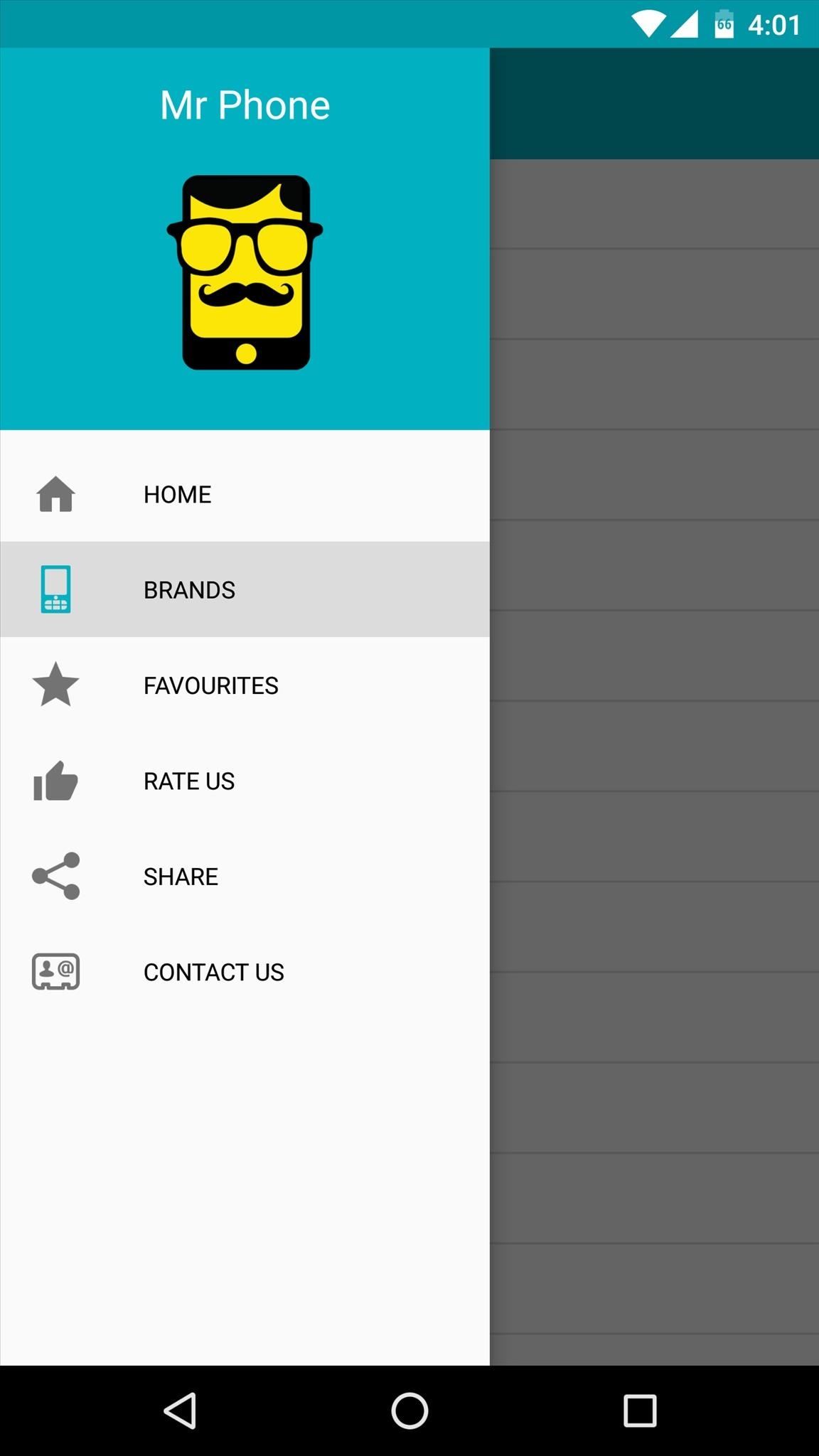
Step 3: Browse Phones by ManufacturerIf you haven't narrowed down your search yet and you're just beginning to see what's on the market, you can easily browse phones by manufacturer using Mr Phone. Just head to the side navigation menu and choose "Brands," then select a brand and phone to view detailed information. You'll see pretty much every brand out there, including Amazon, Apple, HTC, Microsoft, Nokia, OnePlus, etc. So which new phone did you ultimately decide on? Let us know in the comment section below, or drop us a line on Android Hacks' Facebook or Twitter, or on Gadget Hacks' Facebook, Google+, or Twitter.
By default and without exception, the Samsung Galaxy Note 8 notification bar will contain a series of toggles for the main settings; Depending on your carrier, a slider that allows you to adjust the display brightness might also be present; If you want to customize what you see on the Notification Bar, you must first access the Quick Settings
How to Keep Apps from Running in the Background on Samsung Galaxy
To delete all data and applications from the BlackBerry smartphone, complete the steps for the appropriate version of device software: For BlackBerry 6.0 to 7.1: From the Home screen of the BlackBerry smartphone, click Options > Security > Security Wipe. Select the appropriate check boxes to remove data and applications as intended.
How to clear the BlackBerry Browser cache on a BlackBerry
Important: Back Up Your Galaxy Note 3's EFS & IMEI Data for Emergency Restores How To: De-Clutter the Chaotic Status Bar Icons on Your Samsung Galaxy Note 2 How To: Disable Those Annoying 'Displaying Over Other Apps' Notifications on Your Galaxy S9
The Best Micro SD Cards for Your Galaxy S9 « Android
How To: Screencast directly from an iPhone or iPod Touch How To: Repair an (1st generation) iPod Touch screen How To: Take apart the iPod Classic for repairs How To: SSH into an iPod Touch 2G for Windows (3.0 firmware)
The Galaxy S8's 'Adapt Sound' Feature Makes Your AKG
However, the new update includes code which will inform users that "SMS is moving out of Hangouts," and suggest that they switch to a different SMS app. 9to5Google suggest that the company will flip a server-side switch in a few days removing all SMS functionality, with the exception of Google Voice.
Hangout on Your Mobile Phone with Google+ & More - WonderHowTo
Also, since Split-Screen Creator works as a third-party widget and isn't baked into Android like App Pair is on the Note 8, you can only add your app pairings to your home screen and not
Galaxy Note 8: Enable Split Screen Multi-Window Mode
What Internet Browser Does the Motorola Droid Use? | Your
If you find yourself switching between Android devices frequently—for instance, your Nexus 6P and a Samsung tablet—you've probably noticed how the button placement can be different. Normally, it's back, then home, then the recent apps button, from left to right.
How to Swap the 'Back' & 'Recent Apps' Buttons on Your Nexus
Then next thing I knew there was a new user added to my laptop and apps kept re-apearing like Group Share, Or apps that mirror what im doing on my phone or laptop and things weren't running right. That laptop had nothing saved on it other than 2 photo sessions with clients but yet the memory was full. Same thing goes for my Samsung Galaxy S 5
This tutorial discusses how to group Live Tiles in Windows 10.The introduction of Windows 8 marked the beginning of an entirely new and radically different UI design philosophy for the Windows line of Operating Systems.
How to Tweak Your Tiles in Windows 10 | PCMag.com
How To: Get Your FIFA Fix & Play Kings of Soccer on Your iPhone Right Now By Amboy Manalo; iOS & iPhone; Gaming; Kings of Soccer recently soft launched in the Netherlands and a few other countries, garnering positive reviews from the mobile gamers who've experienced it.
How to Easily Change Your Play Store Country to Download
0 comments:
Post a Comment