How To: Get the Galaxy S9's Landscape Home Screen on Any Android Phone
Samsung's Galaxy S9 was recently announced with features like AR Emoji and Dual Aperture, but great functionality lives underneath them — such as the ability to have your home screen auto-rotate to landscape mode. It's a nice feature, but with a little work, you can already do this on any Android phone.For most phones, you'll need to have a custom launcher to enable home screen rotation. We'll be discussing the methods for doing so using three of the most popular apps in this category: Action Launcher, Nova Launcher, and the Pixel Launcher. You can have a landscape home screen with any of these options, so whichever one you ultimately choose is entirely up to you.Don't Miss: Ranking the 5 Best Custom Launchers for Android
Using a Custom LauncherIf you're new to custom launchers, they're incredibly easy to use. Just install any of the apps linked out below, then press your phone's home button. At that point, you'll be asked to choose which app to use as your home screen — simply select the launcher you installed, then tap "Always" to make it your permanent home screen.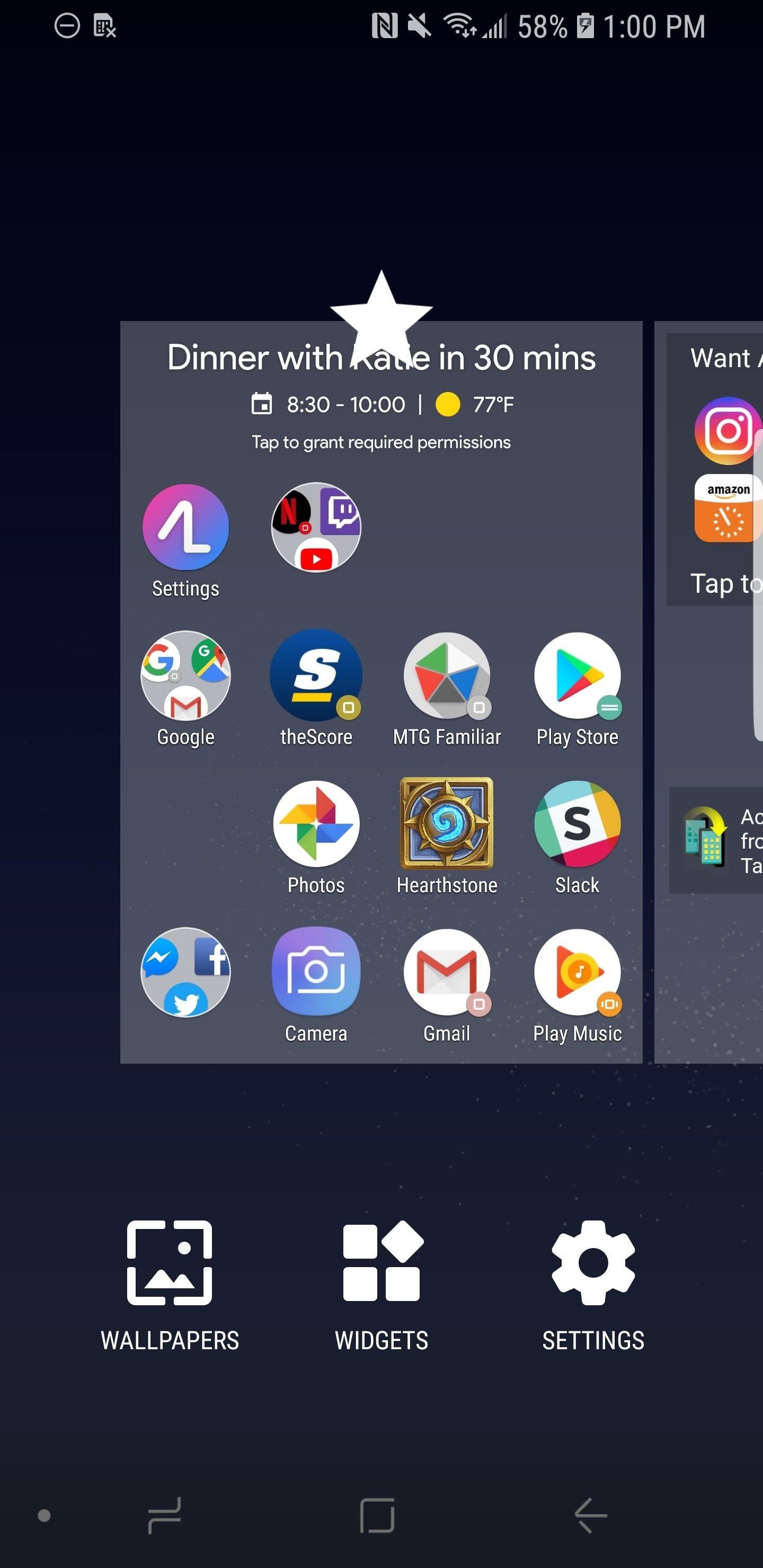
Method 1: Action LauncherAction Launcher is a great launcher with a ton of features, including the ability to have your home screen show up in landscape mode. First, access the Action Launcher settings by long-pressing the home screen and tapping the gear icon that says "Settings." Next, scroll down within the Settings until you find "Desktop," and tap it. From here, scroll down until you find the subheader that says "Miscellaneous," then hit the option that says "Screen orientation." Select that, and then "Auto-rotate," and finally "OK" to confirm your choice. Now, your home screen will auto-rotate to landscape mode.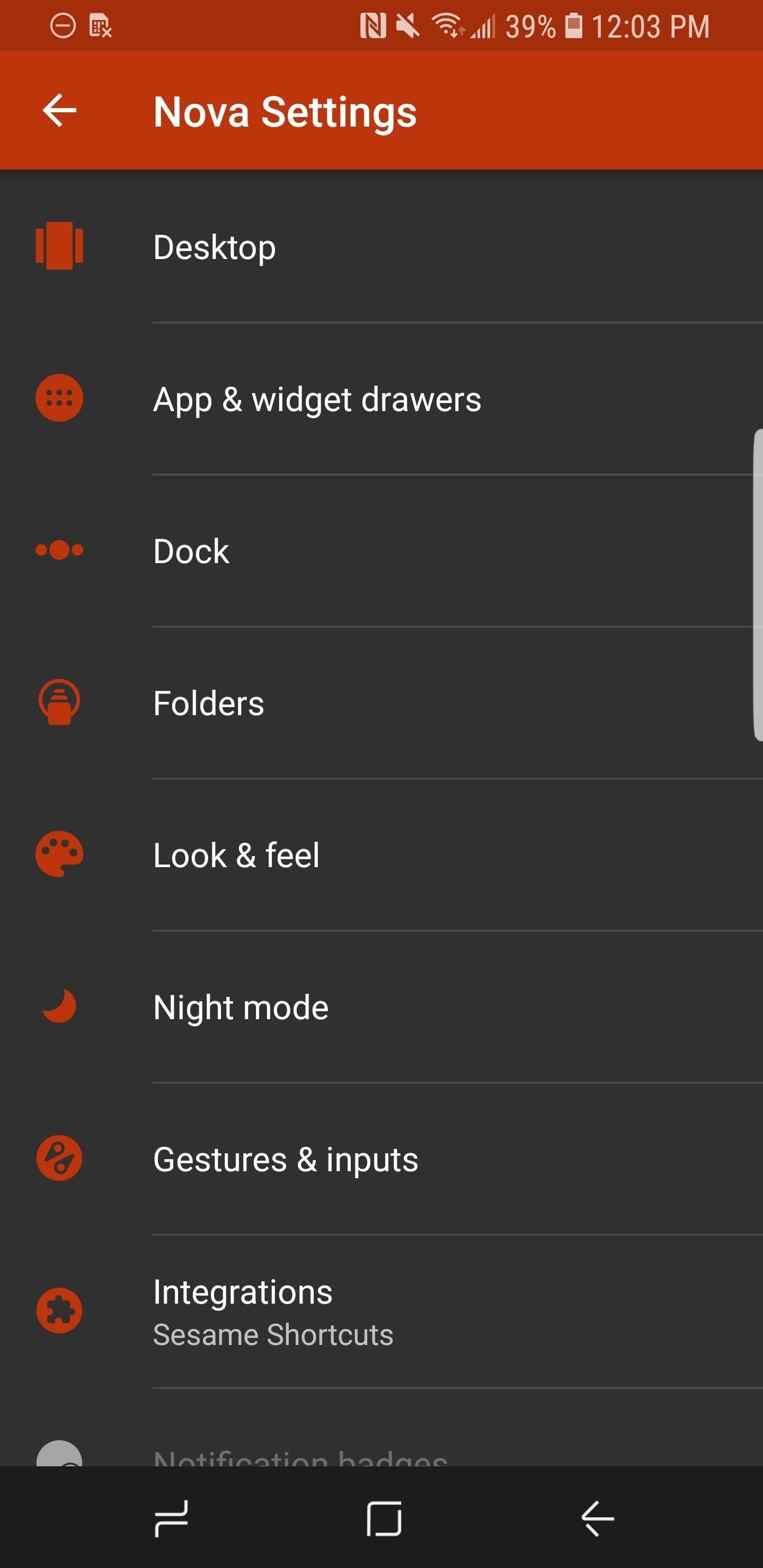
Method 2: Nova LauncherNova Launcher is my personal favorite launcher. It strikes a good balance between features and a clean look — and I can't say enough about the developers. Access the Settings the same way that you did so for Action Launcher (long-press the home screen and tap the gear icon that says "Settings"). Now, select "Look & feel," and tap "Screen orientation." From here, hit "Auto-rotate" and tap anywhere to confirm your choice.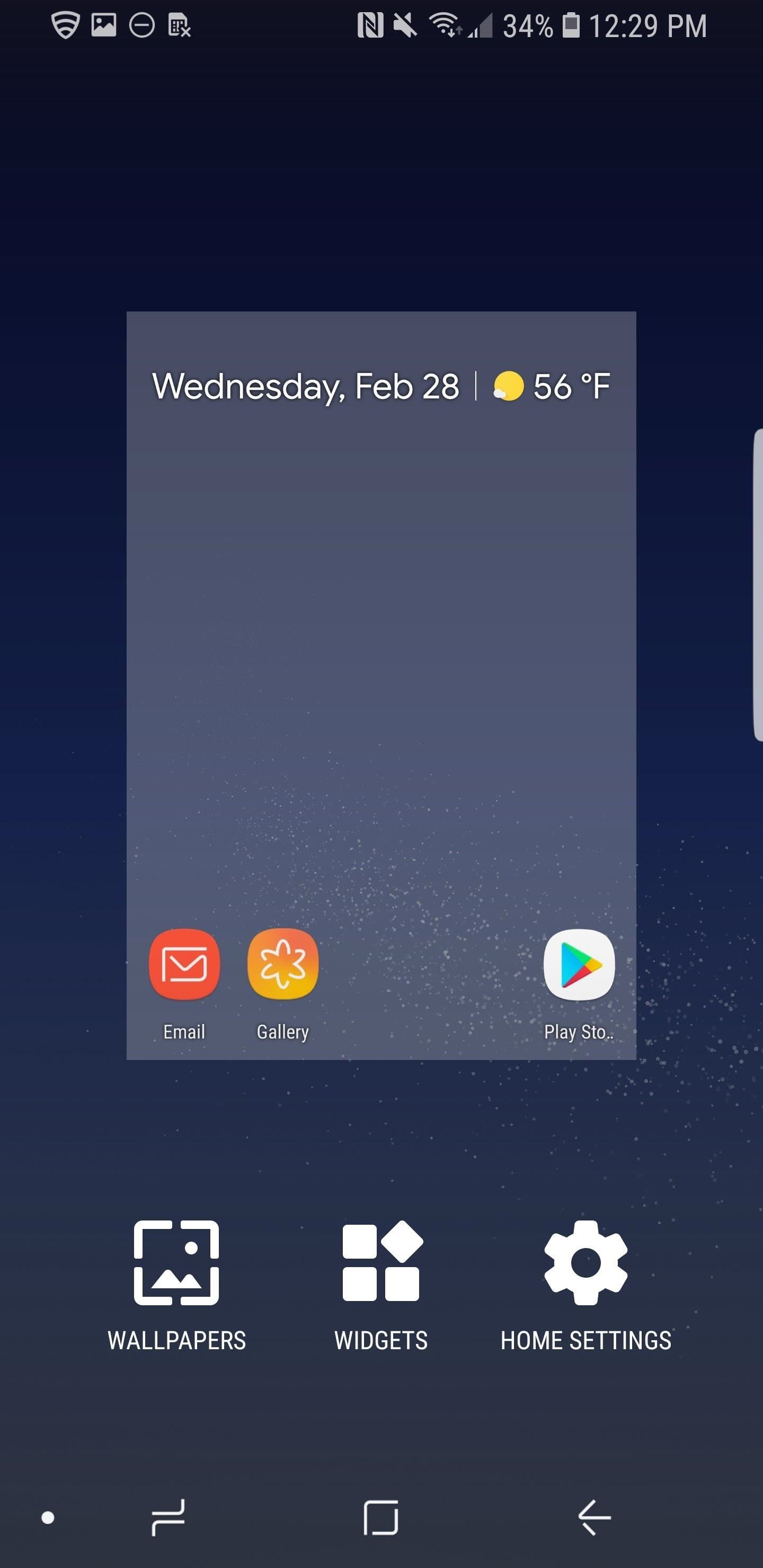
Method 3: Pixel 2 LauncherInstalling the Pixel Launcher is a little more intricate than the previous two, so make sure to check out this guide to learn how to do it. Getting to the Settings, which you'll need to do to enable landscape made, is the same as with Action Launcher and Nova Launcher — just long-press the home screen and tapp the gear icon that says "Settings." Next, hit the button next to "Allow Home screen rotation," and your home screen with rotate to landscape mode automatically. How do you feel about integrating this feature to your phone? Are you planning on picking up a Galaxy S9? Let us know in the comments below.Don't Miss: Everything You Need to Know About the New Galaxy S9 & S9+Follow Gadget Hacks on Facebook, Twitter, YouTube, and Flipboard Follow WonderHowTo on Facebook, Twitter, Pinterest, and Flipboard
Cover image and screenshots by Brian Lang/Gadget Hacks
Tap STAMINA mode. Tap the STAMINA mode switch to turn on. Tap Activation. Touch the Battery level slider and adjust the % at which you want STAMINA mode to become active. Tap OK. If necessary, under 'APPS ACTIVE IN STANDBY,' add or remove applications to/from the list. Edit Low battery mode Tap Low battery mode.
Install Sony Stamina Mode on All Android Devices (Power Nap)
Mobile Apps Leer en español How to close all tabs in Safari, Chrome and Google on your iPhone. Find out where the close-all-tabs button is hiding in these iOS apps.
iOS 11: How to close all Safari open tabs at once. iPhone and
Weekend Project: Personal Portable Heater Make: Loading Unsubscribe from Make:? Keep warm this winter with an easy to make portable heater you can stick in your pocket, under your hat or
DIY Build An Inexpensive Personal Portable Heater Over The
Action Launcher 101: How to Use the New Adaptive Folders
This article was co-authored by our trained team of editors and researchers who validated it for accuracy and comprehensiveness. wikiHow's Content Management Team carefully monitors the work from our editorial staff to ensure that each article meets our high standards.
How to Download SoundCloud Songs & Playlists Online
Sent an email by mistake? Find out How To Recall an Email in Gmail. Unsend the message you sent by mistake in a few easy steps.
How To "Unsend" An Email in Gmail - YouTube
Whether it be photos, videos, or documents, some things are best left private. Not everyone is a saint, after all. On a Samsung Galaxy S6, you can lock down specific apps using your fingerprint scanner and a third-party app, but there's a built-in way to hide specific content on the Galaxy S6 called Private mode.
Use Private Mode on the Galaxy S6 to Secure Pictures, Videos
Go to Settings > General > Accessibility > Larger Text. Tap Larger Accessibility Sizes for bigger font options. Drag the slider to select the font size you want. Making the text too large might make it hard to tap buttons or other functions within apps. Go back to your settings and adjust the font size as needed.
How to Change Font on iPhone/iPad - FonePaw
You can quickly search for common businesses and place categories nearby, like popular bars and restaurants, gas stations, and ATMs. You'll see hours of operation, business phone numbers, ratings, and other information. On your Android phone or tablet, open the Google Maps app . At the bottom of the screen, tap on Explore .
Smartphones :: Gadget Hacks » help for cell phones, pdas
Snapchat's Geofilters add a little flair to Snapchat, giving you the option to dress up your Snaps based on where you took them. They're so popular, in fact, that we even showed you how to pull Geofilters from locations outside of where you are.
How to Keep Snapchat from Draining Battery Life & Sucking Up
Compared to the traditional navigation bar, the new gestures free up screen real estate on your S10 for a more immersive experience. They're even better than the old method of auto-hiding the nav bar, as the gesture controls do away with the extra step of tapping a button after swiping up to reveal the navigation bar.
How to Change Your Galaxy Note 9's Navigation Bar Back to
Buried deep in the code of many Google apps is a set of debugging options. These options, which are designed for developers to help test the way their apps interact with Google's own, are normally hidden from view.
Enable the Hidden Debug Menus in Most Google Apps - Android
0 comments:
Post a Comment