How To: Keep Track of What You Spend on Spotify, Netflix, & Other Online Subscriptions Using Your iPhone
As the internet continues to become a bigger part of our day-to-day lives, we slowly but surely start to rack up a bunch of web-based subscriptions. These internet subscription services—Netflix, Hulu, and Amazon Prime, just to name a few—may seem innocuously cheap individually, but when combined, they actually comprise a significant portion of our monthly bills.All of that considered, it's high time we had an easy way to keep track of these numerous subscriptions. Developer Yummygum thought the same, so he created an iPhone app that puts all of your online subscriptions in one place, complete with custom icons and notifications. It's incredibly easy to set up, too, so read on below to see how it all works. 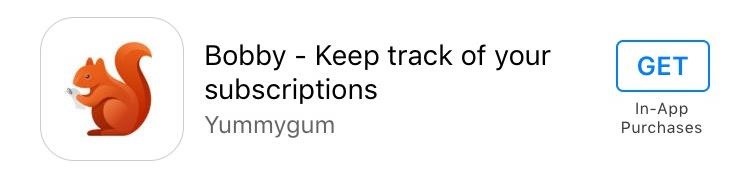
Step 1: Install BobbyThe app that will help you keep track of all your bills and online subscriptions is called Bobby (previously named Billy), and it's available for free on the iOS App Store.Install Bobby for free from the iOS App Store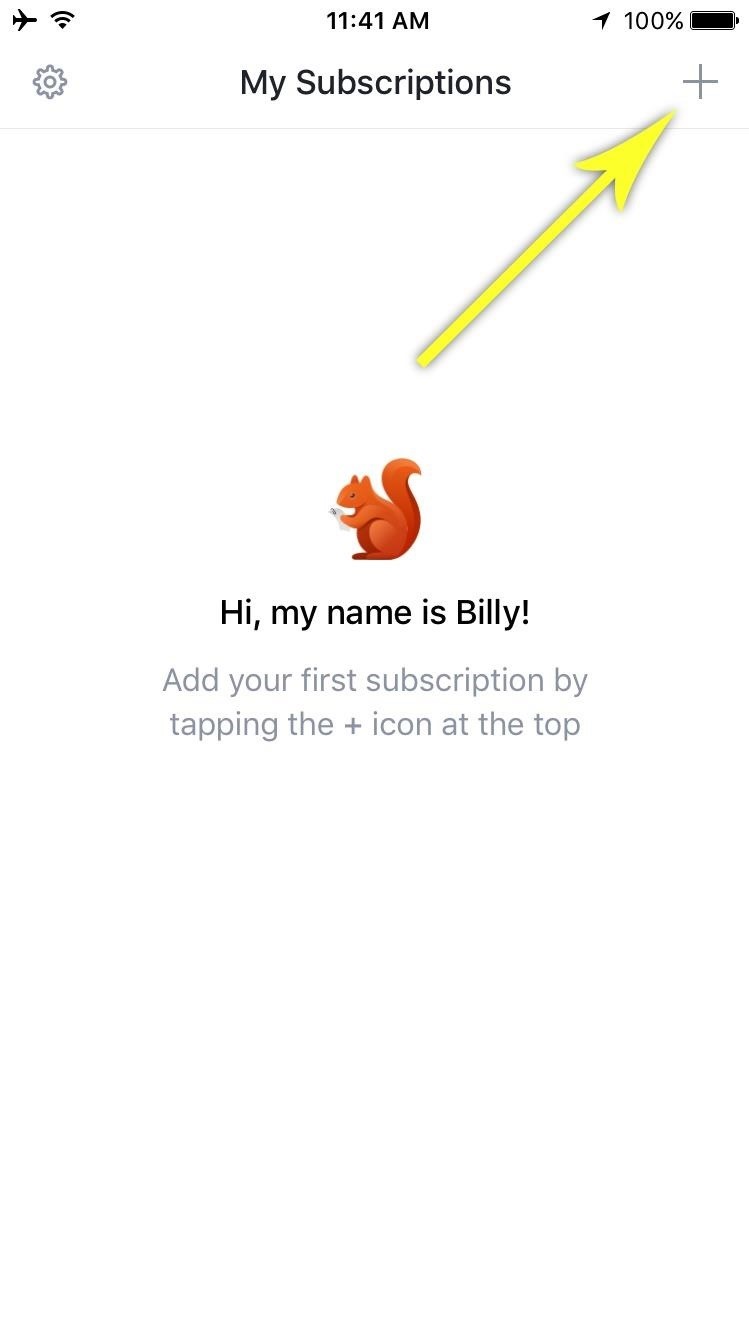
Step 2: Find Services & Add Your SubscriptionsOnce you've got Bobby installed, be sure to grant the app permission to post notifications if you'd like to use its reminder feature. Aside from that, start by tapping the + button in the top-right corner to add a new subscription service that you'd like to track.From here, you'll see a list of all the online services that Bobby has preset templates for, and all you have to do to select one is tap it. Otherwise, tap the search icon at the top of the screen to find a specific service, then select it from this menu. Next, enter the monthly cost of this subscription into the topmost field, then you can add a description or choose whether this service bills monthly, quarterly, or annually. Aside from that, expand the "More Options" section towards the bottom to view more options, then select the "First bill" option to set your billing cycle. From here, use the following menu to select your next billing date, and this date will be used going forward as well. Beyond that, you can use the "Remind me" option to get a notification when this bill is coming due, but make sure to tap the "Add" button in the top-right corner to wrap things up when you're done.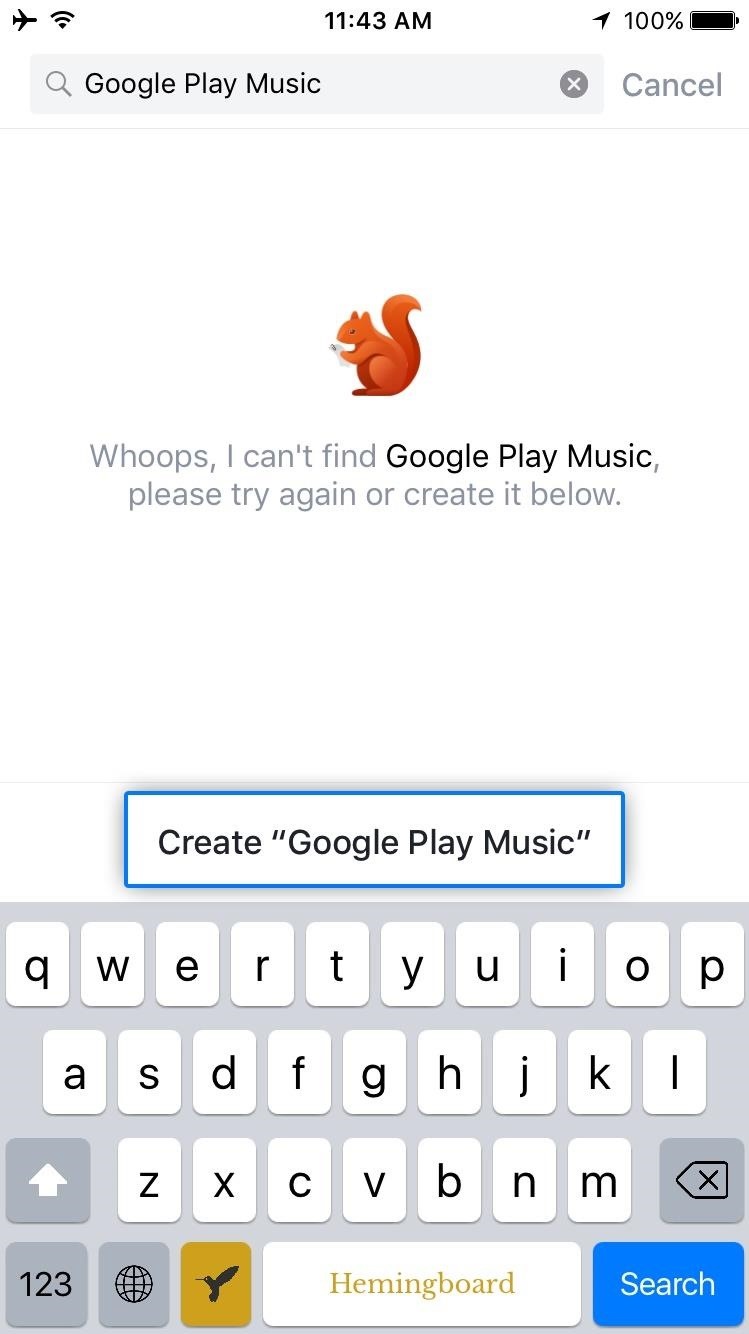
Step 3: Add Subscriptions ManuallyIf a subscription service or bill was not listed when you searched its name, that's no biggie, because adding an entry manually is incredibly easy. When you type in a name and it's not found, simply tap the create button at the bottom of the screen. From here, options such as "Add icon" and "Color" allow you to customize the appearance of this bill reminder, so choose those to begin. At this point, you'll be able to select from several different icons, and of course you can add a custom color, so even if Bobby doesn't have a service queued up already, you can still make it visually interesting. Beyond that, the rest of the setup is identical to the process depicted in Step 2, so you should already feel right at home.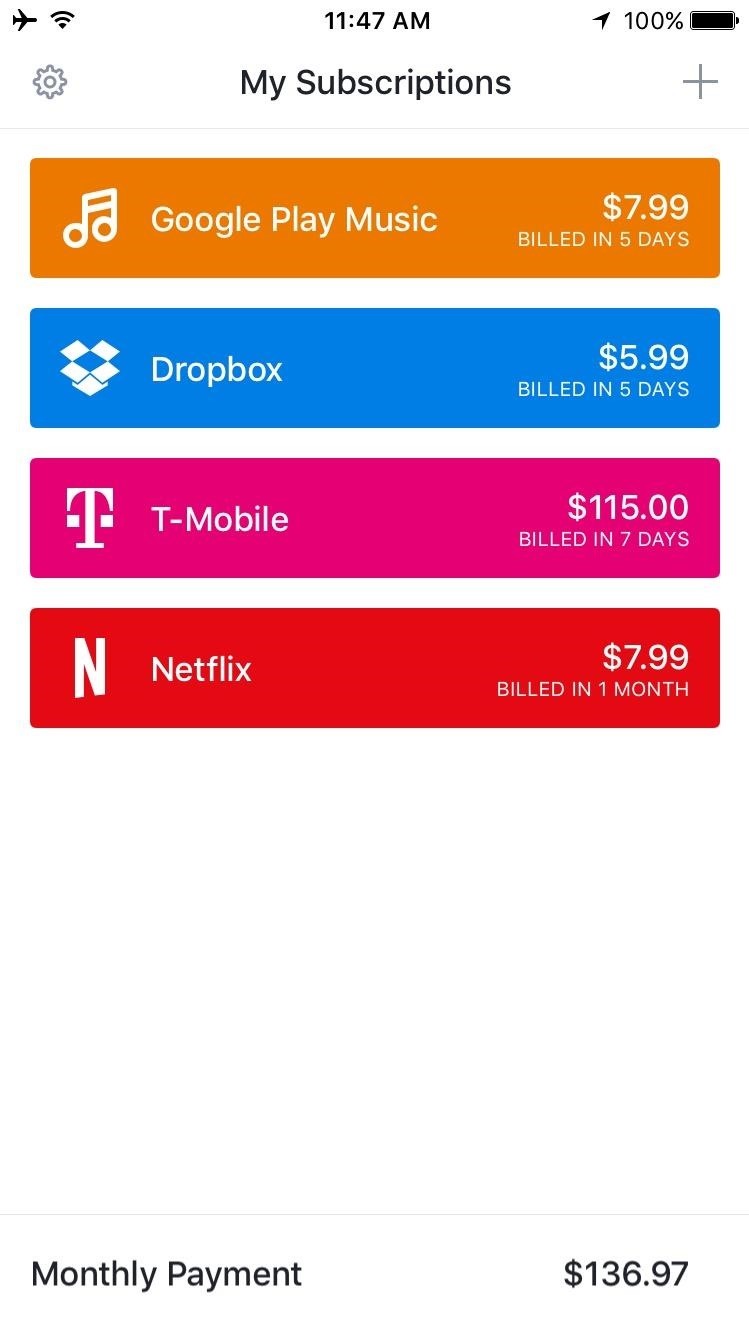
Step 4: View Upcoming Bills & Get NotificationsAfter adding any additional bills or subscriptions, you'll be all set to go. Worth noting, though, the free version of Bobby only allows for up to 4 separate bills or subscriptions at a time, but an in-app purchase of $0.99 will remove this limitation.The subscriptions are shown in a color-coded lists, with icons to make it easy to see which bill is going to be due next. The list itself is ordered by due date, so the bill that's coming up next will always be first. On top of that, if you opted to enable reminders, you'll even get a notification when each bill is coming due. Follow Gadget Hacks on Facebook, Twitter, Google+, and YouTube Follow Apple Hacks on Facebook and Twitter Follow Android Hacks on Facebook and Twitter Follow WonderHowTo on Facebook, Twitter, and Google+
Cover photo and screenshots by Dallas Thomas/Gadget Hacks
We've talked before about EXIF data—or metadata—attached to photos and how it can expose information about your location, what type of device you're using, and even the device or camera's unique identification number. If you think it's not that big a deal, just ask John McAfee—his location was
What Is EXIF Data, and How Can I Remove It From My Photos?
This Tool Will Make Your Buggy Chrome Browser Run Like New Again
Tired of retro screen recording? Image via Shutterstock. Previously I showed you the best way to record your Android phone's screen on KitKat. For that your phone needed root access, an AOSP
How to Record Screen on Android Lollipop - techaudible.org
Synkroniser læselister og Cloud Docs på din iPhone til en enkelt lydbar afspilningsliste Lydbøger er gode, fordi de kræver lidt til ingen indsats på dine vegne. Når du kører i trafik, hvorfor ikke lytte til George R.R. Martin's lange En fest for krager i stedet for gentagne, kommerciel-ladede radio?
iCloud - Apple
How to Install Facebook Lite App on Your Mobile Phone 2019
News: This Hack Turns Your iPad into a Multi-Window Multitasking Powerhouse for $10 How To: Root the New Android 5.0 Lollipop Preview on Your Nexus 5 or 7 How To: Root a Nexus 4 or Nexus 5 in Under a Minute How To: Update Your Nexus Without Losing Root (No Computer Needed)
How to Get a Floating Video Window While Multitasking on Your
Siri will then ask you how to pronounce the contact's first name. Say the name correctly. Siri will offer you four pronunciation options to choose from. Select the one that is the correct Siri pronunciation. If none of the options are close enough, tap Tell Siri, "Again," to repeat the process until you get a Siri pronunciation you like.
Teach Siri to Correctly Recognize and Pronounce Names in Your
In this guide, you will learn how to transfer from iPhone to Android. This guide offers several easy methods for carrying out the various common tasks associated with transferring from iPhone to
How to transfer all your stuff from one Android phone to
First of all what is SSH. SSH is secure shell. It allows you to transfer data in a secure channel between two networked devices. So if you have something on the computer that you want to transfer on your iPod/iPhone, then you can SSH into your device. This tutorial is for Windows. Scroll down for Mac. Materials iPod touch/iPhone
HowTo: SSH Into Your iPhone/iPod Touch With Total Commander
However, one of the most common questions these days is How to watch US Netflix or Netflix from other regions. So today I'm looking at how you can do that and the best VPN for Netflix to achieve it. If you weren't already aware Netflix has a different catalogue of movies depending on what country you live in.
How to change Netflix region and watch any country version
Over the last few years, the jailbreak community has released a number of jailbreak tools to jailbreak the iPhone, iPad and iPod touch for each iOS firmware file. This page has the most up-to-date information on the latest jailbreak tools that should be used to jailbreak your iPhone, iPad or iPod touch depending on the version of iOS running on it.
Jailbreak iOS 6.1.6 Using Redsn0w and P0sixspwn - iPhone Hacks
How to Send & Receive Text Messages from Your Nexus 7 by
Though Apple hasn't made the process easy because it wants to sell you the ringtones from the iTunes Store, you can follow our step-by-step tutorial to turn any song you like into a ringtone on your iPhone successfully. Tips: If you want to make Apple Music as iPhone ringtones, you can convert Apple Music to M4R first.
How to Convert MP3 to iPhone Ringtone without iTunes
0 comments:
Post a Comment