How To: Root the Samsung Galaxy S6 & S6 Edge
Thanks to leaks and hard working developers, rooting tools for brand new Android devices are usually available right around the time of the smartphone's release, if not earlier. The Samsung Galaxy S6 and S6 Edge are no exception.CF Auto Root, by renowned dev Chainfire, has now been updated to root many variants of the Galaxy S6 and Galaxy S6 Edge. Using Odin on your Windows computer, you can easily root your S6 all in under a minute.
Don't Miss: Fix Deep Sleep Issues After Rooting the Galaxy S6 Don't Miss: How to Install a Custom Recovery on a Galaxy S6
Warning: Proceed at Your Own RiskTake note that this guide is currently for devices running Android 5.0.2. While most S6s haven't yet been updated to Android 5.1.1, if yours has, please wait until we've updated the article to include the appropriate root files for that version of Lollipop.Rooting your S6 with this method will trip Samsung's KNOX counter, which will void your warranty. I repeat, this rooting process will voice your warranty.Additionally, having a tripped KNOX will more than likely disable Samsung Pay when it's released later this year. This isn't 100% known yet, but it is the likely scenario.While there may be a way to mask the KNOX counter in the future, we wouldn't count on it. When KNOX is tripped, a physical fuse that resides inside your device is blown. While this doesn't cause any damage to your device, it is an irreversible way to identify a modified system.While using Odin with CF Auto Root has been a tried-and-true method for rooting Samsung devices, among others, it doesn't mean it's the only method that can grant root-level access. So, if you'd rather not trip KNOX, it may be worth waiting for an alternative.But, as long as you understand all this, proceed ahead... this is going to be easy.
Step 1: Install the Samsung DriversBefore you connect your S6 to your Windows computer, make sure that you have the appropriate Samsung drivers installed.Samsung USB drivers
Step 2: Extract the MD5 File & OdinYou'll also have to download a root package onto your computer, which will come with both Odin3 and an MD5 file; the former will differ depending on your device and carrier. Check out the links below for both the Galaxy S6 and the S6 Edge:
Galaxy S6:T-Mobile (SM-G920T) root package International variant (SM-G920F) root package Latin American, Singapore, India, and Australia variant (SM-G920I) root package Hong Kong variant (SM-9200) root package Sprint users can use the T-Mobile root package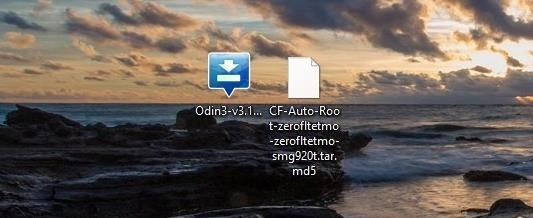
Galaxy S6 Edge:Sprint (SM-G925P) root package T-Mobile (SM-G925T) root package International variant (SM-G925F) root package Chinese variant (SM-G9250) root package Extract the files from the ZIP and place both Odin3 and the MD5 file on your desktop to makes things easier.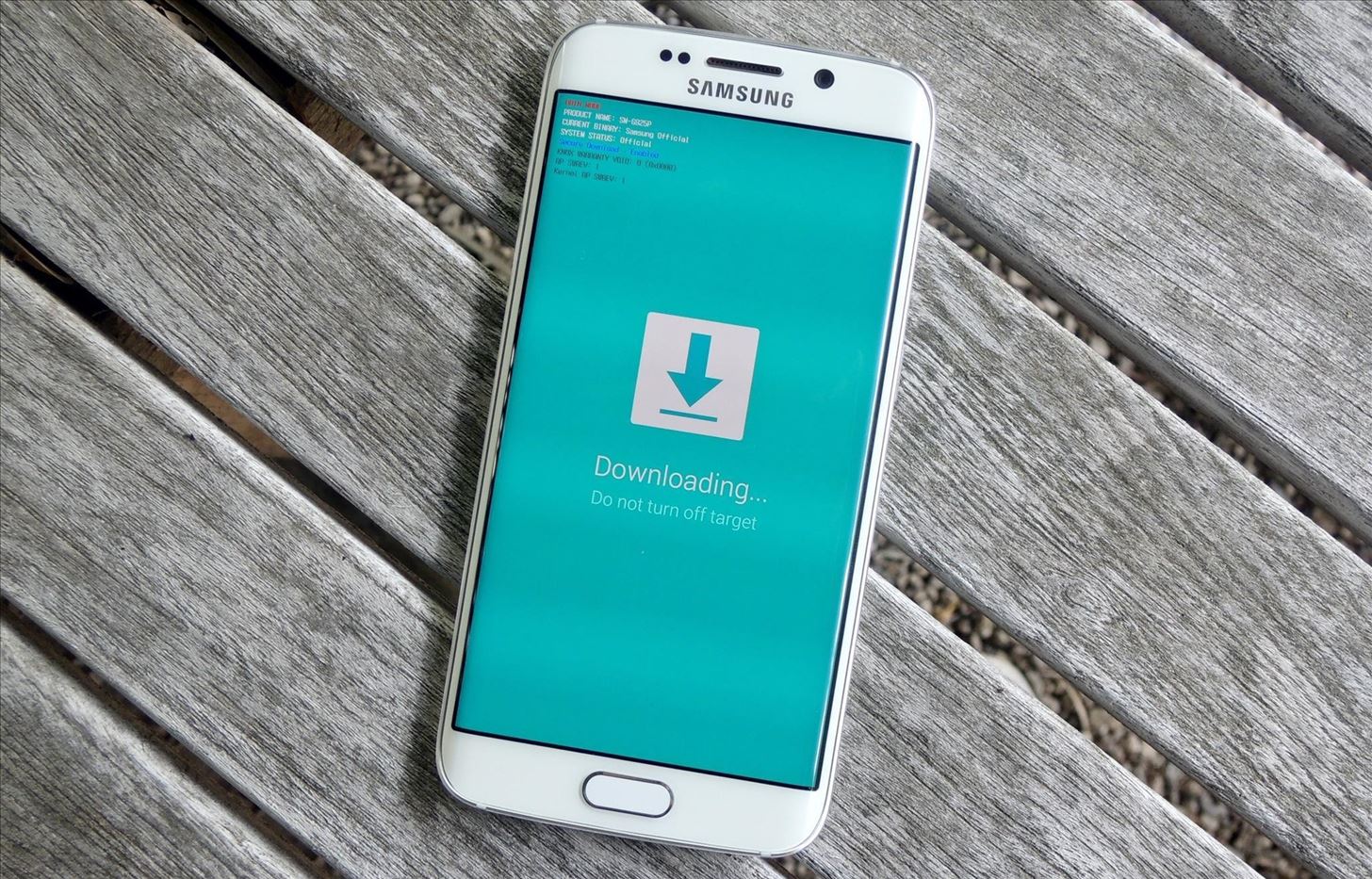
Step 3: Put the Galaxy S6 into Download ModeHead over to your Galaxy S6 now and turn it off. Once it's fully shut down, boot up into Download Mode by holding down Home + Power + Volume Down buttons at the same time for just a few seconds.Your display will show a blue screen with a warning sign at the top—proceed to Download Mode by hitting the Volume Up key.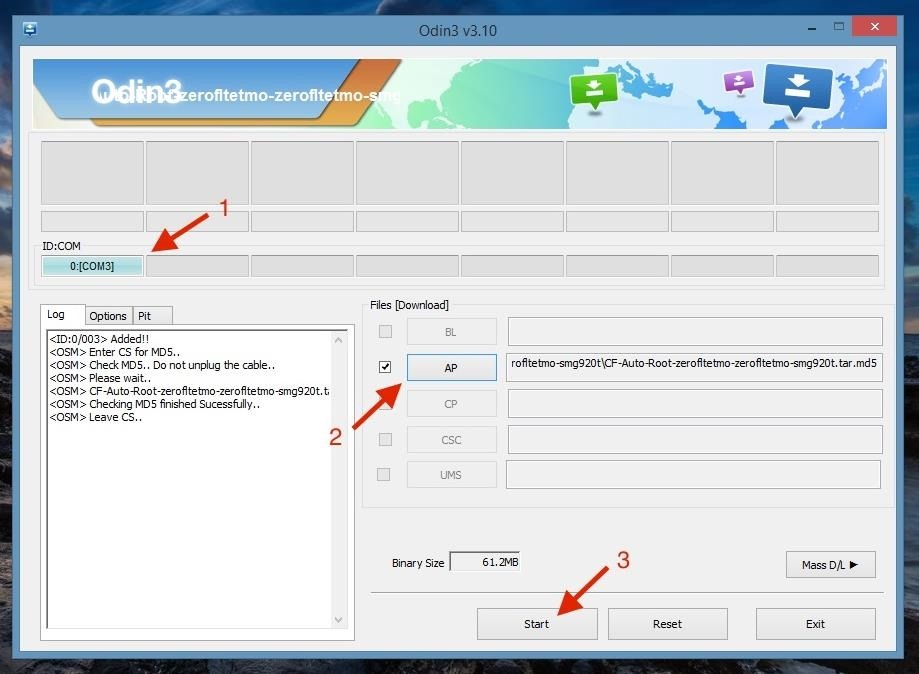
Step 4: Root the S6 Using OdinNow that your S6 is ready, launch Odin (right-click and select "Run as administrator"), then connect your S6 to your computer via USB. Also, be sure that you've enabled USB debugging on your phone.In Odin, make sure that the box under ID:COM is blue (1), which means your device has been recognized. If not, try re-connecting your device. Once you're sure it's connected properly, click on the AP button (2) and choose the MD5 file you extracted earlier (which should be on your desktop). Finally, just hit Start (3) to begin the process. In short order, if everything went according to plan, your device will reboot automatically and you can disconnect it from your computer.Your Galaxy S6 or Galaxy S6 Edge will now be rooted! Verify root access by using an app like Root Checker. In case you run into any problems, leave us a comment below and we'll try and help you out with the process.Follow Android Hacks on Facebook and Twitter, or Gadget Hacks over on Facebook, Google+, and Twitter, for more Android news, apps, and tips.
How Thieves Bypass the Lock Screen on Your Samsung Galaxy Note 2, Galaxy S3 & More Android Phones How To: Samsung's Hidden App Lets You Drastically Change Your Galaxy's Look How To: Open ANY App Instantly & More Securely from the Lock Screen on a Samsung Galaxy Note 2
How to Customize the Windows 10 Lock Screen - Gadget Hacks
But one thing that I really hate is pressing the Home and power ON/OFF buttons hard for about ten seconds to restart iPhone as the process puts a bit of strain on the fingers. Luckily, some tricks allow me to restart my iPhone/iPad without power and Home buttons. iOS 11 lets you easily restart your device through AssistiveTouch.
Restart iPhone Without Power Button & Home Button Using 4 Methods
how to get internet browser on your xbox 360 Yours Truly. a suggested video will automatically play next. How to get FREE Xbox Live on any Xbox 360 Console working 100% on January 2015
3 Ways to Connect Your Xbox to the Internet - wikiHow
The Pixel 2 XL had what Google called a circular polarizer to ensure the screen would be visible from any orientation while wearing polarized sunglasses. They made a pretty big deal out of it at their 2017 event, but in 2018, there was no mention of whether or not this feature would return in the Pixel 3.
Pixel 3 still has a circular polarizer «Android :: Gadget Hacks
You have plenty of options to choose from when you want to reduce the noise in your images. However, you first need to understand why noise actually occurs. How does it get there? Well, the answer to that question is: signal-to-noise ratio. Broadly speaking, the more you amplify the signal, the more
How to Remove Background Noise with VLC - Storyblocks Blog
Jun 15, 2018 · To make the Gmail app delete unwanted messages instead of archiving them when you swipe the screen, tap the Menu icon again, scroll down the left pane of the window, select Settings and choose
How to BULK Delete Archived Mail from Gmail | Christine Otten
One of the best-received features of the OnePlus 5T was the relatively secure face unlock, which made it quick and easy to get into the phone. Unfortunately, this feature wasn't included with the slightly older OnePlus 5 at first, but now, face unlocking is finally out of beta and available to everyone with a 2017 OnePlus.
How to Install BlockLoader (Custom Blocks Mod) For Besiege
increase idm speed trick, boost idm speed, idm download speed up, increase idm downloading speed, how to increase idm downloading speed, boost internet download manager speed, download speed, how
IDM Optimizer Speed Booster (2018) to Increase IDM Download Speed
Depending on how much data you typically use, there's a good chance you could save a lot of money without sacrificing coverage by switching to Fi. Google Fi (formerly Project Fi) piggybacks off existing T-Mobile, U.S. Cellular, and Sprint cell towers, so in a way, it's like three carrier networks combined into one.
Here's How Much Money You Could Save by Switching to Google
If you've ever used Snapchat to send a sext or potentially embarrassing image or video to one of your friends—watch out—because those self-destructing files aren't as self-destructing as they
How to Save Snapchats on Android Without Being Detected (No
Facebook has a public directory designed for people without a Facebook account. (See Resources for the link.) If you log out of Facebook, you can use this directory without the search results being affected by a block. You can search alphabetically, but it's faster if you just type the person's name.
The Chromecast finally supports a feature users have been requesting for ages: customized wallpaper. Read on as we show you how to add custom wallpapers to your Chromecast's splash screen as well as turn on weather, news, satellite images, and more.
Set Chromecast Background Images as Your Android's Wallpaper
0 comments:
Post a Comment