How To: Switching from iOS to Android? Here's Everything You Need to Do
Smartphone manufacturers do their best to keep you tied down to their ecosystem, but the reality is that there's not much keeping you from switching. Transfer some files, install a few apps here and there, and all of a sudden, you're knee-deep in a new operating system.Don't Miss:10 Things Android Does Better Than iOSThe fact that it's so easy to switch means that you don't have to put up with questionable decisions like Apple's move to ditch the headphone jack for the iPhone 7. Or, if you're simply tired of not being able to manage your files and change your home screen layout, there isn't much reason to stick around.So if you've finally worked up the courage to break free of Apple's shackles and see what's on the Android side of things, give yourself a pat on the back for braving new territory. But first, there's just a few things that you'll need to do before retiring that old iPhone to the junk drawer, and I'll outline the process below.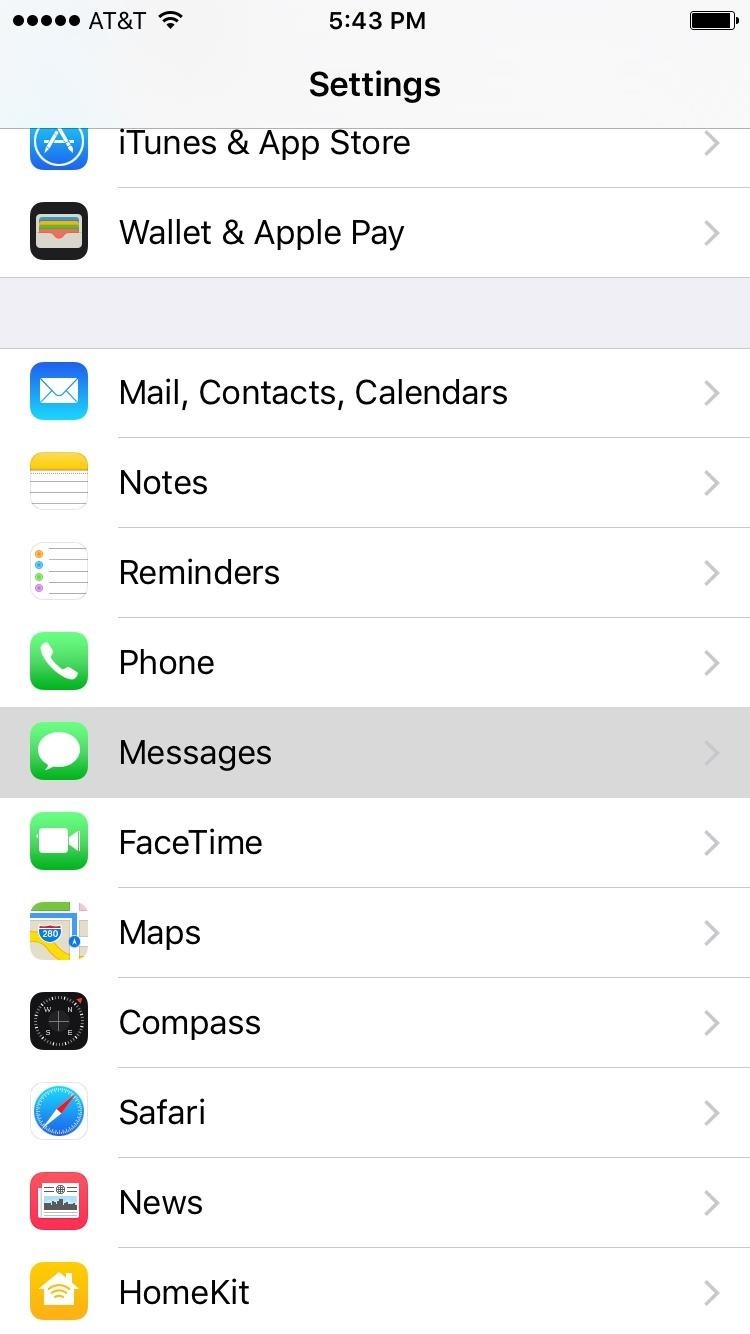
Step 1: Disable iMessage & FaceTimeWith your old iPhone, iMessage is tied to your carrier phone number (provided you enabled it, of course), and if you leave it that way, all of your future messages will be hijacked by Apple's servers. That means you'll never get them on your Android device. This is the number one problem people experience when switching from iOS to Android, so addressing it should be the very first thing you do.Open the Settings menu on your iPhone, then select the Messages entry and toggle off the "iMessage" option up top. You'll also need to disable FaceTime, which uses your phone number as well. Just head back to the main Settings menu, select FaceTime, and toggle it off. As added precaution, disable your phone number from other iOS devices and in the Messages app on your Mac. Sounds simple—but frustratingly, there's more.Next up, head to Apple's Deregister iMessage page, then enter your phone number. You'll receive a 6-digit code in a text message shortly thereafter—enter that into the webpage to completely disable iMessage. On top of that, you'll need to convince all of your iMessage friends to completely delete any group iMessage threads that you're involved with, then start new ones. If they don't, you'll likely never see those messages, because it will keep treating them as iMessages. They might even have to disable iMessages temporarily themselves to make sure your number is being treated correctly by their devices.
Step 2: Sync Pictures & Videos with Google PhotosYou'll probably want to transfer your pictures and videos from your iPhone to your new Android device, and the best way to do this is by using the Google Photos app.Install Google Photos from the iOS App Store Once you've installed the app on your old iPhone, go ahead and open it up. Right off the bat, you'll be prompted to enable Google Photos' free unlimited cloud backup features, so tap "Get Started" on this message. From here, make sure the "Back up & sync" option is enabled, then select "High quality" as your backup type. After granting the proper permissions and flipping through a feature tour, you'll be taken to the app's main menu. Make sure you're connected to Wi-Fi at this point, as the backup process will start automatically and could take up a lot of data.All told, it can take anywhere from a few minutes to a few hours, depending on how many pictures and videos you're backing up to the cloud. To check on the progress, head to the Assistant tab, then look for the "Backing up photos" message. When it's done, you can rest assured knowing that your precious moments are all safely backed up to the cloud, where you'll be able to access them easily on your new Android device. This won't work with Live Photos, so if you'd like to save those for viewing on your new Android device, you'll have to convert them to videos or GIFs first. An iPhone app called GIF Toaster works quite well for this, and all you have to do after converting your Live Photos is simply open the Google Photos app on your iOS device, then wait for it to finish uploading the new files.
Step 3: Use Google Play Music to Transfer SongsAs far as files go, the only major thing left should be your music library. If you stream songs through Apple Music or Spotify, there's nothing to worry about here, as you can simply install these same apps on your Android device.Install Apple Music from the Google Play Store Install Spotify from the Google Play Store However, if you store actual song files on your iPhone locally—for instance, if you've synced your music library using iTunes—you'll have to find a way to get those over to your Android device. And since Android is Google's creation, their cloud-based Google Play Music service is the best option for this.Don't Miss: How to Transfer All of Your Songs to Google Play Music for FreeGoogle Play Music allows you to sync up to 50,000 tracks to the cloud for streaming playback on any device, plus it lets you "pin" songs to your Android device for offline playback. The only downside is that you'll need a computer to upload your library in the first place, but once you've transferred your music, it'll be easy to access from your new Android smartphone.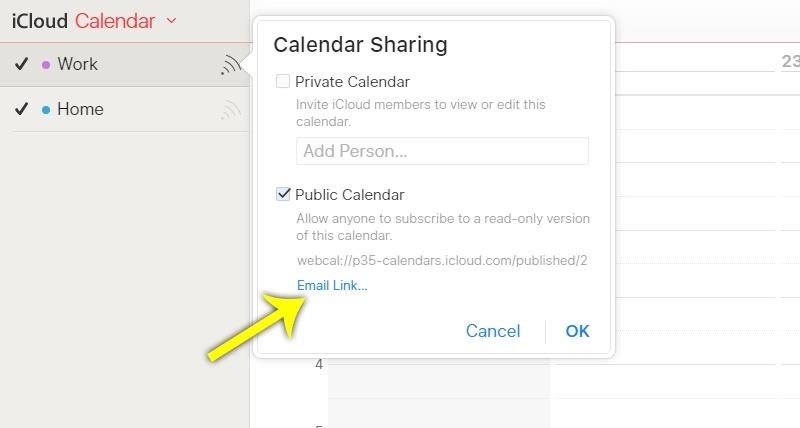
Step 4: Transfer Your CalendarTo move your calendar over, start by heading to iCloud.com on your computer. From here, log in, then select the Calendar option. Next, click the share icon to the right of any calendar, then tick the box next to "Public Calendar," and click "Email Link." After that, enter your own email address to send a link to this calendar. Check your email inbox and find the invitation to subscribe to your calendar. From here, right-click the "Subscribe to Calendar" link, then choose "Copy Link" or "Copy URL." Once you've done that, paste this link into the URL bar in your favorite browser. From here, delete the "webcal" portion at the beginning of the URL, then replace it with "http" and hit Enter on your keyboard. Once you do that, a file with all of your calendar events should immediately start downloading, and its file name will be a series of random letters and numbers. Next up, head to the Google Calendar website, and make sure to log in with the same Google account you'll be using on your Android device. From here, click the down-arrow to the right of the "Other calendars" entry, then select "Import calendar." Finally, click "Choose File," then select the calendar file—remember, it's the one with a bunch of random letters and numbers in the file name. Once you've done that, just click the "Import" button in Google calendar, then allow up to 24 hours for all of your calendar events to finish syncing. Note that this method will only work if you sync your iPhone's calendar with iCloud. If you have a calendar that is stored "On My Phone" only, you'll have to either sync it with iCloud before you start this process, or add your Gmail account to your iPhone's Calendar and then manually transfer the events into Google Calendar one by one.
Step 5: Transfer Your ContactsAs with everything related to Android and iOS, the two operating systems don't play nice together, and your contacts are no exception. However, all you need to transfer your contacts over to your new phone is a computer and your favorite browser.Syncing your contacts with your Google account has more benefits than simply transferring them to your Android device. Once you're done, you'll be able to access these contacts from other Google services like Gmail, Inbox, and the Google Contacts website, so visit my full guide linked below to see how to set it up.Don't Miss: How to Transfer Your Contacts from iOS to Android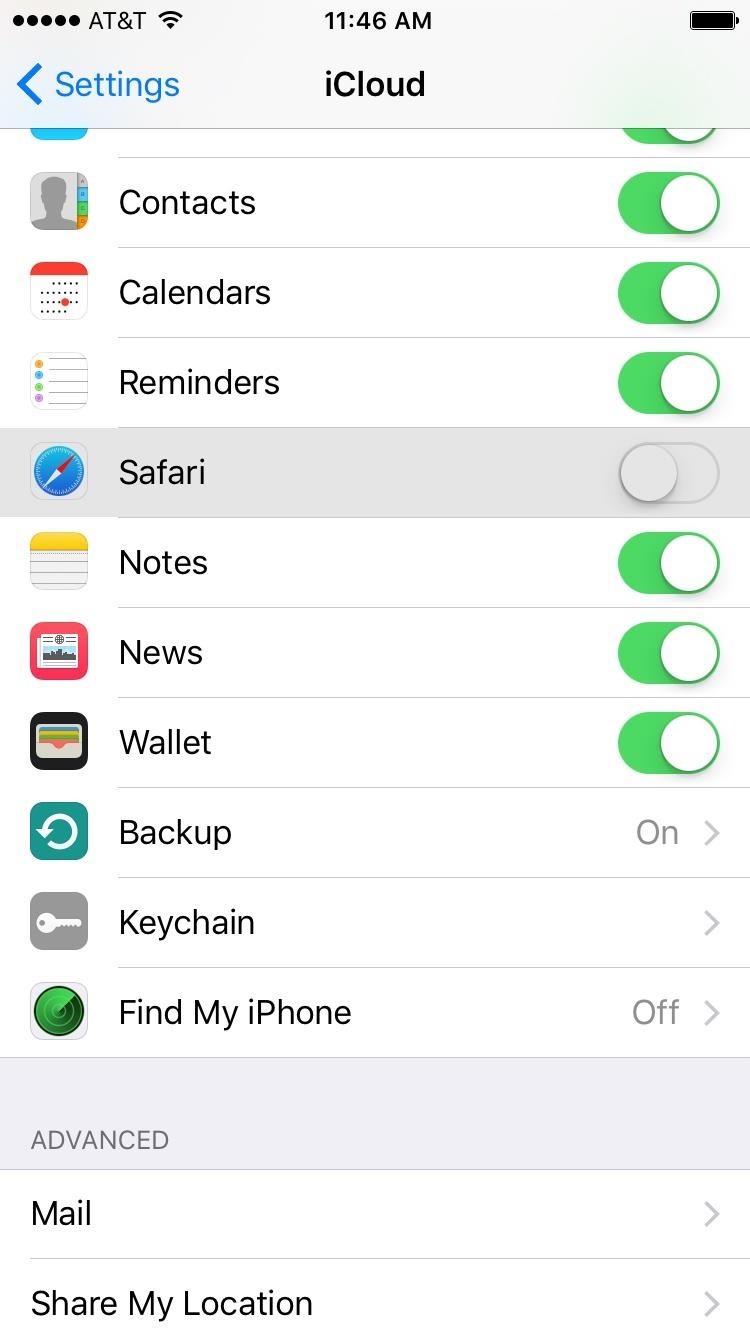
Step 6: Transfer BookmarksFor Safari bookmarks, you'll need to make sure Safari is enabled in your iCloud Settings on your old iPhone so that your bookmarks will sync to the cloud. To do that, head to the iCloud entry in the Settings menu on your iPhone, then enable the switch next to Safari. From here, tap "Merge" when prompted, then wait up to 30 minutes for all of your bookmarks to sync to iCloud. Next up, open Safari on your Mac or PC (making sure you're signed in with your iCloud account), then head to the File menu, and select "Export Bookmarks." From here, you'll be prompted to select a save location for your bookmarks, which will be stored as an HTML file. After that, install Google Chrome on the same computer, then sign in with the same Google account you plan on using with your Android device. From here, click the three-dot menu button in the top-right corner, then hover your mouse pointer over the "Bookmarks" entry to expand it, and select the "Import Bookmarks and Settings" option. Select "Bookmarks HTML" file from the drop-down menu, then click the "Choose File" button. From here, open the HTML file that you exported with Safari, then your bookmarks will be imported into Chrome. Allow up to 30 minutes for your bookmarks to be synced with Google's server, then you'll be all set to go.
Step 7: Save Notes, Reminders & iTunes PurchasesA few more things you might want to transfer to Android may include Notes and Reminders, as well as iTunes purchases.As for Notes, there's no easy way to back up and transfer items from Notes to an Android app. You'll have to sync them and open up Notes in iCloud, copy/paste all of the notes into documents that you can transfer to Android later, then copy/paste them into a similar app like Google Keep.When it comes to Reminders, you're best to just sync them with iCloud and do the same as with Notes. You can export them into an .ics file, but only if you have a Mac, since you can't export from iCloud.com. And importing them into an equivalent Android app is iffy because of the file format. So it's best to just do this manually.Movies, TV show episodes, and music videos purchased from iTunes will not play on Android, but you'll still want to back them up using iTunes on your computer so that you can access them from there. There are some apps that can remove DRM protection from these files and convert them into Android-ready files, but they're usually expensive.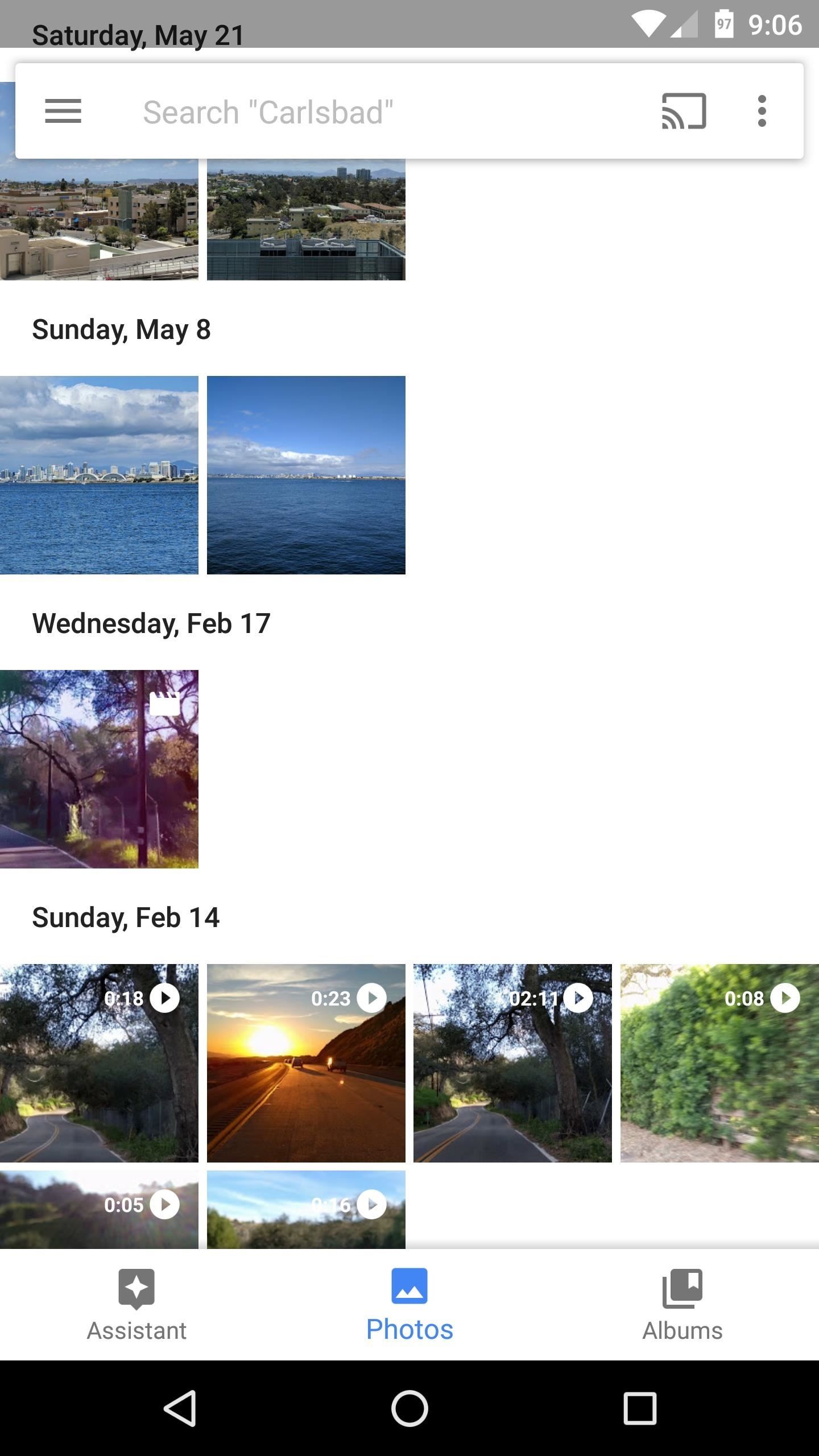
Step 8: Set Up AndroidAt this point, you're done with the iPhone, and everything else will be done on the Android side of things. So once you've run through initial setup and signed in with the Google account you used to transfer contacts, calendars, music, photos, and bookmarks, you'll just need to install a few apps if your phone didn't already come with them.Most Android phones should come with these apps preinstalled, but if yours doesn't, simply tap the following links, then choose "Play Store" to open them, and select "Always." Once you've installed the apps, just log in with your primary Google account if prompted, then you'll see all of the data and media that you synced from your old iPhone.Install Google Photos from the Google Play Store Install Google Play Music from the Google Play Store Install Google Calendar from the Google Play Store Install Google Chrome from the Google Play Store Google Photos, Google Play Music, and Google Calendar (from left to right).
Step 9: Add Your iCloud Email AccountIf you used iCloud as your primary email address on your iPhone, you can easily bring that over to your Android device. To start, launch the Gmail app (which comes preinstalled on all Android devices—just make sure it's updated to the newest version), then open the side navigation menu. From here, tap the drop-down menu with your name and existing Gmail address, then choose "Add account." Next up, select "Other," then enter your iCloud email address and password when prompted. Once you're done there, you'll be asked to set up account syncing options, but the default settings should be fine for most users, so tap "Next" and "Done" to wrap things up. From now on, your iCloud email messages will show up in the Gmail app, and you'll receive notifications when new messages arrive.
Step 10: Replace Missing FunctionalityThere are some fundamental differences between iOS and Android, and while Android is the more functional and customizable operating system in general, there are three useful iOS features that are exclusive to Apple—FaceTime, AirPlay, and AirDrop.FaceTime will only work when both users have a Mac or an iOS device, so that's obviously out of the question here. But cross-platform alternatives like Skype, Facebook Messenger, and Google Hangouts simply don't match the video quality that you'd get with FaceTime. Luckily, though, Google just released a new video chat app called Duo that actually rivals FaceTime in terms of quality, and the app is available for both Android and iOS.Don't Miss: Google's New Duo App Is Optimized for Mobile Video QualityWith AirPlay, there's a near-perfect Android equivalent to the Apple TV, Google's own Chromecast streaming stick, and it only costs $35. Chances are, you might already have one—or perhaps you own an Android TV with the same Google Cast functionality—but the casting experience is a lot better with an Android device.Don't Miss: All of Our Favorite Chromecast Tips & TricksAirDrop, on the other hand, doesn't have such an analogous alternative on Android—but there are several apps and services that will do the trick. Some work a little better than Apple's AirDrop, actually, since they use different technologies to share files from an Android device. To see all of your best options in this regard, check out our full guide on the topic linked below.Don't Miss: The Best Android Apps for Sharing Files Between Your Devices
Helpful Guides to Get You StartedNow that you've got everything set up, you're ready to start exploring the world of Android. If you're looking for some good alternatives to your favorite iOS apps, the following links should be quite helpful.21 Apps You'll Need When Switching from iPhone to Android The Best Gallery Apps for Android The Best Camera Apps for Android The Best Weather Apps for Android The Best Reddit Clients for Android The Best Music Player Apps for Android Then, if you're interested in learning more about the way your new device works, we've written a series of "Android Basics" tutorials that will take you from absolute beginner to pro in no time. It's a perfect starting point, so bookmark the following link, then read through all of the guides when you get a chance.Android Basics: A Series of Tutorials for BeginnersFollow Gadget Hacks on Facebook, Twitter, Google+, and YouTube Follow Android Hacks on Facebook, Twitter, and Pinterest Follow Apple Hacks on Facebook, Twitter, and Pinterest Follow WonderHowTo on Facebook, Twitter, Pinterest, and Google+
Cover photo and screenshots by Dallas Thomas/Gadget Hacks
For those who regularly use their computers to send and receive text messages, the email option isn't exactly convenient. The good news is that both Android and iOS have ways to sync up the text messages between phone and system, although you'll need a computer running Mac OS X to take advantage of the iOS implementation.
Send Android SMS on PC?
AD
Coolmuster.com/Send-Receive-SMS
Report Ad
Step-by-step: Easily Send & Receive Android Text Messages from Computer
The easiest way to not be disturbed by anybody is to simply go offline by turning off chat completely. Obviously, if you go offline completely, no one will be able to see you are online, but you will also not be able to see which of your friends a
How do I hide that I'm online on chat window? | Facebook Help
The new technology presented by Facebook 360 will allow you to share with friends and acquaintances a new type of 3D images. The images, made from a shot taken in portrait mode, maintain a clear
How to Post 3D Pictures on Facebook | Fortune
fortune.com/2018/10/12/how-to-post-3d-pictures-on-facebook/
Facebook started rolling out a new 3D Photo feature this week. How to Post 3D Pictures on Facebook. specifically an iPhone with Portrait mode. When you snap a shot through Facebook, the
Set the volume on your iPhone. If your alarm volume is too low or too loud, press the volume button up or down to adjust it. You can also go to Settings > Sounds & Haptics and drag the slider under Ringers And Alerts. If your alarm only vibrates, make sure that your alarm sound isn't set to None. Open the Clock app, tap the Alarm tab, then tap
If you want to add voice recognition to your group's android app it is very simple. Throughout this tutorial you will need to add imports as you paste in the code. create an xml file or use an existing one and make sure that you add a button and a listview.
List of Google Now voice commands | Greenbot
The next-gen Snapdragon 835 flagship SoC (system on chip) was announced by Qualcomm Technologies Inc. in late November 2016. It is expected to revolutionize the mobile industry as this is its first 10-nanometer chip. Qualcomm also confirmed that the new chip comes from the collaboration with Samsung
Processors News, Reviews and Phones - PhoneArena
News: 5 Secret Snapchat Lenses That Will Make Your Weekend — Infinity War, the Chainsmokers & More Snapchat 101 : How to Use Your Selfies to Create a Bitmoji Deluxe How To : Easily Share Your Wi-Fi Password with a QR Code on Your Android Phone
Block Charlie Sheen From Your Browser with F.A.T.'s "Tinted
1. Phone. Before we jump right to accessories, if the person you're shopping for (even if it's yourself) has an older smartphone, the best gift would be a better smartphone. Of course, this is the most expensive item on this list, but you can't beat these phones when it comes to photography right now.
2018 Gift Guide: Must-Have Phone Accessories for
Among its many new features, Android P returns the spirit of lock screen widgets to users by presenting the current temperature and weather conditions underneath the clock. It isn't flashy, but it's a fun and useful addition that, unfortunately, does not always work. If your lock screen weather isn
How to Lock Any App with Fingerprint Security on Your Galaxy
How To: Install the Android 4.4 KitKat Home Launcher on Your Samsung Galaxy S3 How To: Get Fine-Tuned Audio Control by Adding More Volume Steps to Your Samsung Galaxy S3 How To: Can't Take That Call? Respond with a Photo or Quick Voice Message (Like Shaq Does)
reddit themes is a feature for reddit gold members that allows users to customize the appearance of reddit. A reddit theme will be applied anywhere the default reddit style is present . E.g. the frontpage, your inbox, etc. Additionally, we have also included a per-subreddit checkbox that will allow you to disable the subreddit's style .
Google is testing a new interface for single tab in Chrome
Depending on what you need to sync, you might also want to install iTunes for Windows.If you've got any kind of local media on your Windows machine that needs syncing to your iPhone, this is the
Use Kindle Family Library to Share Purchased eBooks With
Less than a couple of weeks since Apple released iOS 10.3, the company has released a minor update to iOS 10.3.1 for all compatible devices.. Considering the release comes after just one beta release of the OS, it is likely that we are looking at some under the hood improvements to stability and security fixes.
iOS 12.3 Beta 6 Released for Testing - osxdaily.com
osxdaily.com/2019/05/10/ios-12-3-beta-6-released-for-testing/
Usually a developer beta build comes out first and is soon followed up by a public beta version of the same build. It's unclear why a sixth beta build of iOS 12.3 was released so quickly after the fifth beta build was released only days ago, but it could just be a natural acceleration of the beta release schedule, or perhaps a notable bug was discovered that Apple wanted to prioritize.
iOS 11.1 Public Beta: New Features and Changes - iDrop News
Face ID or Touch ID? Apple's new iPhones could upset a lot of people in News. Apple has launched a "The probability that a random person in the population could look at your iPhone X
EFS refer to a folder location called /EFS in Samsung's Android devices. It is a very sensitive folder hidden within the deepest core of your smartphone's internal file system and is very essential to the functions of our smartphones.
0 comments:
Post a Comment