How To: What All the Bluetooth & Wi-Fi Symbols Mean in iOS 11's New Control Center (Blue, Gray, or Crossed Out)
Apple took a giant step forward in terms of user customization with the new Control Center in iOS 11. With an improved design, buttons you can pick and choose from, and even a new default Cellular Data toggle, it's definitely a better iPhone experience. However, Apple also took a giant step backward with the confusing Bluetooth and Wi-Fi toggles.So what gives with the new Bluetooth and Wi-Fi toggles in the Control Center? Well, back in iOS 10, a simple tap would actually turn off or on each setting, and it would even clearly say so when you tapped it. That's not the case anymore.Yep, that's right. Tapping on the Bluetooth or Wi-Fi toggle in iOS 11's Control Center on your iPhone will not turn them off or on. In addition, there are new color and symbols in the Control Center's connectivity pane — all without a clear explanation from Apple. Confused? Thought so.Don't Miss: 20 Things That Suck About iOS 11 for iPhoneBut once you know how all of this works, it's easy enough to remember. It's just not as convenient as it once was. Let's start with the Wi-Fi and Bluetooth connections, which have three different states:Connected Disconnected Off Sounds simple, right? Well, let's break this down a bit to see how it works in practice, and to find out why Apple decided to have it work this way in iOS 11.UPDATE: Apple Added Popup Explainers to the Control Center in iOS 11.2 to Help Explain What's Going On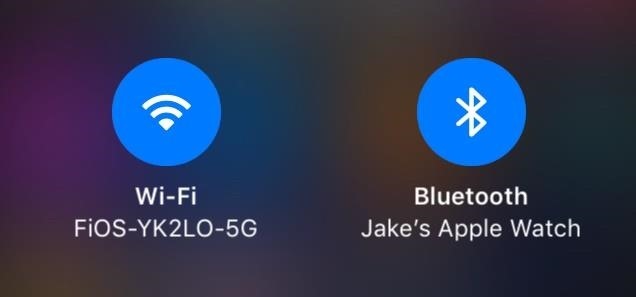
Connected (Blue)When you see a blue icon, that means your iPhone is connected to Wi-Fi and/or Bluetooth. Easy. Stay with me.
Disconnected (Gray)Now, to disable Wi-Fi from Control Center in the past, you would just tap it. It went gray, said it was turned off, and your work was done. But now when you tap one of these buttons, the icon will still go gray, but that simply means your iPhone has disconnected from Wi-Fi or Bluetooth. Your iPhone will still be searching for Wi-Fi or Bluetooth, eating away at your battery life.Don't Miss: How to Improve Battery Life on Your iPhone in iOS 11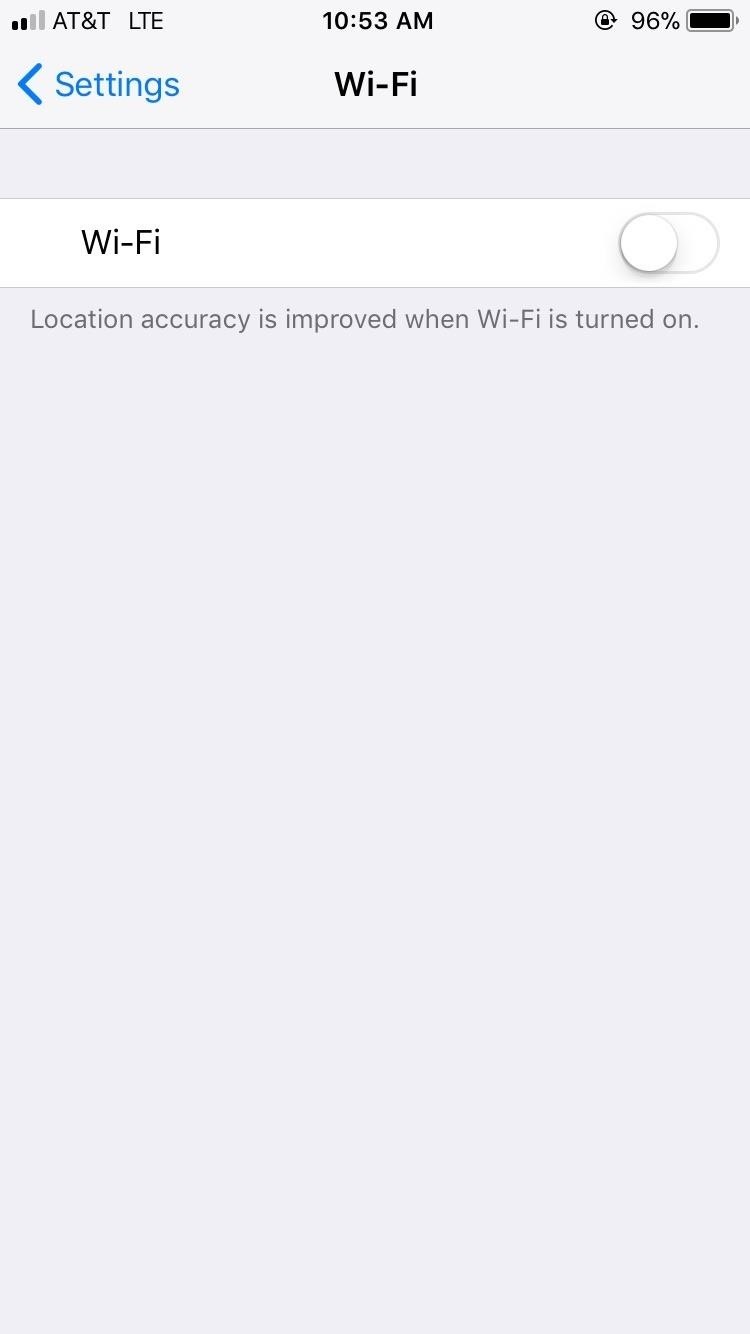
Off (Gray & Slashed Out)If you really want to turn off Wi-Fi and/or Bluetooth, you're going to have to manually disable each. And the biggest issue here is that Apple did not include a shortcut to do so. No long-press. No 3D Touch. Nothing. You have to go to toggle each off in either the "Wi-Fi" or "Bluetooth" preferences in the Settings app.Alternatively, you could toggle on the Airplane Mode control to turn them both off, then toggle one or the other back on if you only want to toggle one of them off. After actually turning them off, you will see a slash through the gray symbols in the Control Center. That means you have successfully disabled them. While you must turn these settings off in the Settings app, thankfully, you can turn them back on again from the Control Center.
This Was All IntentionalWhile this may seem like an error on Apple's part, this is, in fact, intentional. By disconnecting from Wi-Fi in the Control Center, AirPlay and AirDrop will still work. Plus, your iPhone will still join other known Wi-Fi networks when you change locations or restart the device. Likewise, by disconnecting from Bluetooth in the Control Center, location accuracy and other services are still enabled, and you will still be connected to your Apple Watch and can still use Instant Hotspot, Apple Pencil, and Handoff.That all makes sense, but it would be nice if Apple included a quick shortcut to actually turn these settings off from the Control Center. A simple long-press or 3D Touch would work quite nicely. We've reached out to Apple to see if there are any plans for this in the near future.Don't Miss: 90+ Cool New iOS 11 Features You Didn't Know About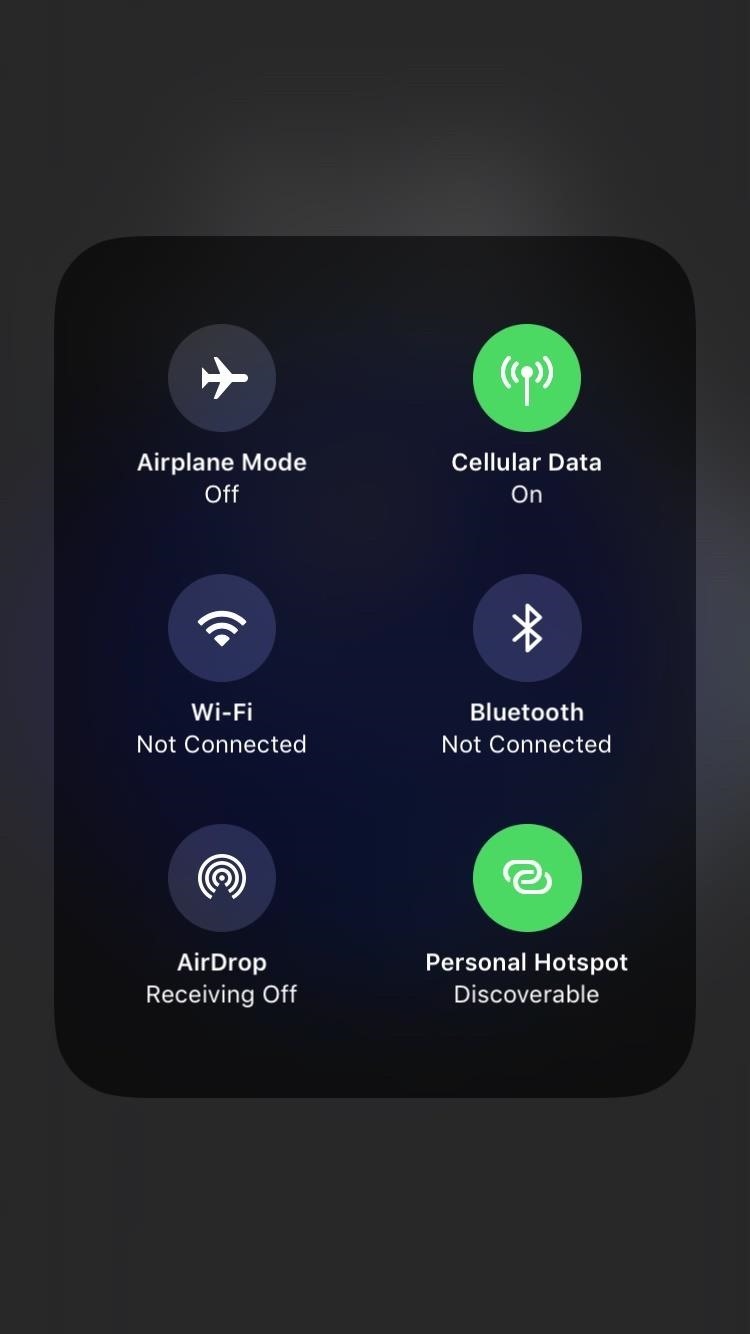
Other Changes to Connectivity ControlsWi-Fi and Bluetooth aren't the only changes here. Cellular Data and Personal Hotspot — both brand new options in the Control Center — turn green, rather than blue, to indicate they are enabled. Unlike Wi-Fi and Bluetooth, however, Cellular Data and Personal Hotspot are a lot more straightforward. Green means they are enabled, while gray means they are off.According to some users, the new Cellular Data toggle's icon looks similar to Apple's Podcasts icon. Yes, they both have a vertical line with a circle on top, but they are different thicknesses. Also, the Podcasts app has two circles around it while the Cellular Data toggle has four curved lines. Enabled (left) and disabled (right). No ambiguity here. While these two new options are straightforward, it's frustrating to see Apple's lack of consistency in symbols — Wi-Fi and Bluetooth's symbols have slashes to indicate they are turned off, while Cellular Data and Personal Hotspot do not. What gives?Other items worth noting: Airplane Mode still turns orange when enabled, and AirDrop, like Wi-Fi and Bluetooth, turns blue. AirDrop will stay blue whether it is set to "Contacts Only" or "Everyone." So many aspects of iOS 11 are intuitive and require no further explanation. Frustratingly, this change to the Control Center is not one of those things.Don't Miss: The 9 Most Annoying Changes in iOS 11 & How to Fix ThemFollow Gadget Hacks on Facebook, Twitter, Google+, YouTube, and Instagram Follow WonderHowTo on Facebook, Twitter, Pinterest, and Google+
Cover image and screenshots by Jake Peterson/Gadget Hacks
How to Upload a Video to YouTube. Want to be able to share your videos with friends, family, and perfect strangers? Uploading videos to YouTube is a quick process from either your mobile device or from your computer.
How to Upload videos to YouTube in 1080p HD « Internet
Another free download manager is Internet Download Accelerator (IDA), which can integrate a toolbar with Firefox to make downloading files really easy. IDA has a live monitor for other browsers so files can be downloaded with IDA and placed in proper file categories for easy organization.
The best free download manager 2019: get the files you want
News: Here's Everything We Know About That Nasty iPhone 8 Delay Rumor News: Coming Soon to a Smartphone Near You: 3D Navigation for Buildings! News: Xiaomi Might Make Its First Stop on US Shores with the Mi 8 Anniversary Edition News: Apple's Newest Venture Is Unlike Anything It's Done Before
Everything You Need to Know About the iPhone 8 & 8 Plus « iOS
Hack Facebook Accounts With Facebook Freezer :-1. Frist a fall Download Facebook Freezer from Here, and to get the password click Here 2. Now extract the files into a folder 3. Now run Facebook Freezer.exe file as shown
How to Freeze accounts on Facebook with Facebook Freezer
In this tutorial, I'll be showing you how to set up Tapdeck, which is a live wallpaper for Android phones and tablets that learns from your taste in photography to always show pictures that you'll
How to Get Moving Cinemagraph Wallpapers on Your Android's
How To: Make Apps Use the Entire Screen on Your Essential Phone — Even the Notch How To: This Is How Android 9.0 Pie Will Handle Notches News: What Every Phone Gained by Adding a Notch News: The Real Reason Android Phones with Notches Have a Chin
What Every Phone Gained by Adding a Notch « Smartphones
In Android, is it possible to block apps from accessing the Internet? Many apps will often connect to remote servers in the background, including Google's own apps or system services. Over time this can eat away at a user's data limit set by a mobile carrier.
GETTING NEW LIVES / LEVELS IMMEDIATELY: To bypass the countdown clock after you lose all 5 of your lives in Candy Crush (or the 24-hour waiting period during the Mystery Quest levels), make sure
How to Bypass Candy Crush Saga's Waiting Period to Get New
If you temporarily want your number to appear when you have a permanent line block in place, dial *82 before the number. For example, allowing your number to appear in this case would look like *82 555 555 5555. Some people automatically decline calls from phones that block Caller ID.
How To: Block Your Phone Number from Appearing on Any Caller ID
How to Convert a ZIP archive into an IPSW file on a Microsoft
Google has launched an all new keyboard app called Gboard for iPhone.Packed in with pretty cool features like, GIFs, Emojis, Glide Typing and the built-in Google Search, it has everything that it takes to enhance typing on iOS devices significantly.
iPhone Basics: Using the Keyboard - edu.gcfglobal.org
Apple's latest iPhone cycles have been very expensive, which means that friends and family members who own the iPhone are unlikely to lose extra money on cool accessories and mobile devices - but this is where you come in. . 1 Apple AirPods . Yes, every iPhone model comes with a pair of Apple EarPods that are suitable for most things.
7 must-have gifts for iPhone lovers and Apple fans | Macworld
0 comments:
Post a Comment