How To: Stop Facebook's Annoying Marketplace Notifications
While many of Facebook's tools are well received as they enhance the experience, one which is often complained about is the Marketplace. The Craigslist-like feature which offers a way to facilitate transactions between users can be a little overbearing with its alerts. However, you can change that.Depending on your smartphone's operating system, there are one or two ways in which you can manage these notifications. Both methods allow you either scale them down or stop them altogether, depending on useful the Marketplace is to you.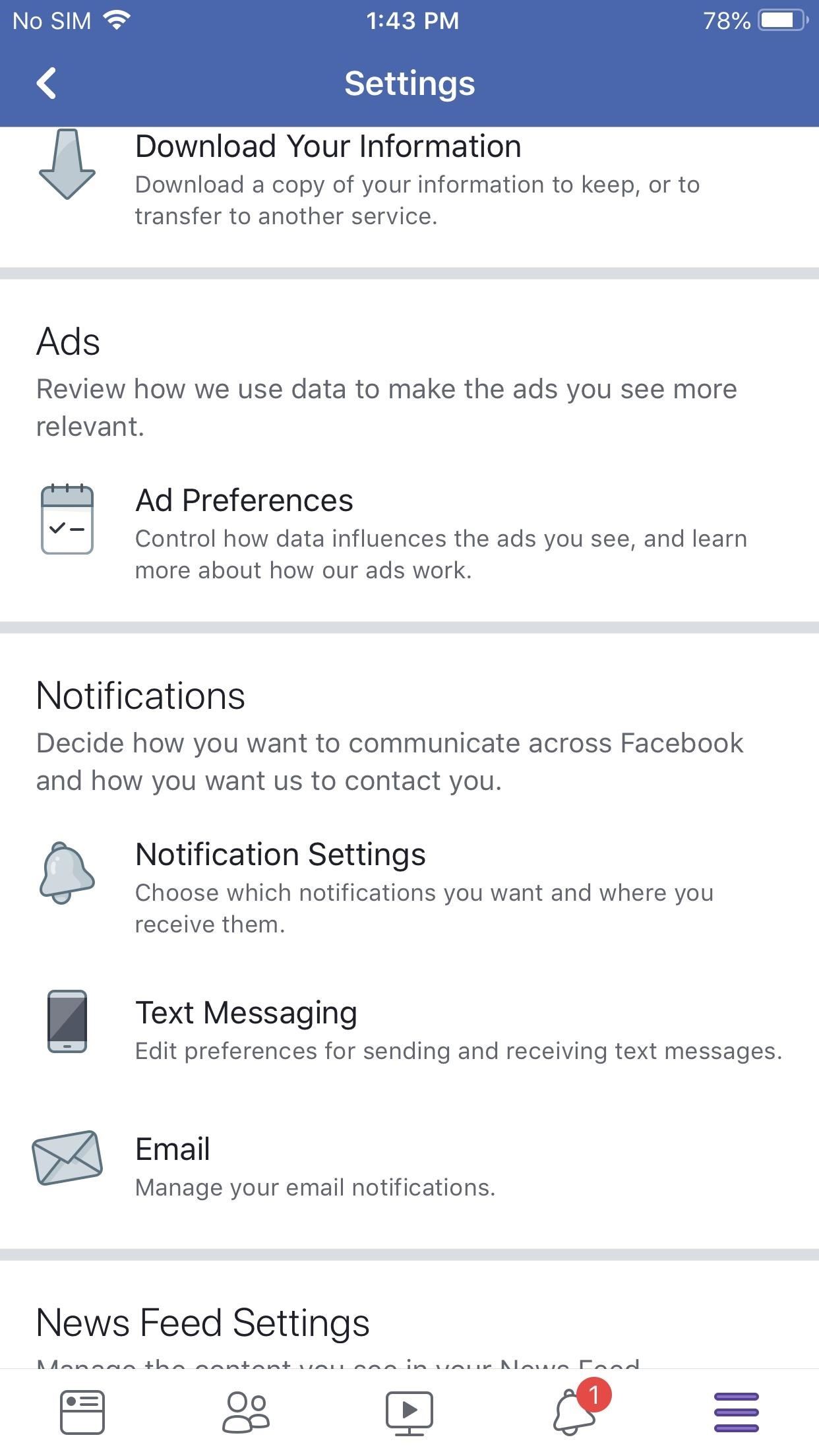
Method 1: Change Settings Within the App (iOS or Android)For most users, start by tapping the hamburger icon (three lines) in the bottom-right corner (iPhone) or top-right corner (Android). From there, expand the "Settings & Privacy," menu, then select "Settings" and choose "Notifications Settings" on the next page.Now, select "Marketplace" to view the notifications settings for Marketplace. You can prevent notifications for being received by a certain device (such as text messages or push notifications on your phone), or you can disable all notifications by disabling "Allow Notifications on Facebook." Either way, disable one or all the toggles, and you should no longer receive any more notifications.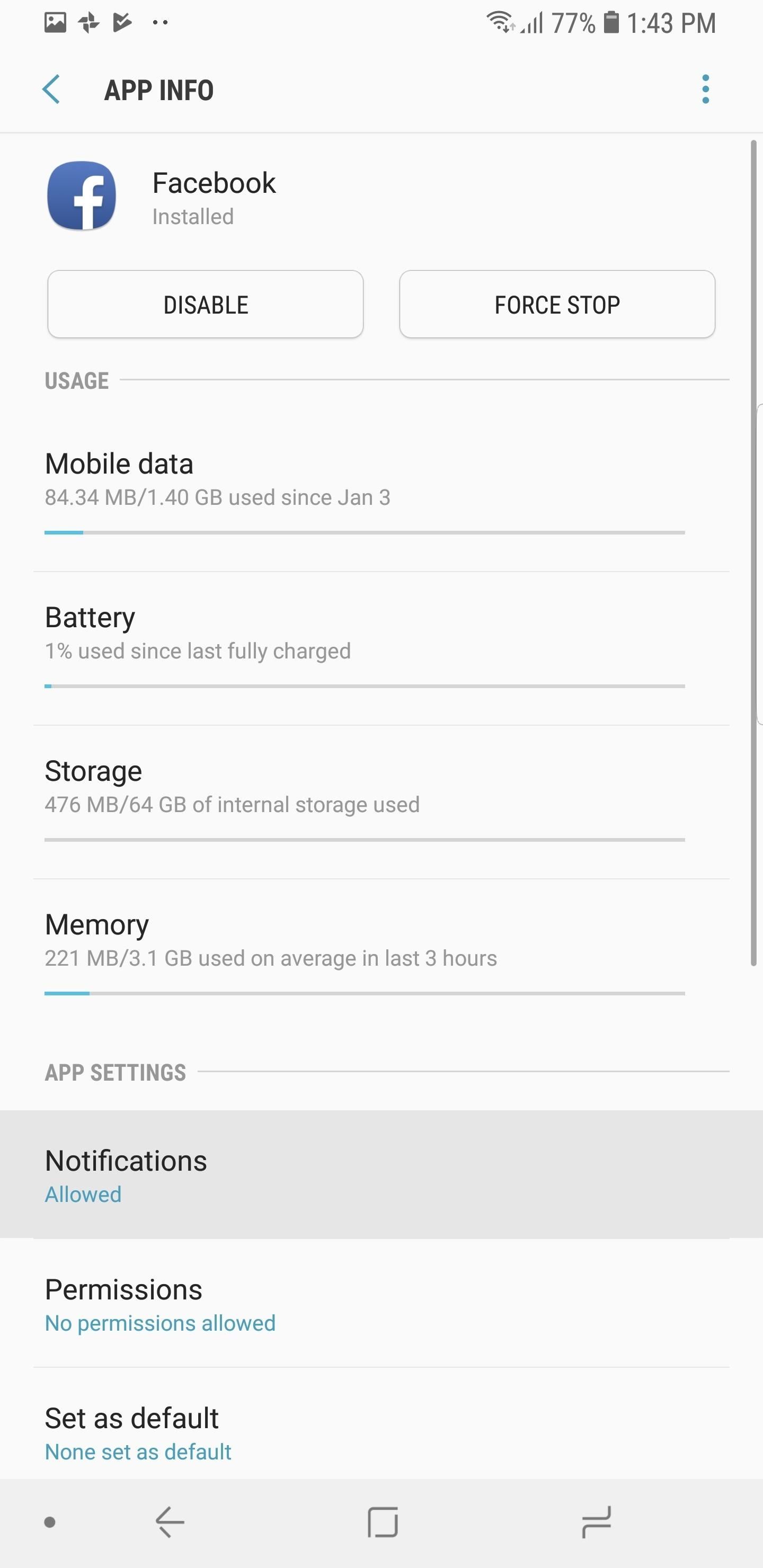
Method 2: Use Notification Channels (Android)On Android devices running Android 8.0 Oreo or newer, you can take advantage of Notification Channels. With this feature, you can manage different categories of notifications for specific apps by changing how they appear on your device and whether they appear at all.To access the Notification Channels for Facebook, open Settings and select "Apps" or "Apps & Notifications." Choose Facebook from the list of apps, then select "Notifications." From here, you will see a list of the different categories of alerts created by the Facebook app.When you locate Marketplace in this list, you have two options. You can select the text to customize how the announcement appears, with options such as stopping it from popping up on the screen or just turning off the alert sound. The second option is to select the toggle next to Marketplace to disable notifications altogether. This article was produced during Gadget Hacks' special coverage on becoming a social media expert on your phone. Check out the whole Social Media series.Don't Miss: How to Remove Stories from the Facebook AppFollow Gadget Hacks on Pinterest, Reddit, Twitter, YouTube, and Flipboard Sign up for Gadget Hacks' daily newsletter or weekly Android and iOS updates Follow WonderHowTo on Facebook, Twitter, Pinterest, and Flipboard
Cover image and screenshots by Jon Knight/Gadget Hacks
The Galaxy S6 Edge comes with a very nice pair of earbuds, which might possibly be the best set I've ever owned. They're quite comfortable, and they provide clear and robust sound, but they could still use just a little boost in volume.
Boost Speaker and Headphones Volume on Galaxy S6 & S6 Edge
This video tutorial belongs to the Computers & Programming category which is going to show you how to block websites in Firefox with the BlockSite add-on. Do a Google search for add-ons for Firefox and click the first link.
How to block websites on Firefox using BlockSite add-on
A brand new Android 4.4.4 KitKat firmware has been rolled out for the Galaxy Note 4 International variant. Check the instructions listed in this post in order to learn how to successfully install
How to Get the New KitKat-Style - Samsung Galaxy Note 3
A while back, Facebook released a killer feature called "Chat Heads" to its Facebook Messenger app. Messages from users would "pop up" in small bubbles that floated on the screen that could be seen, accessed, and moved around from within most apps.
Get Facebook's Chat Heads in Chrome with Faces.im - CNET
The Future Is Near: Flying 45 MPH Hover Bikes Just a Few
While your iPod offers a way to enjoy your favorite apps, music and movies without the need for a cell signal, the device is rendered useless without adequate battery power. Determining how much
Show the battery percentage on your iPhone, iPad, or iPod
According to this survey, Samsung is the market leader with global Android device market share of 37.8%. Each device has its own hardware specifications, so it becomes very tricky to select best device to test on, out of these. Device Configuration : Android devices are available in number of different configurations.
Is Your Device Qi Wireless Charging Compatible? Check the
How to force an app to close on your iPhone, iPad, or iPod
How to Make a Good Tinder Profile. Whether you're looking for love or just a bit of fun, the Tinder app may be able to help. This free, widely popular app can be set up quickly and easily.
How to Factory Reset Your Android the Right Way - Gadget Hacks
Galaxy Oreo Update: Samsung Adds Screenshot Labeling Feature in Android 8.0 News: The Differences Between the Galaxy S8 & Galaxy Note 8 Oreo Updates How To: Here's How Your Apps Will Get Better Now That They Have to Target Oreo News: Essential Releases Oreo Beta 2 Update
Samsung Galaxy S7s Overheating Because of Oculus App Update
See What Your Android Emojis Look Like on iPhones Before
Google's latest Android version 8.0 Oreo has been causing battery drain in many major devices. We took a serious look at the issue and here are our workarounds to help you fix the high battery drain on Android Oreo and extend battery life.
How To Use the New iOS 10 Lock Screen and Widgets. If you don't like pressing the home button to unlock your iPhone or iPad, you can return it to the way it used to be. This will pull up a
How To Add Widgets To Your Home Screen (for Android) - YouTube
How To Get Morgan Freeman Voice On Waze GPS Navigation. Before doing anything else, install the Waze app on your smartphone and make sure it is updated to the latest version. For Android: Go to Settings > Sound> Voice Language? Morgan Freeman. For iOS: Tap on the Waze icon and go to Settings in the in lower left-hand corner of the screen.
Waze 101: How to Download Routes for Offline Use on Android
0 comments:
Post a Comment