How To: Change the Color of Android's Clock Widget
When it comes to theming your Android device, it's the little things that matter most. Whether you're tweaking your navigation buttons or changing the color of system menus, no theme is complete until even the smallest element matches the rest of your color palette.As a staple ware, Android's default clock widget often goes unnoticed in this regard. But developer Beat_Slayer has finally shown it some love with his latest Xposed module, which allows you to theme Android's analog or digital clock widget in almost any color imaginable. Please enable JavaScript to watch this video.
RequirementsRooted device with stock Android or AOSP custom ROM installed Xposed Framework installed Unknown Sources enabled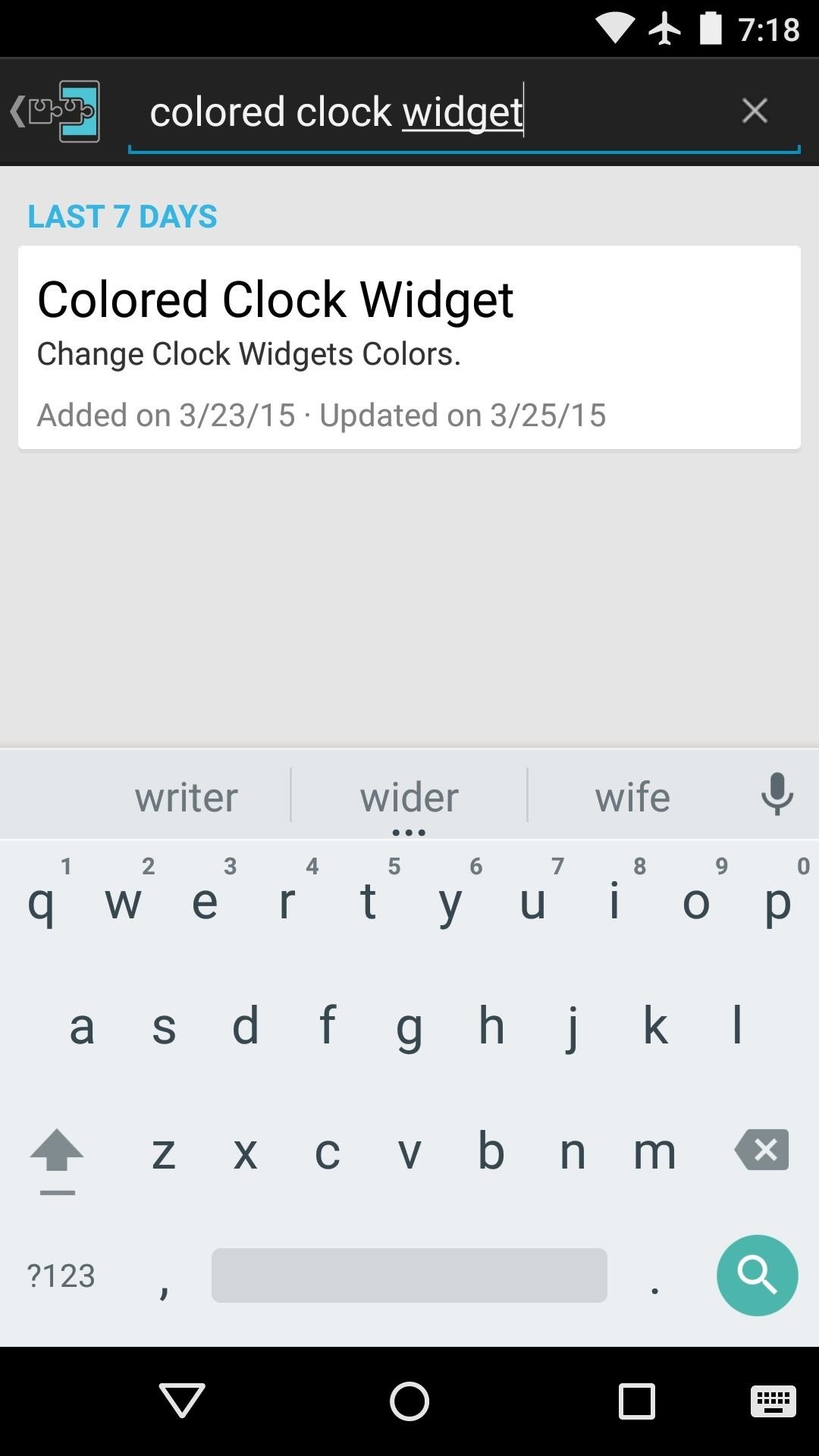
Step 1: Install Colored Clock WidgetTo begin, head to the Download section of your Xposed Installer app and search Colored Clock Widget, then tap the first result. From here, swipe over to the Versions tab, then hit the "Download" button next to the most recent entry. Android's installer menu should come up within a few seconds, so tap "Install" here. When that's finished, you'll get a notification from Xposed telling you that the module hasn't been activated yet and that a reboot is needed. Tap the "Activate and reboot" button on this notification to take care of both requirements at once.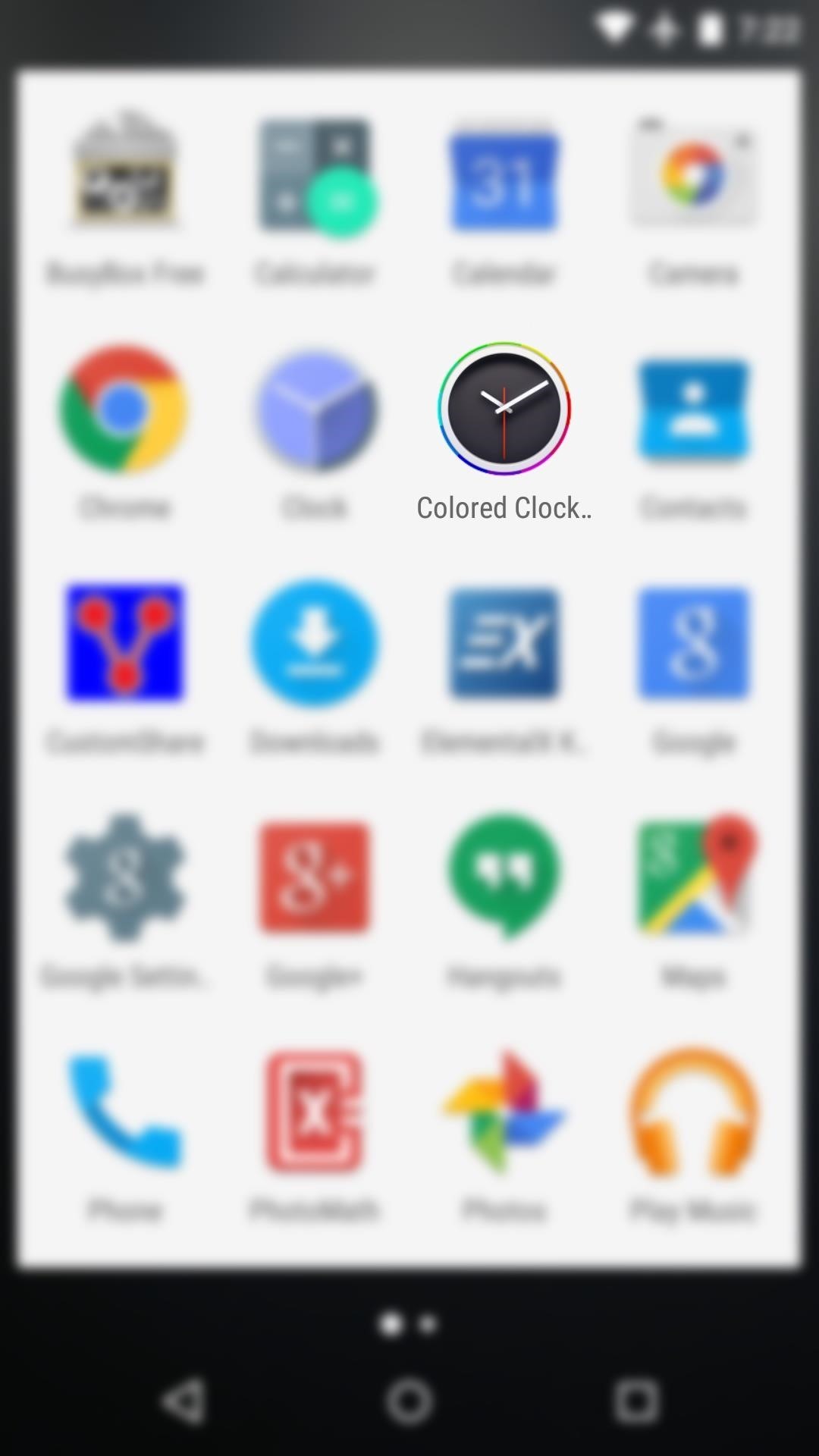
Step 2: Choose Your Custom Clock ColorWhen you get back up, go ahead and open the "Colored Clock Widget" app that you'll now find in your app drawer. From here, you'll notice that there are 3 different aspects of the clock widget that you can theme—the digital clock widget, the analog version, and the alarm portion of the digital widget.Select the aspect that you'd like to theme, then you'll see a full-RGB color picker. Use this menu to find the perfect color, then tap the preview color in the bottom-right corner of this popup to apply your changes. You can repeat this process for the other widget types or elements, and if you get carried away, there's always the "Reset Colors" option. Additionally, you can hide Colored Clock Widget from your app drawer by enabling the "Hide Module" option.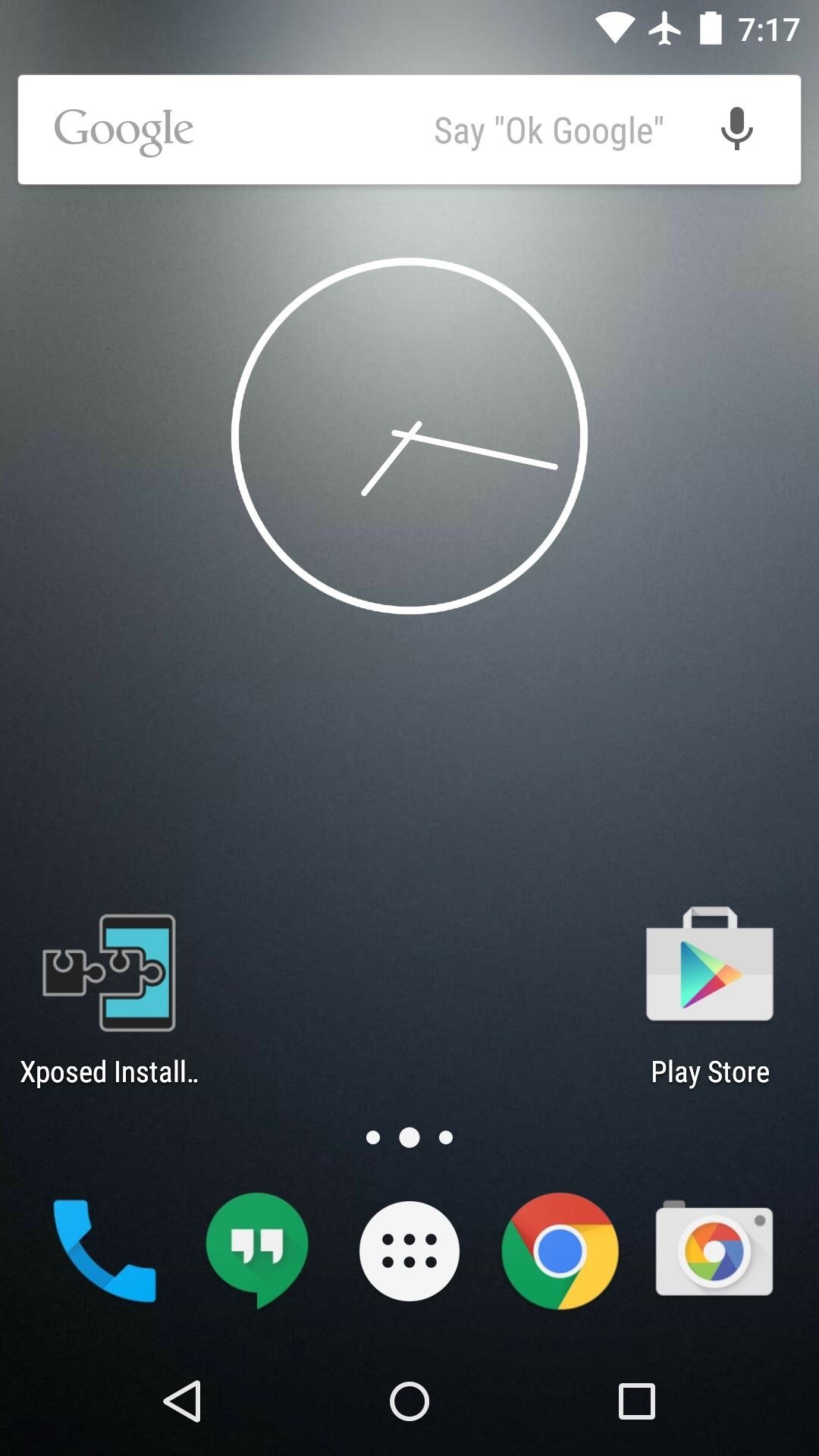
Step 3: Reboot to See Your ChangesWhen you have everything set up to your liking, reboot your device so that the changes will take effect. When you get back up, your clock widget will now be the perfect color. (1) Analog widget before, (2) Analog widget after The same goes if you opted to change the color of the other widget type, so both the analog and the digital clock widgets can be themed. (1) Digital widget before, (2) Digital widget after Is your Android theme absolutely perfect now, or are there any small elements that still need to be tweaked? Let us know in the comment section below, or drop us a line on Facebook, Google+, or Twitter.
How to use offline mode in Google Maps with your iPhone or iPad. By Roger Fingas Monday, January 23, 2017, 10:11 am PT (01:11 pm ET) One of the continuing advantages of Google Maps over Apple's
Google Maps May Get Whole Country Offline Map Downloads
New owner of a Samsung Galaxy Tab? Thinking of picking one up? In this Galaxy tablet owner's guide, you'll learn how to use the Tab's two cameras. For all of the details, including step-by-step instructions, watch this Samsung Galaxy Tab Google Android smart tablet owner's guide.
Taking pictures and videos with the Samsung Galaxy Tab
Samsung has released a new Good Lock app called MultiStar that could improve how multitasking works on the Samsung Galaxy Note 9 (via Reddit).. According to the reports, MultiStar has two main uses: to let users open all apps in multi-window mode, and to stop apps from pausing while in this mode.
How to Pin Apps to the Multitasking View on Your Galaxy S9
Google may have some ground to make up, but with their I/O event looming on May 18th and a cache of stars made famous by YouTube, it wouldn't be unreasonable to believe that their next step could be a bold one for Connect in this three-company race. Follow Gadget Hacks on Facebook, Google+, or Twitter. Images via Shutterstock (1, 2) Related
How to Stream Web Videos & Live TV to Any DLNA Media Renderer
5 easy tricks to help you free up storage space on your iPhone
In this video, sakitech will show you how to install any custom ROM on your HTC One. We will use the cyanogenmod ROM for the purposes of this video, but this walkthrough applies to ANY custom ROM
10 Best Custom ROMs For HTC One to Get Amazing Experience
All Android web browsers are not created equal. Some, like Chrome, have slick interfaces and quick rendering, but are not very robust. Others, like Firefox, boast tons of functionality and support add-ons, but are lacking in the interface department and could use a boost in performance.
Open Links in Different Browsers with Gestures on Android
If you're seeking out the best Black Friday bargains and price cuts on new phone cases, wireless charging pads, portable battery chargers, and more, then step right up. We've gathered together all
15 Black Friday deals on accessories for all of your new
10 tips to shoot better video on Android: what more do you need to know? We'll show you how to shoot better video quality on your smartphone. For the full ar
10 tips for recording better video with your smartphone
How to Install Adobe Flash Player on Your Nexus 7 Running
The Fix: What To Do When The App Store Is Not Working On Your iPhone, iPad, or iPod. I'll be using an iPhone for this walkthrough, but the process for fixing the App Store on iPad and iPod is exactly the same. If you have an iPad or iPod, feel free to substitute your device whenever you see iPhone in this article.
App Store Not Working on iPhone or iPad - Here's a Fix
Portrait Mode is an arty photo format that first arrived with the iPhone 7 Plus. It uses the twin-lens camera that's present on the back of some iPhones to create an artistic depth effect, whereby
Portrait Mode: The Complete Guide To Portrait Mode On iPhone
0 comments:
Post a Comment