How To: Install a Custom Recovery on Your Galaxy S6 or S6 Edge
In the realm of Android mods, none is more powerful than a custom recovery. This is installed in place of the stock offering, and it lets you back up your entire system, flash mods, and install custom ROMs.Recently, the guys over at Team Win Recovery Project released a version of their popular custom recovery for the Samsung Galaxy S6. This didn't include support for the S6 Edge, but developer eousphoros ported the official version of TWRP and made it compatible with the Edge.While the S6 Edge build was made for the T-Mobile variant specifically, early user reports indicate that it works on all bootloader-unlocked variants of the Edge. Combined with the official build of TWRP for the regular S6, this means all versions of Samsung's latest flagship now have a custom recovery available to them, with the exception of the AT&T and Verizon models, which will likely never have root, custom recovery, or any such mods.
Don't Miss: How to Fix Root-Related Deep Sleep Issues on a Galaxy S6
Step 1: Knock Out the PrerequisitesBefore you get started, there are a few things you should know about installing custom recovery on your Galaxy S6.First, while user reports indicate that the T-Mobile S6 Edge build will work on all Edge variants, it has not been extensively tested. So I'd only recommend that you install this custom recovery on a Sprint or international variant of the S6 Edge if you're comfortable with restoring the factory firmware on your device in case anything goes wrong.Secondly, the method outlined here will require that your Galaxy S6 is rooted, but Nelson has a good rooting guide which should make that part easy. Be aware, though, that both rooting and installing a custom recovery on your device will trip the KNOX counter, meaning that your warranty will be void, and Samsung Pay will likely not work on your device.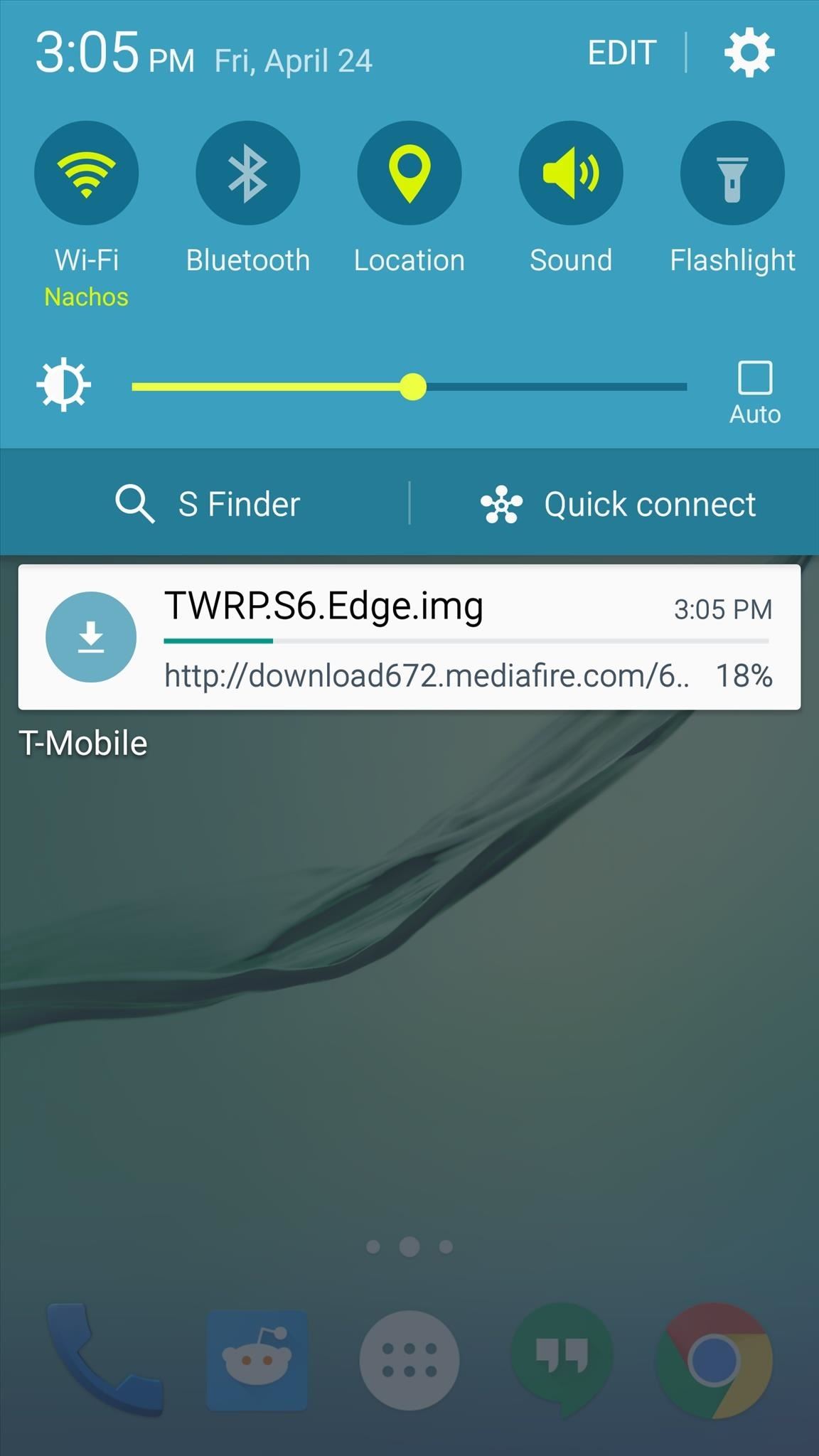
Step 2: Download the TWRP Image File for Your ModelThere are three different builds of TWRP available, and each is for a different Galaxy S6 model. So point your device's web browser to the link that corresponds to your particular variant:TWRP for Galaxy S6 Edge (All models) TWRP for Galaxy S6 (Sprint model) TWRP for Galaxy S6 (All other models)
Step 3: Install FlashifyThe file that you just downloaded is an image, and a great tool for flashing such files is available for free on the Google Play Store. It's called Flashify, so search it by name to get it installed, or head directly to the install page at this link.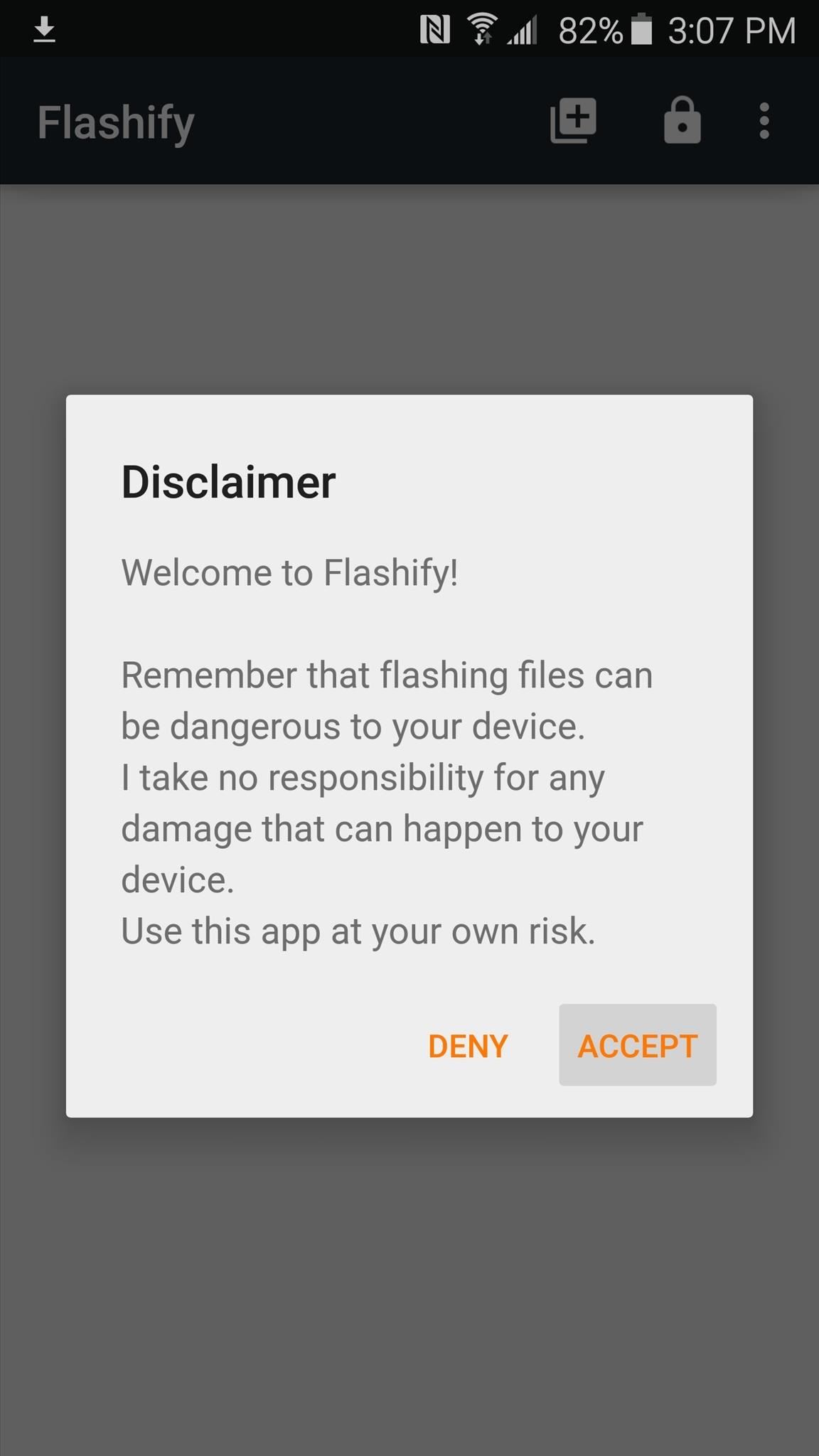
Step 4: Install TWRPNext, go ahead and launch Flashify, then the app will give you a disclaimer. Press "Accept" here, then Flashify will ask for Superuser access, so tap "Grant" on the popup. After that, tap the "Recovery Image" option, then hit "Choose a file." From here, use the next menu to browse and select the TWRP image file that you downloaded in Step 2. Next, Flashify will ask if you're ready to install TWRP. Tap "Yup!" if you are, then give it about 30 seconds to complete the process. When it's finished, Flashify will prompt you to reboot your phone. Tap "Reboot Now," and your phone will boot directly into your newly-installed custom recovery. Alternatively, you can always boot into custom recovery with an easy button combo. From a powered-off state, press and hold your device's home, volume up, and power buttons simultaneously, and TWRP should come right up.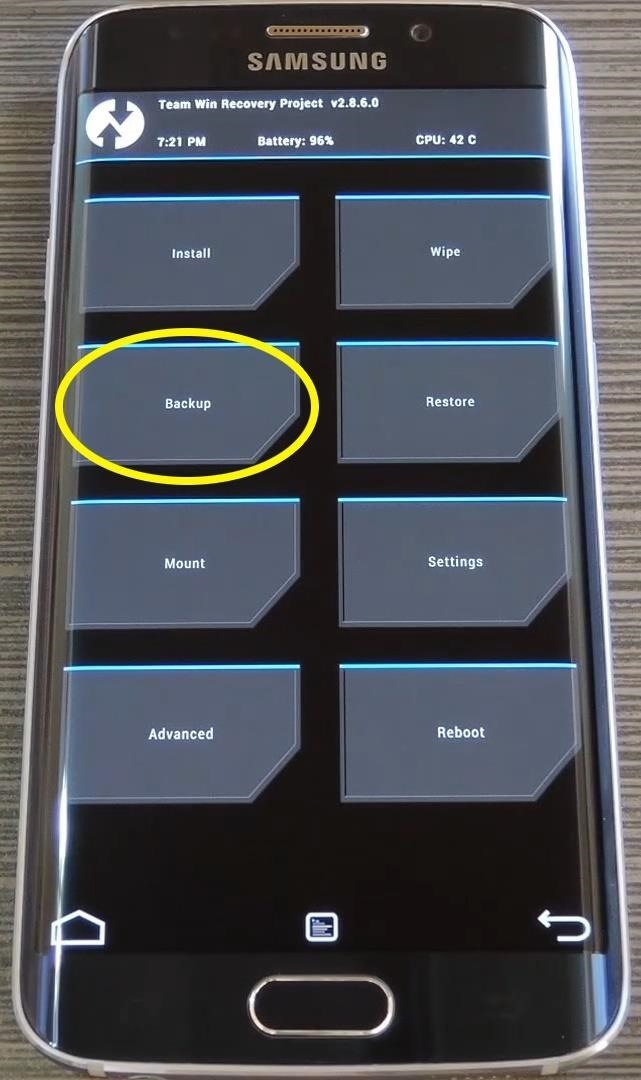
Step 5: Make a NANDroid BackupNow that you've booted into TWRP, you're ready to go about flashing ZIPs and custom ROMs. But before you do that, it would be a great idea to make a full NANDroid backup. That way, if any mod you flash causes issues, you can easily restore your backup to get everything up and running.From TWRP's main menu, tap "Backup," then leave everything selected as it is. After that, simply swipe the slider at the bottom of the screen, and a full NANDroid backup will be created. Give it about 5 or 10 minutes to complete the backup, then you'll always have a system restore point to fall back on. What was the first mod you flashed with TWRP on your Galaxy S6? Let us know in the comment section below, or drop us a line on Android Hacks' Facebook or Twitter, or Gadget Hacks' Facebook, Google+, or Twitter.
CNET's Dan Graziano shares with you tips and tricks for Google's latest flagship smartphone. Get the most out of your Nexus 5 CNET. Loading Unsubscribe from CNET?
Nexus 6: Common Problems and How to Fix Them | Digital Trends
Depending on your device, when you lower your brightness slider all the way to the minimum, it may still emit a considerable amount of light. This is because manufacturers have the option of setting a minimum brightness value, and while 1 would be the true minimum brightness that your display is capable of, some have set is as high as 5 or even 10.
Best Apps For Dim Screen Brightness for Night Mode
How To: Turn the Screen Off Faster & Alleviate Power Button Stress on Your Samsung Galaxy Note 2 How To: Trick Out Your Galaxy S3's Status Bar with New Icons, Clocks, Colors, & More How To: Get a Taste of the New Galaxy S6 with This Weather Widget for Any Android
Get LG's Double-Tap to Sleep on Any Samsung Galaxy Device
The latest version of Gmail's Android app lets you customize what swiping does. To get started tap your profile picture at top-left and scroll down to Settings. Go to General Settings > Swipe Actions and you can define a variety of actions: Archive, Delete, Mark as read/unread, Move to, Snooze, and None. It's a long needed bit of
How to Customize Swipe Actions in Gmail for Android
Shop through a wide selection of Carrier Cell Phones at Amazon.com. Free shipping and free returns on eligible items.
How to Root Any Device - XDA-Developers Android Forums
It might not be as big a deal for photos that stay on our hard drives but for those we share, a little caution is always a good idea. Meet EZ UnEXIF Free (EXIF Remover), a free Android app that removes all the EXIF data in a photo and saves it as a copy or overwrites the original one, according to your preference.
Smartphone Pictures, Exif, and Personal Privacy - Anti-virus
stopsign.com/blog/smartphone-pictures-exif-personal-privacy/
Find out more details on this blog: "How to Scrub the EXIF Data from Photos on Your Android Phone Before Sharing Them". The up side to all of this is that certain social networks such as Facebook and Twitter proactively strip out Exif data, but that can change in the future and I personally wouldn't trust it if you're really concerned
How to Scrub the EXIF Data from Photos on Your Android Phone
Apple Watch wants you to stand up and move around for one minute out of each hour for 12 hours a day. Do that and you fill up your stand ring. It's the only one that's time sensitive. With all the other rings, even if you have only an hour left on the day, you can get up and jog and fill them up
How to close your move, exercise and stand rings on Apple
How to Find Old Posts on Facebook. This wikiHow teaches you how to search all Facebook posts by keyword, and filter them according to the post date. Open [https://www.facebook.com Facebook.com] in a web browser.
Facebook Search Finally Lets You Search For Posts Again
Carrier-branded Galaxy S8 models come with a ton of bloatware that you usually can't get rid of without rooting. If you dig a little deeper, however, there is a way to debloat your S8, and it's relatively hassle-free.
Remove Bloatware on Galaxy Note 3 with or Without Root
Step By Step Guide On How To Root Nexus 6P On Android Oreo 8.0: Google's last flagship device of the popular Nexus line up is the Google Nexus 6P. The device was manufactured by Huawei and it was a huge hit and received a lot of positive reviews from the critics and the users.
Root Nexus 6P on Android 8.0 OPR5 Oreo Firmware [How To]
Search the world's information, including webpages, images, videos and more. Google has many special features to help you find exactly what you're looking for.
How to order food directly with Google iOS or Android
0 comments:
Post a Comment