How To: Never Forget What You Wanted to Talk to Someone About with Microsoft's Contacts App
A lot of things have been changing over at Microsoft recently. Not only did they acquire the ever-popular Android keyboard SwiftKey and give away Windows 10 for free, but they've started a Google X-like experimental division called Microsoft Garage, and they've actually released quite a few awesome Android apps.Don't Miss: A Unique Android Alarm App from Microsoft Garage One of the best Android apps to come out of Microsoft Garage helps you stay on top of things with your contacts. It can be set to automatically pop up with a specific reminder whenever someone calls you, so it's quite handy for keeping track of what you were going to discuss with someone. 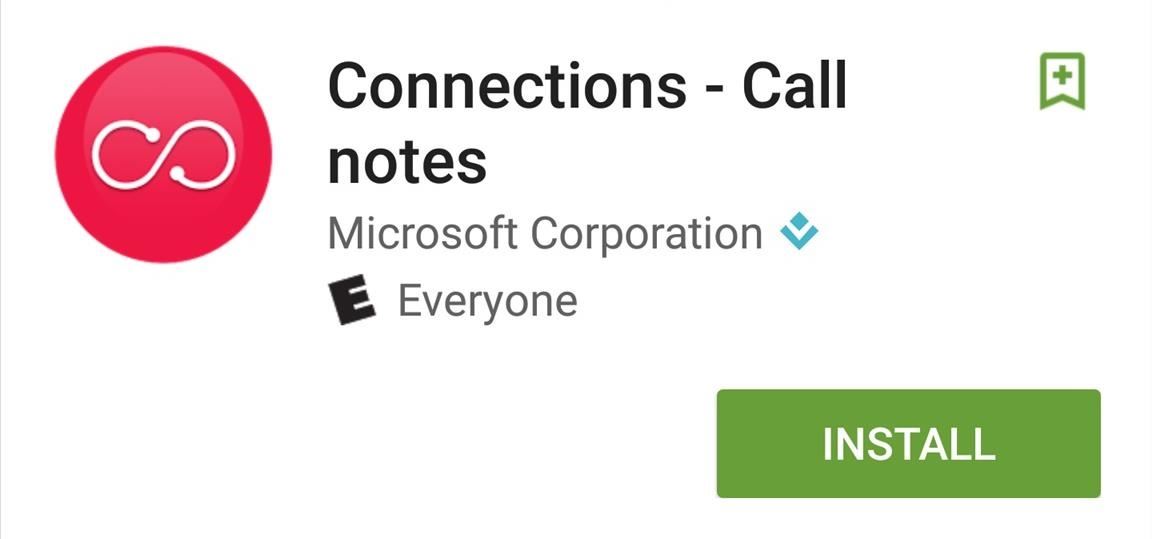
Step 1: Install Microsoft's 'Connections' AppMicrosoft's contact-based reminder app is called Connections - Call notes, and can be downloaded on most phones from the Play Store for free.Install Connections - Call notes from the Google Play Store for free If you don't see it in the Play Store, you can download the APK instead.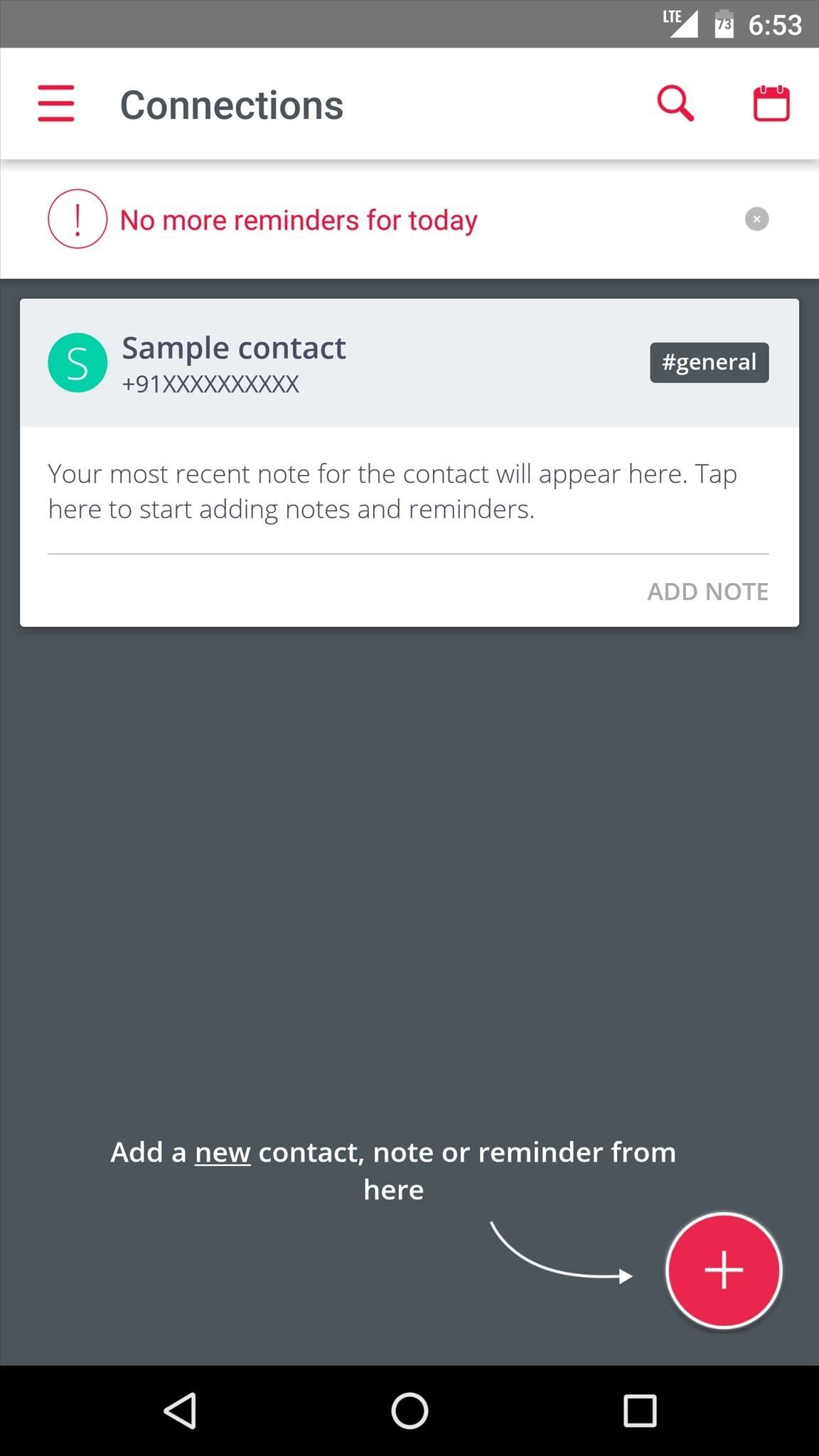
Step 2: Add ContactsWhen you first launch Connections, you'll get a quick feature tour, so go ahead and read through that. Then, when you arrive at the main menu, the first thing you should do is add some contacts that you would like to see reminders for whenever you receive a call.So to start, tap the floating action button in the bottom-right corner, then choose "Contact" from the menu that pops up next. Next, use the following menu to select a contact. From here, you'll be given a chance to categorize this contact by choosing tags like #personal, #work, or #customer—but make sure to hit the "Save" button when you're done. Once you've added your first contact, simply repeat this same process for any other people who you would like to see reminders for.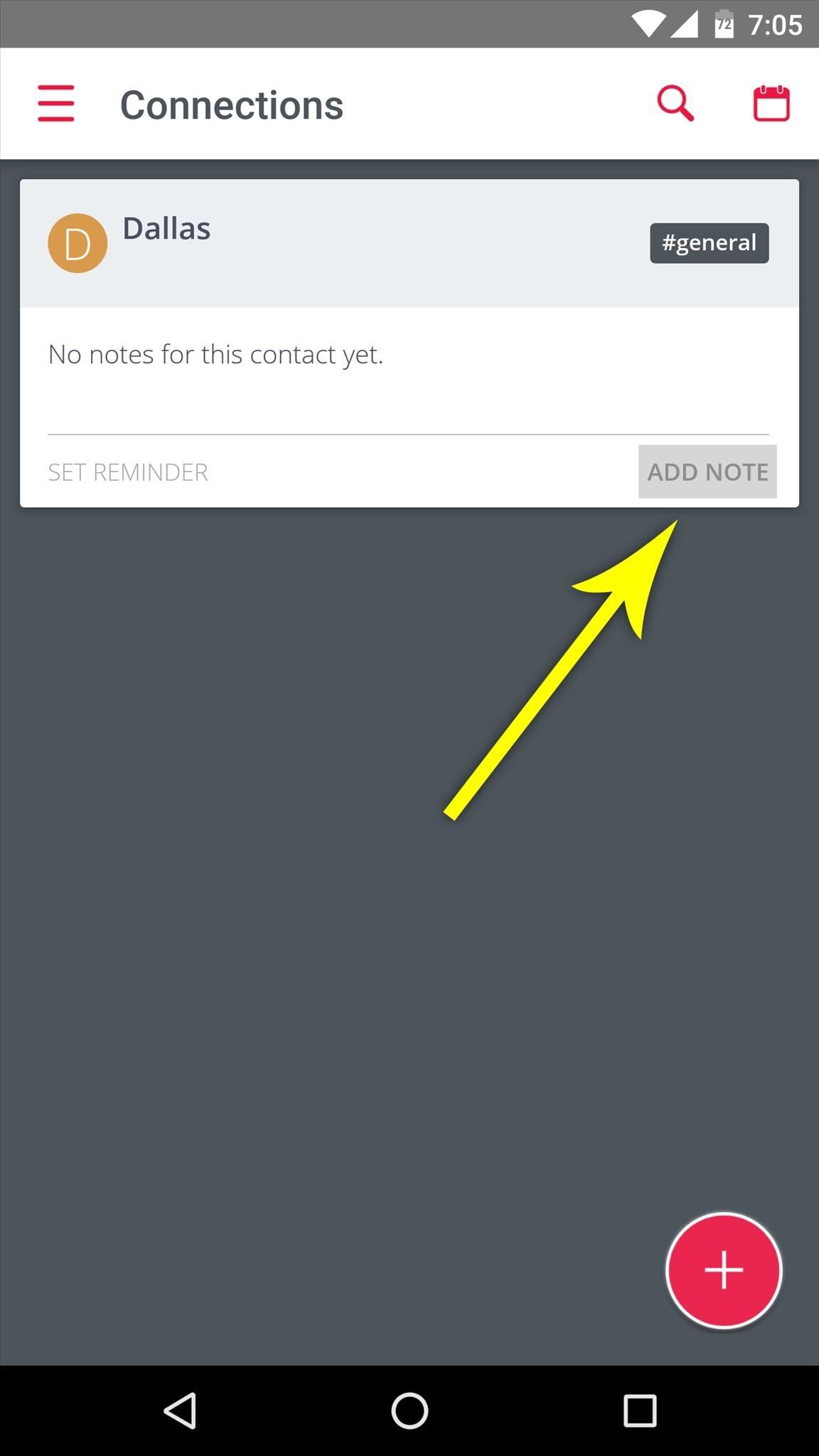
Step 3: Create Notes & RemindersWhen you're done adding contacts, it's incredibly easy to attach notes or reminders that will appear the next time this person calls you. Simply tap the "Add Note" button in the bottom-right corner of someone's contact card, then type out your reminder and hit the check button.
Step 4: View Notes Automatically When Someone CallsThe next time this person calls, you'll see a floating bubble on the left edge of your screen—just tap this bubble to see your reminder. This feature even works before you've answered the phone call, so it's a great way to make sure you don't get caught off guard by something you forgot. The same goes for text messages—you'll see a notification with your reminder the next time you get an SMS from this person. And Microsoft's Connections app has a few more tricks up its sleeve that weren't covered here, so make sure to poke around in the app to see everything it can do.How are you liking this new direction Microsoft is taking? Are you excited to see more Garage apps for Android? Let us know in the comment section below, or drop us a line on Android Hacks' Facebook or Twitter, or on Gadget Hacks' Facebook, Google+, or Twitter.
Amazon.com: Headphones with Mic, Control Button,Lightweight Speakers Classic Headset Super Comfortable Headband for Sleeping, Sports, Workout, Yoga, Running, Exercise Accessories,Camouflage Pink: Cell Phones & Accessories
Don't buy until you see this review! Bluetooth Sleep
Swype doesn't help in predicting words, but increases the speed of typing by just swiping the letters in the keyboard and not taking away the finger, when you move from one letter to another. This can surely save your time of typing words and can increase your input speed.
5 Ways to Type Faster on Your Smartphone's Touch Keyboard
According to a recent report, Huawei is in the process of developing its own mobile operating system, just in case it loses its access to Android -- something that could happen to ZTE in the near
Huawei Reportedly Working On New Mobile Operating System
Have a Bomberman Itch You Need to Scratch? Try This Soft
How To Enable/Disable LED Notification On Galaxy Smartphones? Hi guys, hope you are doing fine today. So this fin day let me start with the tutorial on enabling/disabling or customising LED notifications on your Samsung Galaxy Smartphones.
Enable Notification Lights on Galaxy S10, S10e, and S10 Plus
So I think majorly you want to achieve these two things. 1) Hide his updates from your Newsfeed 2) Show your status as offline, always (only to him) Yes? Both are possible. for (1) hover over your friend's name and deselect "Show in News Feed"
How to Find Out If a Facebook Friend Blocked You | It Still Works
PLEASE DO NOT INSTALL ANY LICENSED/PAID APPS USING THIS METHOD. Support developers by buying apps, we need healthy app ecosystem in HP Web catalog. This video is made for entertainment purpose
Cannot install apps from app catalog - webOS Nation Forums
• We're listening to your requests and designing apps and features for you. The Most Advanced Features • Stop switching from one app to another and experience real multitasking with floating mini apps that make your life easier! • Do not find the right floating app for you? Turn homescreen widgets and URLs into your very own floating apps.
Floating Apps (multitasking) - Apps on Google Play
Deter Data Thieves from Stealing Your Flash Drive by
Hi, please see - Advanced panel - Accessibility, browsing, network, updates, and other advanced settings in Firefox, and look at the Update tab. That should work, but if you still have a problem with it, try Firefox Safe Mode to see if it goes away.
How to enable JavaScript in Firefox
You can get iPhone push notifications from lots of online services, but what if you want something from your home to send you alerts? Learn how to get iPhone push notifications when your letter
Send Push Notifications to your iOS app - Pusher | Leader In
Search the world's information, including webpages, images, videos and more. Google has many special features to help you find exactly what you're looking for.
The Google+ Project: Google's Social Network Takes On
No phrasebook, no problem. Here's how to use Bixby Vision as your AR translator on the Galaxy S9. Learn more: smsng.us/GalaxyS9. FAKE Galaxy S9+ vs. REAL Samsung Galaxy S9+ (BEWARE of CLONES
Bixby Vision real-time text translation tipped with Google
0 comments:
Post a Comment