How To: Clear the RAM on Your iPhone X to Fix Problem Apps & Boost Performance
When your iPhone is being sluggish, one thing you can do to get performance back up to snuff is clear the device's random access memory. It's not a publicized feature from Apple, but it's there nonetheless. And while it's easy enough to utilize on iPhones with Home buttons, the iPhone X is a little trickier.First, you may be wondering why you would want to clear the RAM on your iPhone X, and that's a good question. Your iPhone X has a decent 3 GB of RAM, and it's generally good about allocating which apps and system services are using their fair share. Even when the RAM is full, there shouldn't be too much of an issue, as iOS will clear some RAM automatically to make room for apps/services that need it.So why would you want to clear RAM yourself? The issue has more to do with runaway apps and services that are hogging all the RAM for themselves. Generally, if you have an unresponsive or erratically behaving app, you would just force-close the app from the app switcher, but while this "looks" like your quitting the app, it still may be eating up some of your iPhone X's precious resources.Don't Miss: How to Force-Close Running Apps on the iPhone XWhen that happens, the next thing you would normally want do is force-restart the iPhone X altogether. While this could definitely solve any performance issues you're experiencing, it's easy to forget the button sequence needed to do the force restart, and that's where the RAM-clearing trick comes into play.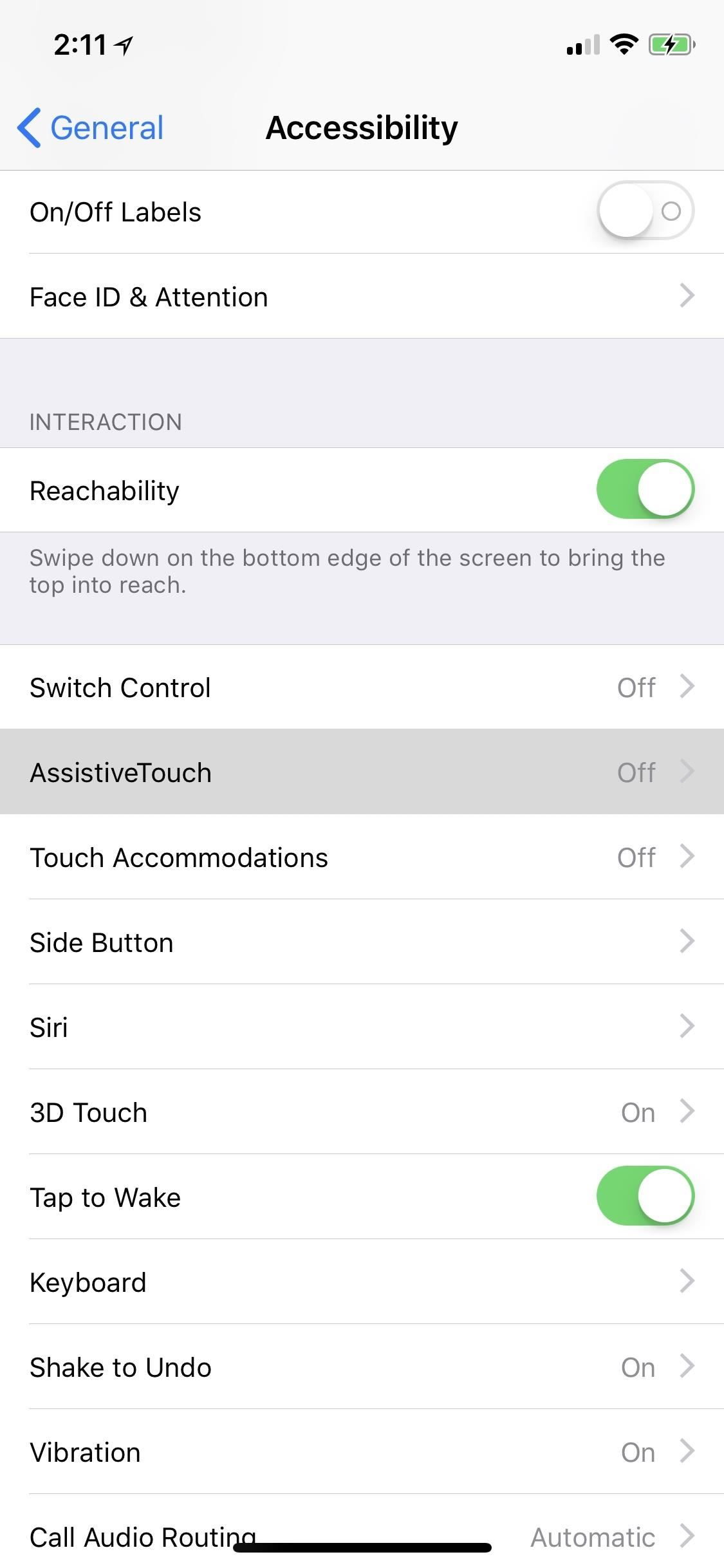
Step 1: Activate AssistiveTouch on Your iPhone XWhile your iPhone X's Side button is all magical, it can't be used to clear the RAM like the Home button can on other iPhone models, so we'll need to use the virtual Home button found in the AssistiveTouch menu instead.Open up your Settings app, tap "General," then "Accessibility." Under the Interaction subheading, tap on "AssistiveTouch" to view its preferences. There are some custom actions and gestures you can set up here, but for our purposes here, just toggle on "AssistiveTouch" and you'll see a gray and white circle that looks like a Home button pop up on your screen. Tap that to open up the AssistiveTouch menu.More Info: How to Add a Virtual Home Button to iPhone X with AssistiveTouch As you can tell from the screenshots above, I've actually switched the single-tap action to take a screenshot and changed opening the menu to a double-tap.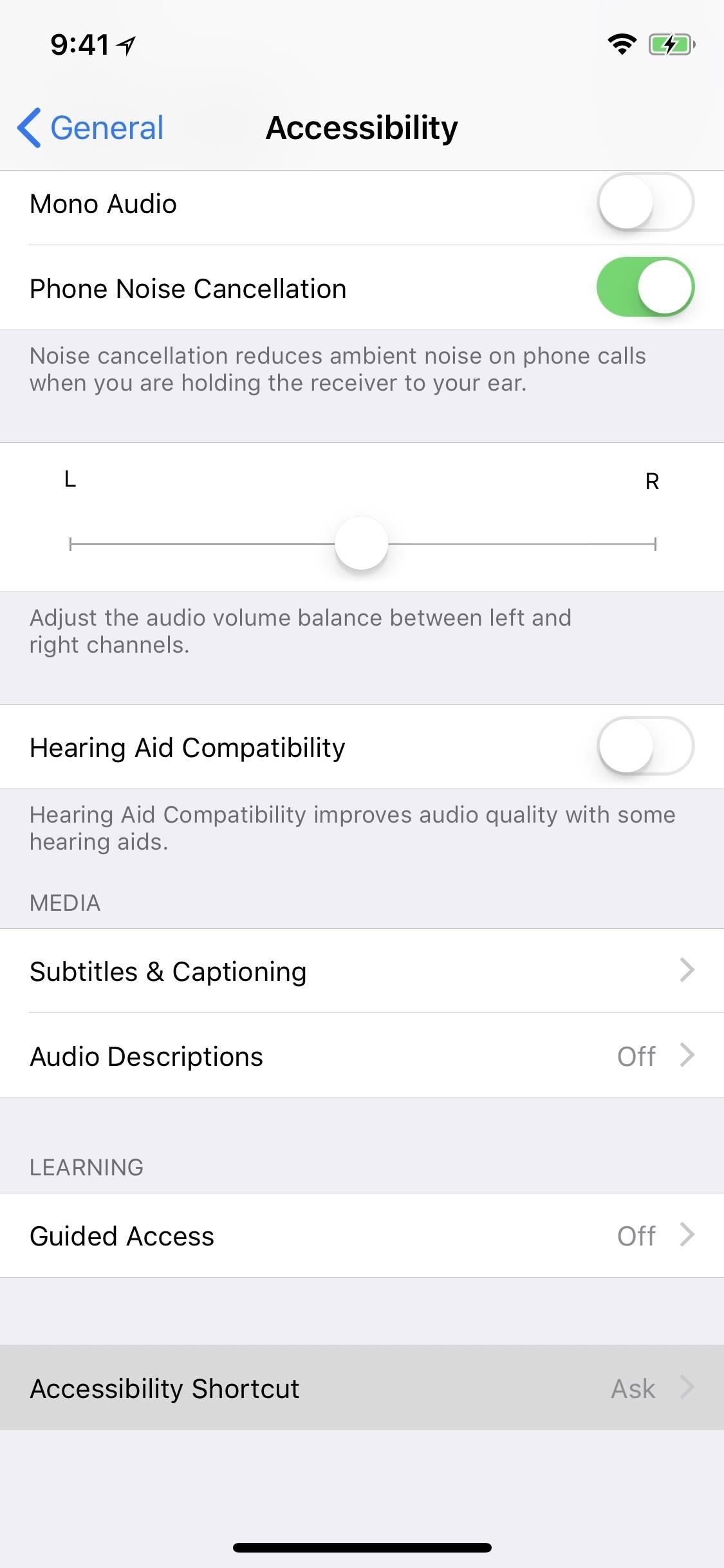
Step 2: Make a Shortcut to the AssistiveTouch Menu (Optional)If you don't think you'll be using this RAM-clearing trick very often, feel free to skip down to Step 3, but if you plan on using this a lot, it might be easier to set up a shortcut to activate and deactivate AssistiveTouch on your iPhone X without having to dig through the Settings app each time.From the "AssistiveTouch" menu, go back to the "Accessibility" main menu, then scroll down to the bottom and select "Accessibility Shortcuts." Here, just make sure "AssistiveTouch" is checked. When you triple-click the Side button, the AssistiveTouch icon should open or close on your screen. If you have more than one thing checked as an accessibility shortcut, the triple-click Side button shortcut will open a menu where you can tap on "AssistiveTouch" to open or close it.More Info: How to Open the Accessibility Shortcuts on Your iPhone X After making sure "AssistiveTouch" is an accessibility shortcut, you can also enable the "Accessibility Shortcuts" toggle in the Control Center if you don't like using the Side button to open and close the AssistiveTouch on-screen toggle.
Step 3: Shut Down Your iPhone X from the SettingsThis is an important step. While on every other iPhone model, you can do this from any screen as long as the iPhone isn't locked or on the lock screen, for the iPhone X, you will need to stay in your Settings app.In fact, you have to actually use iOS 11's new "Shut Down" button in the Settings app itself — you can't use the shortcut with the button presses which will automatically lock the device and disable Face ID. So, navigate back to the "General" menu in Settings, then scroll all the way down and tap "Shut Down."If you see the "Emergency SOS" option on the screen along with the "Slide to Power Off" option, then you used the button press method which won't work. You have to use the Settings' option for "Shut Down."More Info: How to Shut Down Your iPhone X from the Settings Menu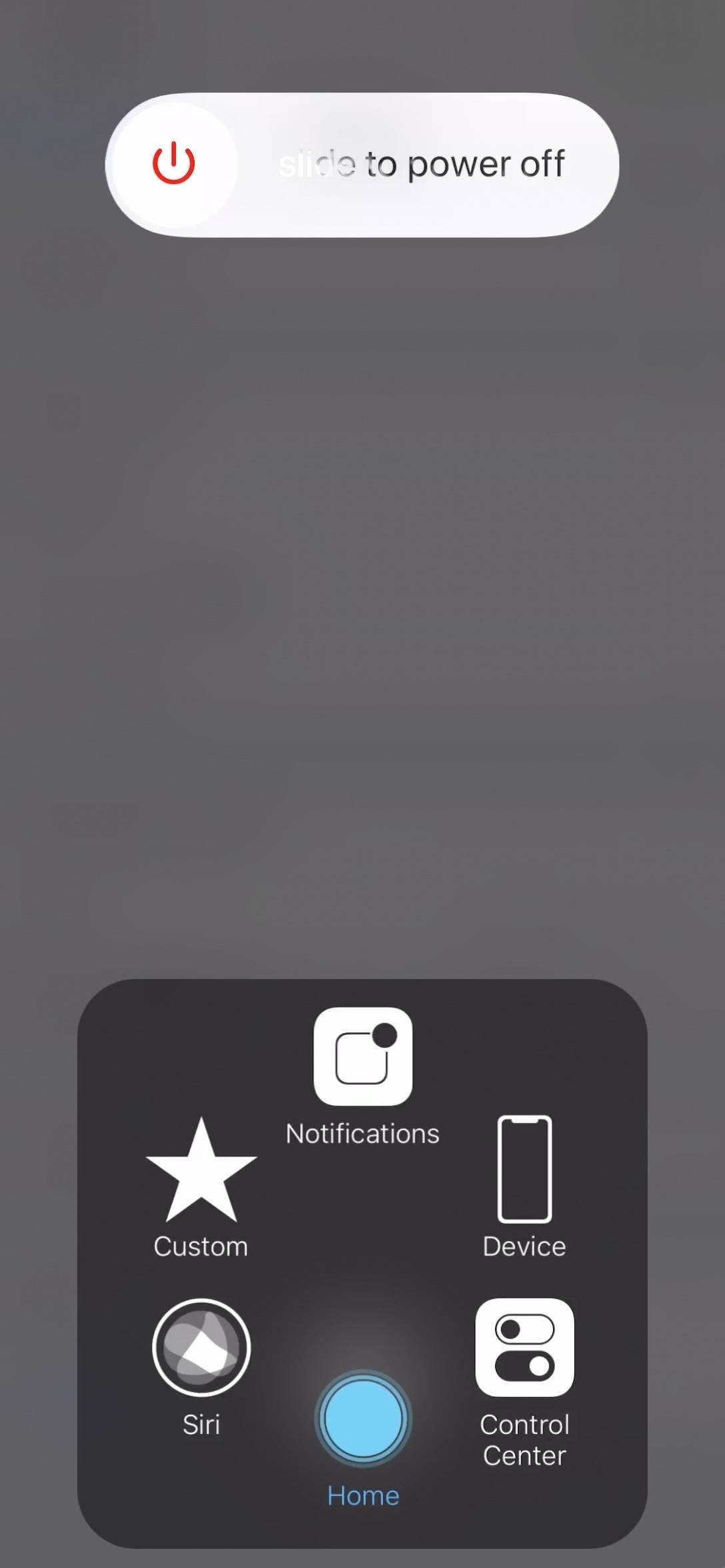
Step 4: Clear Your RAM with the Virtual Home ButtonNow, if you went straight to Step 3 from Step 1, the AssistiveTouch menu button should already be present on the screen. If you made a shortcut in Step 2, you may need to activate it to make sure AssistiveTouch is on your screen, ready to go.Now, tap on the AssistiveTouch on-screen icon (or double-tap, long-press, or 3D touch it if you customized the "Open Menu" action in Step 2), then tap-and-hold on the "Home" button in the Assistive Touch menu until the screen turns black, then flashes white, and returns to where you were before.This action clears the RAM of background processes, besides system processes and apps that have special permission to continue running as is, and all temporary files will be wiped from the temporary storage. This will not remove any apps from your app switcher, but most apps will be refreshed when you go back to access them. Thanks to how fast the iPhone X runs, when you use the app switcher or 3D Touch shortcut to switch apps quickly, the apps will need to be refreshed since they were wiped from the RAM, but it's hardly noticeable. In some cases, the app will refresh back to its initial home page, but sometimes it stays right where you were last.If you have other iOS devices, this trick will also work on them as long as they're running iOS 11 or higher. If they're running iOS 10.3.3 or lower, well, they can just use the normal Home button method instead.I actually reached out to Apple to see why they included this secret RAM-clearing trick into iOS for the iPhone X and other iPhone models, but at the time of this writing, I haven't heard back. I'll update you if I ever get an official response.Don't Miss: How to Unlock the Secret Emoticon Keyboard on Your iPhoneFollow Gadget Hacks on Facebook, Twitter, YouTube, and Flipboard Follow WonderHowTo on Facebook, Twitter, Pinterest, and Flipboard
Cover photo, screenshots, and GIFs by Justin Meyers/Gadget Hacks
RepairsUniverse shows you how to repair your new Apple smartphone with this Official iPhone 6 Teardown Repair Guide. Get your Apple device working like new again quickly, and affordably!! First, there are two Pentalobe screws located on the bottom of the iPhone 6, next to the lightning port, that need to be removed.
20 Most Recent HP iPAQ HW6500 Cellular Phone Questions
This time around, he's added support for Sony's latest offering—the much-hyped Dual Shock 4 controller for the PlayStation 4. The awesome thing about using the Dual Shock 4 controller is that you no longer need to use any outside apps, like sixpair, to pair the device with your iPhone or iPad.
How to use Game Controllers with FORTNITE MOBILE iOS
Measure your SEO efforts and improve your business now! Try unamo seo for free. sign up. In this brave new world of content and post Google algorithm changes such as Panda, Penguin and Hummingbird, white hat SEO is the only way to go if you want your site to get ahead and become a useful part of the internet.
Top 10 Gray Hat SEO Techniques to [Uplift Website's Rankings
Garnet OS phones cannot use WiFi. The OS supports only two radios in a device, you have the phone radio and Bluetooth radio. WiFi is not always free at hotspots. It is up to the user to determine whether there are charges.
How do I connect my bluetooth phone and bluetooth palm
How To: Bring Your Dead Phone Battery Back to Life with a Portable Solar-Powered Cell Phone Charger News: This Giant Glass Globe Turns Moon and Sunlight into Power—Possibly Even Solar Death Rays! How To: Make a solar cell with a condom How To: Build a Solar-Powered Mini-Synthesizer Wristwatch
11 Best Solar Powered Watches in 2019 - Casio & Seiko Solar
iPhone Dev team has released a new version of Redsn0w using pod2G's untethered jailbreak, which finally allows iPod touch 4G and iPod touch 3G users to perform an untethered jailbreak. In this guide, we will take you through the step by step procedure to perform an untethered jailbreak on your iPod your iPod touch running iOS 5.0.1 using Redsn0w.
Yes, you could earn $100,000 if you have the hacking skills and love to play with electronics and gadgets. Google has doubled its top bug bounty for hackers who can crack its Chromebook or Chromebox machine over the Web. So if you want to get a big fat check from Google, you must have the ability to
How to Easily Hack Gmail Account without Password
Android Auto gets major update, now works in every car. Google's in-car extension of Android has just received the major update promised earlier this year, but you'll have to wait a little longer
Google News
How To: Galaxy Note 4's Exclusive Apps Now Available for Any Galaxy Device How To: Hacked! How Thieves Bypass the Lock Screen on Your Samsung Galaxy Note 2, Galaxy S3 & More Android Phones News: How Stable Is the Samsung Galaxy Note 8 Oreo Update?
How to Get Google's Exclusive Phone App on Your Samsung
It is likely that all un-patched versions of Linux and Unix, including OS X, are affected by this vulnerability. Details of actual exploits are still emerging, but reports indicate that SSH and web servers with CGI components are likely vectors for perpetrating an attack.
Shellshock Vulnerability: What Mac OS X Users Need to Know
How To: Root Your Nexus 7 Tablet Running Android 4.4 KitKat (Windows Guide) How To: Turn Your Nexus 7 Tablet into a Futuristic Heads-Up Display (HUD) for Your Car How To: Exploring Stock Recovery How To: Root Your Nexus 7 Tablet Running Android 4.4 KitKat (Mac Guide)
Turn Your Android Tablet Into a Car Head Unit: 8 Steps (with
A cantenna is an antenna made from a can that can amplify wifi signals from 5-22db in most cases. The cantenna also makes it possible to increase the distance of many wireless networks. In addition, there are many websites that can help you design and see examples of homemade cantennas.
How to build a tin can waveguide antenna - turnpoint.net
Don't Miss: How to Block Certain Apps from Appearing in Your Notifications History in iOS 11 Of course, just like in iOS 10, you can go into individual apps and change each app's preview settings individually.
How to Hide Sensitive Notifications From Your iPhone's Lock
0 comments:
Post a Comment