How To: Customize the Look of Your Google Calendar App on Android
The Google Calendar app hasn't really changed much over the years. As a pre-installed staple on most Android devices, the interface is definitely lacking in some areas. Google knows this, and has plans in the pipeline to completely revamp Calendar's UI alongside Android 5.0's official release.But, if you'd rather not wait for the Lollipop update to come your way, a new Xposed module will allow you to tweak Calendar's interface right now. With options for nearly every aspect of the Month overview interface, you'll be able to see more of your upcoming schedule at a glance. Please enable JavaScript to watch this video.
RequirementsRooted Android device Xposed Framework installed Unknown Sources enabled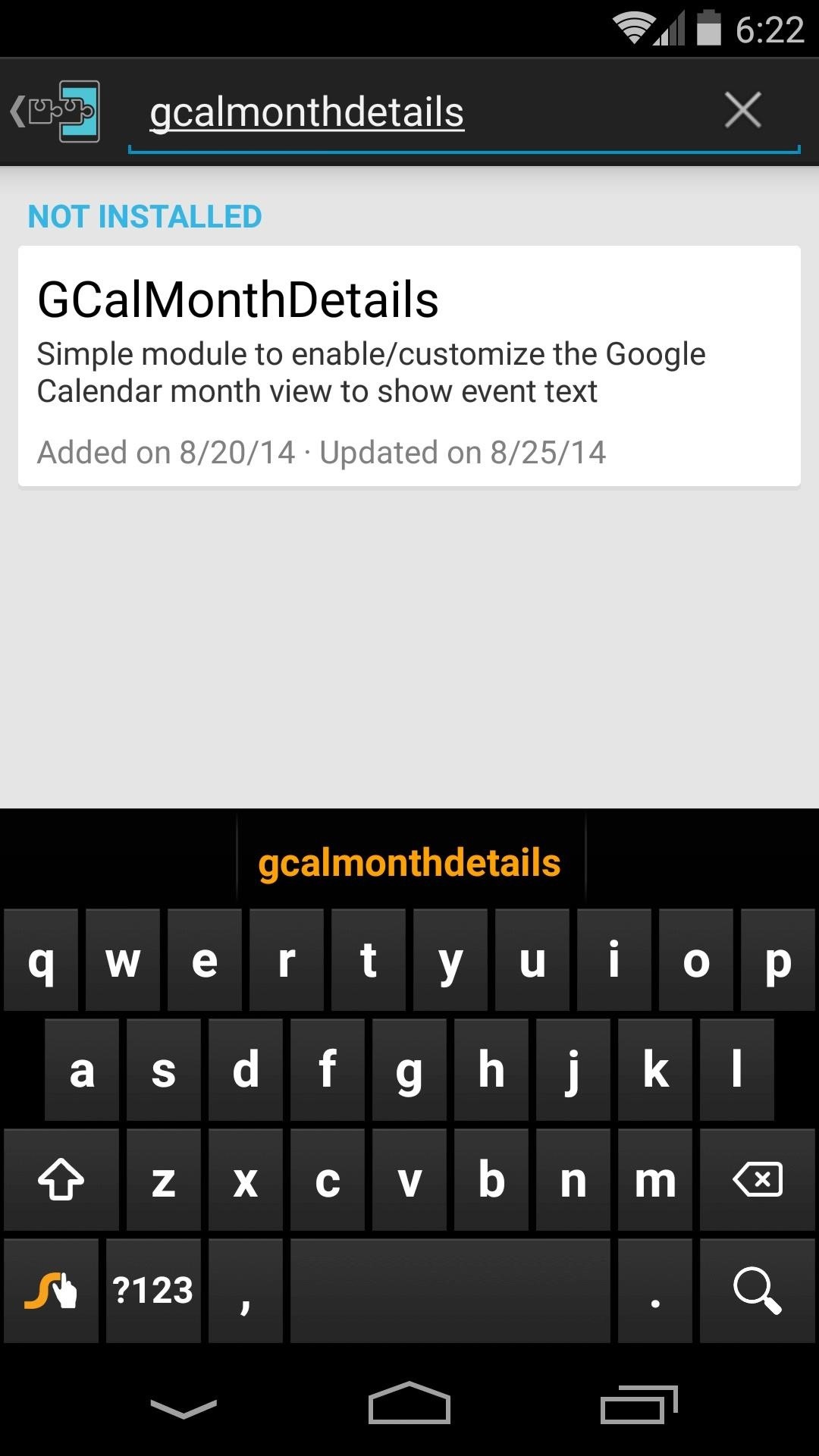
Step 1: Install 'GCalMonthDetails'First up, head to the Download section of your Xposed Installer app and search GCalMonthDetails, then tap the top result. From here, swipe over to the Versions tab, then hit the Download button next to the most recent entry. After a few seconds, Android's installer interface should come right up. Tap Install on this screen. When that's finished, you'll get a notification from Xposed letting you know that the module needs to be activated before you can use it. Tap the Activate and reboot button on this notification, and Xposed will take care of the rest.
Step 2: Adjust Month Overview Interface OptionsWhen you get back up, open GCalMonthDetail from your app drawer. The interface is simple—a set of sliders allow you to adjust the various elements of Google Calendar's Month view. Changes will take effect after you've closed and re-opened your Google Calendar app, so play around with the various sliders in GCalMonthDetail until you find the look that's right for you. (1) Default Month View, (2) Modified Month View With the sliders adjusted to your liking, you'll now be able to see lots of extra detail in the month overview of your Google Calendar app. Where before, appointments were only denoted by a tiny colored rectangle, event descriptions and times are now clearly seen. Simple, yet effective, right?Let us know what you think in the comments below or via our Facebook and Twitter feeds.
News: Official Android Oreo Update Already Hit Some Galaxy Note 8s How To: Use the Bedtime Clock on Your iPhone to Make Sure You Always Get Enough Sleep How To: Find & Eradicate Android Apps Maliciously Tracking You on Your Samsung Galaxy Note 2
How to Rename Almost Any App on Your Samsung Galaxy Note 2
Hey friends, today I m Talking about the NetBus Trojan which can be used to control a remote computer. This is not a Complete NetBus Trojan Horse Tutorial but i will try to give you sufficient information about it. If you want some theory knowledge about the NetBus Trojan then you can visit the following link: NetBus Trojan Horse Lets start, 1.
The Netbus trojan - TechGenix
techgenix.com/The_Netbus_trojan/
The Netbus trojan is one of the most famous trojans around. Its authored by Carl-Frederik Neikter that is very similar to the "Back Orifice" trojan distributed by CdC. It allows ANYONE running the client portion to connect and control ANYONE running the server portion of it, WITH THE SAME RIGHTS AND PRIVILEGES AS THE CURRENTLY LOGGED ON USER!
How To: Play DuelBeats on Your iPhone or Android Before Anyone Else How To: Craving a Mario Kart Gaming Experience on Your iPhone? Give This Soft Launched Game a Try How To: Get Your FIFA Fix & Play Kings of Soccer on Your iPhone Right Now
How to Find Search Between a Gas Station Soccer Pitch and
If you have a DLNA player at home that supports media rendering (most of them do) then you can easily upgrade it to stream almost any online video, movie or live tv show.
Facebook Watch
In this video, I will describe how to jailbreak your iphone edge, iphone 3g or ipod touch 1g on firmware 2.2.1 Link for the video:
Thankfully though there are two simple tricks that allow you to listen to Youtube background audio on your iPhone, iPad or iPod touch and the good news is both of them work on iOS 11. You don't need Youtube Red subscription for these tricks to work, all you need to do is perform a few simple steps.
This Trick Lets YouTube Play In The Background! - YouTube
If you don't know how to mirror pc screen on Android Smartphone, just bear with me.To Mirror pc screen on Android is not a hard nut to crack, to be precise. I will share step by step walkthrough
How to mirror Android screen on Windows PC
Játsszon „Final Fantasy Awakening" -ot iPhone-ján a hivatalos kiadása előtt Annak ellenére, hogy számos jelentést közöl, hogy bejelentette az államot, a "Final Fantasy Awakening" még nem jelenik meg az iOS App Store-ban, sokkal több millió amerikai rajongónak az USA-ban. nincs szó arról, hogy mikor lesz az állam.
How is final fantasy awakening? : AndroidGaming - reddit
Everything You Need to Know About the iPhone XS Max
Step 3: Control Volume by Swiping Your Screen. Once you've set everything up, you're ready to try out the new feature. Like the popup explained, just long-press the trigger area on the side of your screen, then slide your finger up or down to adjust the volume level.
Control Volume by Swiping the Edge of Your Screen [How-To
In iPhone lingo, your favorites are the people you call most often. The iPhone lets you customize your own Favorites list. Then, you can simply tap the person's name in Favorites and your iPhone calls the person. You can set up as many favorites as you need for a person. So, for example, you may
How to Manage Favorite Contacts in the iPhone Phone App
Phones Every important new thing iOS 13 will bring your iPhone this fall. From dark mode to security features that will protect your identity on every single iPhone app.
0 comments:
Post a Comment