How To: Add a Folder to a Folder in iOS 7 to Save Massive Amounts of Space on Your Home Screen
With over a million apps available in the App Store, you'd think that Apple would have come up with a better way to organize them on your iPhone.Sure, you can create folders in iOS 7 to organize your apps better, but the folders only display 9 apps at a time, with a seemingly unlimited amount of pages. That could get fairly complicated and cumbersome.I would prefer if Apple made it possible to include folders within folders, so there is less swiping involved, an so I have better control over the organization of my home screen.Don't Miss: How to Nest Folders Within Folders in iOS 9 Don't Miss: How to Nest Folders Within Folders in iOS 8
Adding Folders to FoldersJust imagine making a "Photography" folder, and within said folder you had folders to separate your "Filters," "Cameras," "Editors," "Photos," and other subcategories. Wouldn't it be much easier to find the app you need than to just have them all in one folder?Well, it's possible. Apple may have omitted this feature from iOS 7, but they did include a bug which lets us create folders within folders on an iPad, iPhone, or iPod touch. It just takes a little work is all. 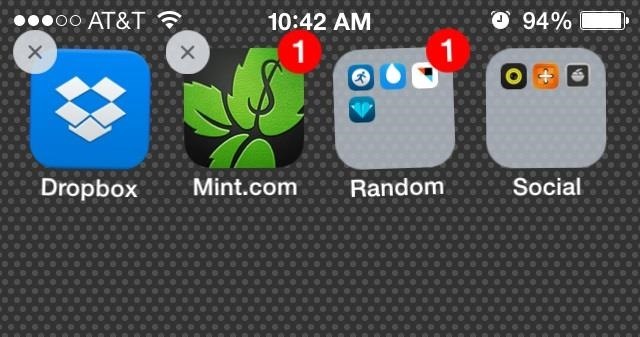
Step 1: Create Your FoldersTake a few apps and create a couple of folders (at least two) like you normally would. You may want to create folders that fit a certain category, like "Games" or "Social," but you can choose any kind of apps and name the folder as you please.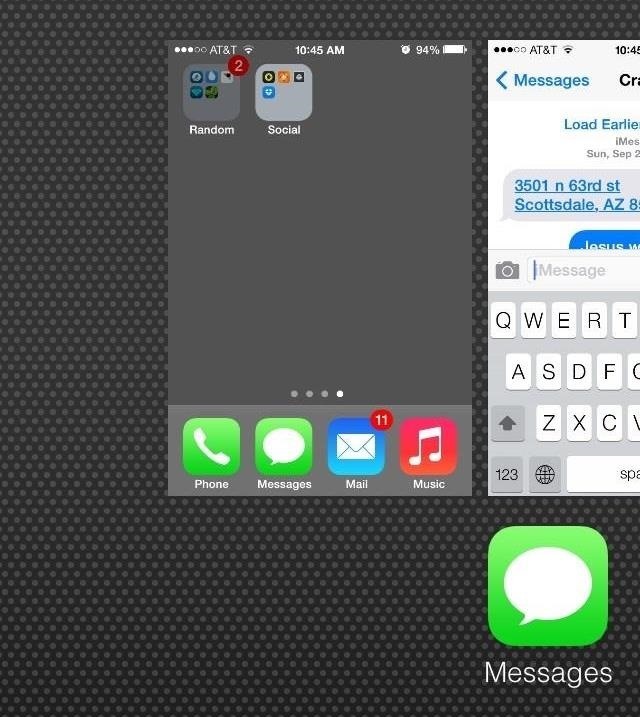
Step 2: Master the GlitchTap and hold on one of the folders (the one you want to move) until it turns gray in color. This starts the jiggling process where you can rearrange and delete apps in edit mode, but this IS NOT what we want to happen.Once the folder turns dark gray, double-press the Home button to bring up the multitasking menu—before the jiggling happens. Actually, you need to be so quick, that it's best if you double-press the Home button almost at the same time you tap and hold on the folder.If done correctly, you should notice that the gray highlighted folder is slightly enlarged in the home screen preview of the multitasking menu. Image via wonderhowto.com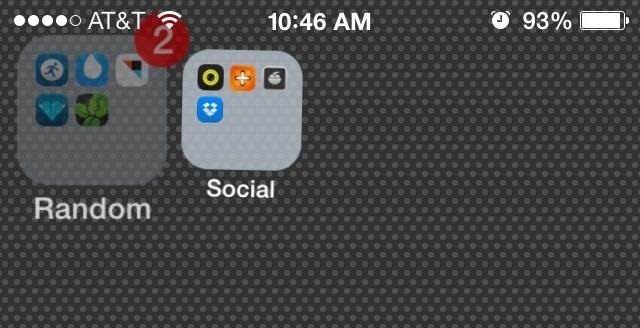
Step 3: Tap on the Home Screen PreviewFrom the multitasking menu, you will need to tap on the home screen preview. DO NOT press the Home button to go back to the home screen—tap on the preview only.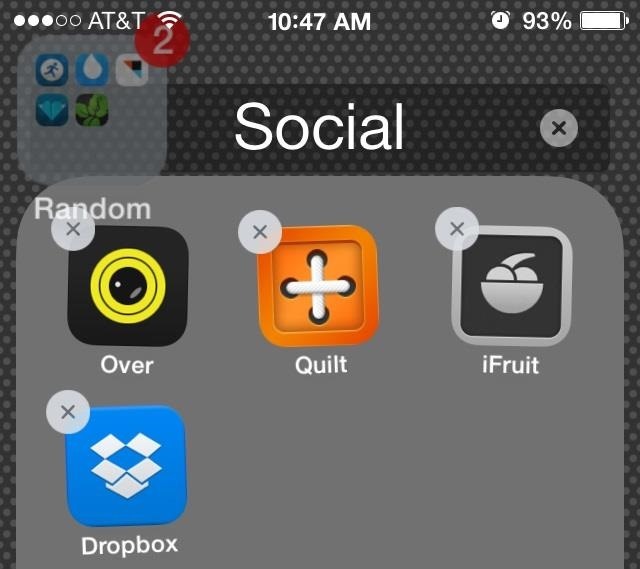
Step 4: Add the FolderNow, that you're back on the home screen with your folder still grayed out, tap on the folder that will hold the other. In other words, tap on the folder that you want the enlarged gray folder to go into.If done correctly, the folder will open and you should see the grayed-out folder floating near the top left.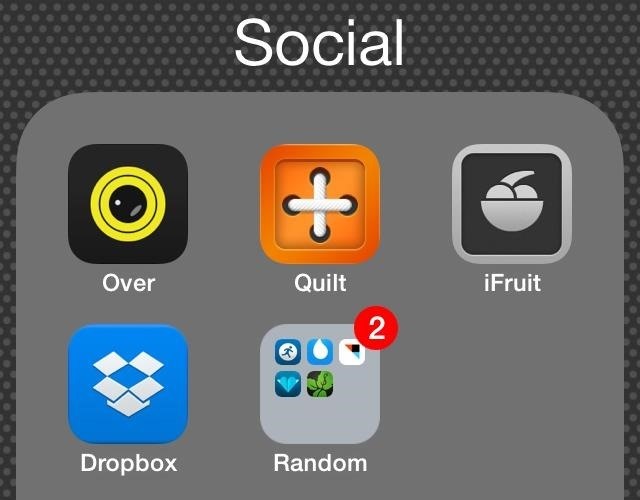
Step 5: Press the Home ButtonNow you can press the Home button on your iPhone and the gray folder will jump right inside your primary folder. It's as simple (or not so simple) as that. And just like the regular pages within a folder, there is no limit on how many folders you can add to an existing folder. The only thing holding you back is your willingness to do this process over and over again.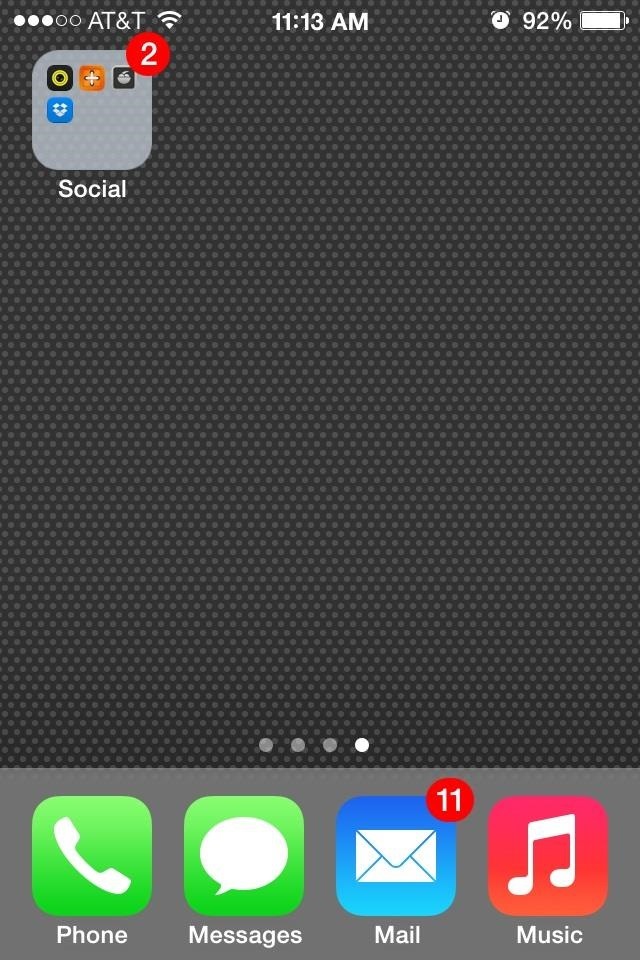
NOTE: The Embedded Folder Won't Show on Home ScreenYou may notice that when viewing the main folder on the home screen, the folder contained inside will not be visible in the preview. Once you tap on the main folder, your inner folder will appear. You can take apps out of the embedded folder, and rearrange the apps inside it as you see fit, but when it comes to actually adding new apps to the folders, things get a little more complicated.
Adding Apps to Folders Within FoldersWe were almost in the clear, but if you wish to add an app to a folder-within-a-folder, you're going to have to get nifty again. What you'll need to do is repeat the process outlined above for every single new app you want to add to an inner folder.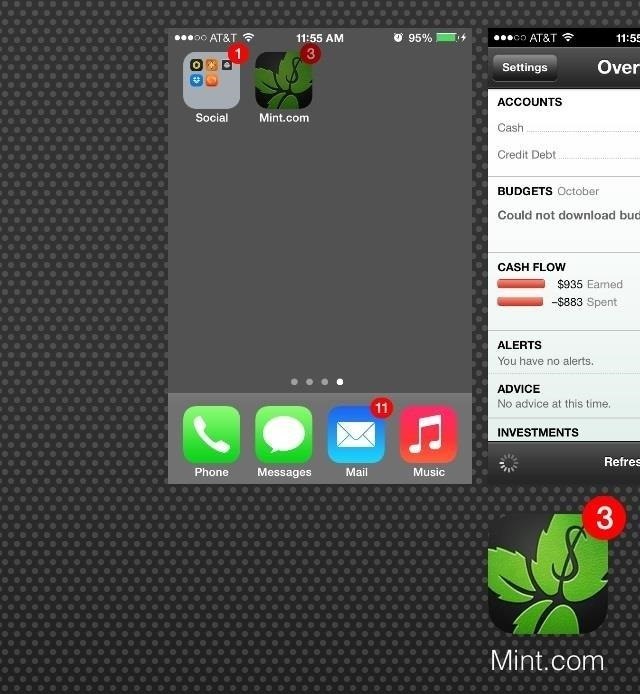
Step 1: Master the GlitchSo, you will tap and hold the app you want to move and double-press the Home button. Make sure to get it before the apps begin to jiggle. Image via wonderhowto.com
Step 2: Tap on the Home Screen PreviewOnce the app turns gray, tap on the home screen preview to return. Again, do not press the Home button to return—tap the preview.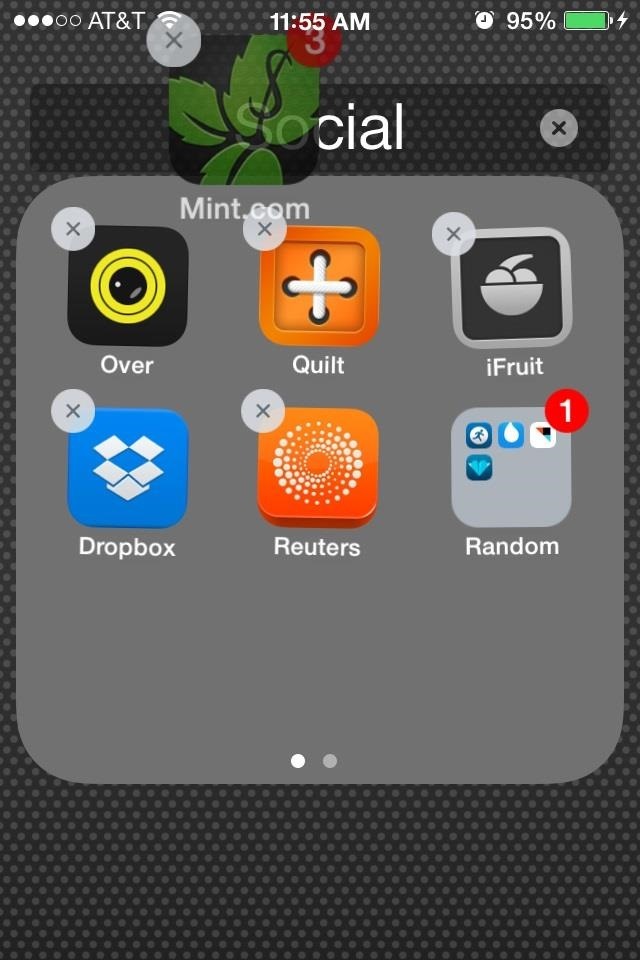
Step 3: Add the App to the Folder-Within-a-FolderClick on the first folder (the one with the folder inside), then click on that inner folder If done correctly, you should see a grayed out image of the app you're trying to move in the top left.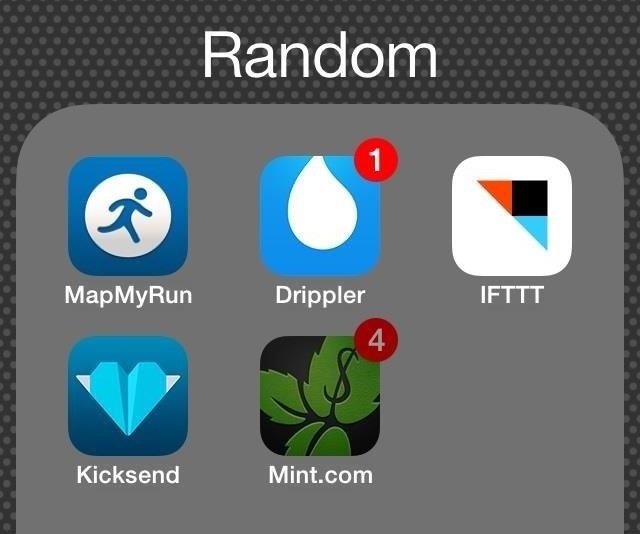
Step 4: Press the Home ButtonWhen inside the inner folder, click the Home button once and the app will jump inside. Image via wonderhowto.com
And That's ItBefore, if you restarted your device, it would reset all of the folders and apps, but now, even if you restart your device, they will not go away. The folders and apps will stay exactly where you placed them.Now you have the ability to add numerous applications and folders into one place, saving a ton of space and giving your way more flexibility on your home screen.For other ways to organize your home screen, check out the glitch that lets you hide app icons, how to customize your wallpaper, removing folder labels, and how to move app icons to wherever you want.
More iOS 7 Tips!There's a lot to learn about the new iOS 7 for iPad, iPhone, and iPod touch, so make sure to visit our iOS 7 tips section to explore all of the new features and hidden tricks. Also make sure to check out the 15 most annoying things, 18 coolest new features, and 18 sneaky privacy-betraying settings in iOS 7 that every iPhone user should know about.
If you're looking to expand on your collection of digital tools, Maps Measure, from Android dev j4velin, created of Pedometer, turns your Android device into a distance and area measurement tool. Utility tool apps provide extremely powerful and useful lightweight replacements for your parents' heavy archaic tools—everything from flashlights
Measure Distance Google Maps Plus How To Measure Area
So then I accidentally uninstalled something that was apparently crucial, and so when my device re-sprung, Cydia was no longer there. Plugged my phone back into Pangu, and it confirmed that my device was still jailbroken. So now I've got a jailbroken device, with no tweaks, and no Cydia :( Any suggestions on how to get Cydia back?
[question] how do I remove a tweak if cydia crashes when I
2 Download Flash Player from Adobe's Archive Site Fortunately, Adobe keeps an archive of previous versions of their software. So you can download flash player from this site. Click the link from your phone to download the final version of Adobe Flash Player APK file. 3 Install Adobe Flash on your phone
How to Install Flash Player on a Samsung Galaxy S5 to Stream
If you even cannot open encrypted RAR file to view files saved in the archive, probably the RAR archive has been set password to encrypt file names. If you just could view files in RAR archive but cannot open them without password, probably the RAR archive has been encrypted with another way from extraction.
How to extract Password Protected RAR file without password?
Apple has just released the iOS 12.1 beta for developers and public beta testers alike. The company usually keeps things quiet when it comes to beta software, but it's decided to announce the
Cortana Gets a Fresh Look on Android (For Beta Testers
Apple added the ability to share your whereabouts with other iMessage users in the release of iOS 8. You can choose to share your current location once via text message or share your location in every text sent for an hour, one day or indefinitely.
How to Opt-Out of Verizon's New AppFlash Spyware « Android
News: Levi's Now Selling Exclusive Disney Denim Through Shoppable AR Lens on Snapchat News: Try These 5 Hot New Snapchat Lenses — The Simpsons, Playable Flappy Bird & More News: Snapchat Launches In-App Store with 'World's First AR Superstar' Hot Dog Toy & Other Swag
How to Add Sound Effects to Your Snapchat Videos « iOS
Gear S3 Stay in touch, without reaching for your phone, 3 with the smartwatch that's engineered for adventure. With the Gear S3, you can pay right from your wrist, track your location, and withstand any weather. 4
Samsung Watches at Macy's | Save Big On Designer Watches
AD
Gauss Guns Launch Steel Balls with Magnets! How is a Gauss Gun made? What is needed to make one of your own? How and why does it work? In this article, we study Gauss Guns and analyze some details of their construction. What is a Gauss Gun? The core of a gauss gun consists of a single neodymium magnet with several steel balls stuck to it.
Build a Gauss Rifle - YouTube
Qi Explained: The Best Wireless Chargers for Your New iPhone X, iPhone 8, or iPhone 8 Plus How To: Are Your Chargers Faulty or Slow? Here's How to Test Them on Android News: The Best Black Friday 2018 Deals on Wireless Chargers for Your Phone
How to fix a Samsung Galaxy S9 Plus that is charging very
The iPhoneHackers shows viewers how they can install Installous on their iPhone and Download free applications. First, you will need to have a Jailbroken iPhone or iPod Touch with Cydia. Your first step, will be to load Cydia on your iPhone. When Cydia has loaded click on 'Manage' and then 'Source
How to Install Installous 4 - YouTube
A tutorial on how to convert your SIM card to any size. (Nano, Micro, Standard) Want to convert your SIM card to a Micro or Standard SIM? A tutorial on how to convert your SIM card to any size
How to use a nano SIM card in any phone | AndroidPIT
Are you tired of uploading videos to different sites separately? It's really time consuming and difficult. Finally, there is a way to upload and distribute your videos to YouTube, Facebook, Dailymotion, and many more video-hosting websites in one go. No need to upload to every site separately and one by one.
How to Upload Video to Multiple Sites At Once | TechUntold
0 comments:
Post a Comment