How To: Set Up Google Voice to Get Visual Voicemail on Your Unlocked Android Phone
Buying an unlocked phone is usually the correct move. By doing so, you bypass a lot of bloat that carriers put on your phone, and you can also use that phone with another carrier should you decide to switch to a new one. However, a lot of carriers won't give unlocked devices access to their visual voicemail apps. For that, there's Google Voice.Google Voice is a VOIP call forwarding service that gives you a free number that's tethered to your Gmail account. It comes packaged inside the Google Voice app, which has a visual voicemail service built-in. Using it, you'll be able to have your read your voicemails — and even have them texted and emailed directly to you if you want.
Step 1: Install Google VoiceFirst, head to Google Play and search for "Google Voice" or tap the link below. Hit "Install" to download and install the app, then open it up.Install Google Voice for free from the Google Play Store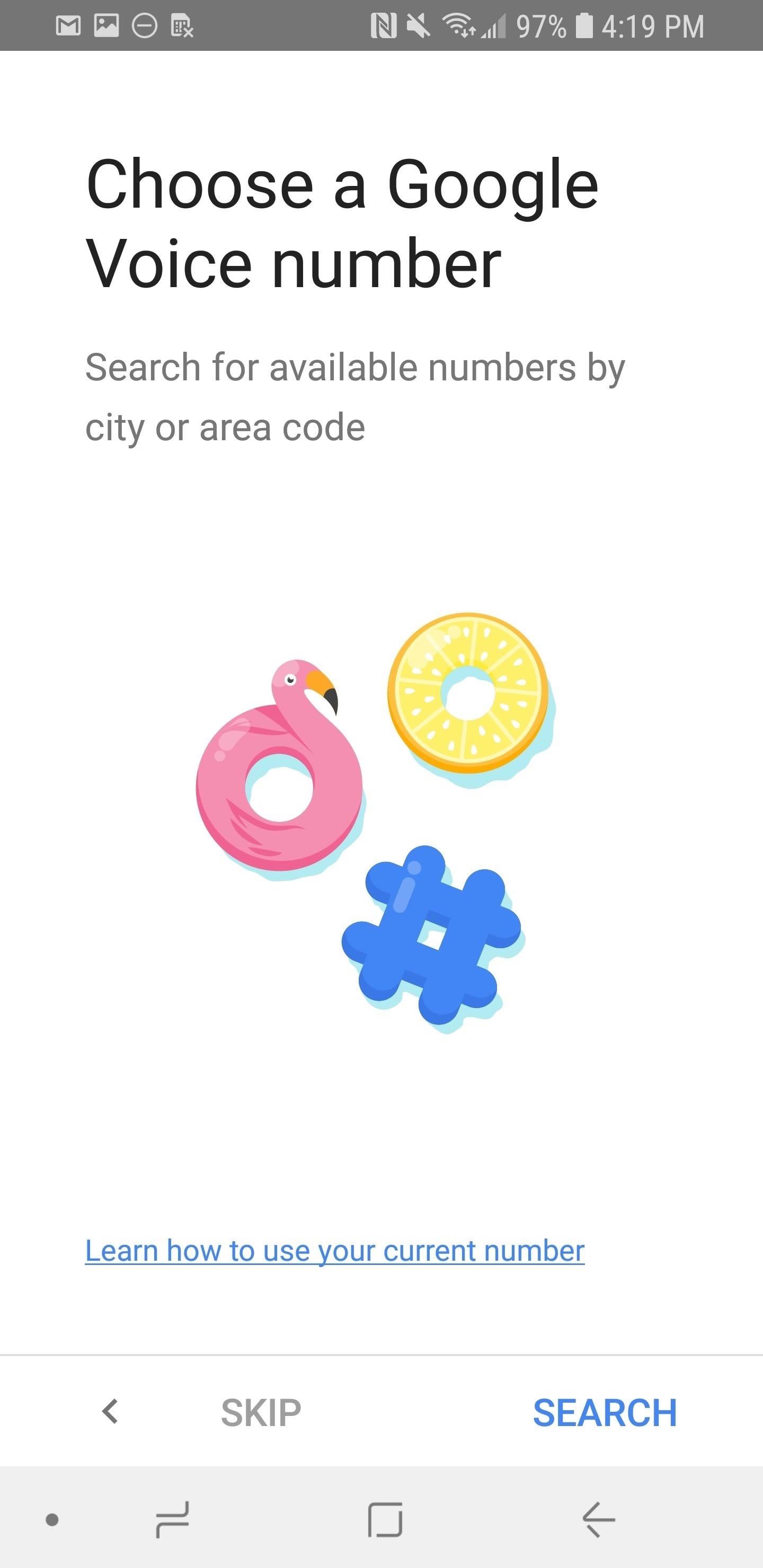
Step 2: Create a Google Voice NumberNext, you'll need to create a Google Voice number if you haven't already done so. You don't need to use this number to get voicemail transcriptions from your regular phone number, but you do need to set it up to use Google Voice.When you first open up Google Voice, tap "Search" to search through available numbers to link your current number to. You can look for ones that are inside or near a certain city by typing in that city's name. Once you've found a number that works for you, tap "Select."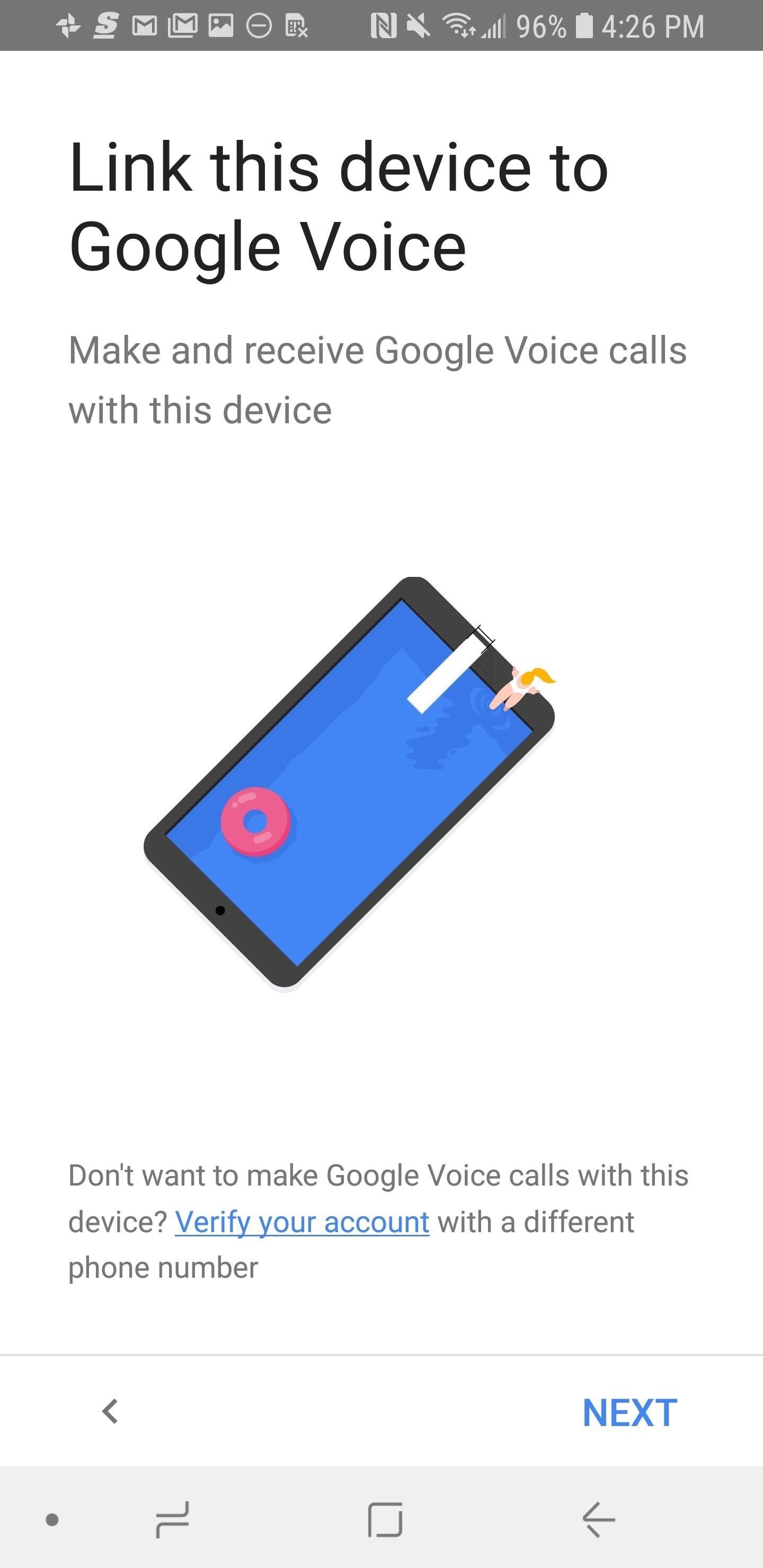
Step 3: Link Your Current Phone NumberGoogle Voice won't work if you don't have a phone number to forward from. Tap "Next" in the bottom-right corner to get to the next screen. Now, enter your regular phone number when prompted, then tap "Send Code" to have Google send a security code to your phone. Enter that code on the next screen (it'll come via text message), and you'll automatically be taken to the next screen when you enter it correctly. You'll now be asked if "you want to use your Google Voice number when calling from this device's phone app." If your intention was to only use Google Voice for visual voicemail, then select "No." Otherwise, choose from: "Yes (all calls)," "Yes (international calls only)," or "Select number before each call," but note that these options may change your outbound phone number to the Google Voice number you just created when you make calls in the future. When you're done here, hit "Next" and then "Finish."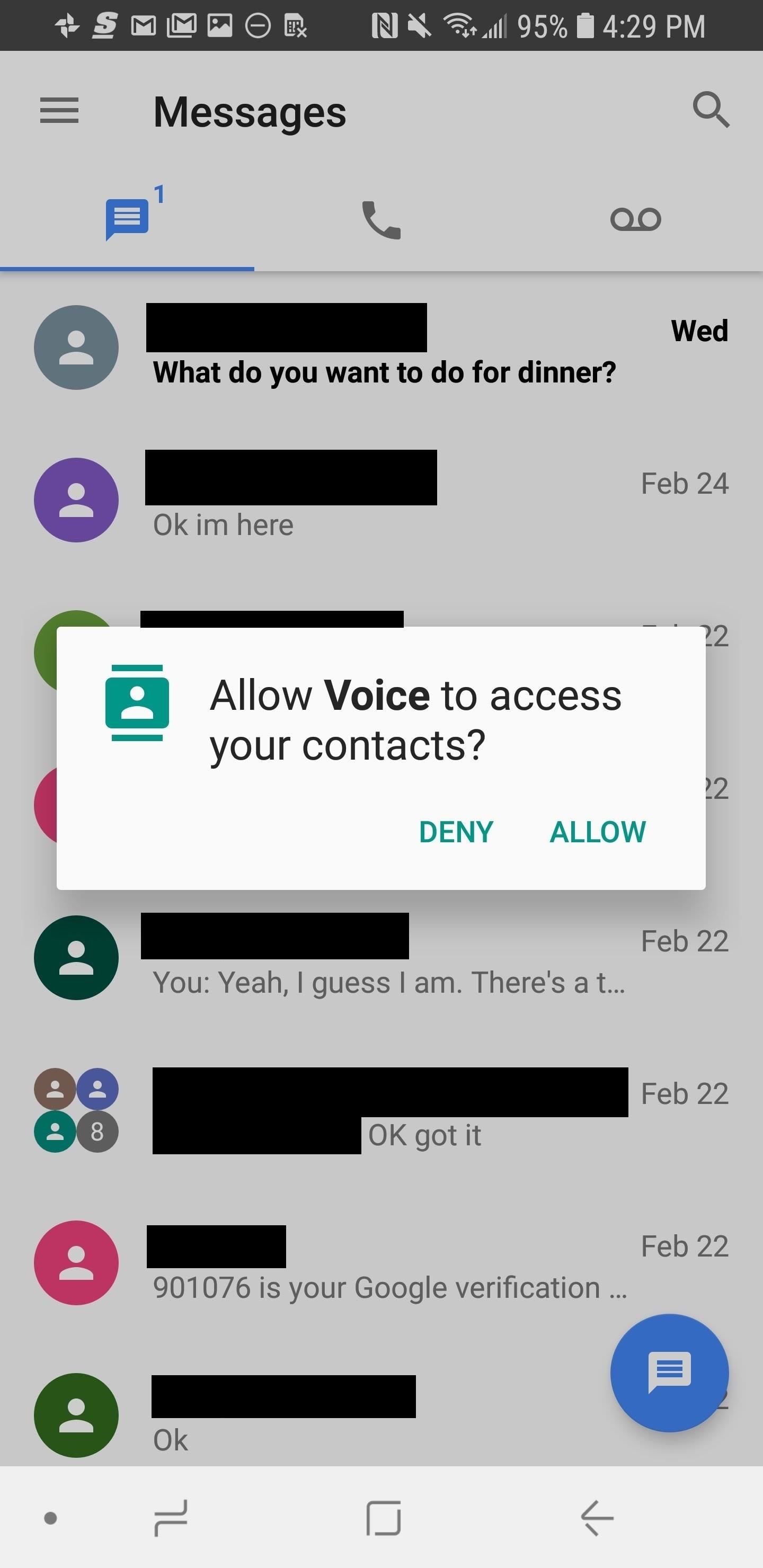
Step 4: Enable Visual Voicemail Notifications & Other SettingsYou'll now be taken to the main Google Voice screen and asked to give Google Voice access to your contacts. Tap "Allow" to do so. Your voicemails will be stored inside the tab with an icon that looks like a tape recorder in the top-right corner. They'll be transcribed to text automatically, too. If you want to have your voicemails texted or emailed to you, tap the hamburger menu in the top-left corner, then hit "Settings." Once you get to the settings, Google Voice will ask to access your photos, media, and files. Tap Allow to give it access.Now, scroll down until you find the "Voicemail" header. If "Voicemail notifications" is checked, then all your visual voicemails will be sent to you via a notification. Otherwise, enable the setting manually. You can opt to have your voicemail transcriptions emailed to you if you check "Get voicemail via email." You can also have them texted to you if you select "Get voicemail via message." Now you're all set up to use Google Voice for visual voicemail. In the future, when you get a voicemail, the transcription should come through as a notification after a few moments. You can tap this notification to play or delete the voicemail, so it's just like having visual voicemail through your carrier.Don't Miss: How to Use Google Voice as a 'Burner' NumberFollow Gadget Hacks on Facebook, Twitter, YouTube, and Flipboard Follow WonderHowTo on Facebook, Twitter, Pinterest, and Flipboard
Cover image and screenshots by Brian Lang/Gadget Hacks
How To: Find Out Who's Trying to Unlock Your Samsung Galaxy S III with the Hidden Eye Android App How To: Launch and Close Apps Faster on Your Samsung Galaxy S3 and Note 2 How To: Samsung Phones Aren't the Only Android Devices Vulnerable to Remote Wipe Attacks—Is Yours at Risk?
How to recover your admin password for Joomla (cPanel) Reset Joomla Super Administrator Password - Duration: Akeeba Backup 3/3 How to Restore your Joomla site with Akeeba Kickstart
FAQ: How do I recover my admin password? - Joomla! Forum
How To Install Nintendo DS Emulator On iPhone, iPod Touch & iPad iOS 6 & 7 Without Jailbreak! New Install Nintendo DS Emulator IOS 10/10.2/10.3 FREE NO Jailbreak-Iphone 7/7Plus/6/6Plus
How To Install Nintendo DS & Games FREE On iOS iPhone, iPad
nulledhero.com/how-to-install-nintendo-ds-games-free-on-ios-iphone-ipad-ipod-touch-nds4ios/
How To Install Nintendo DS & Games FREE On iOS iPhone, iPad, iPod Touch - NDS4iOS. Tutorials Comments Off on How To Install Nintendo DS & Games FREE On iOS iPhone, iPad, iPod Touch - NDS4iOS
How To Install iNDS Nintendo DS Emulator on iOS 12.0 - 12.2
How To: Hack Your Nexus 7 into a Hybrid Android Tablet That Looks & Feels Like Both iOS & TouchWiz How To: Easily Root Your Nexus 7 Tablet Running Android 4.3 Jelly Bean (Windows Guide) How To: Improve Battery Life on Your Nexus 7 Tablet with This Easy Power-Saving Tweak
How to Add On-Screen Buttons to Your TouchWiz ROM (Root Required)
Complexity Gaming Partners with Mamba Sports Academy, HyperX for Mind Gym - The Esports Observer 2 days ago
Samsung Galaxy Note 8 receives Android Oreo update from T
Using BlackBerry Maps. A good place to start is to find out where you are on the map. Once you have fired up BlackBerry Maps, press the menu button to bring up the context menu. Select Find Location and the top entry should be Where I Am. Press this to get a map of your current location.
How to find your location using Google Map in Android old
Hello guys, in this video i am going to tell how to install xampp server in windows. Using XAMPP we can convert our PC into a Server. Using XAMPP we can host websites on our PC. Join My Official
How to Install and Setup Laravel 5.7 on Windows 10 Using
How To: Make a DIY hologram illusion with a monitor How To: Play 2-7 single draw poker How To: Draw a hand giving a thumbs up How To: Sketch a human hand holding a pencil drawing How To: Simulate a hand drawn picture in Photoshop
Transparent screen displays free-floating "holograms" in your
How To: Automatically Connect to Free Wi-Fi Hotspots (That Are Actually Free) on Your Samsung Galaxy Note 2 WiFi Prank: Use the iOS Exploit to Keep iPhone Users Off the Internet How To: Easily Store Your iPhone's Wi-Fi Passwords & Share Them with Anybody — Even Android Users
In addition to level-ups, the game rewards you with coins that you can use to unlock more custom avatars. All told, Battle Bombers Arena is an addicting game that's fun to play on the go, so don't let its soft-launch status hold you back — you can give the game a try right now even if you live outside the countries it's currently limited to.
How to Hack Into Someone's Cell Phone Locked - 1. No Mobile
Re: Rotary Phone: how do I set up? Rotary dial phones are analog, Uverse voice is digital so the rotary dial won't work. If you really want to use the old rotary dial phone to make calls, you can purchase an analog to digital converter.
एक पुराने रोटरी फोन और हेडफ़ोन से भूत फोन का निर्माण करें
0 comments:
Post a Comment