How To: Get Your Computer Ready for the Windows 10 Update
The day has finally come, and after quite a bit of hype and buildup, Windows 10 is now officially available. The update itself is on a staged rollout, which means it will be slowly becoming available to users over the coming weeks and months, so don't panic if you haven't already received an update notification. Besides, you have until July 29th, 2016 to download your free copy of Windows 10 if you're eligible, so there's plenty of time to get your ducks in a row.Don't Miss: 45+ Tips & Tricks You Need to Know for Windows 10 On that note, there's been some confusion about who gets the update for free, what version folks will be getting, and what all needs to be done in preparation for the update. So if you're not 100% sure about all of this Windows 10 update stuff, I'll do my best to clarify everything below.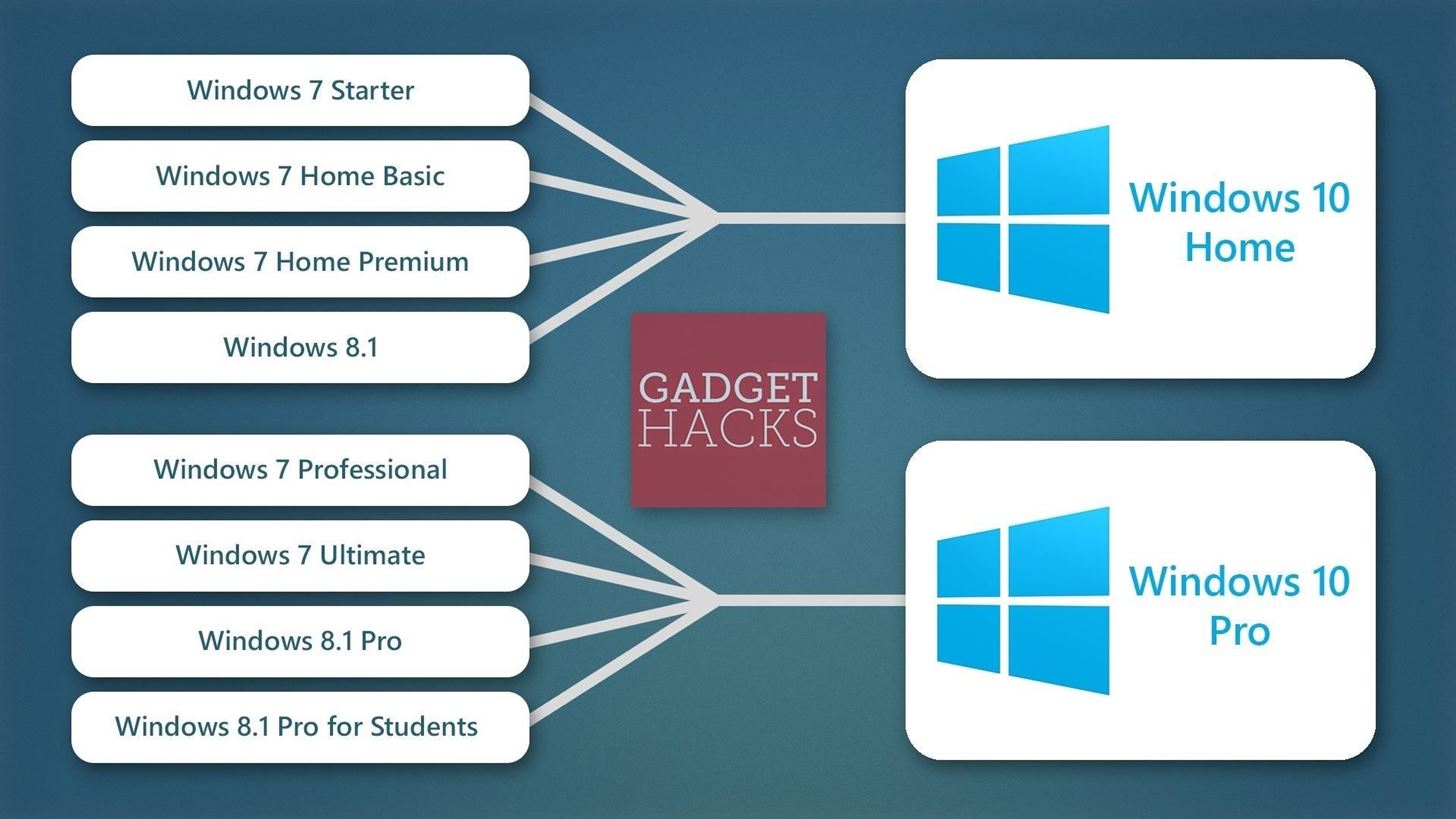
Step 1: See if You Qualify for a Free Copy of Windows 10One of the best things about Windows 10 is that it will be a free upgrade for most Windows 7 and Windows 8 users. To find out if you're eligible for a free copy of Windows 10, make sure to check out our full upgrade guide. To summarize, though, if you're currently running any standard, non-Enterprise edition of Windows 7 or 8, you'll be eligible for a free upgrade to either Windows 10 Home, or Windows 10 Pro. Don't Miss: How Anyone Can Get Windows 10 for Free
Step 2: Make Sure Your Computer Meets System RequirementsMicrosoft has finally started to put aside its previous tactics of upping the system requirements for Windows with each iteration. As a result, Windows 10 has the same minimum system requirements as the last 2 versions, so if you're upgrading to Windows 10 from Windows 7 or 8, your computer should meet the requirements. To be on the safe side, though, have a look at the official Windows 10 system requirements below.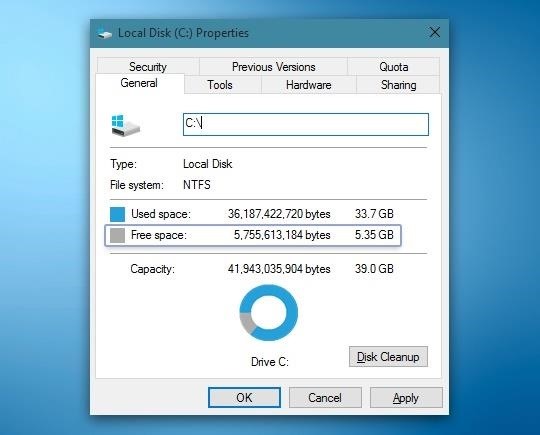
Step 3: Free Up the Necessary Hard Drive SpaceWindows 10 is a rather robust operating system, so it occupies a decent chunk of hard drive space in and of itself. If you're installing the 32-bit version of Windows 10, make sure you have at least 16 gigabytes of free storage space on your primary hard drive. 64-bit editions of Windows 10, on the other hand, require at least 20 gigabytes of free hard drive space.To check the available space on your primary hard drive, open Windows Explorer and head to My Computer or This PC. From here, simply right-click the C:\ drive entry, then choose Properties. Your available space should be displayed on the popup that comes up next. If you don't have enough hard drive space available, Faisal wrote an awesome guide on how to free up as much as 20 GB of space with a few simple clicks. The guide was written for Windows 10 users, but the process outlined in the article will be virtually identical on Windows 7 or 8. Don't Miss: How to Reclaim Up to 20 GB of Hard Drive Space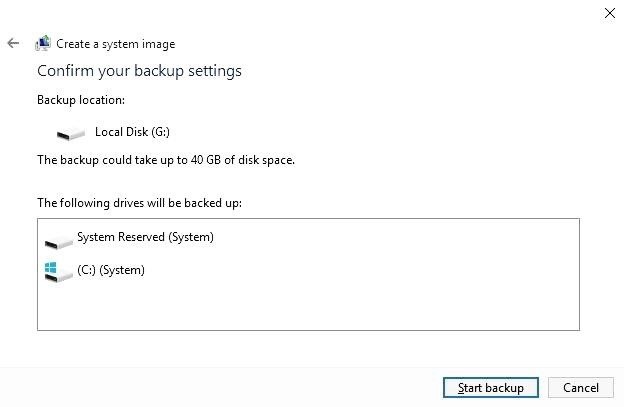
Step 4: Make a System Image Backup Just in CaseIf your computer meets all of the above-listed requirements, you're just about ready to install the Windows 10 update. To be on the safe side, though, it would be a good idea to make a system image backup at this time. A system image backup is a snapshot of your computer's entire software, including app settings and data, so if anything goes wrong during the Windows 10 installation process, you'll be able to restore your previous Windows installation in its entirety.Making a full system image backup is incredibly easy, and I've outlined the process in detail at this tutorial. Again, the tutorial was written from the perspective of a Windows 10 user, but the process should be identical on Windows 7 or 8. Don't Miss: How to Make a Full System Image Backup Now that your PC has been properly prepared, you'll be able to install the free Windows 10 update without running into any hiccups. Though keep in mind that Microsoft has it on a staged rollout, so you may not get the update for a few more weeks. In the meantime, just sit back, relax, and keep an eye out for the Windows 10 update notification in your system tray, which should guide you through the update process when it arrives.Follow Gadget Hacks on Facebook, Google+, or Twitter.
Cable companies are terrified by the onset of "cord-cutting," the term that analysts have attached to the trend of young people not wanting to fork over $120 a month for a mostly-useless cable TV
How to Bypass Android's Call Log Limits to Keep an Unlimited
How to Start using your new Samsung Galaxy Tab with - Tablets
Select "Fingerprint Reset" (or face ID if using an iPhone X, X S X S Max or X R ), then use the phone's biometrics to authenticate yourself when asked. When LastPass successfully identified you will be taken to a new page with three text boxes: "Master Password", "Confirm Master Password" and "Password Tip (Optional)."
Change Your Master Password - support.logmeininc.com
To add the branding watermark to your YouTube videos, navigate to "My Channel" and then click on the gear icon next to the subscribe button. Click on the blue "Advanced Settings" link. On the left hand side of the screen, click on "Branding" under the "Channel" header and then click the blue "Add a watermark" button.
How to Add Logo/Watermark to YouTube Video - Wondershare
With the new version of Android (Marshmallow) this widget is not displayed by default on your Home Screen. Take the following steps to add the Weather and Clock widget on the Home Screen of your Galaxy S7, so it can look like your previous Samsung device.
AccuWeather Provides Forecasts for Samsung's Newly Announced
How to Use Siri on an iPhone. This wikiHow teaches you how to set up and use the iPhone's personal assistant, Siri. Make sure your iPhone supports Siri. Any iPhone, from the iPhone 4S to the most recent model, supports Siri.
Siri Commands List: How to Use Siri for iPhone X, iPad: Siri
A better Android app for hands-free text messaging. With it you can send and listen to messages without so much as touching your phone. It's entirely voice-powered. A better Android app
May 29, 2019 · Here's an inside look at Disney's new Star Wars theme park — Galaxy's Edge The Bottom Line If you are one of the lucky few headed to Batuu this month, you're going to need a plan to make the
How to Use the SOS Feature on Your Samsung Galaxy Phone in
We've all been there - that moment of slow motion horror you experience as your beloved iPhone tumbles into the toilet. Both AT&T and AppleCare won't cover water damage to your iPhone, so you may think you are out of luck, but.. This tutorial will show you how to fool the Apple store's Genius Bar into replacing your phone.
How to Trick Apple Into Replacing Your Water Damaged Iphone
Connecting USB Drive to iPad with 30-Pin Connector. As mentioned above, all iPads from 1st to 3rd generation utilized a 30-pin to USB connector. To connect older iPads to a USB drive, buy an Apple iPad Camera Connection Kit. This accessory is specially designed to connect iPads to digital cameras.
SanDisk 200GB Connect Wireless Stick Flash Drive - Apple
How to Make Your Mac Look & Feel More Like Your iPhone
I am connected to the internet on my Palm Centro. How do I program my phone to sync e-mail from Gmail? - Answered by a verified Cell Phone Technician
How can I connect my Palm Treo to the Internet? - Ask Dave Taylor
Last year, it was bendgate with the iPhone 6 models. This year, it's chipgate with the iPhone 6 S models, which affects something important to all on us—battery life. Don't Miss: Coolest New iOS 9 Features You Didn't Know About; What You Need to Know. Essentially, not every iPhone 6 S is created equal.
Chipgate: How to tell if your iPhone 6s has a crappy A9 chip
Hashtags Not Working. However, Instagram hashtags aren't always a dream come true. Sometimes they simply don't work, which is frustrating and makes it harder to get your content noticed. If you've just spent half an hour deciding on 30 great tags to fit with your image, only to find that Instagram tags aren't working, it's extremely
Pinterest - Apps on Google Play
0 comments:
Post a Comment