How To: Pair & Set Up Your Apple Watch with Your iPhone
The Apple Watch is finally here! We'll have loads of guides and videos for you guys to check out in the following week and beyond, but we thought it'd be best to start off showing you how to set up and pair that brand new beautiful Apple Watch of yours to your iPhone. 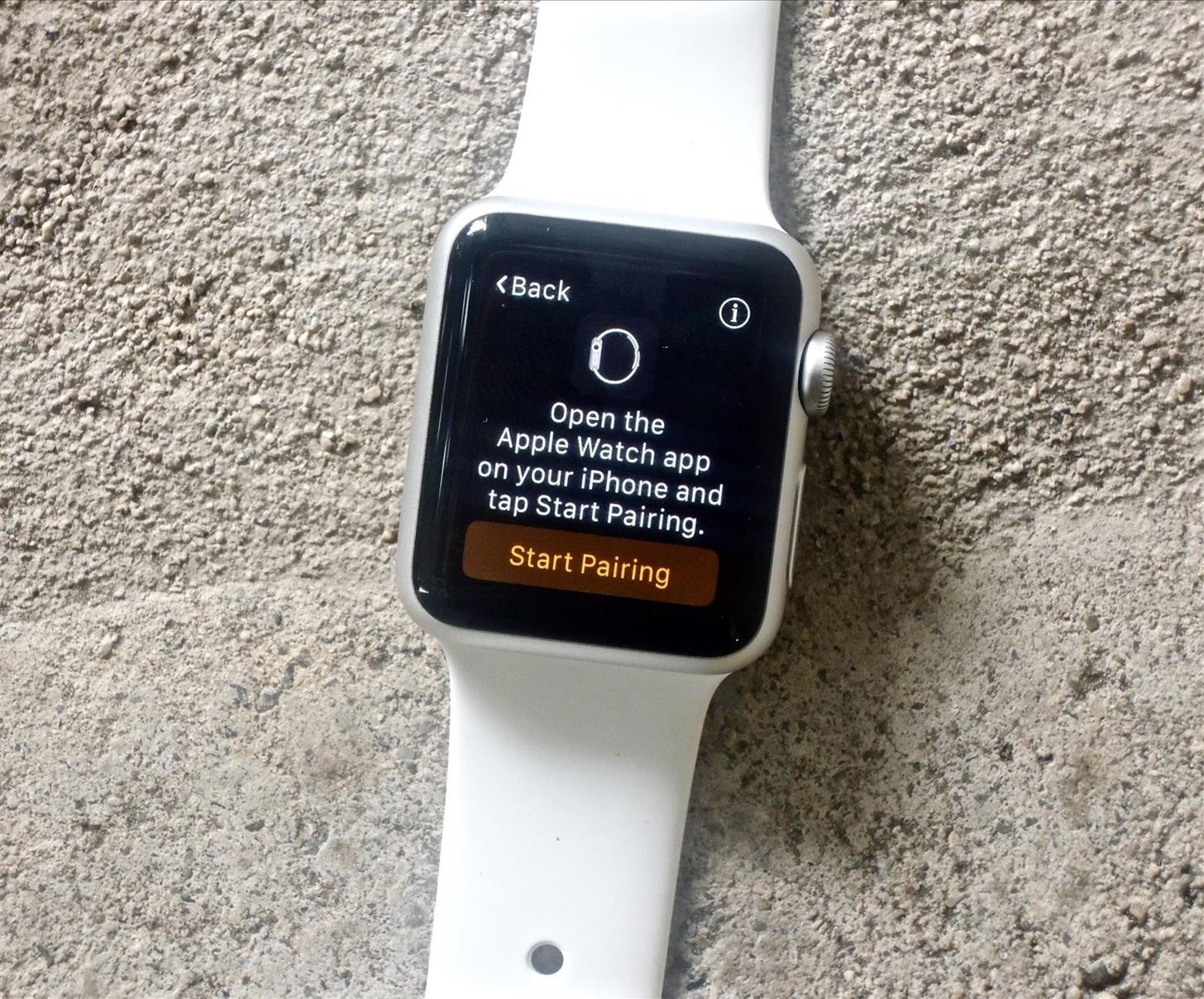
Step 1: Begin the Pairing ProcessStart by turning on your Apple Watch and selecting your language. The Apple Watch will then tell you to open its companion iOS app on your iPhone. Tap "Start Pairing" on your Apple Watch to begin the process.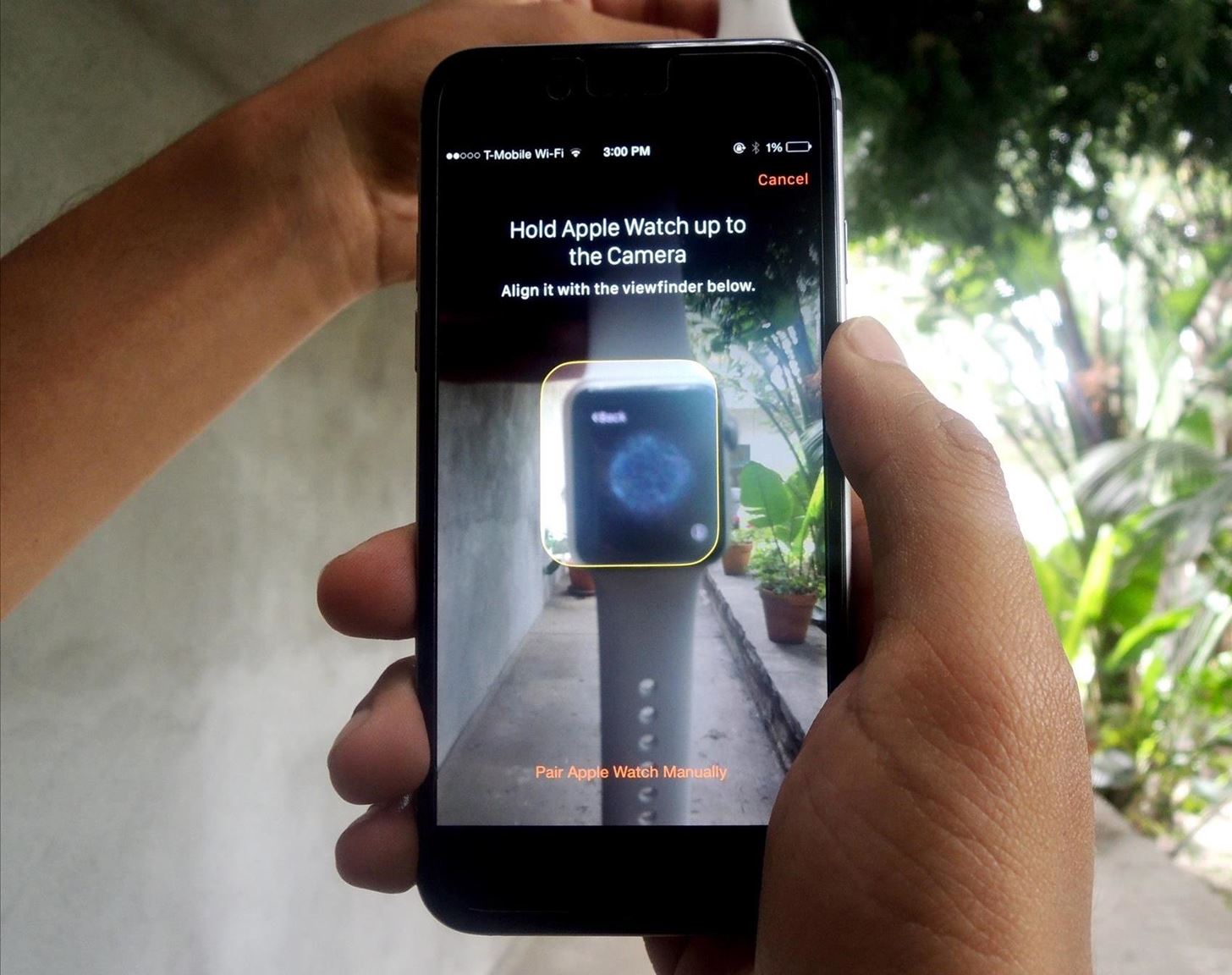
Step 2: Pair the Watch to Your iPhoneOn your iPhone, your camera will open up and ask you to align the watch face with the viewfinder. After a few seconds, your iPhone will recognize your Apple Watch and pair with it.
Step 3: Set Your Preferences & SecurityOn your iPhone, you'll need to continue setting up the watch by selecting your wrist preference, agreeing to terms and conditions, entering your Apple ID information, and enabling Location Services and Siri.After that's out of the way, you can add a passcode to the Apple Watch in order to unlock it. On the next page, you can enable a feature that will unlock your Apple Watch anytime you unlock your iPhone, as long as you're actually wearing the Watch.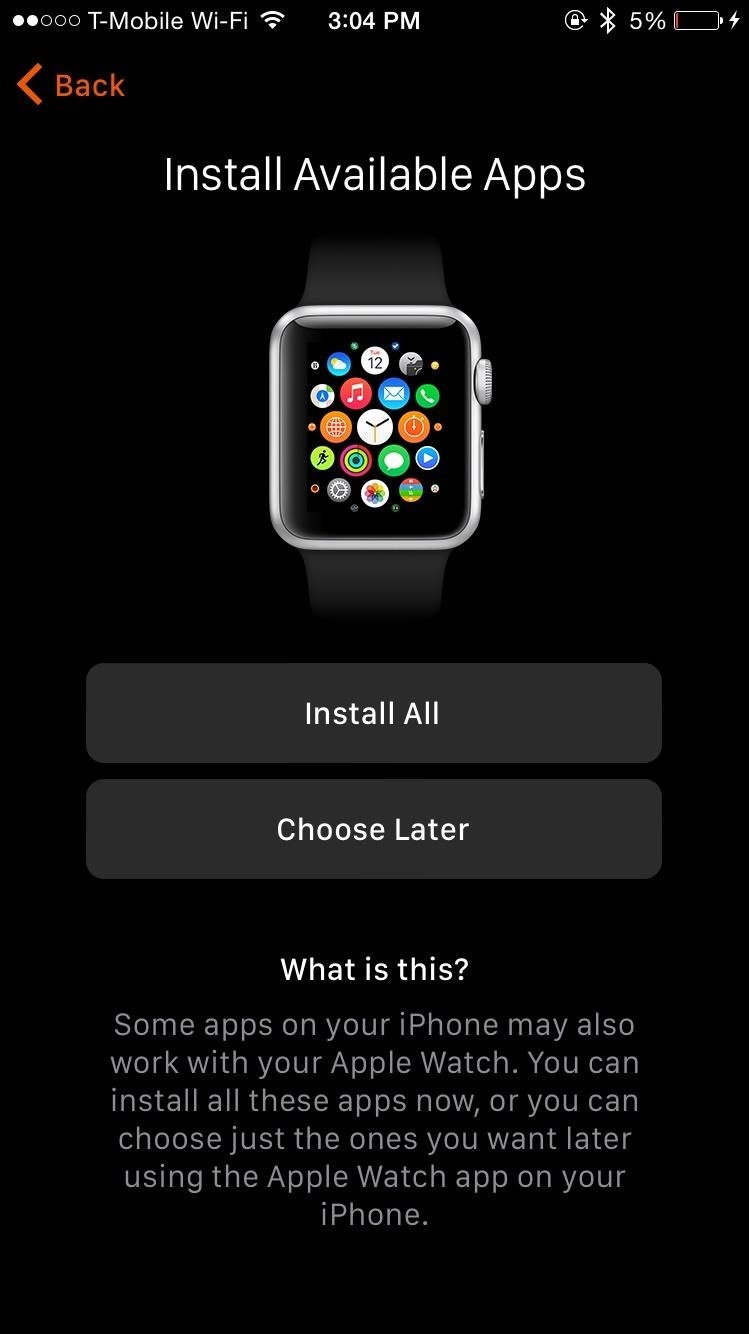
Step 4: Install AppsFinally, you can install available apps (or choose to do this later). This will place all the compatible apps from your iPhone on to your Apple Watch, which might take several minutes, depending on how many apps you have. When your Apple Watch finishes syncing to your iPhone, you're ready to go. Through the Apple Watch app, you'll be able to manage settings such as changing the app layout, turning off notifications, changing the brightness and text size, and more. We won't get too much into the settings now, as we'll delve into them in later guides.
Manually Pair Your DevicesIf you find that the above method isn't working, you can manually pair your Apple Watch with your iOS device.Start by tapping the "Info" button on your Watch, which will bring up your device's name. Then on your iPhone, tap the device name that matches the one displayed on your Apple Watch. You'll see a six-digit code will appear, which you'll enter on your iPhone.Once completed, you can begin to set up your Watch (Step 3 above).
Time to Explore!While it did take some time, I finally got adjusted to using Force Touch, using the digital crown, messing with the side button to view my contacts, and all that. Don't worry, if you're having trouble with some of the features, we'll be updating the site all week with guides on how to maneuver through your Apple Watch, so stay tuned. If you have any questions or issues you want answered, or want a walkthrough on something specific, be sure to let us know in the comments below.Follow Apple Hacks on Facebook and Twitter, or Gadget Hacks over on Facebook, Google+, and Twitter for more Apple news, apps, and tips.
How to clear Windows Store's cache in Windows 10. We are going to clear the Windows Store's cache first. Although, there is no sequence and you can clear any cache first, totally up to you. Windows store stores a lot of data and clearing Windows store cache will really boost the speed, performance and free up space. Below are the quick and
Find great deals on eBay for color changing computer mouse. Shop with confidence. 2400DPI Optical 7 Color Changing LED Wired Pro Gaming Color Change Wired
Changing LED colors on the G300 gaming mouse
Public beta testers will be pleased to know that the second iOS 12.1 beta has just become available for iPhones. The Tuesday, Oct. 2 update features an impressive 70+ new emoji for testers to enjoy, including bald emoji, emoji with red hair, gray hair, and curly hair, among many others, as well as a patch for iPhone XS and XS Max devices suffering from charging issues.
Apple Releases iOS 12.4 Public Beta 3 Today for Software
Samsung Galaxy S8 Oreo update notes detail new features, improvements and hold an app to make a shortcut that can be accessed from the Home Screen. Galaxy S8 Android Oreo 8.0 update
Android Oreo is coming to Galaxy S6, S6 Edge and S6 Edge+
How To: Get Dark Mode in Slack on Your iPhone or Android Phone How To: Get Dark Mode on Instagram for Less Stress on Your Eyes When Browsing Pics & Videos News: Facebook Is Making It Easier to Post AR Content in Its News Feed How To: Enable Dark Mode on Overcast for iPhone
Enable Dark Mode in Your Favorite Apps « Gadget Hacks
How To: The Easiest Way to Completely Customize Your Samsung Galaxy S3 with Wallpapers, Ringtones, Games, & More How To : Shake Your Nexus 7 Tablet for a New Wallpaper Whenever You Want One
How to Set Rotating Lock Screen Wallpapers on Samsung Galaxy
How to Download Music from SoundCloud Straight to Your
Installing Windows might sound like a daunting task but it's really quite easy, especially if you're installing a more recent operating system like Windows 10, Windows 8 or Windows 7. But no need to take your computer into the local experts for a simple reinstall - you can install Windows all by yourself!
How to Install AppCake from Cydia : Installous Alternative
freecydiadownload.com/how-to-install-appcake-cydia-installous-alternative/
Downloading apps through AppCake is just like a installous. Most of all app are hosted in good file sharing site and can able to download with one click. Read: Best Cydia Sources 2017 on cydia downloads; In conclusion, if you were user of installous, you can use AppCake to a best solution for get back your installous features.
To change the default font on your iPhone X/8/76s/6/5s/5/4s without jailbreak, you can use AnyFont app. Though this app doesn't support changing the system-font on your device, it can add fonts to your iPhone/iPad, which can be used by other apps like Word, Excel and PowerPoint, Number, Keynote, Pages and many other apps.
Speed Read Your Way Through Anything with the Right Font
Luckily, if you want to track your sleep patterns to figure out how you can improve your circadian rhythm, Samsung Health has you covered. When connected to a wearable device like a Galaxy Gear smartwatch or Fitbit, Samsung Health can accurately track your sleeping patterns based on time and activity, along with any movements you make while asleep.
Samsung's quick settings toggles are insanely useful for accessing settings that you would normally need to dig into menus for. Definitely a case of function over form, though. TouchWiz's bright green on dark blue has to be one of the fugliest color combinations I have ever seen.
How to Customize Quick Settings Toggles with Colors, Photos
The headphone jack seems to be on its way out, but there are still a lot of phones that sport this much loved, yet seemingly doomed piece of tech. Here's our list.
It's easy to send animated GIFs from your iPhone using the Messages app, using the built-in app drawer added in iOS 11. In this tutorial we show how to make use of this feature, and amuse and
How to Search and Send GIFs with Messages in iOS - OS X Daily
osxdaily.com/2016/10/17/search-send-gifs-messages-ios/
The iOS Messages app for iPhone and iPad includes an animated GIF search feature which allows you to search for and send GIFs to any recipient, whether they have an iPhone with iMessage or not. Note that your iPhone or iPad must have a modern version of iOS to have the GIF search feature, iOS 10.0
How to Find & Send GIFs from the Message App on the iPhone
How To: Get a KitKat-Style Music Lock Screen on Your Samsung Galaxy Note 3 How To: Use the Much-Improved Face Unlock Feature in Android Lollipop How To: Customize The "Slide to Unlock" Text on Your iPhone's Lock Screen to Say Whatever You Want
How to use VoiceOver on iPhone and iPad | iMore
Thanks to a new feature in iOS 7, you can now tell Siri how to pronounce contact names correctly. Siri will listen to the way you pronounce a name, then give you a few pronunciation options based
Teach Siri to Correctly Recognize and Pronounce Names in Your
0 comments:
Post a Comment