How To: Go Retro with These Classic-Style Start Menus for Windows 10
Windows 95, which introduced the Start menu to the world, recently celebrated its 20th birthday! The feature was an instant hit, becoming a core component of Windows operating systems. Well, it was removed in the mistake that was Windows 8, but you should know by now that the Start menu has been reincarnated for Windows 10.In Windows 10, Microsoft tried to polymerize classic elements of the Start menu with modern elements, such as live tiles, to create a chimeric new iteration of the Start menu. While the "new" Start menu is one of the main "new" features in Windows 10, it's not exactly perfect.To help you get acquainted with the new Start menu in Windows 10, we have already shown you how to remove live tiles and resize the menu, how to bring back user and content folders, and how to use and customize it. But what if you're just nostalgic about the good old days of the classic Start menu and don't want to bother with the new Start menu at all? Fortunately, there is a free solution available to help you out.Classic Shell, developed by Ivo Beltchev and his team, will replace your Start menu in Windows 10 with either the Windows 7 version, a two-column version, or the classic style.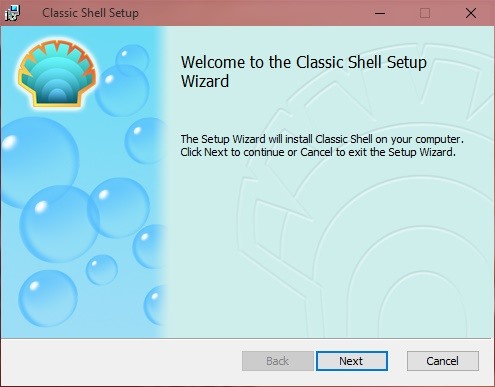
Download & Install the Free Classic ShellAs mentioned before, Classic Shell is a free program, so go ahead and download Classic Shell using the link below. Once you've downloaded the installer, go ahead and run it, then follow the on-screen instructions to install Classic Shell. It's pretty direct and you should be done in about a minute.Download Classic Shell for Free (.exe) Please note that during setup, you have the options of installing Classic Explorer and Classic IE. Classic Explorer adds a toolbar to File Explorer, replaces the copy UI, and fixes some usability problems. (If you are looking to get some more classic functionality in File Explorer, then make sure to check out OldNewExplorer.)Classic IE lets you customize the title bar and the status bar of Internet Explorer. However, most users have moved on to Microsoft Edge, a more modern and robust web browser.All the features of Classic Explorer and Classic IE can be turned on or off as you desire.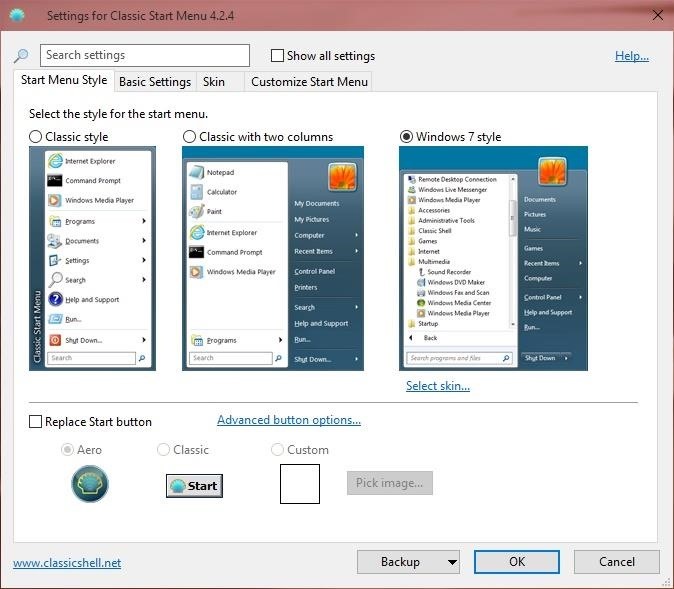
Customize the Classic Shell SettingsOnce the installer finishes, you will be greeted with the basic settings screen for Classic Shell. Voilà , you now have the highly requested Windows 7-style Start menu! Drum roll please for the Windows 7-style Start menu in Windows 10! However, you can also choose classic with two columns, which is essentially a hybrid between the Windows XP and Windows Vista Start menus, and the Classic Style which takes you back in time to the original Windows 95-2000 Start menus. Windows XP meets Windows Vista (left); Old-school throwback (right). Note that this is barely scratching the surface of the customization options that are abound in Classic Shell. Some of the more popular options are:You can choose to replace the actual image of the Start button. Change the visual look of the Start menu style that is being displayed. Customize the components that are displayed on the Start menu. Drag and drop to let you organize your applications.
But Wait, There's More!Of course, the Start menu that comes with Windows 10 is still there and available for easy access (Shift + click on Start button). Classic Shell has too many features to list, but some of it's more popular capabilities are:Classic Shell is smart and will categorize your Desktop and Universal Windows apps separately for easier access. Fully integrates with all Universal Windows apps. Search is fully functional, including searching for settings. Right-click on an item in the menu to delete, rename, sort, or perform other tasks. Supports jumplists for easy access to recent documents and common tasks and more. Available in more than 40 languages and supports both 32-bit and 64-bit systems. You have a lot of possibilities when using Classic Shell. It's a full-blown Start menu replacement that brings you back all the features that you love. Furthermore, you can make the Start menu look and feel the way that you want it to be. And unlike other Start menu replacements, Classic Shell will cost you absolutely nothing for all of its amazing features. Let us know what you think of it in the comment section below.Connect to Gadget Hacks on Facebook, Google+, or Twitter for more Windows 10 updates.
However, you can search Twitter for Tweets mentioning their username. Read more about using Twitter search. Replies from people with protected Tweets will only be visible to their approved followers. If someone sends you a reply and you are not following them, the reply will not appear in your Home timeline.
How to Reply to someone else's tweet on Twitter « Internet
How To: Enable the New Multitasking Swipe Gestures in Android 9.0 Pie How To: Get Oreo's Simpler Split Screen Mode Back on Android Pie How To: Get "Anywhere" Gesture Support, Themes, Call Counts, & More with Blinq for Android
How to Access Your Android Apps from Anywhere with the GYF
Prevent Windows 10 Spying On You, Privacy - YouTube
News: These Guys Hacked Together a Raspberry Pi & Car Steering Wheel to Play Mario Kart How To: Snake in Mario Kart DS How To: Snake in Mario Kart for the Nintendo DS How To: Craving a Mario Kart Gaming Experience on Your iPhone? Give This Soft Launched Game a Try
Gaming « Gadget Hacks
Protect your privacy by deleting the temp Internet files on your BlackBerry phone. This clip will show you how it's done. Whether you're the proud owner of a BlackBerry smartphone or are merely considering picking one up, you're sure to be well served by this video guide.
How to Clear Temporary Internet Files on Your BlackBerry
If you are having problems with voice activation for the Google Maps App you'll want to see this video. This is a great app and easy to navigate.
Google Maps 101: How to Tweak Voice Navigation Prompts on
When you hear the music or the voice from a YouTube video, you may want to extract the audio. Here you will learn how to do it easily. You can extract the audio online or with a video converter ().
Best 2 Methods to Extract Audio from YouTube Video
How to tell if your iPhone's battery needs to be replaced. in for owners of the 8 series and the new iPhone X remains to be seen. is a simple app that tells you just what you need to know
Transfer content from your previous iOS device to your new
iOS Basics: How to Add Widgets to Your iPhone's Lock Screen & Notification Center How To: Use widgets on the Nokia N900 How To: Add Some Color to Your iPhone's Notification Banners for Easier Sorting IFTTT 101: How to Use Widgets to Control Your Favorite Applets on iPhone or Android
Customize your Slack theme - Slack Help Center
Now go back to settings and tap on the battery, now check individual app. How to disable, stop and uninstall background apps: Settings > Applications > Application manager > tap on the app and then disable it. If you are running Android Lollipop or Android Marshmallow then you can close the recent apps by tapping the Recent Apps navigation button.
Hibernator - Hibernate apps & Save battery Hack Cheats and
Facebook added a new feature that lets you post 3D versions of your portrait mode photos for all your family and friends to see on their smartphones, computers, and virtual reality goggles. These new 3D photos add a whole new dimension to your images with movement and more depth. There have been
Upload and Edit Photos | Facebook Help Center | Facebook
How and why to use Bluetooth on your Windows 10 computer. Navigate to Devices and go to Bluetooth. Make sure the If you have come across issues using Bluetooth in Windows 10 and found a
How to Use Bluetooth Technology: 14 Steps (with Pictures)
0 comments:
Post a Comment