How To: Make the Notification Panel Translucent on Your Samsung Galaxy S4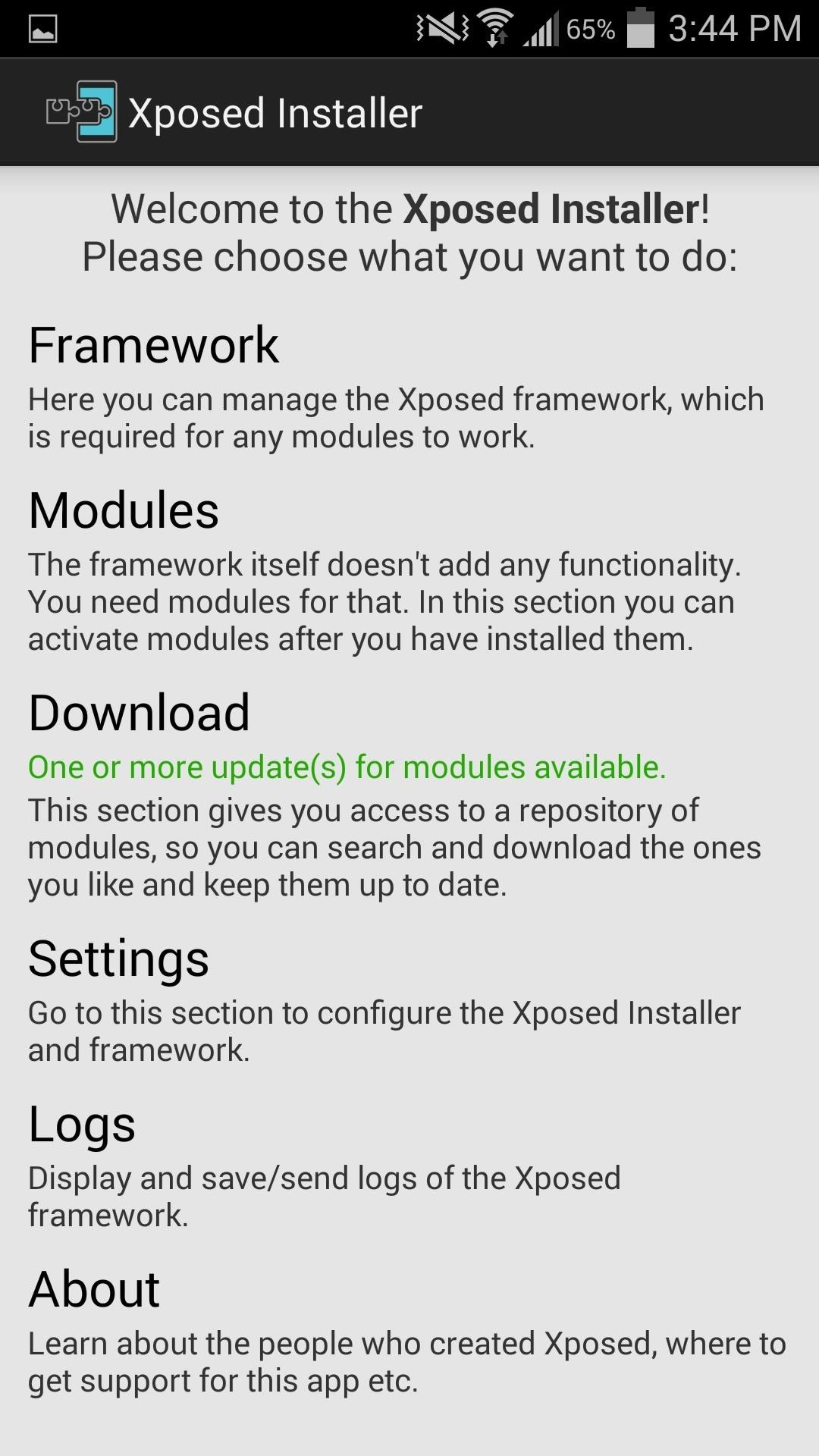
There's a lot you can access from the Notification tray on your Galaxy S4. Quick settings toggles, brightness controls, and of course, notifications. However, despite the power this simple pull-down gives you, you're still left with a boring, black background for the shade.It may seem petty, but the black almost ruins the experience, unlike with the new Material Design announced by Google which facilitates a cohesive, immersed experience throughout. But until Android L's UI overhaul makes its way to the Galaxy S4, we'll have to get the look and feel ourselves.This guide will focus on giving some of your Notification panel a translucent background, which you can achieve using Blurred System UI, an Xposed module from Android dev serajr. In order to get this mod, you will need to have a rooted Samsung Galaxy S4 (or other rooted Android device), and also have the Xposed Framework installed. Please enable JavaScript to watch this video.
Once ready, open up the Xposed Installer app and select the Download page. In the search bar, type in Serajr Blurred System UI, install, then activate the module. Alternatively, you can download the module directly to your device through the Xposed Module Repository. The app provides its own user interface that can be found under Blurred System UI in your app drawer. Within the settings, you can make adjustments to the bitmap scale, blur radius, and color filter. I suggest messing around with the settings to figure what looks best to you. Changes do not require a reboot, so pull down your notification panel as soon as you tweak the settings to your liking. (1) Before, (2) After This mod can make a simple task like viewing notifications a little more visually appealing. However, note that the full Notification shade will not be translucent on a Samsung device—only the section after your notifications and before the carrier name at the bottom, as you can see above.On an AOSP device like the Nexus 5, the full shade should have the translucent Gaussian blur applied, from the bottom of the top bar to the carrier name, as you can tell in serajr's Xperia screenshots.
(1) Before, (2) After. This mod can make a simple task like viewing notifications a little more visually appealing. However, note that the full Notification shade will not be translucent on a Samsung device—only the section after your notifications and before the carrier name at the bottom, as you can see above.
What is the notification panel and how do I use it on my
To access your notifications panel, swipe down from the top of your Samsung Galaxy S5's screen with one finger. Using two fingers will access the Quick Settings bar on your Galaxy S5, where you can quickly turn on and off various features. Using just one finger, on the other hand, will open up your notifications panel.
Remove S Finder & Quick Connect - Samsung Galaxy S6
(1) Your menu may look slightly different. (2) Option is available on Android 5.1.1. Remove S Finder & Quick Connect. If you don't use one or either of these, or you just want them gone from the notification tray, simply pull down on the tray and hit the edit/pencil icon next to the Settings gear.
With the Notification Panel, you'll never miss a text, call, or an app notification, and you can view recent messages and access certain functions on your Galaxy Phone. To make things even better, you can snooze notifications or access an app's notification settings from the Lock screen.
Make Your Notification Panel Translucent - Android - Samsung
Samsung Galaxy S7 notification panel is a centralized location for all notifications from all apps on your Galaxy S7 and Galaxy S7 edge. This guide applies to Galaxy S7 edge notification panel as well, although Galaxy S7 notification panel is used in the guide.
Notification Panel - Samsung Galaxy S5 User Guide
eguides.sprint.com/support/eguides/samsunggalaxys5/content/samsung_galaxy_s_5_ug/notification_panel.html
Notification Panel. The Notification panel displays details about your phone's status, and it provides easy access to common settings and features. Use the Notification Panel. Open the Notification panel by swiping your finger down from the Status bar at the top of the screen. On the Notification panel, you have these options:
Samsung Galaxy S4: How to Re-Arrange Notification Panel
Learn how you can re-order or re-arrange the notification panel shortcuts so that you can quickly access to the most useful functions on the Samsung Galaxy S4. "samsung galaxy" galaxy samsung s iv
Use the Notifications Panel on Samsung Galaxy S5 - VisiHow
How to Make the Notification Panel Translucent on Your
Notification Panel. The Notification Panel is a place to quickly access alerts, notifications and shortcuts. The Notification Panel is at the top of your mobile device's screen. It is hidden in the screen but can be accessed by swiping your finger from the top of the screen to the bottom. It is accessible from any menu or application.
Use the Notification Panel on your Galaxy Phone - Samsung US
With the re-emergence of Samsung's Good Lock app, you're once again able to tweak parts of your Galaxy's interface with no root or major modifications required. One add-on in particular even lets you fully customize the Quick Settings panel on your S8, S9, or Note 8 in a full spectrum of colors to truly make it your own.
Samsung Galaxy S7 notification panel - Galaxy S7 Guides
I'm testing it out on my Samsung Galaxy S4, in which only a portion of the shade will be translucent. If you're using an AOSP device, the full shade should have the effect.
How to Get a Transparent Quick Settings Panel on Your Galaxy
0 comments:
Post a Comment