How To: Android P's Lock Screen Weather Not Working? Try These Tricks
Among its many new features, Android P returns the spirit of lock screen widgets to users by presenting the current temperature and weather conditions underneath the clock. It isn't flashy, but it's a fun and useful addition that, unfortunately, does not always work. If your lock screen weather isn't showing up, you might want to try these steps to fix it.Seeing as Android P is currently in beta — and only the second developer preview, at that — there's bound to be bugs. Testers should always assume their builds will not be perfect when opting into beta programs, Android or otherwise. However, there are steps here to take care of this particular bug. Check them out below to see if they work for you.Don't Miss: How to Get the Latest OnePlus Weather App on Any Phone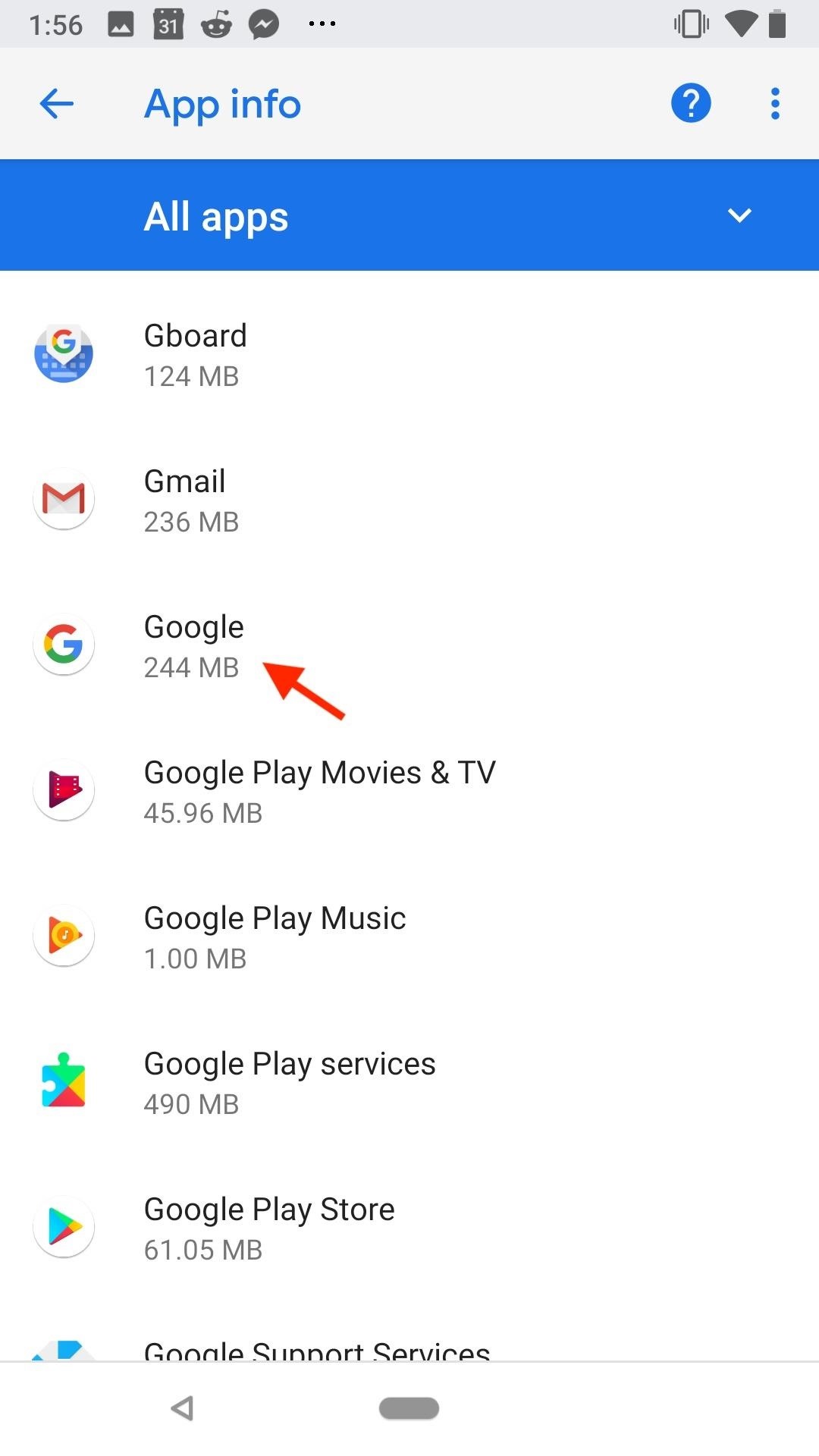
Option 1: Make Sure the Google App Has Location PermissionThe lock screen weather data is being pulled from the Google app, so if Google can't read your location, you're not going to have much luck getting local weather updates. It might sound obvious, but making sure the Google app has permission to access your location can rule out a simple hitch.To check, open Settings, then tap "Apps & notifications." Next, tap "See all X apps," find "Google," then select "Permissions." If the slider next to "Location" is not blue, tap it to enable the permission, then restart your phone to see if the weather shows up on your lock screen.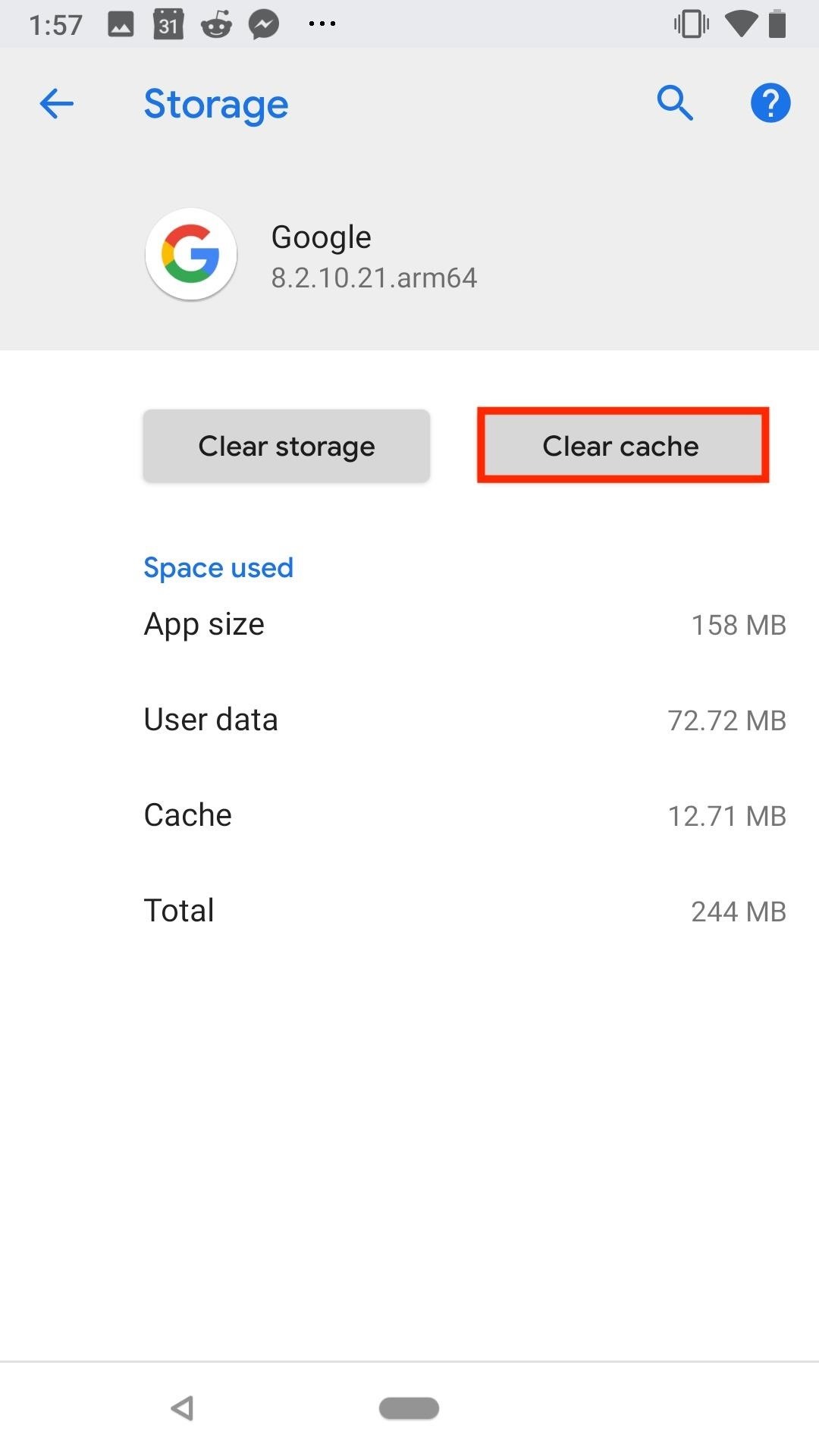
Option 2: Clear Cache & Data on the Google AppOkay, so Google is allowed to use your location, but your lock screen still isn't showing the weather. What's next? Well, clearing the Google app's data and cache, of course.While it might be hard to believe at times, your phone is not made of magic — when it comes down to it, your device is a computer. Sometimes, the data and/or cache accumulated over time can become corrupt and throw a wrench in your phone's performance, i.e., the weather function.Luckily, clearing the data and cache is simple. You'll find these options in Settings –> Apps & notifications –> See all X apps –> Google. Once there, start by clearing the Google app's cache by tapping the "Clear cache" button at the top of the scree — this is the less aggressive of the two options. Restart your phone to see if it worked. (1) Before, (2) After If that doesn't work, clear the Google app's data. Head to the same menu at Settings –> Apps & notifications –> See all X apps –> Google, but this time tap "Clear storage." Next, choose "Clear Google Search data," then tap "OK" on the popup. Do not tap "Clear All Data," as this will delete history and preferences on your Google account. If you use the Pixel Launcher, clearing data on the Google app may reset your home screen layout. Once you're done, though, restart your phone again to see if the lock screen weather feature has started working.
Option 3: Uninstall Updates to the Google AppIf the cache and/or data isn't causing the issue, you might want to try uninstalling updates to the Google app. This action will replace your Google app with the factory version, free of the latest updates, which you can then reinstall to rule out any bugginess with Google's updates.To start, open the Settings app, then head to "Apps & notifications." If you do not see "Google" right away, tap "See all X apps," then select "Google."Tap the three dots in the top-right corner of the display, then tap "Uninstall updates." Tap "OK" on the popup warning you about uninstalling updates, and your Google app will be restored to its factory version. You're not done yet, though. Restart your phone. Then, open up the Play Store and head to the side menu, tap "My apps & games," then tap "Update" next to "Google." Finally, restart your phone once more, and check if the weather function has returned.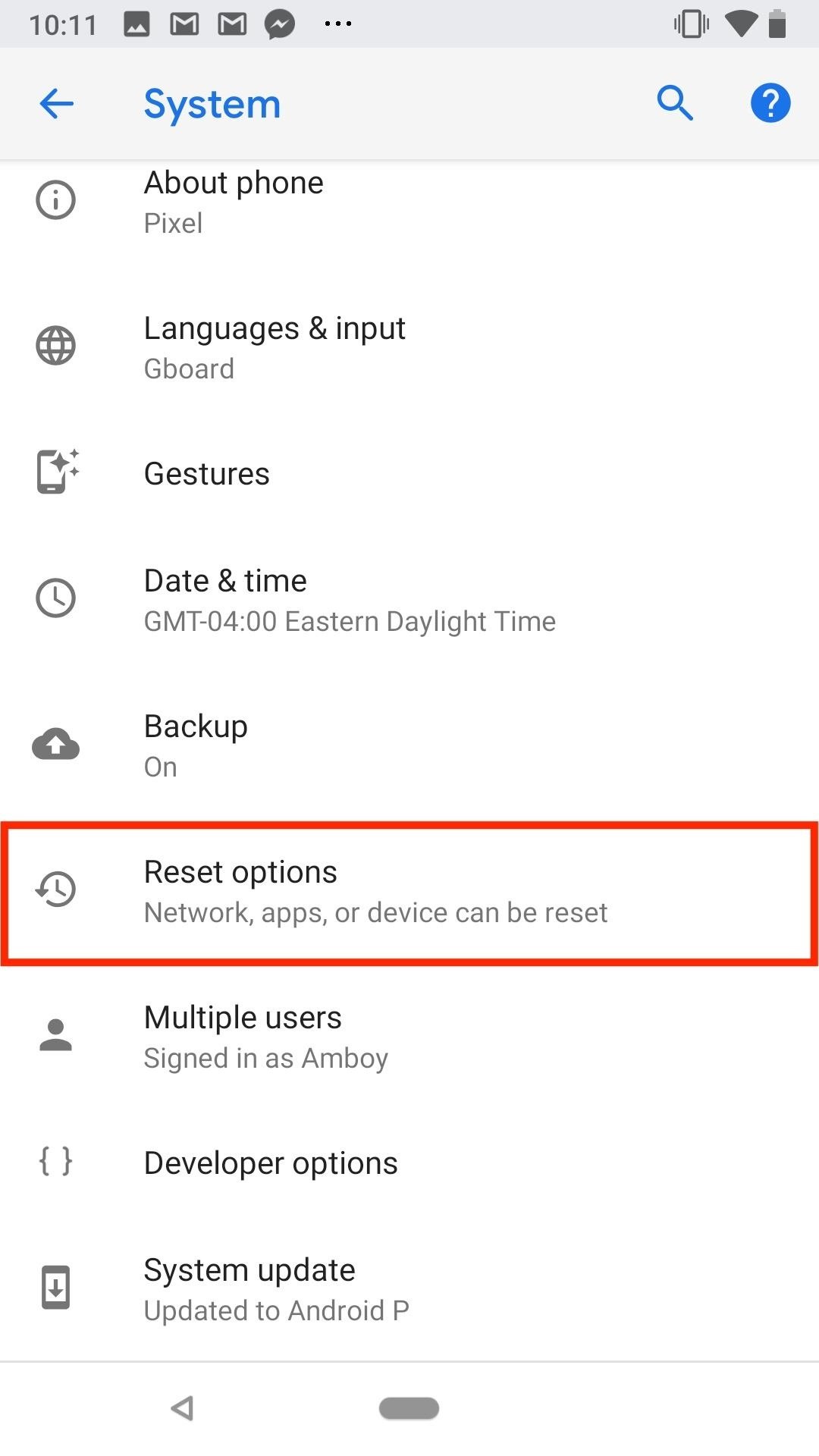
Option 4: Nuclear Option — Reset the DeviceIf all else fails, if the steps above do nothing to restore your lock screen weather, there's one last option you can try — factory resetting your device.We call this the nuclear option for a reason — once your factory reset, you can't go back. Any data not backed up will be 100% lost. Make sure all of the photos, messages, and important content on your phone are backed up before attempting this final step.More Info: How to Automatically Back Up Everything on Your Android You'll find your phone's reset options in Settings –> System –> Reset options –> Erase all data (factory reset). Once you tap "Erase all data (factory reset)," Google will walk you through what this action will delete, as well as show you the accounts you are currently signed into, the company's way of warning you what you have to lose. Before you tap "Reset phone," you might want to check out our guide on factory resetting your device. With the proper steps, you'll have the best shot at restoring the weather function to your lock screen.Don't Miss: How to Factory Reset Your Android Device Right Away These steps have helped users fix their lock screen weather, especially options 2 and 3. However, they aren't guaranteed solutions. Even if these tips do work for you, you might see weather disappear again. All we can do until Google issues an update is to run through the steps again until something sticks.Don't Miss: 44 Cool New Features & Changes in Android PFollow Gadget Hacks on Facebook, Twitter, YouTube, and Flipboard Follow WonderHowTo on Facebook, Twitter, Pinterest, and Flipboard
Cover image and screenshots by Jake Peterson/Gadget Hacks
According to the link below, Android Pie has the temperature on the lock and ambient/peek screens. I have a new Moto X4 non-Android One "standard" version from Amazon (not the Prime version) on Pie and don't have them there, and would like to (it is on the home screen on the Time and Temp widget, but not on the lock or ambient screens).
How to Get Google's Hidden Weather App on Your Home Screen
You can now access Google's slick Weather app without having to first open the Google or News & Weather apps. However, you will have to use Google to access the weather the old-fashioned way one more time, but you'll have the option to place a shortcut on your home screen to access the weather directly going forth.
Samsung Galaxy S8: How to Add / Remove Weather Widget to Edge
Among its many new features, Android P returns the spirit of lock screen widgets to users by presenting the current temperature and weather conditions underneath the clock. It isn't flashy, but it's a fun and useful addition that, unfortunately, does not always work. If your lock screen weather isn
Do people have the temperature on their Moto X4 lock and
[Fix] Lock Screen Slide Show Feature Not Working in Windows 10 and Windows 8.1 - When Microsoft released Windows 8.1, the company added a new feature "Slide Show" on Lock Screen which allows users to select desired images and then those
Learn how you can add or remove weather widget to edge screen panel on Samsung Galaxy S8. or remove weather widget to edge screen panel on Samsung Galaxy S8. Display & Lock Screen Tips
Customize Your Phone's Lock Screen With These Easy Hacks
Android. Let's start with the basics: Open Settings then Security and you can add a message to your lock screen. Some people like to include their contact info here, so the phone can be easily
Top 20+ Must-Try Lock Screen Replacement Apps For Android
Android P's Lock Screen Weather Not Working? Try These Tricks
Top 20+ Must-Try Lock Screen Replacement Apps For Android. The apps that we are discussing right here are quite good and are selected by user ratings, reviews, and their download rates. So have a look at all these apps below.
How to bypass Android's lock screen pattern, PIN or password
Secure your phone by setting a screen lock with a PIN, password, or pattern. Learn More. On Android, open your device's Settings app and under "Personal," tap "Security." Under "Device security," touch "Screen lock." Touch the screen lock you'd like to use and follow the instructions.
How To Change Your Lock Screen (Android) - YouTube
How To Change Your Lock Screen (Android) This feature is not available right now. Please try again later. Weather & Clock Widget For All Android Devices - Duration:
[Fix] Lock Screen Slide Show Feature Not Working in Windows
The only thing you need is to have Android Device Manager enabled on your device (before you locked yourself out of your phone). If you have a Samsung phone, you can also unlock your phone using your Samsung account. Forgot your Android lock screen pattern, PIN or password? Here's what to do
Tips and Tricks - Android
0 comments:
Post a Comment