How To: Unlock Your Samsung Galaxy S4 Using Customizable Swipe Gestures
As far as lock screens go, your Samsung Galaxy S4 and other Android phones offer quite a few options. You can use the classic PIN unlock, the novelty facial recognition, or the reliable pattern lock. But what if you get tired of entering the same old PIN or pattern every day?In this softModder tutorial, I'll show you how you can use your own photos and secret gestures of your choice to unlock your GS4. Please enable JavaScript to watch this video.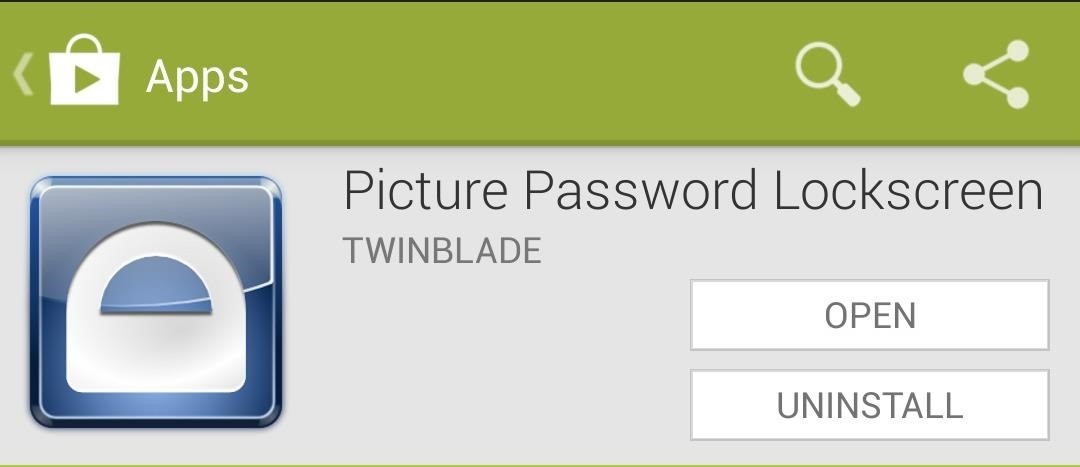
Step 1: Install "Picture Password Lockscreen"To break away from the normal lock screen security measures of PINs and patterns, we'll be using an app called Picture Password Lockscreen, available on the Google Play Store. It was created by developer TwinBlade, also known as kevdliu on XDA. If you want to help him beta test new features, you can join the app's Google Plus Community, then opt into the beta on the Play Store (this link will appear as a 404 error, unless you've joined the G+ community already).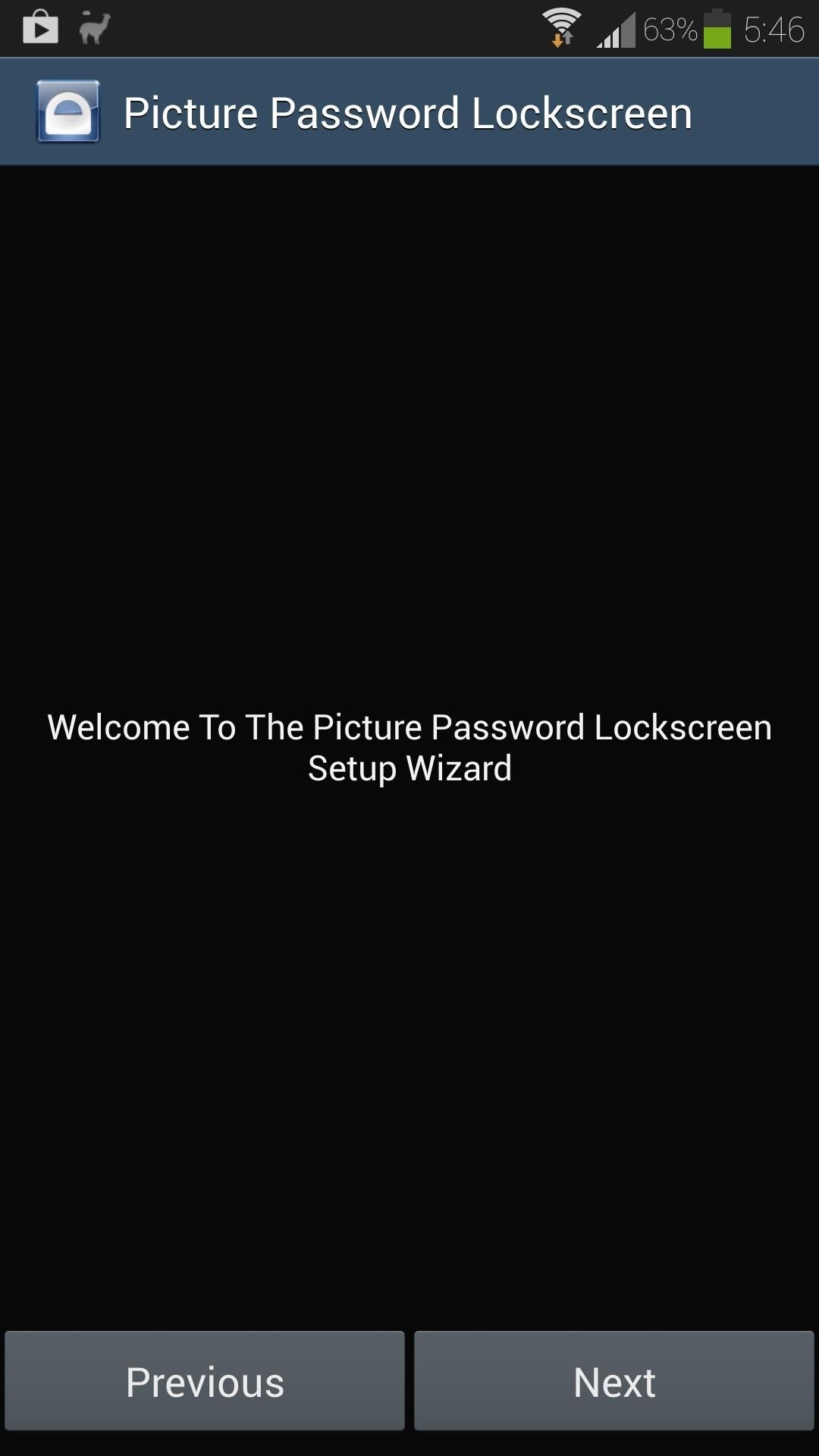
Step 2: Set Up Your GesturesOnce you have it installed, open it up from your app drawer to begin the guided setup. The first thing you'll need to do is set up which gestures you'd like to use. There are three available gestures: point, line and circle. You can select up to three gestures to unlock your lock screen. Unlocking the pro version ($1.99) allows you to use more than three gestures, amongst other cool features. Tap the Done button once you've chosen your gestures.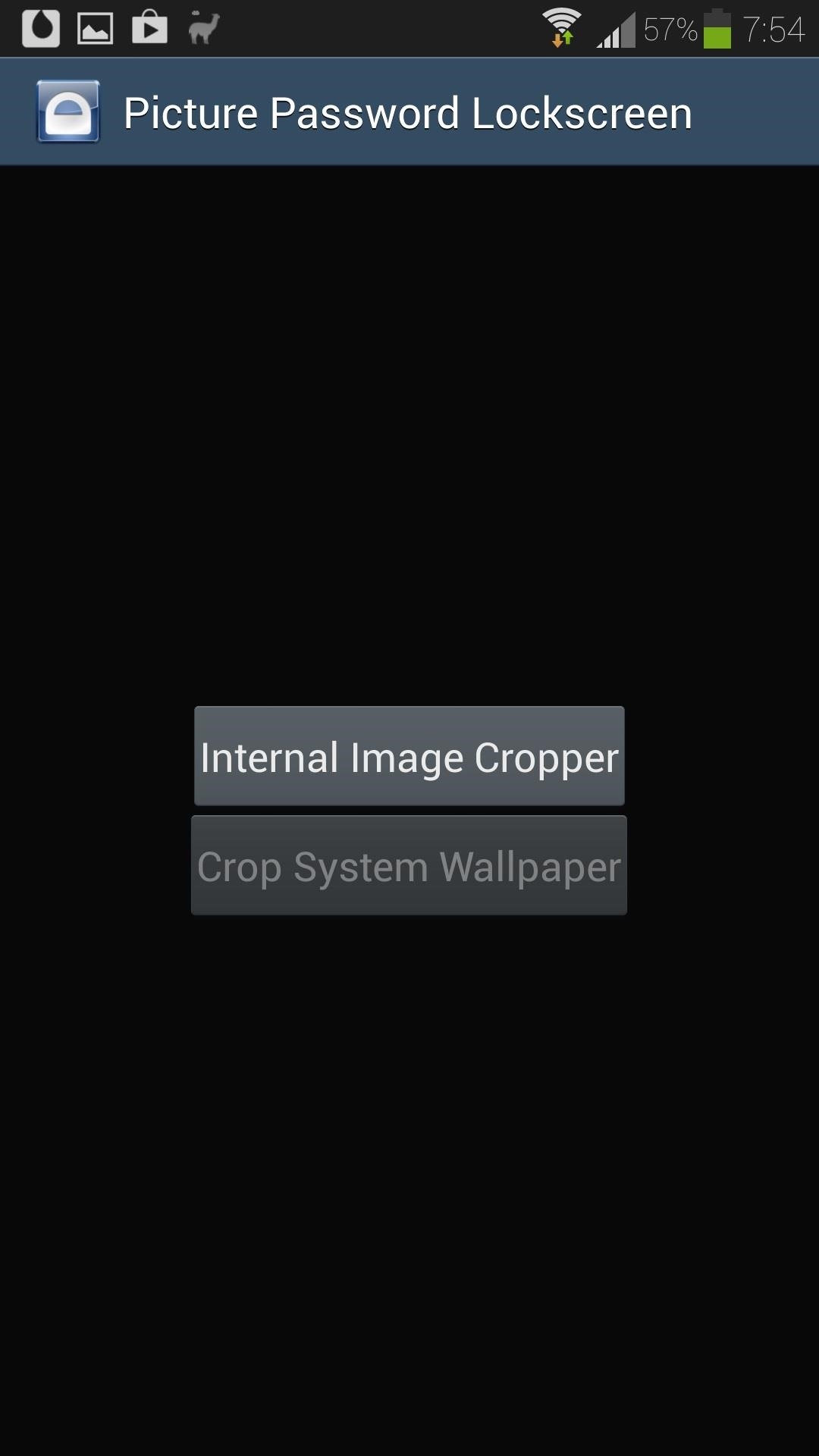
Step 3: Select Your Lock Screen PictureNow we'll choose the picture for our lock screen background. Tap on the Internal Image Cropper button, then choose which app you want to pull your picture from. You can zoom in to use just part of the picture, or just use the whole thing. Tap the Save button in the lower left corner when you're satisfied.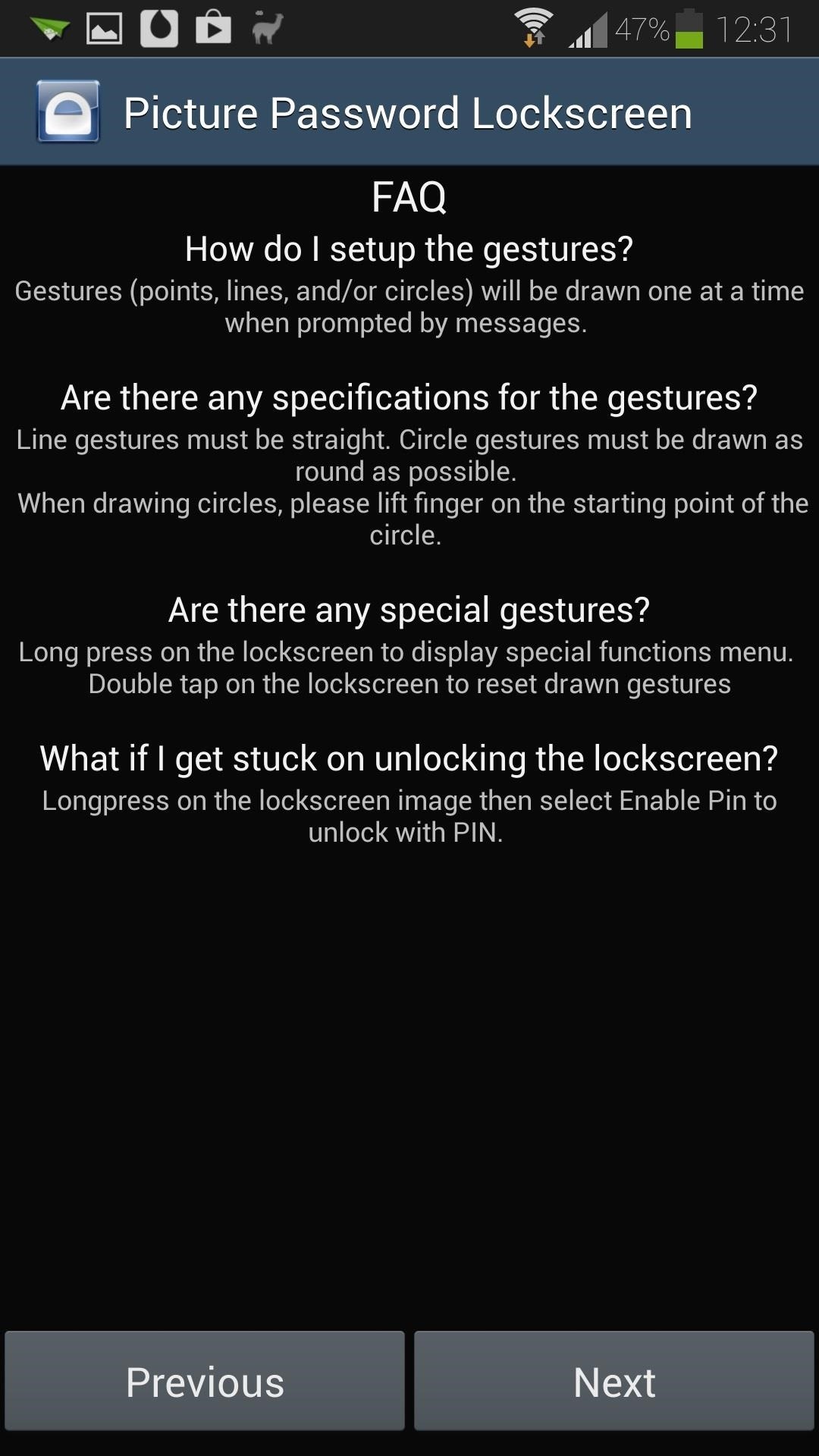
Step 4: Set Up Your GesturesNow we can set the gestures we want to use to unlock our screen. There's a little FAQ with instructions on how to set them up, so give it a quick read. You'll be prompted to draw your gestures one at a time; just keep an eye out for the directions on the bottom of the screen. Once you have all your gestures set up, tap the Done button.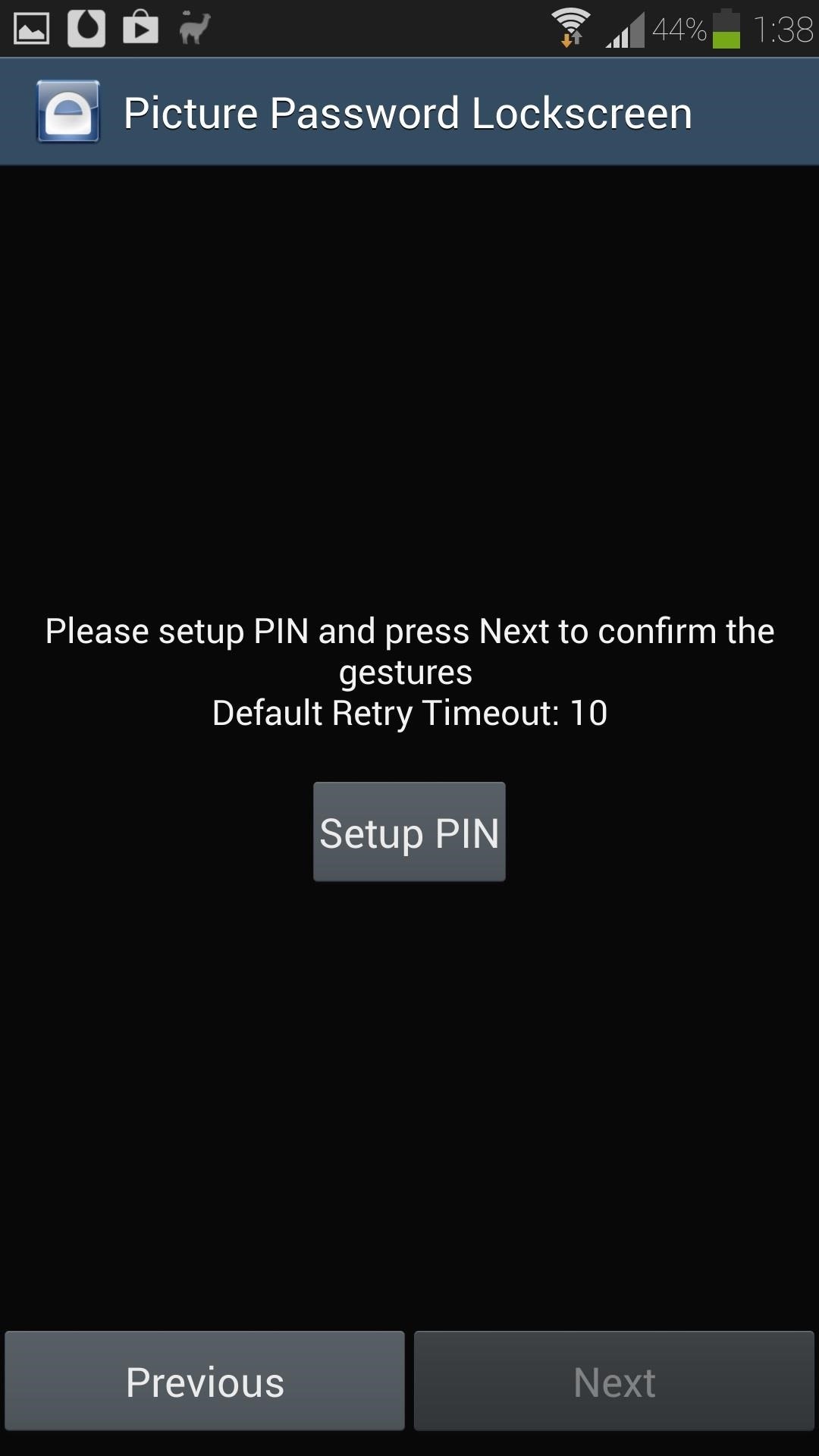
Step 5: Set Up a Backup PINIn case you have some trouble unlocking your phone with the gestures, you can use a backup PIN.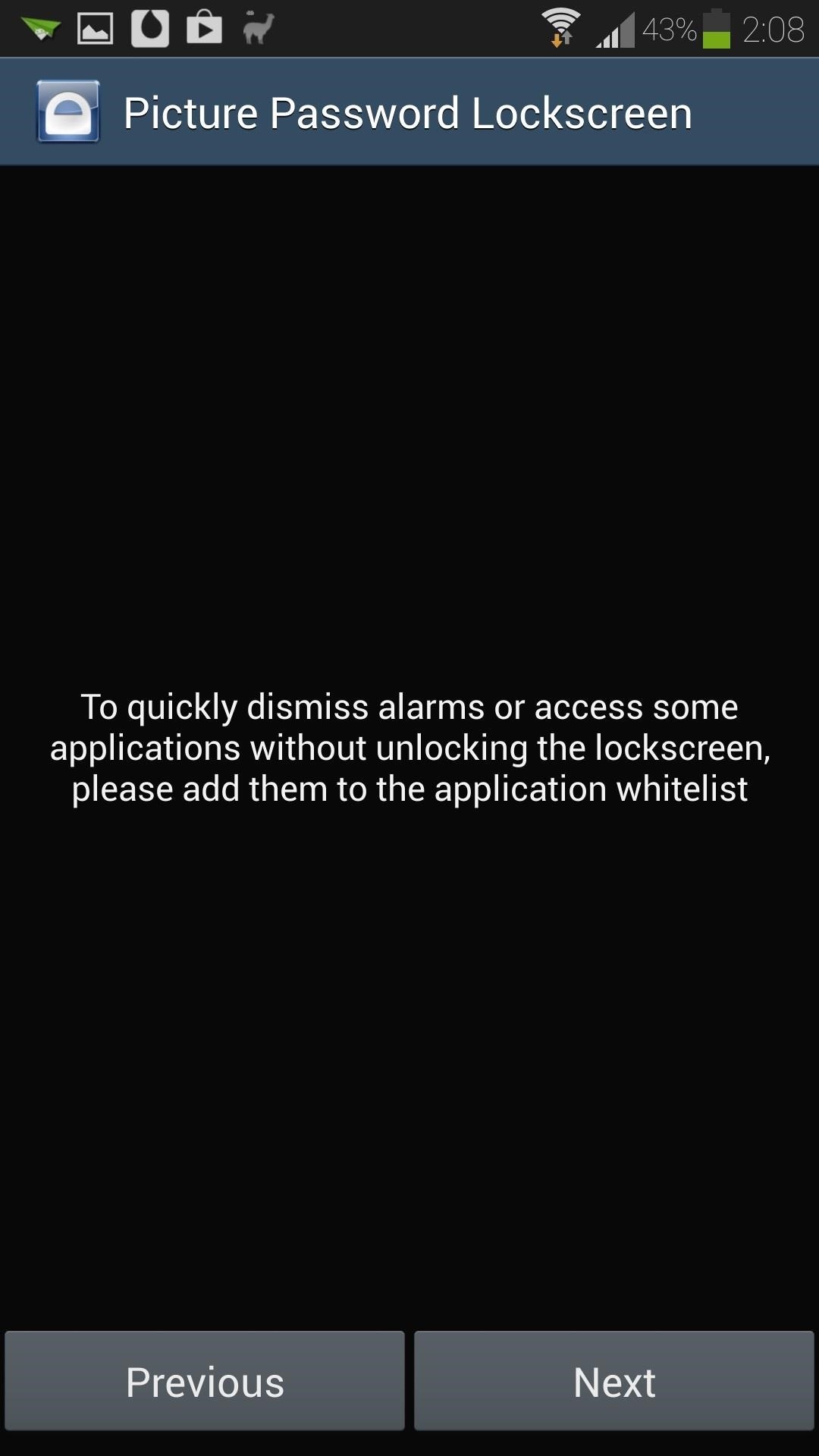
Step 6: Set Up App Whitelist (Optional)For easy access to apps like alarms that you want to quickly silence, you can bypass the lock screen by adding the app to the whitelist.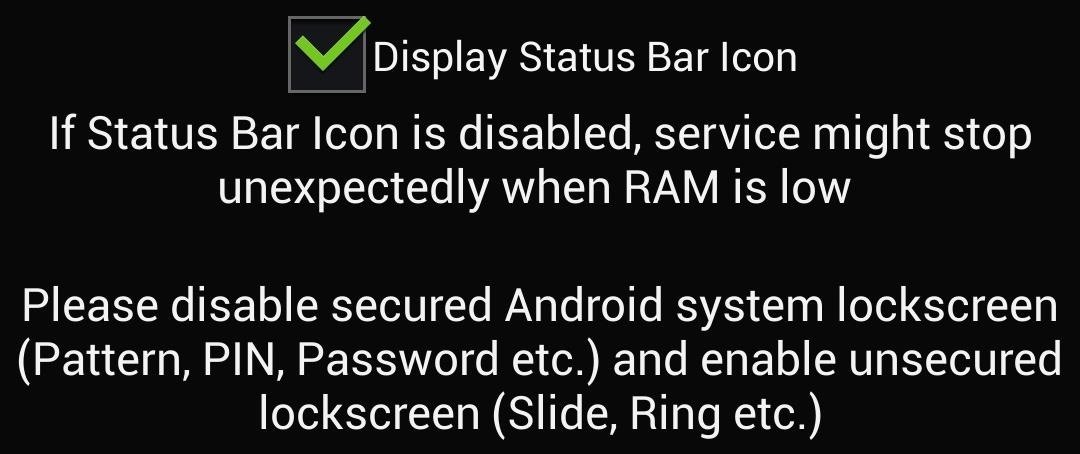
Step 7: Disable Your System Lock ScreenWe're almost done setting up our swipe gesture lockscreen. The last screen of the setup wizard will ask you if you want to display the app's icon in the Status bar. Keeping an icon in the Status bar helps the app stay active (otherwise, if your GS4's RAM gets low, Android's memory management kicks in and can force close the app). To finish everything off, just go to your GS4's Settings -> My device -> Lock screen -> Screen lock, then set it to Swipe.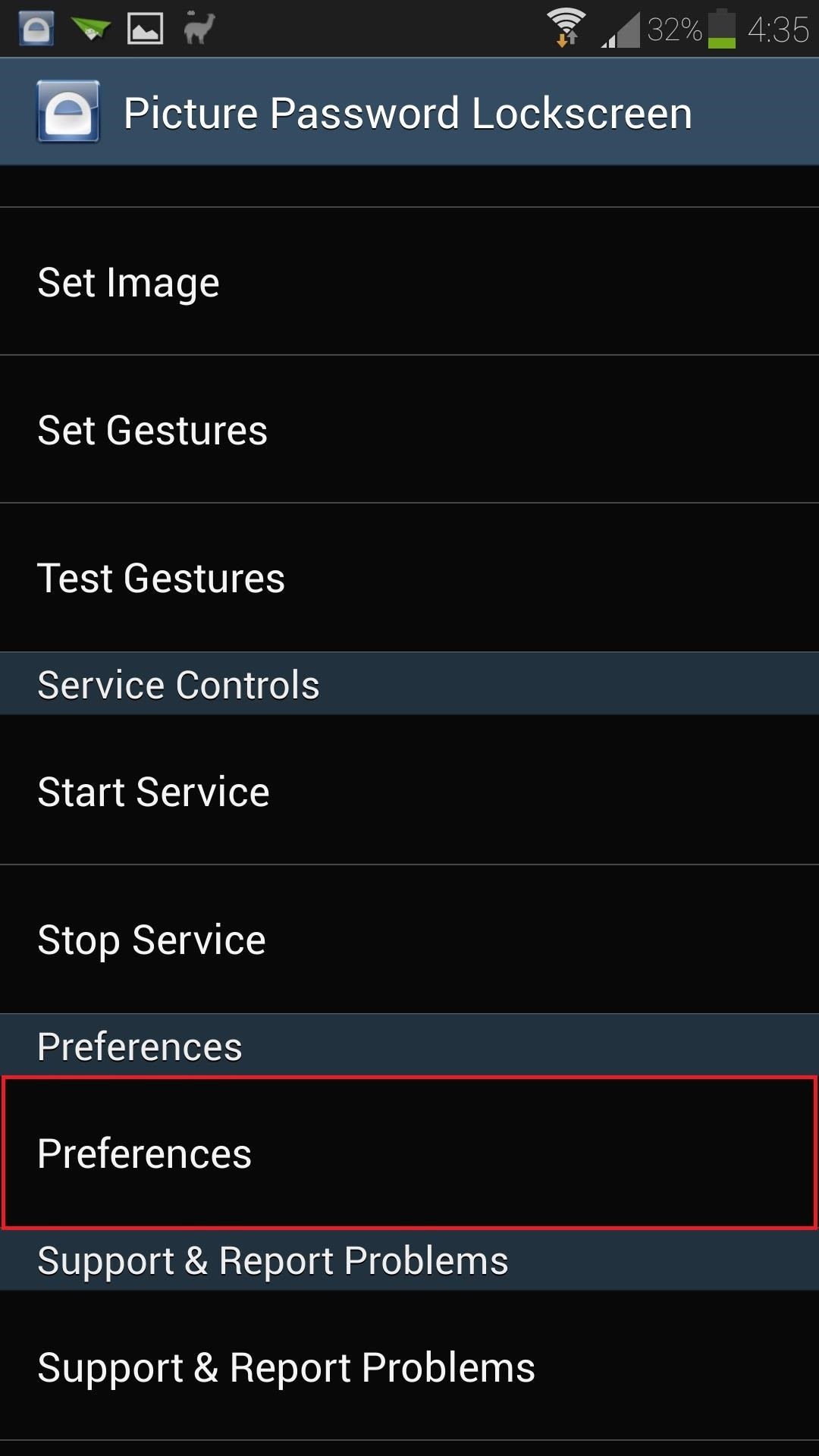
Step 8: Enjoy Your Brand New Gesture-Based Lock Screen!Now that you're finished with the setup wizard, you can take your new lock screen out for a spin. If you find yourself having trouble with the gestures, you can tune the sensitivity in the settings. Simply open up the app, go to Preferences, and edit the Error Tolerance setting for whichever gesture you need to tweak. Have any issues with this app? Know of any other cool lock screen modifications? Let us know in the comments below.
Respond with a Photo or Quick Voice Message (Like Shaq Does) when a call comes in. SMS Text Message will send to respond to those calls you can't take in the
How to Respond to Incoming Calls with a Message on - wikiHow
The best phones for music. By Luke Johnson, Andrew Williams 2018-04-20T16:05:40.109Z Mobile phones Oppo's invisible 'under display' camera just made notches and cutouts irrelevant.
How To: Customize Your iPhone with a New Default Font from Disney, the Simpsons, & Many More How To: Easily Create Your Own Custom Font from Scratch How To: View Cellular & Wi-Fi Data Speeds from the Status Bar of Your Samsung Galaxy Note 3
Changing Fonts « Samsung Galaxy S3 :: Gadget Hacks
With your jailbreak back up and running, you now go about customizing your iPhone some more, knowing that if something goes wrong, you can just reboot your device and easily re-enable jailbreak with the tap of a button.
Jailbreak Your iPhone or iPod Touch with iOS 4 the Easy Way
We can use our mobile phones not only to call people and surf internet but we can do many exciting things. One of which I am going to explain in next few minutes but before let me tell you that solving maths problems by self is not that tricky right, you can solve maths problems by self easily if you have practice a lot.
Photomath - Apps on Google Play
Substratum themes work on Samsung devices as well as any other devices running Android Oreo. Although, while themes are a major part of a makeover, they aren't everything. For instance, you'll still need those brand new Galaxy S9 wallpapers. If you wish, you can even go on to install the latest stock apps from the Galaxy S9.
How to Install Android Apps on Amazon Kindle Fire HD (No
Google Maps may get whole country offline map downloads as part of a future update so they could pull up the map when there's no internet connection available. Though this isn't something that's
How to use Google Maps offline mode on iOS, Android - CNET
How To: Protect a touchscreen device against rain (cheaply) How To: Build a digital wall harp How To: Make a night vision device How To: Turn a pen and film canister into a rapid-fire airsoft machine gun How To: Use various methods to detect greenhouse gasses
How to Protect against mosquitos « Survival Training
Before starting any drive where you're using Google Maps for directions, it's vital to make sure the app is functioning correctly, specifically, navigation prompts. After initiating turn-by-turn directions on your Android or iPhone, the last thing you want to worry about is Google Maps not audibly
Best Black Friday 2018 deals: Computers New Atlas Team November 20, 2018 . Need to update your computer? Now is the best time to do it with some sensational Black Friday deals on laptops
Best Wireless Charger | Look No Further.
AD
Need to disassemble your iPhone 4S instead? Check out our mega-professional tutorial!:
0 comments:
Post a Comment