VSCO 101: How to Use the Selfie Camera on Your Android Phone
If you love to take selfies and post them online for all the world to see, then it's important to ensure that you are always sharing your best side. It's pretty common for people to just open up their stock camera app and snap a quick photo, wherever they may be — but there's a better camera you could be using.Your stock camera is fine, of course. But if you're a frequent Instagrammer or social media user and build your reputation and maybe even your brand off of your face, then why not take the best selfie ever, right?One really easy way is to start shooting in VSCO, an all-powerful camera and photo editing app. It comes with a number of basic and advanced manual camera controls that allow you to set up that perfect shot. VSCO's camera provides you with high-quality results, and it's a camera that once you use it, you'll never shoot from your phone's stock camera app again. Selfie shot with the default camera on a Galaxy S8 (left) vs. one shot with VSCO (right). For this tutorial, I'm going to walk you through VSCO's basic front-facing camera features for Android so you can quickly start upping the quality of your selfies today. If you don't already have VSCO on your Android device, then you can install the app from the Google Play Store.The features for VSCO on Android differ from iOS. You won't find all VSCO's advanced camera features available on Android devices, but similar basic camera features are available for you to use.Don't Miss: How to Use VSCO's Selfie Camera on Your iPhoneAlso, VSCO's camera on the LG V20, V10, and G6 devices have dual camera lenses so your VSCO camera may look a bit fish-eyed. If you don't want a fish-eyed look, then, unfortunately, it may be better to shoot your selfie from within your device's stock camera app.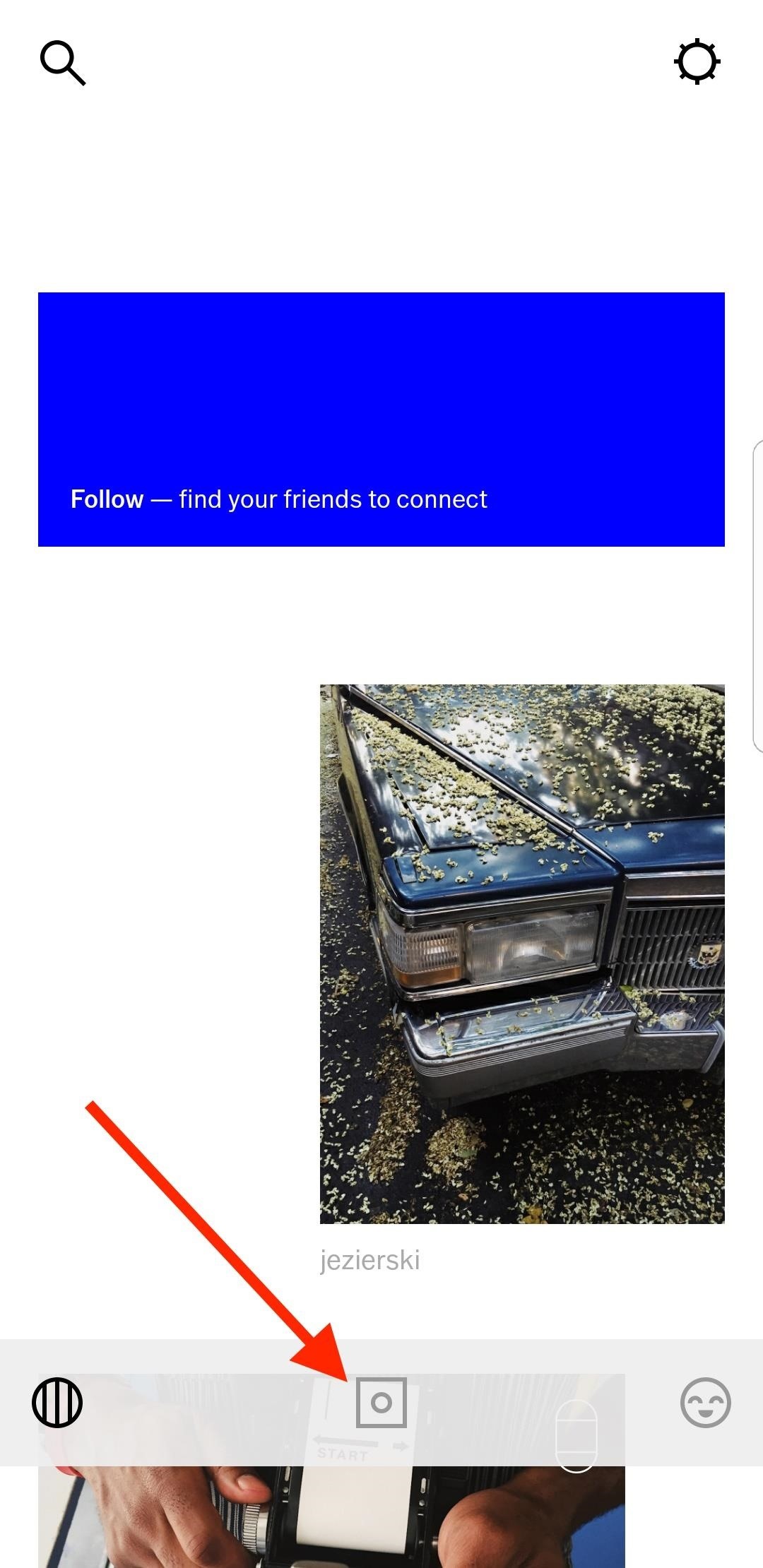
Step 1: Access VSCO's Selfie CamFrom the app's main home screen, tap on the square camera icon on the bottom toolbar to access your image gallery. To access VSCO's camera, tap just above the white image gallery on the viewfinder, then tap on the circle with two arrows around it in the bottom right to access selfie mode.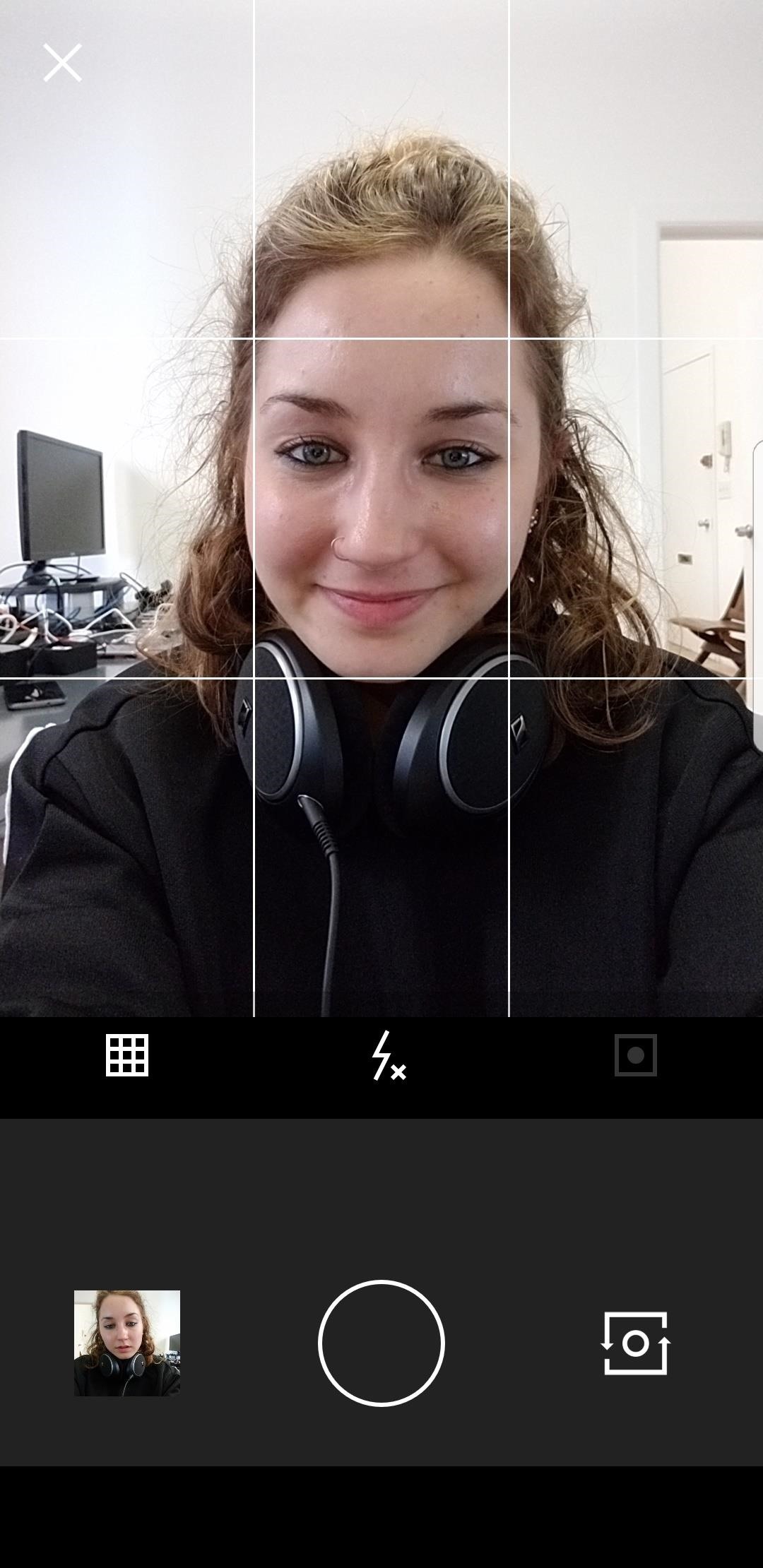
Step 2: Frame Your FaceTo make sure your face is in the perfect spot in your selfie, you'll want to enable the rule-of-thirds grid on the viewfinder. In the toolbar, tap on the far left icon that's either an empty square or a square with an "x" in it, until you see four intercrossing lines appear on your face. The resulting icon will look similar.The grid is useful if you're taking a selfie and want to ensure that your face is centered and perfectly straight or in a good spot with any other subjects in the frame, according to good rule-of-thirds photography.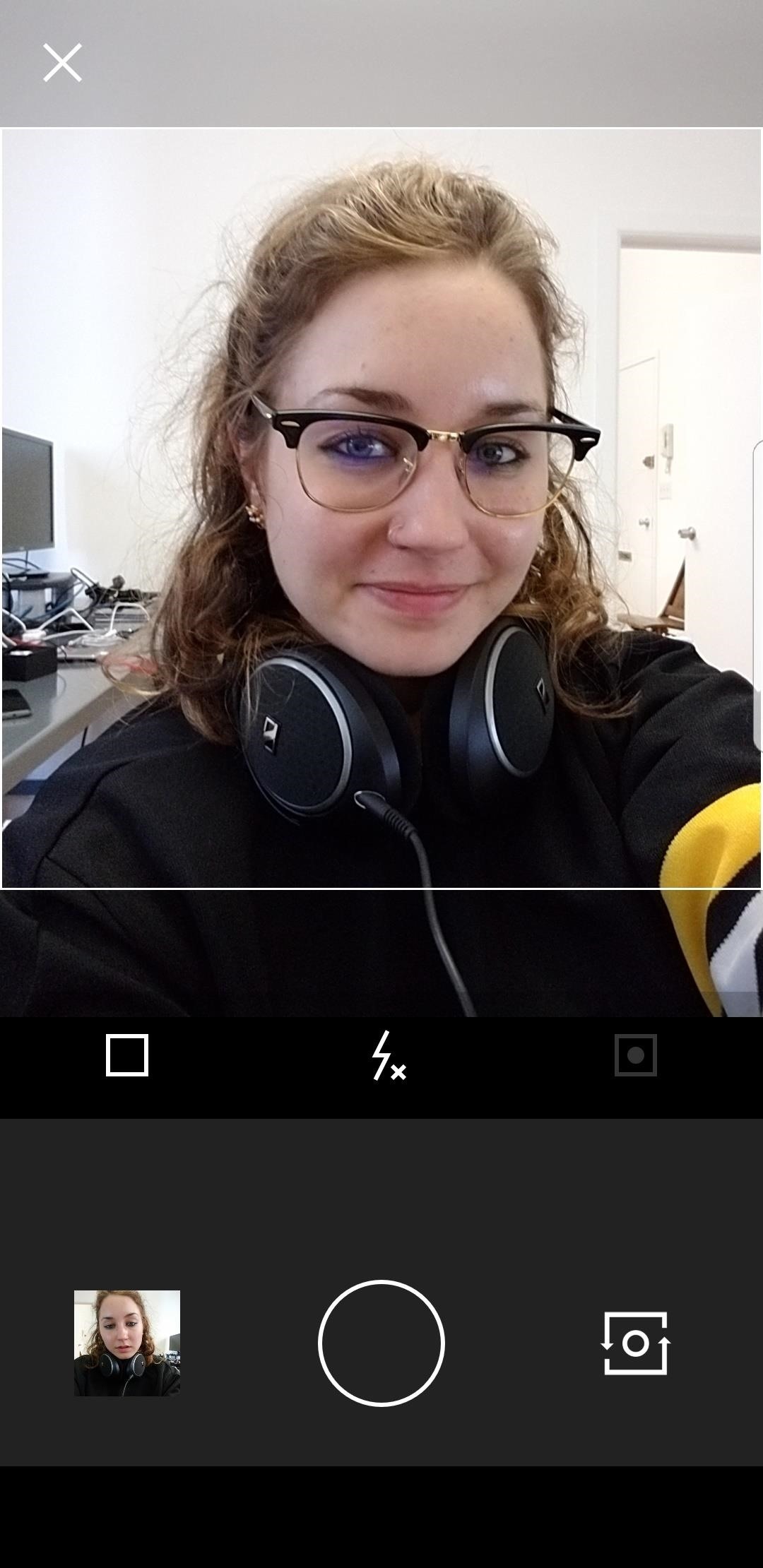
Step 3: Square ItApps such as Instagram favor images using the square aspect ratio, so if your selfie is going to end up there, you can enable the square view in the camera. Just tap the grid icon or the icon with the "x" in it until it's an empty square. A square will appear in the viewfinder to help you prepare the image for cropping later.Note that the image won't actually come out as a square — it only helps you make sure your face is in the frame when you're ready to crop to a square later. Don't Miss: How to Take Better Instagram Photos Using HDR
Step 4: Shutter UpThe last big front-facing camera feature you'll want to use is the full-screen shutter button. This is the grayed-out square icon with a circle in it. Tap on it to enable the full-screen shutter button.Your phone's screen will now have a red rectangle surrounding it. When taking selfies, you don't want to put much effort into making sure you're tapping the small circular shutter button or accidentally missing it. The full-screen shutter allows you to tap anywhere on the screen to take a photo, so you can concentrate more on the selfie and not snapping it.Just note that the manual focus option will be turned off when this is on, so you won't be able to tap to focus on your face anymore. However, even with the full-screen shutter off, when you tap to focus, when you let go the image will be taken. But not all Android phones support the focus feature though.If you'd like to disable the full-screen shutter, then just tap the icon once more to gray it out again.Don't Miss: How to Upload Photos & Videos in HD to Facebook
Step 5: Ignore the FlashIn the middle of the toolbar, you'll see a flash icon. You can simply ignore this, because it won't work in selfie mode on an Android phone. At least, not on any Android phones we've tried out. This seems to be an iPhone-only feature.
Step 6: Selfie on, My FriendOnce you've taken your photo, it will automatically save to your image gallery. To see the photo you just took, tap on the image thumbnail next to your camera's main shutter button. From here, tap on the ellipsis ( ... ) icon to share it, save it to your phone's gallery app, or delete (remove) it. You can also access these menu options from within your VSCO image gallery by tapping on the image, then tapping on the ellipsis at the bottom-right corner.If you'd like more tips on how to take a better selfie, like ways to angle your face and light your photo, then check out our guide below.Don't Miss: 9 Tips for Taking the Perfect #SelfieFollow Gadget Hacks on Facebook, Twitter, Google+, YouTube, and Instagram Follow WonderHowTo on Facebook, Twitter, Pinterest, and Google+
Cover photo and screenshots by Bettina Mangiaracina/Gadget Hacks
There are few apps on my iPhone that I visit on a daily basis, and one of them is Drippler, the discovery and news app that tells you everything you need to know about your device.
Are you being tracked? How to spot a tracking app on your
To install macOS or OS X from USB, you need to create a bootable install USB drive for Mac operating system. This tutorial will introduce you three ways to create bootable USB drive for macOS High Sierra, macOS Sierra, Mac OS X El Capitan, Yosemite, Mavericks and more.
How to Create a Bootable Install USB Drive of Mac OS X 10.10
How to Beat Cut the Rope : Ultimate Stars Guide for iPad, iPhone & iPod Touch If you've played the addicting game Angry Birds on your iPhone, chances are you've heard of a newer game called Cut the Rope.
How to Measure and cut a rope « Climbing :: WonderHowTo
This Is What iPhone Emojis Look Like On Android. I recently discovered that I've been sending *wildly* different emojis to my Android friends. Be wary of what your emoji may be saying on a
How to Get iPhone Emojis on Your Nexus 5 - Gadget Hacks
How To: Root the New Android 5.0 Lollipop Preview on Your Nexus 5 or 7 News: This Is What Android Lollipop Will Look Like on Samsung Galaxy Devices News: GravityBox Gets Lollipop Update; Most Features Already Working How To: Get Android 5.0 Lollipop on Your Nexus Today
Install the Android 5.0 Lollipop Messenger App on KitKat
Here's how to delete or deactivate your Facebook account, or delete a group or page you've created. If you're sure you're ready to leave the world's most popular social media network, it's a simple process.
How to Unfriend on Facebook: 9 Steps (with Pictures) - wikiHow
News: 'Metaphor' Exploit Threatens Millions of Android Devices—Here's How to Stay Safe News: Here's Everything We Know About What's Coming in the iPhone 7 News: The Oculus Rift Is Finally Out—Here Are Its Biggest Downsides
Metaphor « Wonder How To
Write your message. At the top of the page, tap Send . Tip: To add formatting, like bolding or changing the text color, select the text you want to format, then tap . Recall a message using Undo Send. Right after you send a message, you'll see the message "Sent" and the option to Undo. Tap Undo. Options for adding message recipients
How to Recall an Email in Gmail - Solve Your Tech
De-Bloating Your Samsung Galaxy Note 2: How to Delete
#How_To_Play #Snake on #Youtube - 2015 updated (working) how to play the snake game from old Nokia mobiles on youtube, I have already made a video about how to play the snake game last year but it
(TRICKS) How to play SNAKE on YouTube! - YouTube
15 Ways to Increase Productivity at Work. bang out your task to the best of your ability and move on. It's better to complete the task and move it off your plate; if need be, you can always
The Ultimate Guide To Organizing Your Workspace For - Trello
How To: Get Custom Themes for YouTube on Android — Even a True Black OLED Theme News: Samsung's One UI Update Makes Internet Browsing Way Better at Night News: The Pixel 2 Has a Semi-Transparent Notification Shade — Even with the Dark Theme Enabled
YouTube 101: How to Enable the Dark Theme on Your iPhone
This guide walks you through the first 12 things you should do when you get a new iPhone (and a 13th if the iPhone is for your child). These tips only scratch the surface of what you can do with an iPhone, but they'll start you on your path to becoming an iPhone pro.
The First 20 Things to Do with the New iPhone 7 (Plus)
0 comments:
Post a Comment