How To: Hide Notification Badges Without Actually Removing Them from Your iPhone's Home Screen
By default, there aren't many customization options for the notification badges on iPhones — you can either leave the numbered red bubbles there, or turn them off. But thanks to a new jailbreak tweak, you can now give your badges a unique look with new functionality.Aptly named BetterBadges, Orangebananaspy's nifty tweak lets you customize the notification badges for a more visually tolerable look. Instead of being superimposed on the top-right corner of the icons, the badges are placed behind the the icon and are mostly hidden from view, but can then be revealed with a swipe. Of course, this free tweak is also fully customizable, as you'll see below.Don't Miss: How to Jailbreak iOS 11 on Your iPhone — No Computer Required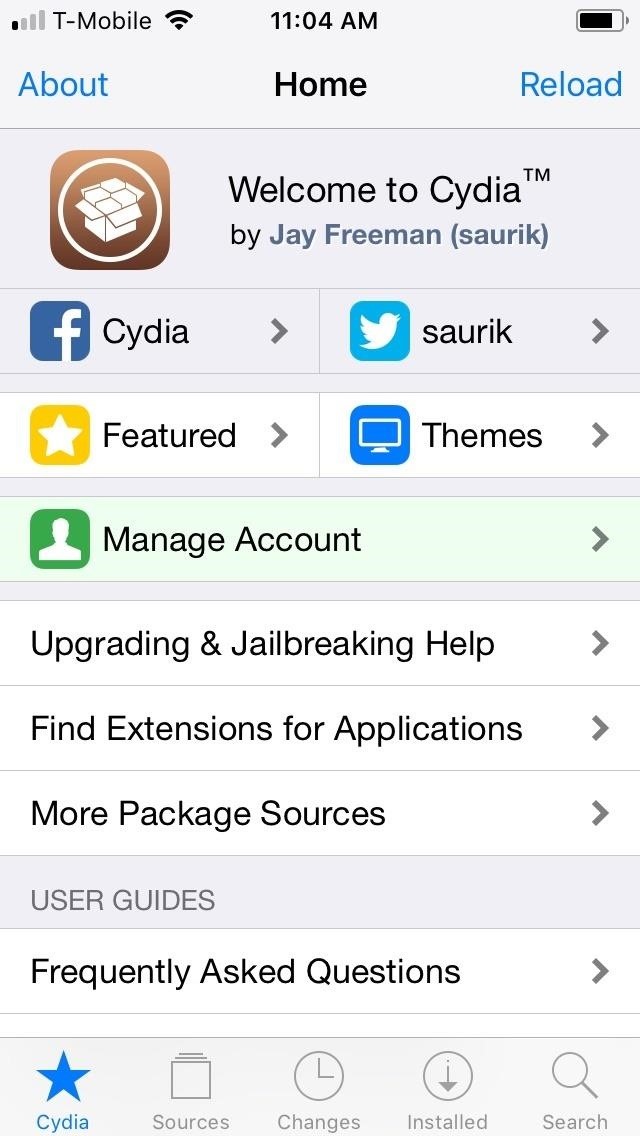
Step 1: Install BetterBadgesTo get started, open Cydia and tap on the magnifying glass icon in the lower-right corner, then type "betterbadges" in the search bar and select the top result. From there, tap on "Install" in the upper-right to download the tweak. Now, tap "Confirm" to finalize your selection, then wait a moment while BetterBadges is installed. Once it's done, hit "Restart SpringBoard" to respring your iPhone and complete the tweak's installation.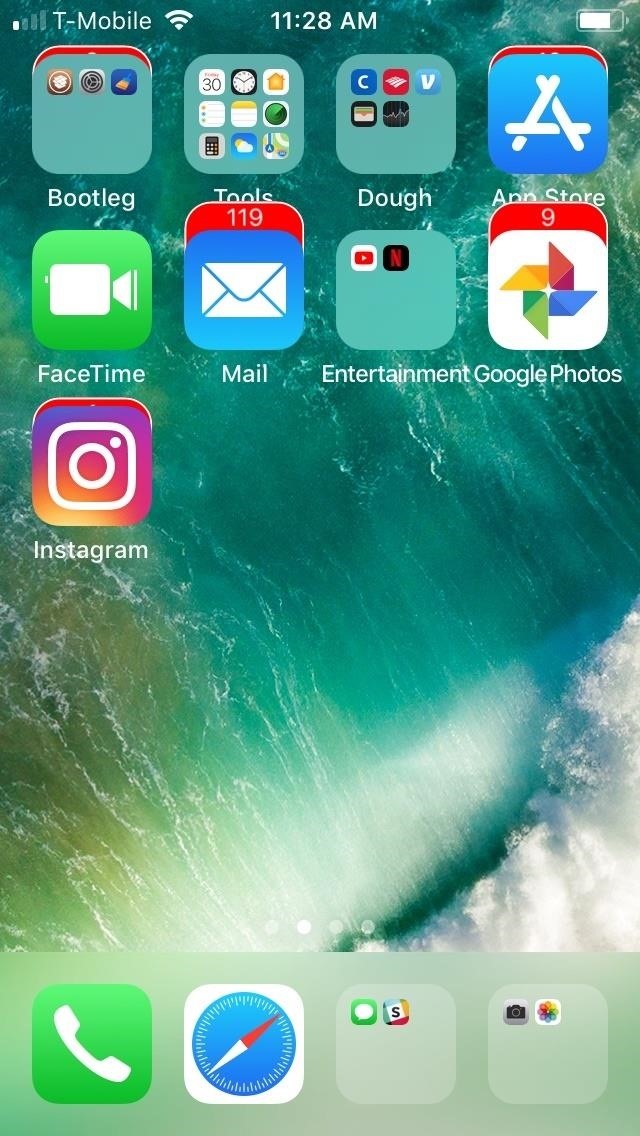
Step 2: Tweak BetterBadgesUpon respringing, you'll immediately notice the changes to the notification badges, which now appear as semi-hidden cards behind icons and folders. You can swipe up on any icon to see the number of notifications for that app, and swiping down will tuck the notification card back behind the icon. Beyond that, you can customize the look even further by heading to the BetterBadges menu in your Settings app. Here, you can access numerous toggles to enable or disable specific elements that customize the look of the notification badges. For instance, Enabling "Match App Color," "Adaptive Colors," and "Circular," while disabling "Border" completely changes the appearance of the notification cards and accentuates the icon's colors for a more streamlined look.To apply the changes you've made, be sure to tap on "Respring" in the upper-left corner. It's worth noting that the notification badge color for folders containing numerous apps is set to black by default with "Match App Color" enabled, but you can also change that as you'll see below. To set a different color for notification badges for folders, tap on "Default Folder" within the tweak's settings page and adjust the color bars until you find your desired finish. Be sure to hit "Select" once you're done, then "Respring" once again to implement the changes.Besides that, if you can also set a multitude of colors for the background, text, and borders for your notification cards for a truly personalized look. Just bear in mind that if you go this route, you'll need to first disable "Match App Color" (if previously enabled) for any of your changes to take effect. However you set it, your notification badges will not only be less of an eyesore with BetterBadges, but they'll now stand out from the sea of iPhones out there and be as unique as you are.Don't Miss: This Tweak Gives You iPhone X Gestures on Any iPhoneFollow Gadget Hacks on Pinterest, Reddit, Twitter, YouTube, and Flipboard Sign up for Gadget Hacks' daily newsletter or weekly Android and iOS updates Follow WonderHowTo on Facebook, Twitter, Pinterest, and Flipboard
Cover image and screenshots by Amboy Manalo/Gadget Hacks
Home News Here's A Look At What A Tesla Here's A Look At What A Tesla Designed Foldable Smartphone Could Look Like. iOS 12 / 12.1.2 iPhone XS Max
Here's What Apple Inc.'s 2018 iPhone Lineup Could Look Like
Use a camera app that allows for locking focus, I use ColorOS camera app as it is very easy to lock exposure and focus during recording just by holding your finger. Don't be afraid! I know it can seem a bit daunting recording things with your phone in front the public but just ignore them because they really don't care.
10 tips to record better video on Android - YouTube
In this video I go through the step by step process explaining how to transfer/send/share a file (like a video or photo) over a bluetooth connection from your android smartphone device to your
How to Connect your bluetooth phone to your PC wirelessly
3 Tips For Improved Fingerprint Scanner Performance [Samsung] Full Tutorial:
Turn it into a motion-sensing security camera with freeware application Yawcam. All you need is a webcam to get started, but after spending a little time in the Yawcam settings you can set
How to Turn Your Webcam Into a Streaming, Motion-Detecting
Google updates its voice command service with support for spells from Harry Potter before the release of spinoff movie Fantastic Beasts and Where to Find Them.
This guide will show you how to perform a simple ftp or any other service that supports Medusa to check the weakness of the login data. I will be using genlist to compile a list of the live hosts that are running on the network and have result in a txt file that Medusa can use to perform a brute force attack on all hosts live
How to Delete All Your Personal Settings in I-Cockpit « Car
Click on "Block Application" beneath the application's picture. You can see all your blocked applications on the "Block Lists" page under "Blocked Applications." If you want to remove any applications from this list, click "Unblock." Keep in mind that you will not see the "Blocked Applications" section if you have not blocked any applications.
How to Unblock applications on Facebook - Gadget Hacks
You want to fake location in Snapchat app on your iPhone without the jailbreak. Here is how to fake Snapchat location on iOS devices. You don't need to use any
SnapChat++ on iOS(iPhone/iPad) Without Jailbreak with
Hello Teknichians! Today, we play a mobile game called Zombie Gunship Survival made by Limbic Studios. Do you like zombies? Do you like AC-130 Spectre Gunships? Do you like raining lead and fiery
Zombie Gunship Survival Game for PC: Free Game Download
CES 2015: Wocket Digitizes All the Cards in Your Wallet into One Single, Secure Card How To: Avoid credit card debt News: Here's Everything You Should Know About Samsung Pay How To: Pack your wallet for an itnernational trip
Swyp aims to replace all your plastic cards with one that's
0 comments:
Post a Comment