How To: Use Keyboard Shortcuts to Type Long Words & Phrases Faster on Your iPhone
While you're probably already used to the keyboard on your iPhone, you'll likely never be able to type on it as fast as you can on a computer keyboard. But that doesn't mean you can't get any faster at typing on your iPhone. By using keyboard shortcuts to auto-populate commonly used phrases, email addresses, and other big-character items, you can drastically speed up your virtual keyboard skills.If you haven't been using keyboard shortcuts already, then you're bound to be upset that you haven't started earlier once you see how useful this iOS feature is. For instance, typing out an email address that's 25 characters long can be shortened to just two or three characters of work from you. That's a lot less work.Don't Miss: 18 Tips to Help You Master Gboard for iPhoneYou can set up custom keyboard shortcuts for almost anything — email addresses, phrases, emoji, emoticons, full sentences — you name it, you can probably make it. There's really no limit to what you can do here, and you can even access all of your custom shortcuts in third-party keyboards like Gboard.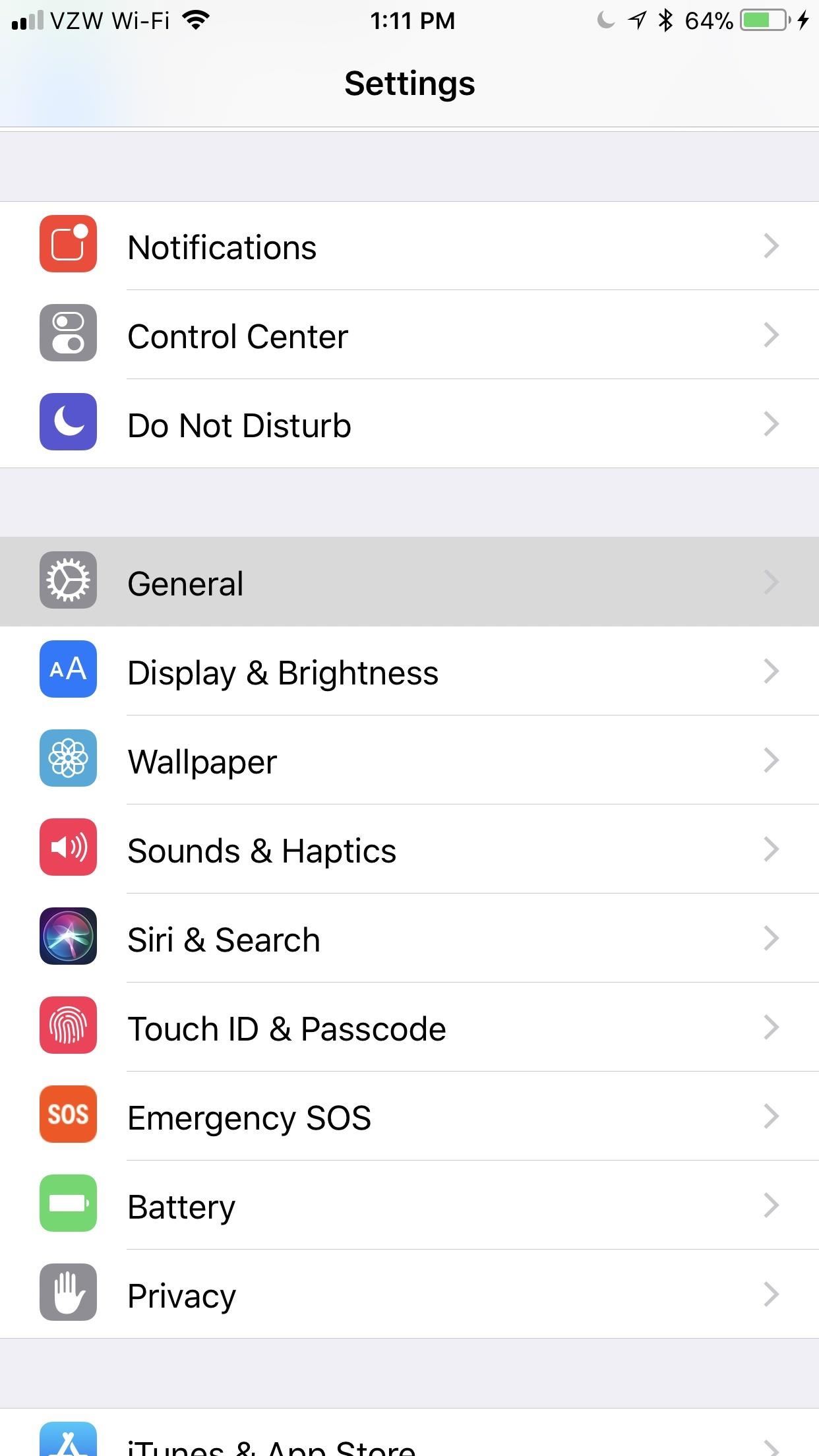
Step 1: Navigate to 'Text Replacement'To create a keyboard shortcut, open up the Settings app, tap "General," then hit "Keyboard." In these settings, select "Text Replacement" — this is what Apple likes to call keyboard shortcuts in iOS. It's not quite as standard as just saying "Keyboard Shortcuts," but it'll get the job done.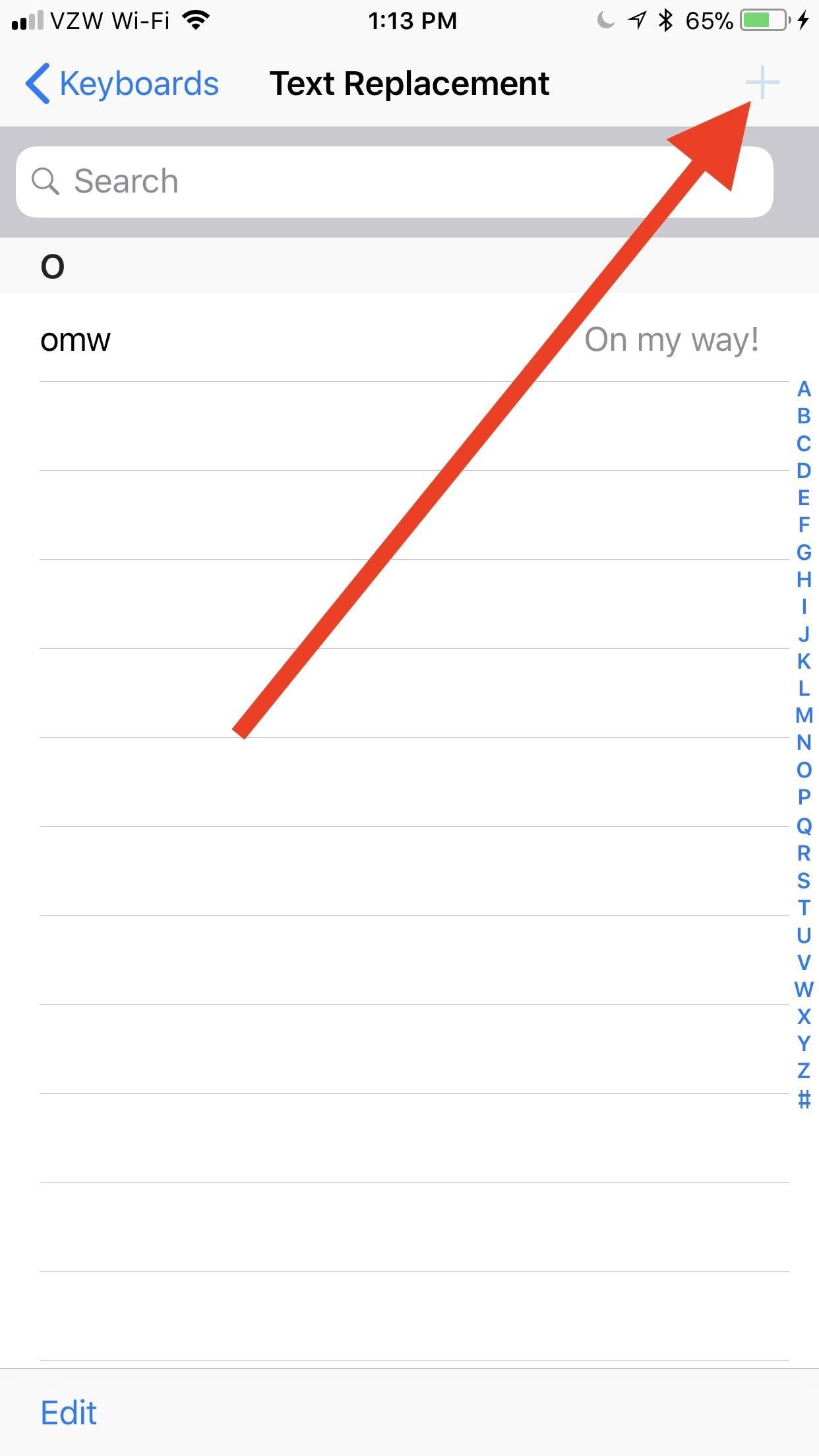
Step 2: Create Your Keyboard ShortcutsOn the Text Replacement screen, you'll see right away that Apple provides you with an example for "On my way!" using "omw" as the shortcut. No matter which iPhone you have, you'll see this unless you deleted it.To add your own custom keyboard shortcut, tap the plus icon in the top-right corner, then type in a Phrase and its companion Shortcut. The phrase will be anything you want to be automatically expanded after typing in the shortcut, and the shortcut is pretty self-explanatory, right?Once you're content with your shortcut and phrase, tap "Save" in the top-right corner. To cancel instead, select "Text Replacement" in the top-left corner to just go back to the list of currently saved custom replacements.
Examples to Give You Some Shortcut IdeasAs an example, one of the most useful shortcuts is for expanding email addresses. Since the @ symbol is used in every single email address you have, it makes sense to assign your primary email address to use @@ and all of your remaining email addresses to use @@@, @@@@, @@@@@, and so on. That way, you can still use @ by itself when necessary, but multiple @s will auto-populate your chosen email.If you like using the ¯\_(?)_/¯ emoticon a lot, you could set that as your phrase and assign the word "shrug" as your shortcut. That way, anytime you type "shrug" it will be swapped out with the emoticon. You can do this for any emoticon and even emoji so you don't have to hunt them down in the emoji keyboard area.Don't Miss: How to Add Foreign Language Dictionaries to Your iPhoneFor another example, if you're always typing out "stationery" when you really mean to say "stationary," then you can set "stationary" as your phrase and "stationery" as the shortcut. While it's not really a shortcut, it will ensure you always spell the word correctly since auto-correct might not be able to tell which one you meant to use. Or, to save time period, just set the shortcut to "sty" or something similar and you'll never have to worry about using the right word again.You can use "pp" to spell out "people" faster, "gg" to spell out "google," "zz" to type "zyzzyva," or you can even use this menu to expand acronyms into the words they stand for, such as "BBQ" for "barbecue."Also, if you hate using textspeak but can't deny that typing out "kybrd" or "iirc" is faster than "keyboard" or "if I recall correctly," respectively, then this is an awesome way to take advantage of it while still looking like you know how to write.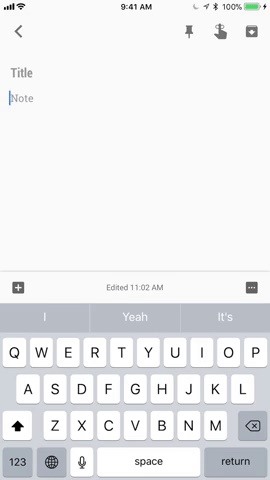
Step 3: Use Your Keyboard ShortcutsAlmost any keyboard you use, whether it's Gboard, Apple's stock keyboard, Swype, SwiftKey, or another third-party keyboard, will reflect these custom shortcuts that you've just created. There are some rare cases when it won't work, but then it's probably not a keyboard you want to be using.The keyboard I personally use is Gboard, and it doesn't have any trouble compared to the stock Apple keyboard. Simply type out the shortcut, tap the space bar or some punctuation, and your phrase will magically appear. You could also tap on the suggestion that appears instead of using the space bar or punctuation.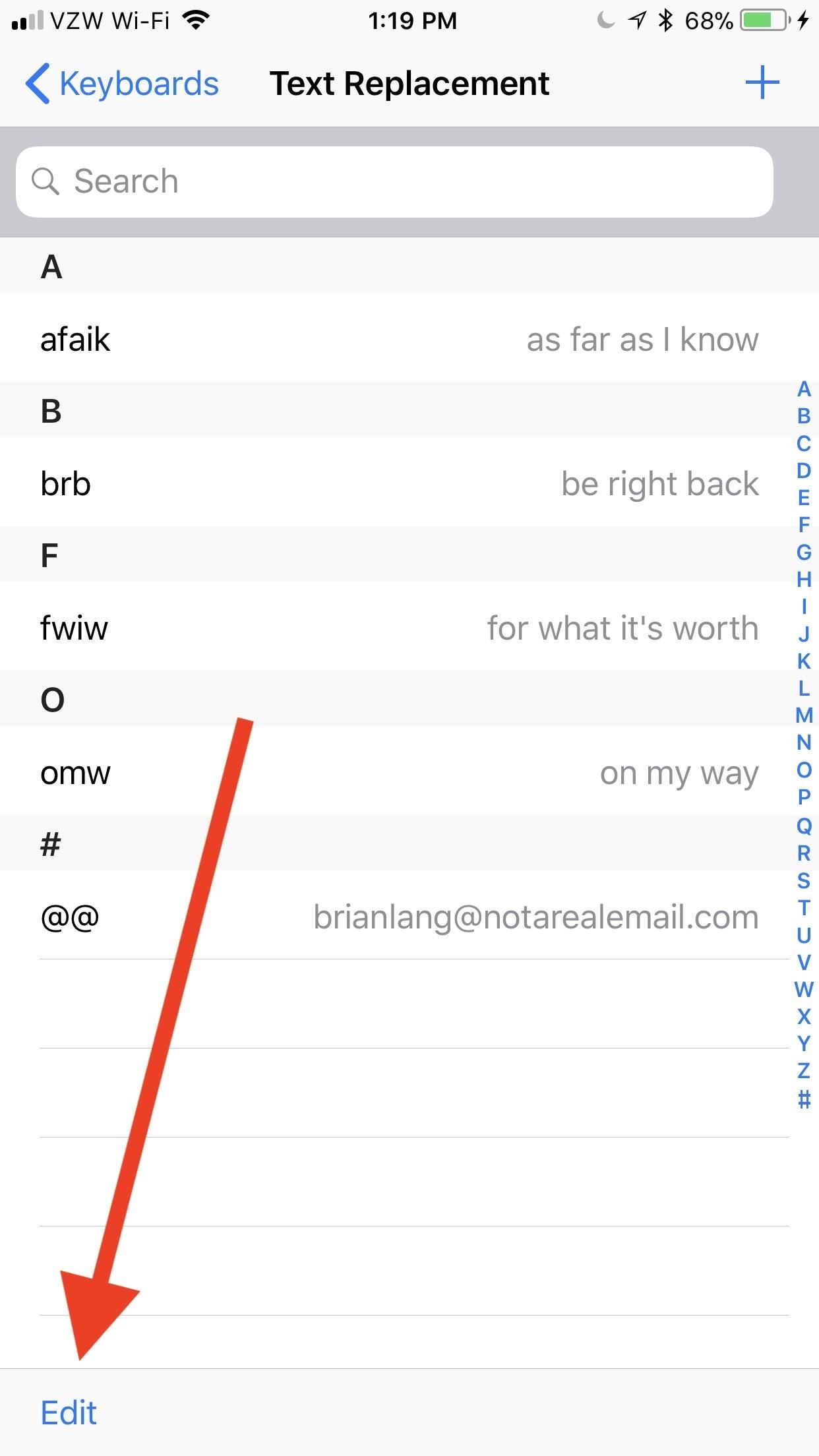
Step 4: Delete Unwanted Shortcuts (If Necessary)If you ever want to delete a shortcut, like the "omw" one that Apple shoehorns in there, swipe to the left on the shortcut in question. A short swipe will show the "Delete" button, which you can tap. A long swipe that goes about 75% across or more will automatically delete it when you let go.If you swiping isn't your forte, you could also select "Edit" in the bottom-left corner, tap on the red minus signs to the left of all the shortcuts you want gone, then on the "Delete" button that appears on the right. If you selected the wrong one, just tap anywhere on the screen to make the "Delete" button go away. Keep in mind that you can lose these shortcuts if you "Reset All Settings" from General –> Reset in Settings, but you won't lose them if you "Reset Keyboard Dictionary" since that only applies to words that the dictionary learns as you type and revert from auto-corrected states.Don't Miss: How to Unlock Home Button Shortcuts on Your iPhoneFollow Gadget Hacks on Pinterest, Twitter, YouTube, and Flipboard Sign up for Gadget Hacks' daily newsletter or weekly Android and iOS updates Follow WonderHowTo on Facebook, Twitter, Pinterest, and Flipboard
Cover photo by Justin Meyers/Gadget Hacks; Screenshots and GIFs by Brian Lang/Gadget Hacks
Grouped Notifications in iOS 12 Makes Browsing Alerts on Your iPhone Way Less Annoying By admin On 8 giugno 2018 · Apple's linear Notification Center has been scattershot at best since iOS 9 when we could group notifications by app.
How to Group iPhone Notifications - tech-recipes.com
Re: Can I connect my sprint internet connection to my computer via INSTINCT? Sprint will tell you that using the Instinct as a Phone as a Modem is not supported. Not speaking for Sprint, I have heard of some 'hacks' that make it work.
How to connect to the internet on a mobile - uSwitch.com
Oct 29, 2012 · 5 ways to keep your phone charged in a power outage. chargers are just two ways to keep your mobile phone viable during power outages. and background apps to extend smartphone battery life
A good news app is the best way to make sure you're able to handle the influx of daily news, and that's why we've rounded up some of the best news apps for iOS and Android.
10 must-have apps for your new Android phone - CNBC
How to Root and Unlock the Bootloader on a Samsung Galaxy Tab
How To: Get Chat Head Bubbles for Text Messages on Your Nexus 5 How to Make Propane Bubbles: Fire You Can Hold How To: Get Floating Chat Head Notifications for All Apps on Your Samsung Galaxy Note 2 How To: Use Facebook Chat on Your PS3
Android Q adds hidden native "chat head" bubbles for all
The instructions now fully address both vulnerabilities and should be the last patch you need to perform. What Is Bash? Bash is a command-line shell used in many Linux- and Unix-based operating systems, including Mac OS X. If bash is the default system shell on your computer, it can be used by remote hackers for network-based attacks.
Every Mac Is Vulnerable to the Shellshock Bash Exploit: Here
It was not long ago that we filled you in on the steps to take in order to jailbreak your iPhone 3G on Mac OS X as well as a Windows PC. Well today TiPb is proud to present a step by step guide to not only jailbreak your first generation iPhone 2G but to unlock it while jailbreaking. This is for Windows PC's only.
iFixit: iPod nano 5th Generation Disassembly - YouTube
If you switch phones, you'll probably want to bring your contacts along. If you're switching between ecosystems, it can be tougher. Using Gmail as a middleman, we'll show you how to sync your contacts between Apple and Samsung's devices.
How To Sync Your Mac and Windows Mobile: Contacts Synchronization
On your iPhone, go to the Settings app. Tap your name at the top of the screen (in iOS 9 and earlier, skip this step). Tap iCloud. Move the Notes slider to on/green. Repeat this process on every device you want to sync notes via iCloud.
Apple's iPhone 5 User Guide Tells You Everything You Need To
It's pretty easy - A few years back I began publishing DIY information for creating near-Gen3 quality night vision devices for a few hundred dollars - a few people even managed to do it for less than $100, but they just used duct tape and cardboar
DIY Infrared Night Vision Device: 6 Steps (with Pictures)
User Guide: How to Copy Text Messages, Contacts from LG to Computer 1 Connect LG to PC, Run the Program and Enable USB Debugging. This article will take Windows version as an example. First, make sure you've connected your LG device to a PC using an USB cable, then free download the program, install and run it on your PC.
Lg Vn251s Cosmos 3, Verizon Wireless (Black) - amazon.com
0 comments:
Post a Comment