How To: Automatically Answer Phone Calls on Your iPhone in iOS 11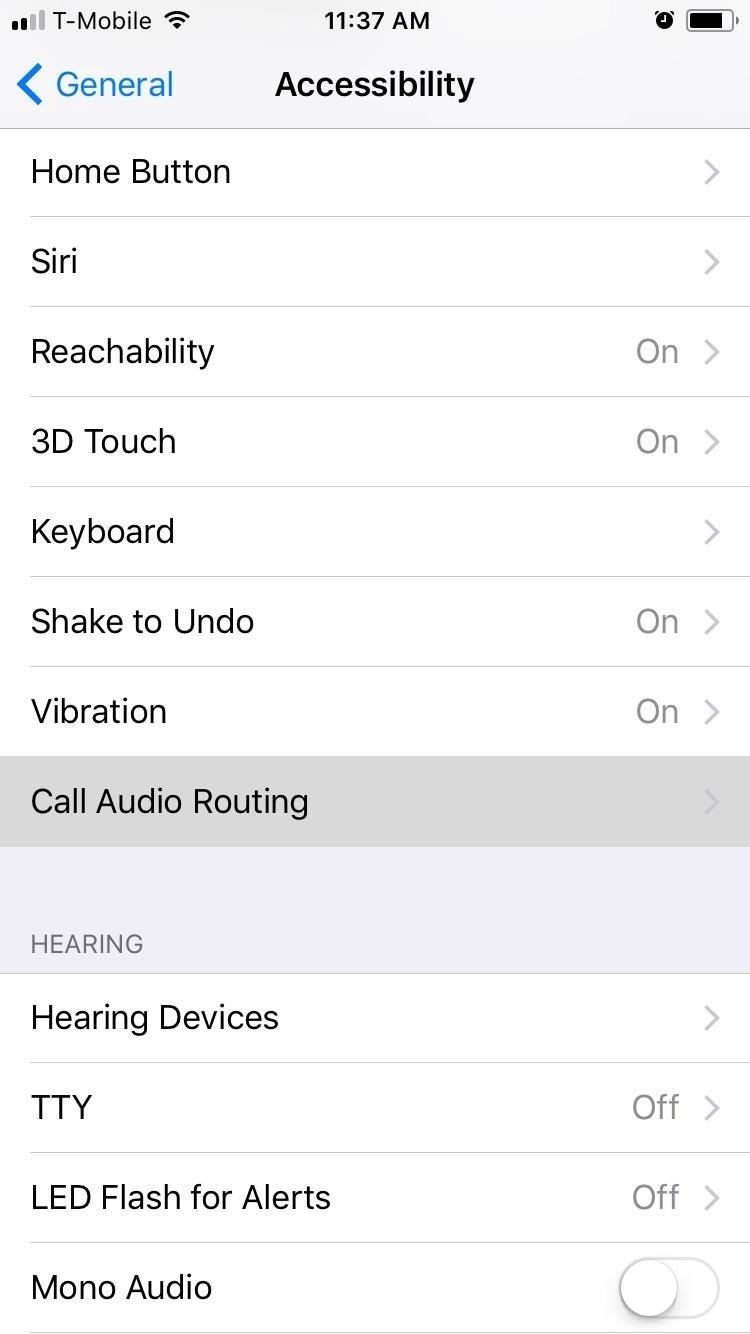
If you've ever missed an important phone call because you're hands were too dirty to touch the screen, you won't have to worry much longer about it happening again. Apple is remedying this age-old problem on the iPhone with a hidden feature in iOS 11 that ensures you'll never miss another call again.There's now a built-in setting in iOS 11 for iPhones that lets you pick up calls automatically — without having to touch the screen — which is ideal for situations where manually accepting phone calls is just not possible. Once enabled, the aptly named Auto-Answer Calls feature will free you up to go about your day and stay confident with the knowledge that anyone who tries to reach you will be able to do so. Best of all, this setting is very easy to set up, if not a little convoluted.Don't Miss: Download iOS 11 Beta on Your iPhone Right NowThe first logical step to take when enabling this feature is to head over to Settings. Surprisingly, though, the automatic answer feature isn't located under "Phone" where you'd expect it to be. Instead, it's accessed by going to General -> Accessibility -> Call Audio Routing -> Auto-Answer Calls. You can also search the settings with "Auto-Answer Calls" and find it that way.Once Auto-Answer Calls is toggled on, you can adjust how many seconds you'd like to pass before your iPhone automatically answers by tapping on the plus and minus buttons below the toggle to increase or decrease the time in one-second increments. Don't Miss: Type to Siri in iOS 11 When You Don't Want to TalkAfter it's enabled, your iPhone now will automatically accept calls in your stead whenever you can't pick up. Call Audio Routing is set to "Automatic" by default, so it will either use your iPhone's built-in earpiece speaker (or wired headphones if connected) or it will be routed to a hands-free device you may be using, such as a Bluetooth headset or vehicle system.You can change this setting to "Bluetooth Headset," which is a handy option for Bluetooth-dependent people such as drivers who are reliant on hands-free tech for safety reasons. This means it will always prefer Bluetooth over other connections.Don't Miss: 8 Great New Messages Features in iOS 11 for iPhoneIf you change it to "Speaker," it will prefer the bottom-firing speaker (in conjunction with the earpiece one too, if you have an iPhone 7 model) or wired headphones, even if you're connected to a Bluetooth device. If you always find yourself tapping on the "Speaker" button when taking calls, this is a good option for you. Though having Auto-Answer Calls enabled on you iPhone has its obvious advantages, this feature might not be for everyone, as it still has its limitations. Spam calls, for instance, are a problem that will naturally cause unnecessary headaches whenever they're automatically answered.Hopefully, this setting gets further refined as iOS 11 continues with its development. Until then, what are your thoughts about the iPhone's new Auto-Answer Calls feature? Post a comment below and let us know what you think Apple can do to improve on it.Don't Miss: All of the Coolest New iOS 11 Features You Didn't Know AboutFollow Gadget Hacks on Pinterest, Twitter, YouTube, and Flipboard Sign up for Gadget Hacks' daily newsletter or weekly Android and iOS updates Follow WonderHowTo on Facebook, Twitter, Pinterest, and Flipboard
Cover image and screenshots by Amboy Manalo/Gadget Hacks
One downside to iOS 11's awesome built-in QR code scanner in the Camera app is its only been live for a short while. In its short life, there has already been a security vulnerability discovered that was an issue for at least the last 4.5 months, but Apple has finally patched this weakness with its iOS 11.3.1 update.
Coinbase 101: How to Add a PayPal Account to Get Your Cash
5 Features You Need to Try in iOS 11. While some Apple customers may still be deciding whether to order the new iPhone 8 or the premium iPhone X — and the 10th anniversary The bad news
News: 10 New AR Features in iOS 12 for iPhone & iPad
You can use most QR-code apps for reading bar codes, too, which can be convenient for in-store price checks. Scanning a product's bar code with RedLaser will bring up an item description, as
How to use a QR code barcode reader with a mobile phone - YouTube
In this video I'll be showing you how to change the resolution of your iPhone on iOS 8. For this tutorial to work, you'll need to be jailbroken and have Cydia installed on your iOS 8 device.
Google translate beatbox | How to make google translate beatbox Hyper Tricks. Loading Unsubscribe from Hyper Tricks? Beat Box - Fantastic! - Ball Zee - Duration: 8:28.
How To Make Google Translate Beatbox | Google Translate
Extract audio from YouTube video and download MP3
View every Instagram 'like' you've ever given a photo, video. You can now view and browse all of the posts you've liked on Instagram in chronological order. On iOS the layout is customizable
Instagram: Here's How to View the Posts You've Liked
How to Move Pictures from Android to SD Card. This wikiHow teaches you how to transfer pictures from your Android's internal hard drive onto an SD card. You can do this using your Android's built in settings, or you can use a free app
How Do I Get Pictures Off an SD Card Onto My Computer
Here are the T-Mobile Internet and picture messaging (MMS) settings for use with an Apple iPhone from another carrier. We recommend starting with Setup guide: Apple iPhone for the fastest and easiest setup.
Apple iphone mms on eBay | Seriously, We have EVERYTHING
AD
The Samsung Galaxy J5 is a mid-range device and while it has received quite a lot of positive reviews because of its specs and performance, it's still prone to having performance-related issues
9 Smart tricks to improve Samsung Galaxy S7 battery life
Please enjoy this step by step instructional guide on how to dial open the combination to your safe. These instructions will apply to most high quality residential safes and, high security
How to Crack a Safe (with Pictures) - wikiHow
Here's how you can downgrade iOS 12.2 to iOS 12.1.4 on your iPhone, iPad, or iPod touch the right way. This is, of course, a relatively simple and easy-to-follow process which will leave you with a fresh installation of iOS 12.1.4 on your device.
How to Downgrade iOS 12.2 to iOS 12.1 on iPhone, iPad, iPod
How To: Hack a toy radar gun into a real one How To: Make an EMF detector out of an Arduino How To: Adjust your Gold Bug metal detector How To: Build a radar from cheap satellite dish parts or a toy radar gun How To: Program a Valentine 1 (V1) radar detector
A toy Radar gun hack - YouTube
Standout features include: • All Pixel Launcher features: swipe up from your dock to reveal the new full screen All Apps mode, tint the dock, use the new circular folder style, place the Google Pill and Date widgets and more. Enabled by default, and available for free!
Action launcher update brings essential phone support, adds
How to use a nano SIM card in any phone in this case the nano to micro one - pop in your SIM card and then pop the SIM/adapter combo in the card slot. Nano SIM cards will be the best bet for
HTC One M9 - nano SIM card - Support | HTC United Kingdom
0 comments:
Post a Comment