How To: The Safest Way to Disable ALL Bloatware on Your Galaxy S10
Bloatware remains one of the biggest problems with Android, especially when tied to a carrier. Removing bloatware usually requires you to take extreme measures like rooting. Unfortunately, the Galaxy S10 falls under this annoying umbrella, but there's an easy workaround.Package disablers designed for Samsung phones are all over the Google Play Store, and they do a good job of helping you remove bloatware without root. But the trouble with these is you have to be careful when using them, as disabling the wrong package can cause your S10 constantly crash, freeze up, or worse.We customized an XML file by BAYmustafa96 to make it work with the Galaxy S10, so now, you can simply import this file into a package disabler to safely disable over 120 bloatware apps. This method essentially freezes bloatware apps, so you can re-enable them at any time should you want to use features like Bixby once again.Don't Miss: All the Privacy & Security Settings to Change On Your Galaxy S10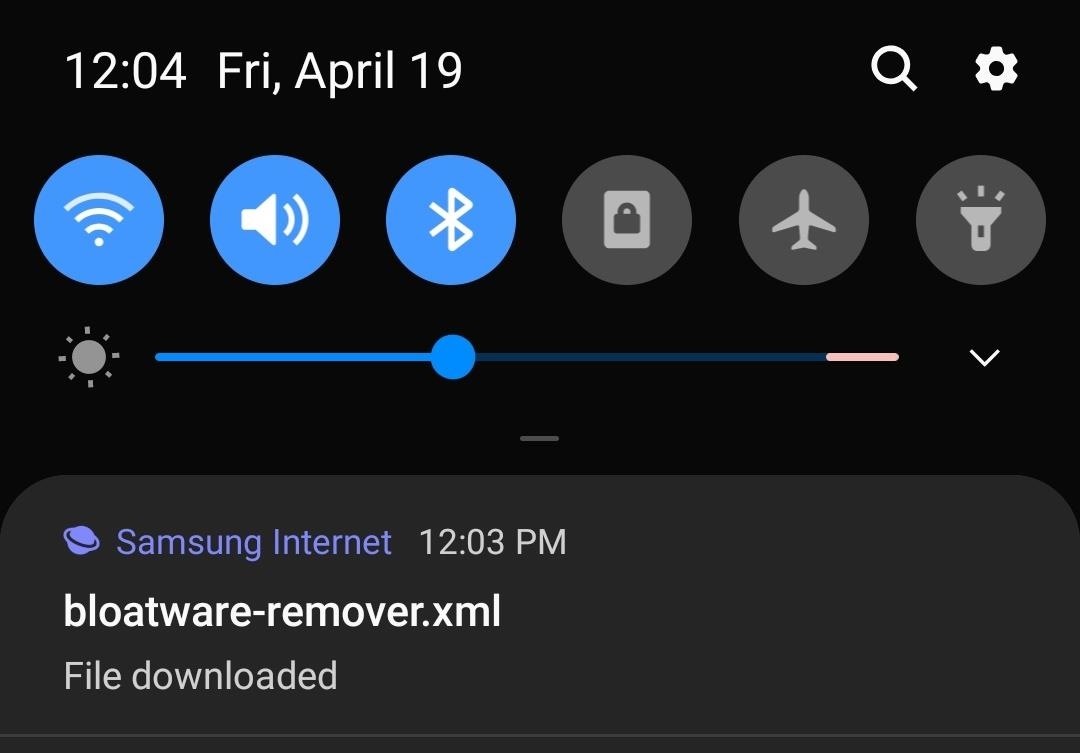
Step 1: Download the Bloatware Remover FileIn order to get started, you'll first need to download the XML file that you'll use in conjunction with Package Disabler Pro+ for Samsung. Originally created by BAYmustafa96, we've tweaked it slightly to make it safer to use on your S10 and take the guesswork out of disabling bloatwareDownload the modified XML file for Package Disabler Pro+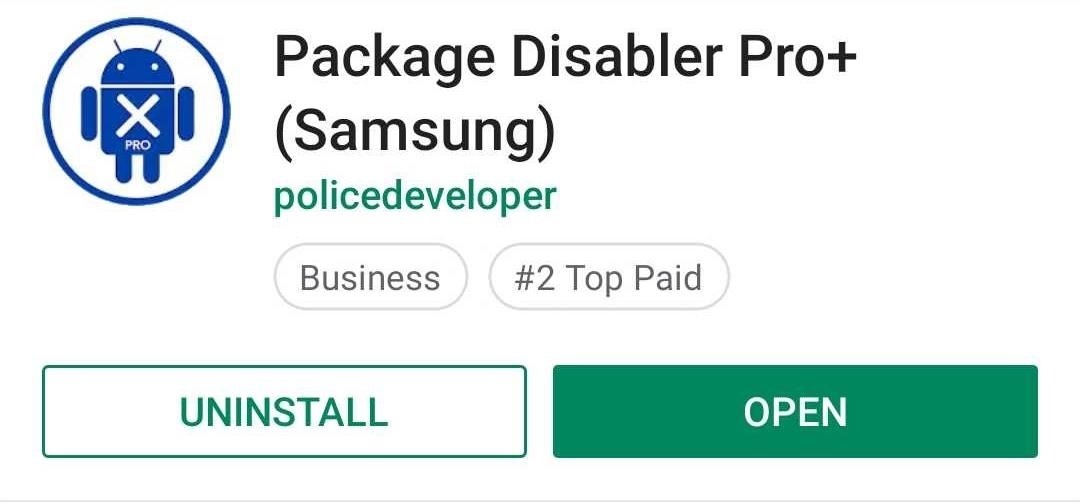
Step 2: Install Package Disabler Pro+ for SamsungOnce you have the XML file on your phone, you'll need to install Package Disabler Pro. It's a paid app, so you'll have to shell out a few bucks for this part.But before you do, you should know that Package Disabler Pro has been removed from the Play Store several times in the past. It's not a malicious app, but the fact that you can use it to disable things like Bixby has caused Samsung to issue takedown requests in the past.So there are two ways you can go about buying this app: Either purchase it on the Play Store or buy it directly from the developer. If you go with the Play Store, know that there's a chance the app will be removed and you won't receive future updates.Play Store Link: Package Disabler Pro+ (Samsung) ($3.49) For a second option, you can buy Package Disabler Pro directly from the app's developer. However, there are two downsides to this method. First, you'll have to make a payment on an external website (though it's worth noting the transaction takes place over PayPal). Second, you'll need to make sure your phone is set up for sideloading apps since you'll be installing from a non-official source. However, the upshot is the app won't get removed from the developer's own site.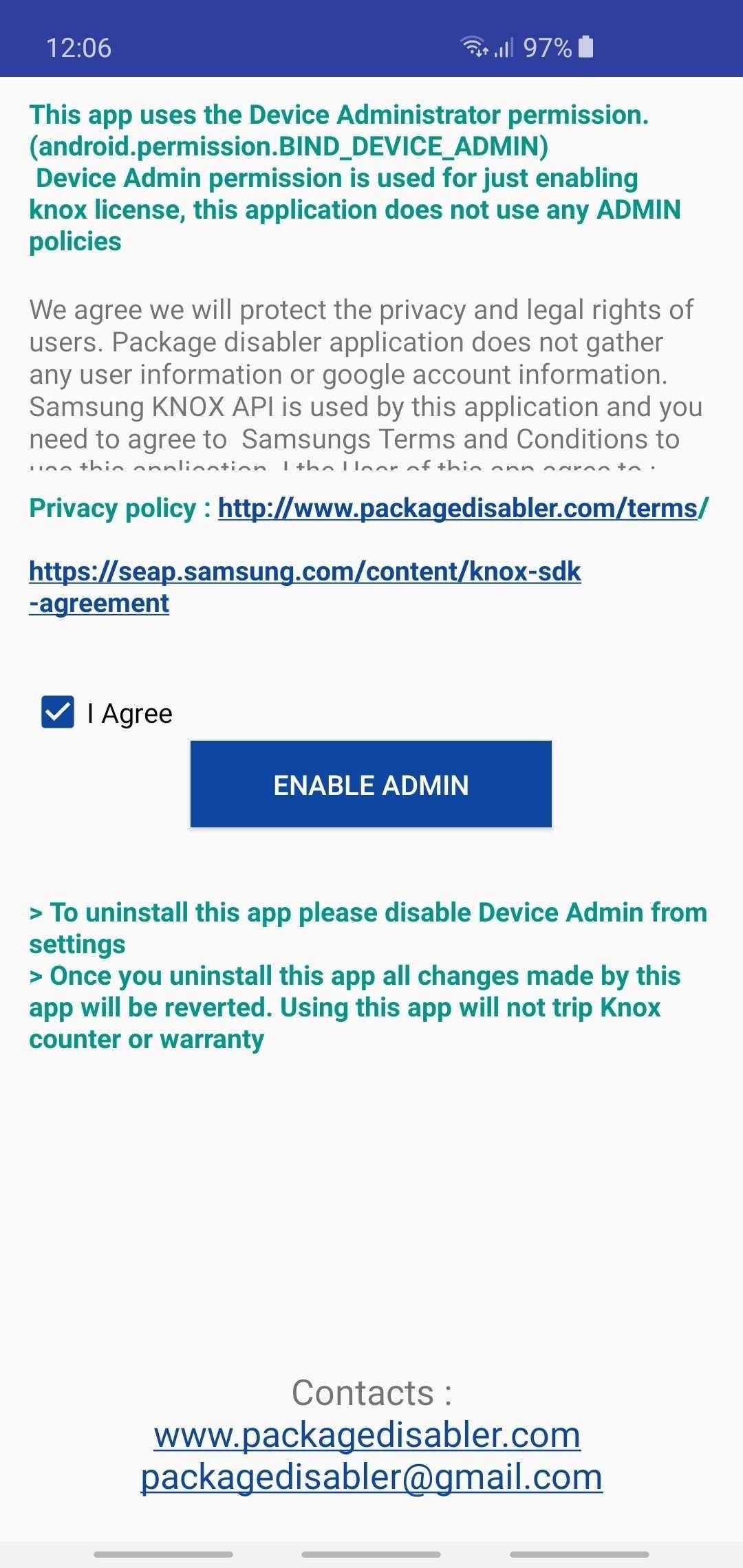
Step 3: Grant Package Disabler Pro+ Administrator PrivilegesAfter purchasing and installing Package Disabler Pro+, you'll need to grant the app administrator privileges for it to properly work. So tap on "Enable Admin" on the main page once you open the app, then hit "Activate" on the prompt.
Step 4: Disable BloatwareWith Package Disabler Pro+ open, tap the menu icon in the upper-right corner of the screen. From there, select "Import from XML." Now, hit "Select" to pull up a file picker, then tap on "Download" and select the XML file you downloaded in Step 1. From there, tap on "Select" and the XML file will now populate the initial "Import from file" prompt, so hit the "Import" button.At this point, the app will automatically disable 122 bloatware apps and end with a confirmation prompt. Simply tap "OK" to wrap things up, then scroll down and verify by looking for bloatware that's been checked off and disabled once you're back on the main page. Because this process is automated, you should sort through the list of disabled apps to make sure it hasn't disabled apps that you use frequently, such as YouTube, Gallery, or Adapt Sound. To make this process easier, be sure to tap on "Disabled" at the bottom of the page to show only disabled apps, then un-check any apps that you want to use.Don't Miss: More Tips & Tricks for Your Galaxy S10Follow Gadget Hacks on Pinterest, Reddit, Twitter, YouTube, and Flipboard Sign up for Gadget Hacks' daily newsletter or weekly Android and iOS updates Follow WonderHowTo on Facebook, Twitter, Pinterest, and Flipboard
Cover image, screenshots, and GIFs by Amboy Manalo/Gadget Hacks
Step 6: Use Floating Apps on Tablet. If you have Android tablet, install Floating Apps on it as experince from using multitasking is multiplied by ten on bigger screen. Step 7: You Are Now Able to Do More Things at the Same Time. You have Floating Apps set up on your phone (or tablet) and it's up to you when and where you use each of them.
How to Use the Floating Apps (Android Multitasking
How To Remove Music Player From Lock Screen On iOS 11
Options here include a quick link to the main Windows Settings menu, Bluetooth and Location toggles, a "Tablet mode" switch, and a toggle for enabling "Quiet hours." If you do not see the Action Center icon in your notification area, you've probably got the option turned off.
How to use and customize quick actions in Windows 10
I'm all about saving time. If there's a quicker way to do something, I'm going to find it. For this reason, whenever I need to search through old emails or compose new ones in Gmail, I do it directly from Chrome's address bar, or as Google likes to call it, the omnibox—and you can, too.
Compose Emails and Search Your Gmail Inbox From Chrome's
While having multiple cable cords in your home is basically unavoidable in this day and age, having to deal with the eyesore of looking at them doesn't have to be. For a quick and easy fix, simply place an eye-pleasing box over your power strip and thread cords through strategically placed holes on
How to Test the Speed of Your USB Drives - Gadget Hacks
L'HTC ThunderBolt costa $ 249 con un piano biennale su Verizon Wireless. Il prezzo pieno al dettaglio è $ 599,99. Rimozione di Bloatware (root) Se vuoi perfezionare il tuo smartphone ed eliminare tutti quei bloatwares non cancellabili, l'unica opzione è quella di eseguire il root del tuo dispositivo.
How-To: Safely Root HTC Thunderbolt | One Click Root
today's video I'm going to show you how to Get the entire google experience with one simple step. so if you want to pixel experience on your device then watch this video till the end. so first of
Get Google Pixel Experience with One Simple Mod - DroidRax
Report Ad
Free Shipping Available. Buy on eBay. Money Back Guarantee!
Oct 29, 2017 · Your tracking information is now available (if you know where to look). iPhone X Now Shipping - Here's How To Get Tracking Info Early You can read all of my Forbes articles on my profile page.
How To Track Your iPhone X Pre-Order / Shipment / Delivery?
Halloween: How to Creep Out Your House. Production designer Corey Kaplan (the X-Files, Cold Case) shares her secrets Every autumn this Pasadena institution becomes a Halloween superstore where
Ottieni il nuovo widget meteo del Galaxy S8 sui vecchi
Galaxy Oreo Update: Samsung Adds Screenshot Labeling Feature in Android 8.0 News: The Differences Between the Galaxy S8 & Galaxy Note 8 Oreo Updates How To: Here's How Your Apps Will Get Better Now That They Have to Target Oreo News: Essential Releases Oreo Beta 2 Update
Samsung Galaxy S7s Overheating Because of Oculus App Update
Instagram for iPhone allows you to quickly view every photo you've ever liked in just a few taps. Here's how: Launch the Instagram app from the Home screen of your iPhone. Tap on the Settings icon in the top right hand corner of your Profile page. Now tap on Posts You've Liked.
View every Instagram 'like' you've ever given a photo, video
0 comments:
Post a Comment