How To: Pimp Out Your Windows 10 Command Prompt
For those times when you can't get something done by clicking a few buttons with your mouse, the Windows command prompt has always been an indispensable tool. But as much as advanced users have relied on this useful utility, it hasn't seen a significant update since the Windows 95 days.That's finally changed with Windows 10, as Microsoft added some useful functionality like Ctrl-C and Ctrl-V copy and paste shortcuts. They've also added quite a few more customization options that allow you to personalize the command prompt to a look and feel that's uniquely yours, and I'll go over these options below.
Step 1: Open a Command Prompt WindowFirst things first, you'll of course need to launch the command prompt itself. If you haven't done this recently, I'll offer a brief refresher course—simply press the Windows button on your keyboard and wait until the Start menu opens, then type "cmd" and press Enter.Don't Miss: How to Use & Customize the New Start Menu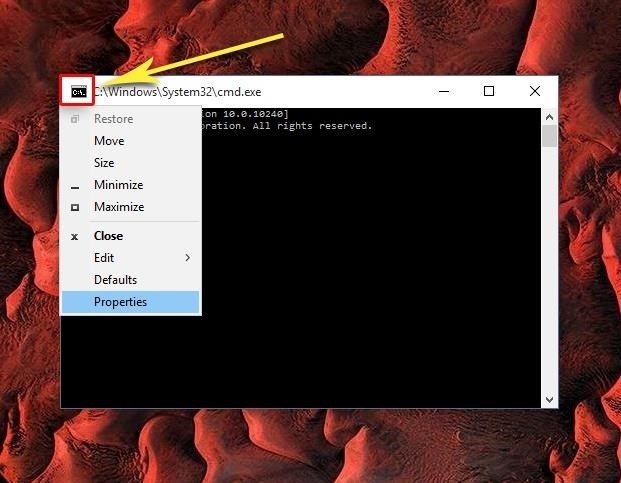
Step 2: Access the Settings MenuNext up, to tweak these options, you'll need to access the command prompt settings menu. To do that, simply click the logo in the upper-left corner of the window, then choose "Properties" from the context menu.
Step 3: Tweak Basic OptionsFrom here, you'll be taken to the main Options tab. Not much is worth changing in here, since most of the cool stuff like copy and paste functionality is already enabled. But if you'd like to be able to highlight command text with your mouse pointer, you can tick the box next to "QuickEdit Mode" at the very least.
Step 4: Adjust the Font, Layout, & ColorsNext, head over to the Font tab if you'd like to change the way text appears in your command prompt. There are a few fonts to choose from, and you can of course change their sizes, but one of the more interesting features here is an option to make fonts bold. Then, the Layout tab gives you options for adjusting the boundaries of the command prompt window itself. For instance, you can change the "Window Size" values to make the command prompt a bit bigger when it first launches, which should come in handy on today's larger monitors. Finally, the Colors tab is where you can make the biggest visual changes to the Windows 10 command prompt. First, choose one of the four options in the upper-left quadrant of this menu, then select a color from the provided options. If you'd like to go fully custom, you can even enter RGB values in the upper-right quadrant, or tweak opacity near the bottom of this menu. What does your command prompt look like now that you've got it all decked out and personalized? Let us know in the comment section below, or drop us a line on Facebook, Google+, or Twitter.
Snapchat Adds Mobile Creative Studio So You Can Design
Snapchat On Macbook without Using Emulators: If you are not using an Emulator to run Snapchat on Mac, your options get very limited. But among those, there is a very smooth and useful one, that still involves a third party application called Snappy.
How To Use Snapchat On Mac OS or Windows [2019 working version]
Plus, download your favorite artist's newest album or tracks. And don't forget to check out the 5 for $5 Full Track credit bundles (save over 20%), 3 for $5 Ringtone bundles (save over 30%) and now 3 for $5 Ringback Tone bundles (save almost 30%) - A monthly subscription that gives you credits to instantly purchase on the store.
How can I increase the length of my ringtone. - Boost Mobile
that's a grate news. i didn't heard about thes two apps. it will download try it in my android phone to get windows 8 theme in android device. Glad to hear that. Wish you enjoy the Windows 8 Metro-Style Live Tiles on Your Android Device.
How To Get Windows 10's Live Tiles On Any Android Smartphone
In iOS 11 or later, you can create a screen recording and capture sound on your iPhone, iPad, or iPod touch. Some apps may not allow you to record audio.
iRecorder Pro - Pocket Recorder for iPhone & iPod Touch
If you are facing problem of less internal memory then learn here how to increase internal memory of samsung galaxy tab 10.1 Tablets are helpful and a very hands-on device with relatively larger screen but pretty much the same functions as a smart phone.
Now whenever your first or full name is mentioned in an iMessage, you'll receive a notification like the one in the screenshot below. You'll also hear a notification sound instead of the regular ping you're accustomed to when receiving an iMessage.
malware - Is this notification that keeps coming up on my
How To: Disable Read Receipts & Send Fake Camera Pictures on Kik Messenger Messages 101: How to Search Google for Places, Videos & News to Share, Right from Your Conversations How To: Fix Delayed iMessages & Text Messages After Upgrading to iOS 7
Messages 101: How to Enable & Disable Read Receipts for
Dear Lifehacker, I'm about to head off to school for a few months, and I'm the tech-literate one in the family. My parents depend on me to fix their computer problems and set up new things they
Best Ways to Remote Access Android for Troubleshooting
Enjoy a slideshow of your personal photos from your Google Photos library on any voice-supported TV with Chromecast or Chromecast built-in — using only your voice. Important: To view Google Photos using Google Home, you must have a Google Nest display with Photo frame enabled, Chromecast, or TV with Chromecast built-in linked to Google Home.
The 100 Best Android Apps for 2019 | PCMag.com
2019 Gift Guide: Must-Have Accessories for iPhone Owners
Text messaging is a popular way to communicate noiselessly by cell phone. Texting is easy once you know how your phone functions and get used to the correspondence between the phone's number buttons and the alphabet. To send a text message from your cell phone, follow these steps.
How to Send Text Messages on Your iPhone - dummies
0 comments:
Post a Comment