How To: Set a Video as the Wallpaper on Your Android's Home Screen & Lock Screen
Android users have had access to live wallpapers since the Eclair days, but some newer apps have made this feature even more useful. Now, you have the ability to use GIFs as your wallpaper, and through the marvels of modern technology, you can even set a video as your home screen and lock screen background.There are several apps that let you make any video into your background wallpaper, but we tried them all for you and found the best one. You won't need to worry about the time constraints that limit live wallpapers or the quality constraints that limit GIFs. The only constraints that you need to abide by are with regards to file type: Your video must either be an MP4 or 3GP.
Step 1: Find a Good Video to UseFirst, you'll need a video to use as your wallpaper. As I mentioned earlier, this video will need to be in either the MP4 or 3GP format, but there's one more wrinkle. The video should be in portrait format (vertical), otherwise it will be heavily cropped to fill out your full home screen.As an example, I'm using clips I recorded from this video to demonstrate, but really, anything goes.Once you've found a good MP4 or 3GP video in portrait format, go ahead and send it over to your phone.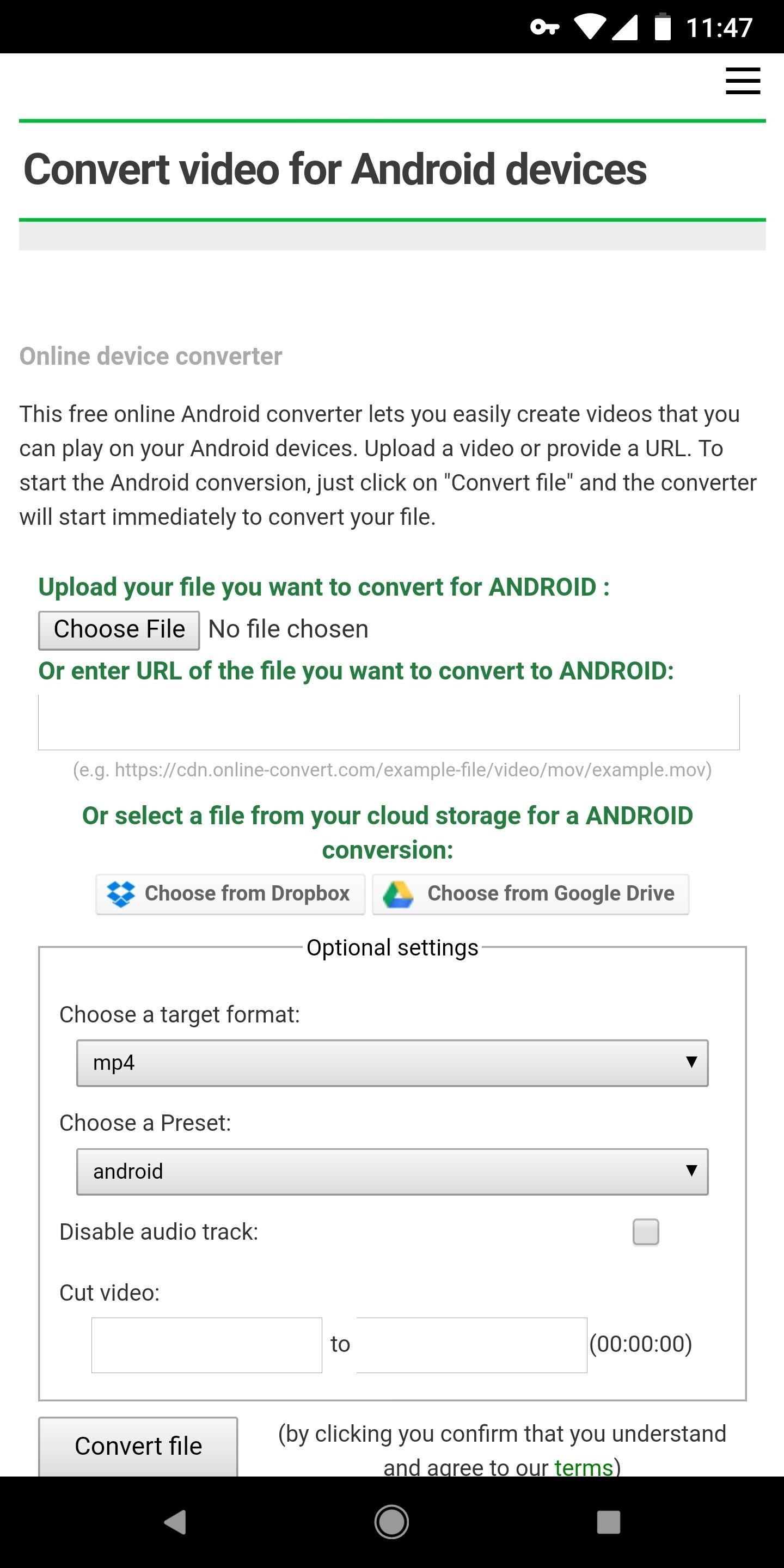
Step 2: Convert Your Video to the Correct FormatEven if your file is an MP4, there's still a chance it won't be compatible with the app we'll use to turn it into a live wallpaper. Some MP4s are rendered with codecs that Android can't recognize.If you're using a video you captured with your phone, you can skip this step. In fact, most MP4s you can download off the internet are encoded with standard codecs as well, so most users can probably skip this step.But just in case you're trying to use a video file that Android or the live wallpaper app won't recognize, simply visit this site. Tap "Choose File," then select "Files" to browse your phone's storage. From there, select the video you want to use, then leave the format options set as they already are ("mp4" and "android"). Finally, tap "Convert file," then within a few moments, your browser will automatically download the converted video file.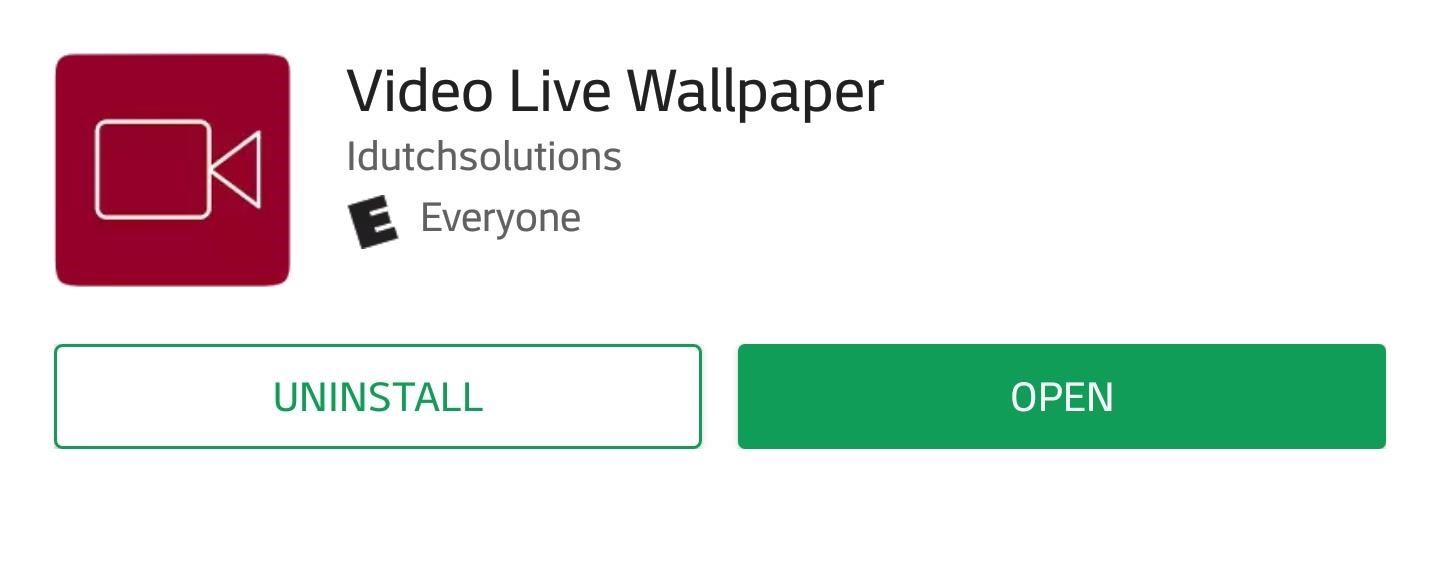
Step 3: Install Video Live WallpaperNext, you need to install Video Live Wallpaper on your phone, which is the app we'll be using to convert the video into a live wallpaper. To do that, you can either search for "Video Live Wallpaper" on Google Play or use the link below to jump to it. Tap on "Install" to download and install it, then open it up.Install Video Live Wallpaper for free from the Google Play Store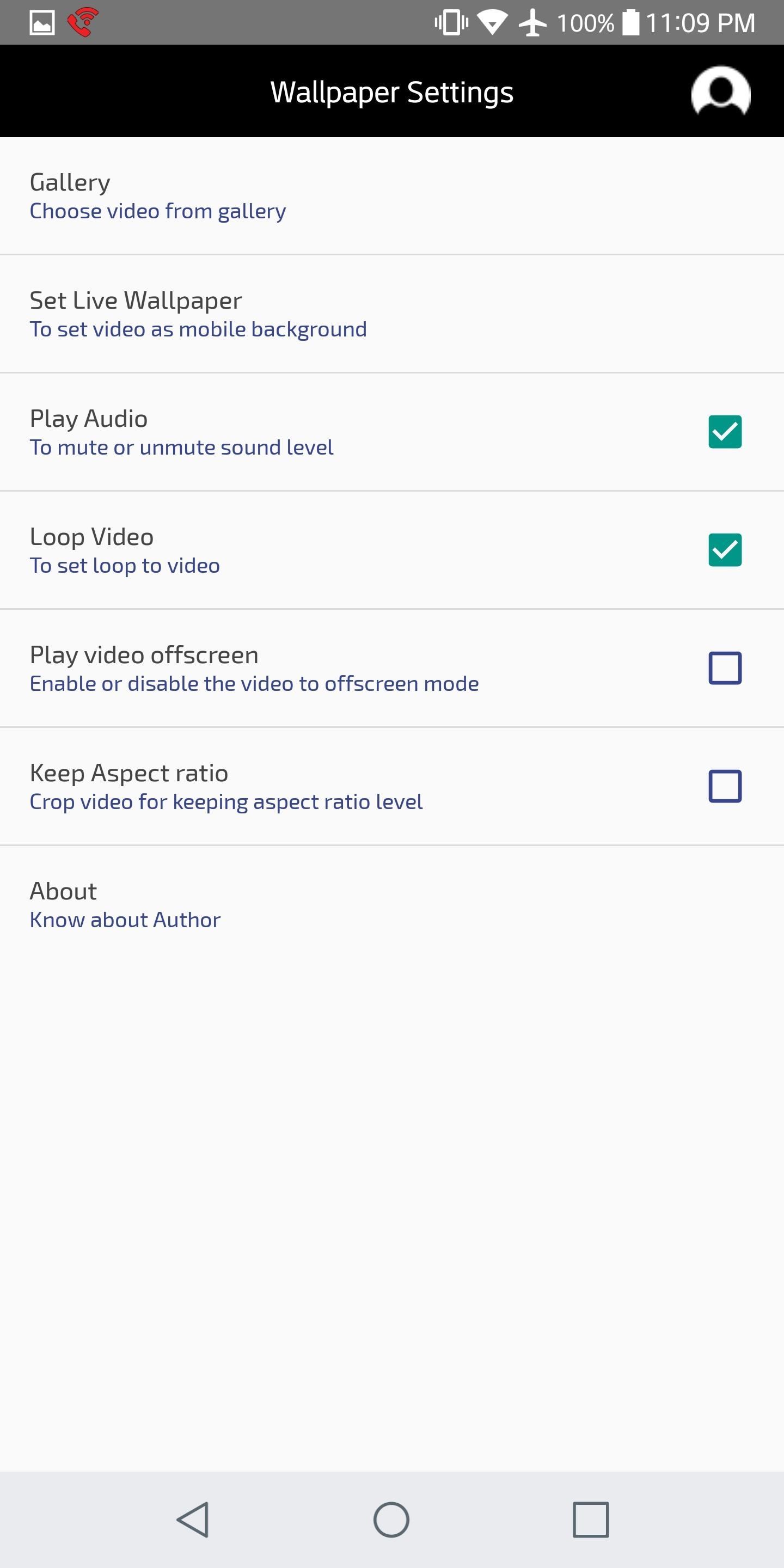
Step 4: Choose Your VideoFrom the app's main menu, tap "Gallery" to load up the video you'd like to use as your wallpaper. Your video will most likely appear before you in the "Recent" section, but there's a chance you'll need to slide out the hamburger menu in the top-left corner and check in "Downloads" or "Videos" for it. Once you've found the video, simply tap it to select it.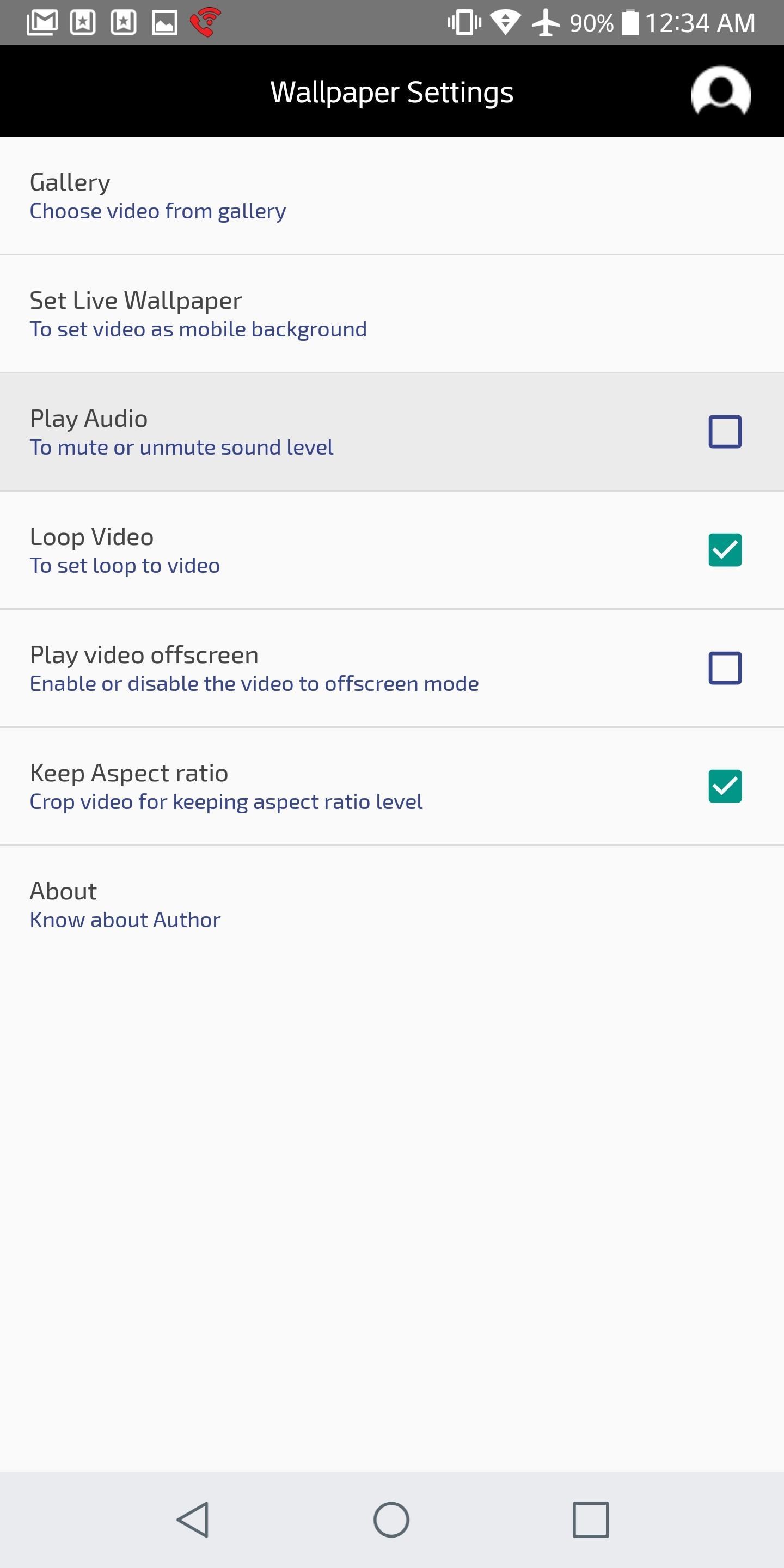
Step 5: Adjust Audio SettingsNext, you'll need to decide what to do with the audio that goes along with your video. The first setting to be aware of on this front is "Play Audio." This determines whether or not your video will play audio — if the box is checked, it'll play the audio. The setting that reads "Play video offscreen" determines whether or not your video will play when you're in another app, or if your phone's screen is off. By checking this box in addition to "Play Audio," your phone will play your video (with sound) at all times, so only do so if you want to constantly hear your video.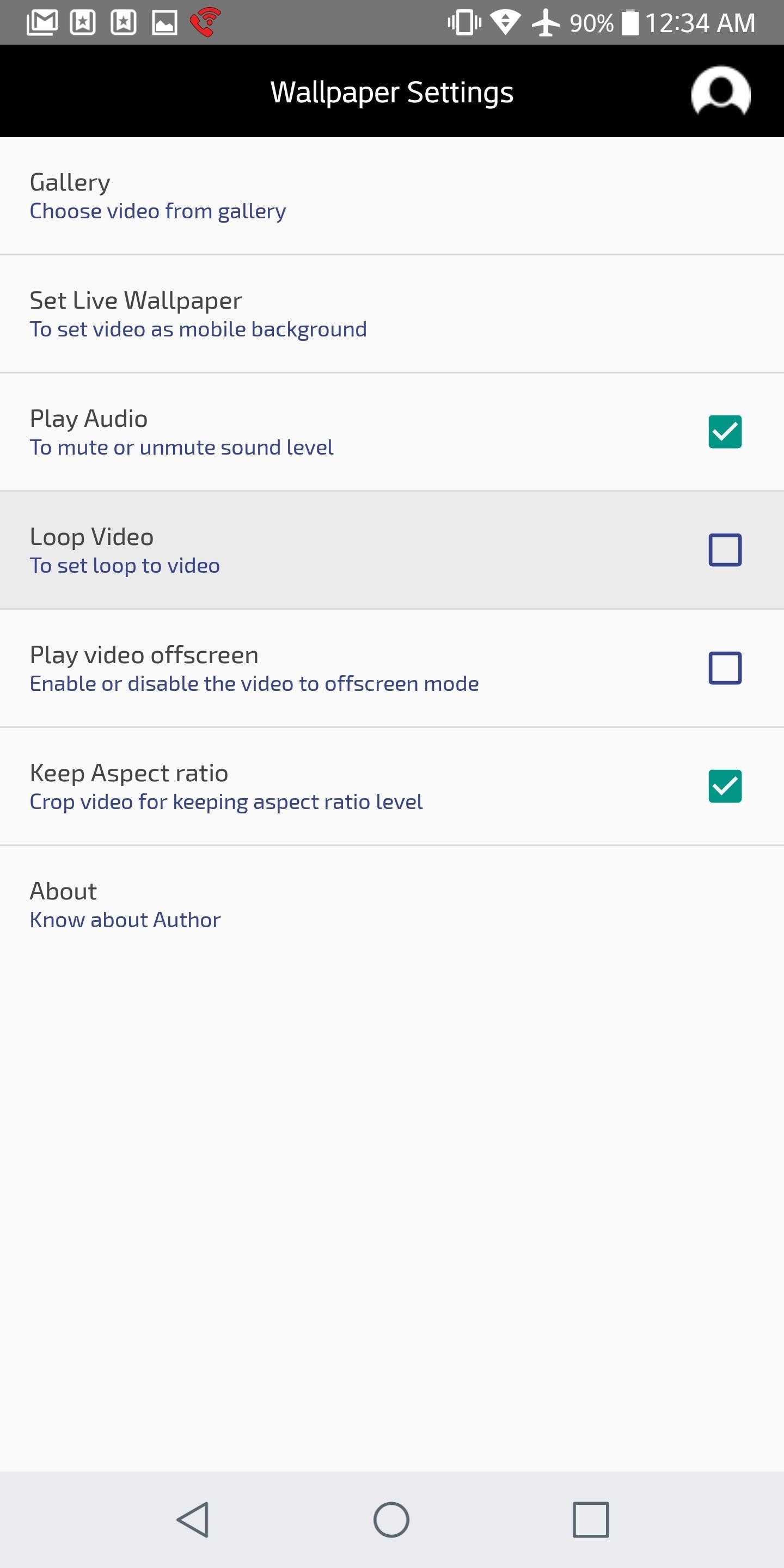
Step 6: Loop the VideoNext, make sure to check the "Loop Video" box so your video will loop back around after it ends. Otherwise, it'll fade to black without replaying your video.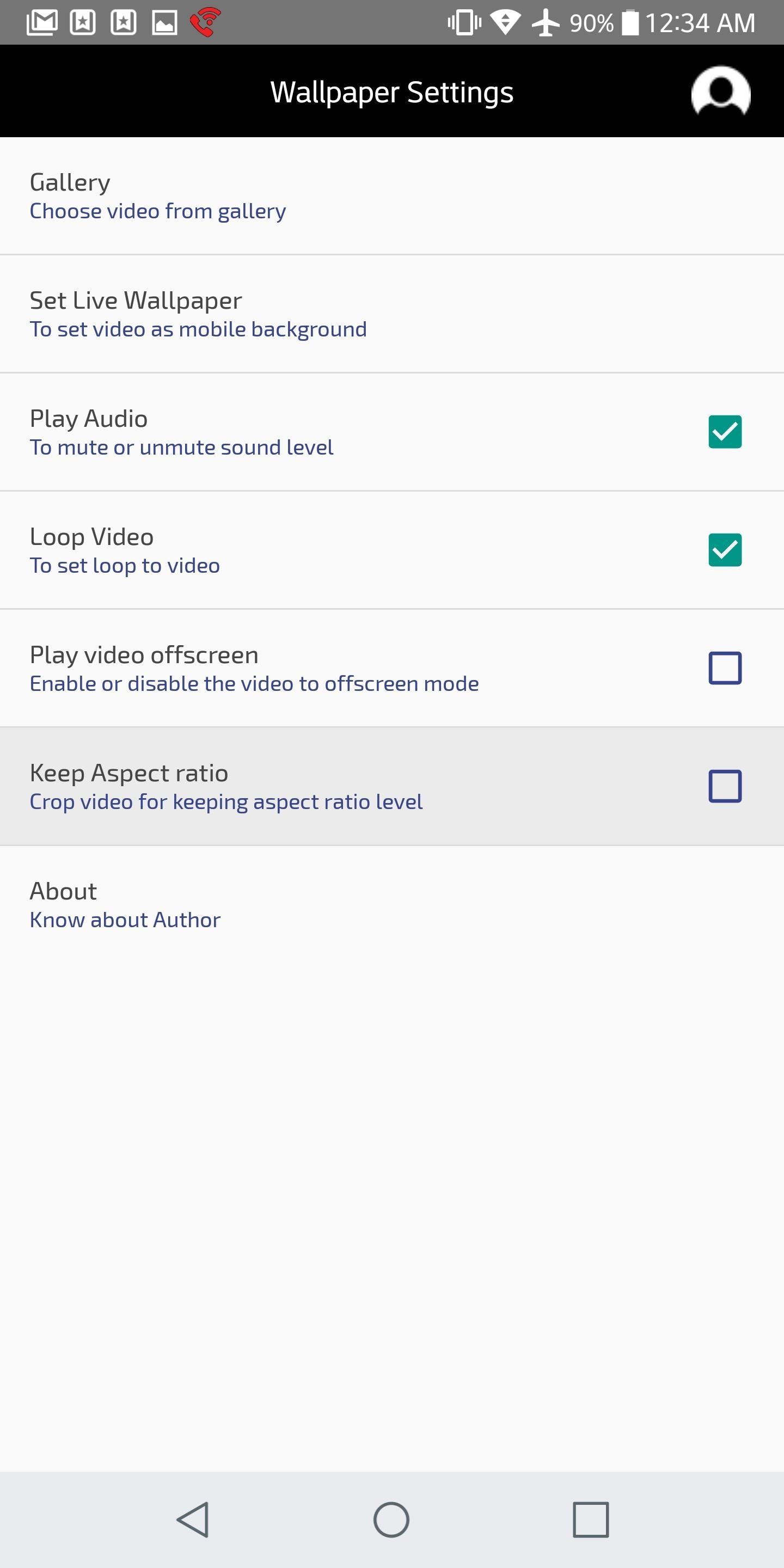
Step 7: Choose What to Do with the Aspect Ratio (Zoom or Stretch)No matter what you do, the app makes sure the video you chose fills out your phone's entire screen. This can cause some issues if the video's aspect ratio doesn't match your phone's. For instance, if you're using a 16:9 portrait video on an 18:9 phone, the video will be stretched vertically to make up the difference, resulting in a slightly tall and skinny-looking video.If you want to prevent the video from being skewed, make sure the box that says "Keep Aspect Ratio" is checked. But know that this will cause the video to be a little more zoomed in than it would have been otherwise (zoomed, but not stretched). If your video's aspect ratio already matches your screen's, then you won't have to worry about this setting.Note: Some phones with uncommon aspect ratios may experience bugs when using the "Keep Aspect Ratio" setting. If this happens, the best option is to simply disable this setting.
Step 8: Set Your WallpaperWhen you're done tweaking your wallpaper settings, tap "Set Live Wallpaper." Your phone's default wallpaper picker will now appear before you, so tap "Apply" to confirm your wallpaper. This will set your video as both your lock screen and home screen wallpaper. One thing to note is that you can pause your video at anytime by double-tapping any empty space on your home screen. This is a handy feature, but it may interfere with your home screen gestures if you have any set up — just a heads up. How have you liked Video Live Wallpaper? What did you set as your wallpaper? Let us know in the comments below.Don't Miss: The Best Free Wallpaper Apps for AndroidFollow Gadget Hacks on Facebook, Twitter, YouTube, and Flipboard Follow WonderHowTo on Facebook, Twitter, Pinterest, and Flipboard
Cover image and screenshots by Brian Lang/GadgetHacks
How To: Change Slack's Sidebar Theme on Your iPhone or Android Phone for Customized Colors How To: Change the Login Screen Background on Windows 10 How To: Customize Finder's background on a Mac OS X How To: Change your desktop background picture in Windows 7
How to Change the Text Color & Default Blue Facebook Theme
If you answered yes then you need Internet Download Manager. It can and will increase your download speed so you can get the files you want quicker and easier than ever before. How to use Internet Download Manager. Internet Download Manager Incorporates itself into all major browser such as Internet Explorer, MSN Explorer, AOL, Opera, Mozilla
Increase download speed with free download manager
News: Google's Security Report Shows a Clear Pattern Among Malware-Infected Users How To: 5 Reasons You Should Use Be Using Norton Mobile Security on Your Android Device How To: Get Auto-Rotating Google Now Wallpapers on Your Samsung Galaxy S3 Home Screen
Chrysaor Malware Found on Android Devices—Here's What You
weather 5 Ways To Keep Your Smartphone Charged During A Power Outage Cell phones can burn through their battery life in a matter of hours.
5 hacks to keep your smartphone charged during a power outage
Do you see spam or useless websites in your Google search results? This video tutorial will show you how to solve this problem in Google chrome browser. Category
How to Block Porn from Google Search - wikiHow
If you want to take full advantage of your smartphone camera and use it to record excellent videos, there are 5 easy ways that you can start with.
How to Avoid Breaking Your Headphones: 14 - wikihow.tech
Upload Videos to Multiple Video Sites Like YouTube, Facebook, & Dailymotion at Once Using Vid Octopus. There are multiple sites for uploading our creative or non-creative videos.Uploading videos on different video platforms is really a lazy work.The User has to fill same details multiple times which makes this a boring process.Why don't we
Can I upload the same video to multiple video sharing sites
Amazon Prime Day has arrived and it brings a host of deals on all kinds of products. If you're in the market for a new smartphone, we've rounded up deals on some of our favorite phones, like the
The best Amazon US Prime Day deals 2019 - pocket-lint.com
Amp up your yard's wow-factor with cool backyard furniture. The best part is, most of these DIY projects use upcycled materials, saving you a few bucks! Dave and I love backyard furniture pieces made of upcycled materials. We tend to be pretty sentimental when it comes to our things so we're not big fans of throwing anything away.
Pinterest vs. Google+: Which New Social Network Is Worth
News: Samsung's Amazing Music-Making Tool Soundcamp Is Coming to All Androids How To: Change the brightness and world options in the Minecraft 1.8 pre-release How To: Set up and maintain an electric guitar for metal How To: Download and install a Minecraft 1.9 pre-release server
How to Make a Sound Responsive Led's - WonderHowTo
While the iPhone XS and XS Max come equipped with 4 GB of random access memory, and the iPhone XR with 3 GB of RAM, Apple's latest flagships are still susceptible to occasional slowdowns in performance in iOS 12. This can be fixed by clearing RAM, but the process is now a little trickier compared to
How to Clear RAM on iPhone X, Xs, Xs Max, and XR
add a call to action for your instagram story link Before tapping on the "add your story" icon, make sure to edit your story first , and add a call-to-action. If you added a clickable link to a photo, it will be visible on the screen for a second before the next story appears, so make sure to remind your audience to swipe up to click on the
Here's How to Add a Link to Your Instagram Story [Pro Tip]
0 comments:
Post a Comment