How To: Force Your iPhone to Switch Cell Towers for a Stronger Signal
Having a dropped call can be incredibly frustrating, especially when you look down and see that your iPhone has full reception. While there's any number of issues that can cause this, one common and often overlooked issue is your iPhone failing to switch cell towers as appropriately needed.When you're not switched to the appropriate tower, it means there's a problem with the communication between your smartphone and cellular network. Either your iPhone tries to hold its connection to a cell tower that's well outside the optimal range or the new cell tower is already overloaded with other connected devices.
How Cell Phones Switch TowersCell phones work with networks to determine the best tower to connect to based on range, signal strength, and the frequency being used. When a phone is connected to a cellular network, it continually checks the signal strength of nearby towers and communicates that information to the network. In theory, when a phone's connection to a cell tower drops below signal strength of a nearby one, the network should switch the phone to the new tower.Don't Miss: Easily View Your Current Cellular Data Usage on Your iPhone Practically, however, this doesn't always occur as smoothly as it should and common fixes, such as cycling Airplane Mode, don't always work. While using the "Reset Network Settings" option will always work, it's a drastic step that will also erase any saved Wi-Fi login credentials. Fortunately, there's another simple way to force your iPhone to switch towers.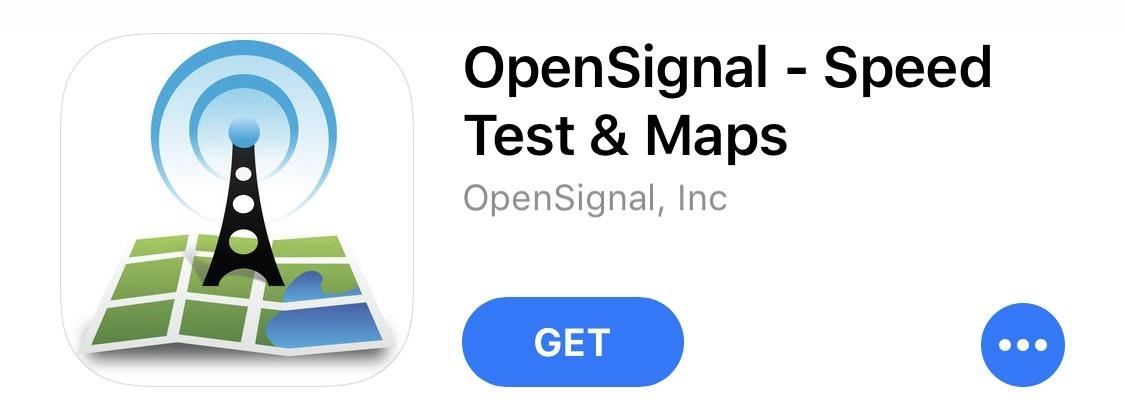
Step 1: Install OpenSignalOpenSignal is a network performance monitoring app that not only tells you the speed of your connection but also shows you what tower you're currently connected to. You can search for "OpenSignal" in the iOS App Store directly or use the link below to jump right to it. Install just like any other app.App Store Link: OpenSignal - Speed Test & Maps (free)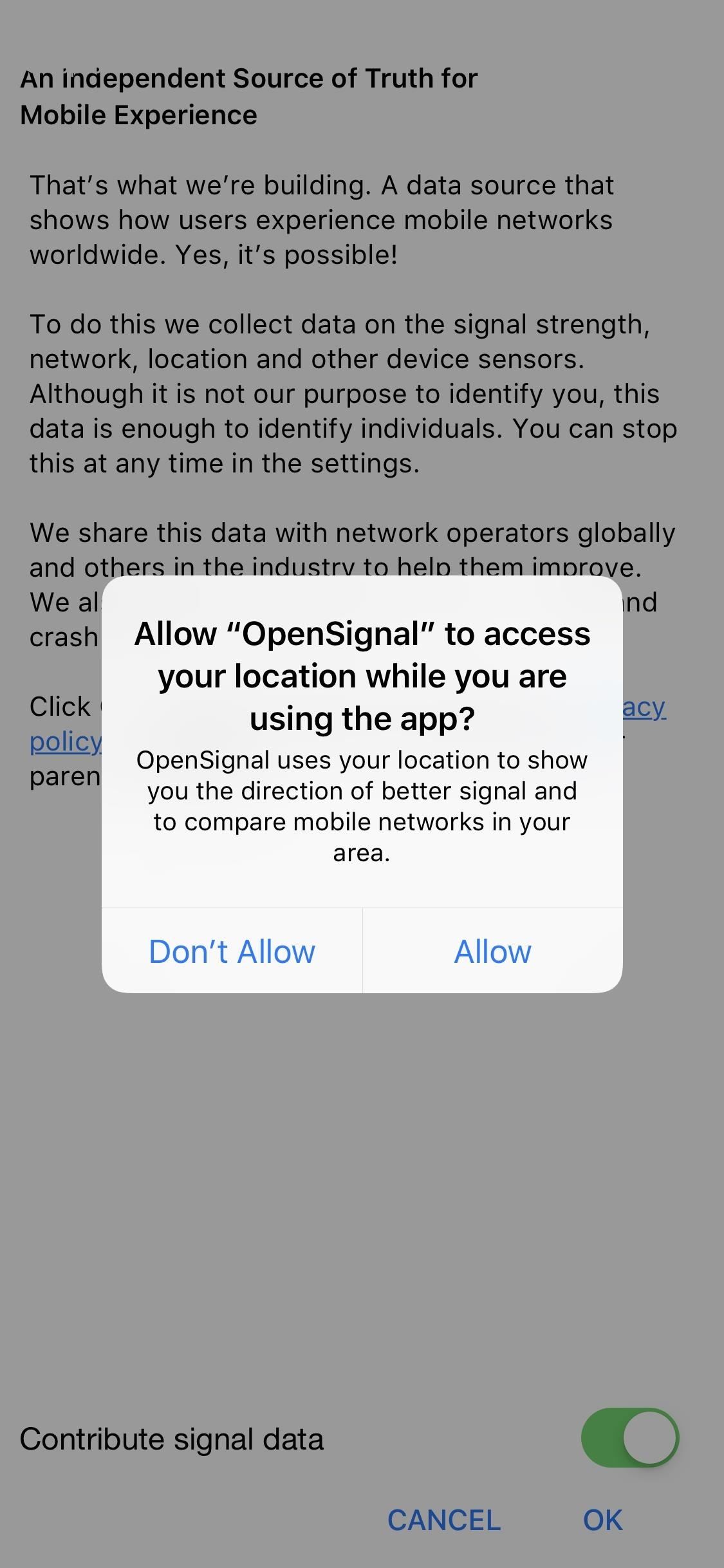
Step 2: Configure & Check Your Current TowerOnce you have OpenSignal installed and open, you'll need to give it access to your location in the notification prompt. OpenSignal uses your position to show you nearby cell towers.The app will also ask if you want to contribute signal data. OpenSignal uses this information to rate the carriers and provide customers with input on what carriers offer the best coverage in any given region; This is entirely voluntary, but if you do opt in, any information collected will be strictly anonymous. Another Way to Get a Stronger Signal: Get a SureCall Flare Signal Booster Kit for iPhones (Amazon | Best Buy | Walmart)After that, you'll see a screen with an arrow pointing to the tower your iPhone is currently connected to. You can also tap the arrow to pull up a map displaying all the nearby towers operated by your carrier. You'll want to recheck this after forcing a switch to confirm it was successful. Don't Miss: Network-Unlock Your iPhone to Use with Any GSM Carrier on iOS 11
Step 3: Force Your iPhone to Switch to a Better TowerTo manually force your iPhone to switch cell towers, open the Settings app, then tap "Cellular." Next, select "Cellular Data Options," then tap "Enable LTE." The setting will likely be set to "Voice & Data." Cycle it to "Off," wait 30 seconds, and then cycle it back to the previous setting, either "Voice & Data" or "Data Only." Once your iPhone's LTE antenna reconnects, it will search out the antenna with the strongest signal and connect to it, likely a different one that you were initially having issues with.
Step 4: Verify the Tower Change with OpenSignalReopen OpenSignal to see if your iPhone is connected to a different tower. If the force switch was successful, the arrow on the main screen should be pointing to a different tower. If it appears you're still connected to the same one, it likely means there isn't a better tower nearby. Other towers may be farther away, have a weaker signal, might not be using compatible frequencies, or may already be overloaded.Either way, you'll have another method to deal with pesky cell connection issues without taking any drastic measures. If you're still having issues, you may want to look into signal boosters like the SureCall Flare, available from Amazon, Best Buy, Walmart, and other retailers.Don't Miss: How to See the Actual Signal Strength on Your iPhone in iOS 11Follow Gadget Hacks on Facebook, Twitter, YouTube, and Flipboard Follow WonderHowTo on Facebook, Twitter, Pinterest, and Flipboard
Cover image by Justin Meyers/Gadget Hacks; screenshots by Matt Milano/Gadget Hacks
Theme Android using Substratum Theme Engine Substratum in itself is a very powerful framework that allows users to dynamically theme and personalize their device. It even has the capability to theme 3rd party apps and not just the System resources, thus literally expanding the user's theming horizons.
How to Install Substratum on Android, a Powerful Theme Engine
How to import Health data. As I mentioned above, although Apple lets you export your data from the Health app on your iPhone, it won't let you import it. To export Health data you can actually import later on, you have to use a third-party application that can be found in the App Store.
How to import your old Health and Activity data into your new
Internet Leer en español How to set up Kindle Family Library. At long last, Amazon will allow adult family members to share their books, apps and more. Here's how to make it happen.
BookBub: Free & Bargain Ebooks | Read on Any Device
AD
Auto Tech Android Auto vs. Google Assistant Driving Mode vs. Android Automotive OS: All the ways Google hits the road. We take a look at the similarities and differences between Google's various
Google Android Auto Cars - Business Insider
PSA: TrueCaller Is Sharing Your Phone Activity - Smartphones
We have the ultimate tips and tricks to help you increase and preserve the battery life of your Android smartphone Just go into your Settings and tap Battery. is one of the biggest battery
The Complete Guide to Improving Android Battery Life
Home How to Install & Remove Presidio for iPhone 7/iPhone 7 Plus Speck supports Crisis Text Line's efforts to provide 24/7 crisis support to anyone who needs it. Learn more here .
How to replace a tempered glass screen protector | iMore
Aside from a faulty battery, software updates can also trigger a device to drain battery so quickly. Just like what has occurred to some users of the Galaxy Note 8 after installing the latest
Unlocking your Android phone's bootloader is the first step to rooting and flashing custom ROMs. And, contrary to popular belief, it's actually fully supported on many phones. Here's how to unlock your bootloader the official way.
List of Phones with Unlockable Bootloaders « Android
【Best Sleeping Headphones for Side Sleeper】Bluetooth control module is in the middle of speakers, won't press the ears, which is very comfortable for side sleepers sleeping.
SleepPhones Comfortable Headband Headphones for Sleeping
How To: Use Spotify's New Free Mobile Streaming on Your Nexus 7 Tablet or Other Android Device News: 23 Important Apps That Work Great on Both Android & iOS How To: Sync Your Entire iTunes Library to Spotify's New "My Music" Section
How to Use Your Android as a Streaming Wi-Fi Camera
News: Apple Just Released iOS 12.2 for iPhone How To: Get iOS 5 for Your Apple iPad, iPhone or iPod Touch News: iOS 11.2 Released to the Masses with Bug Fixes, Apple Pay Cash & More New Features News: iOS 11.2 Developer Beta Released — Wallpapers, Tweaked Emojis & More
Apple releases iOS 11.2 with Apple Pay Cash, fast wireless
HOW TO MAKE HOMEMADE HD ANTENNA, using beer can DM videos. Loading Unsubscribe from DM videos? best indoor hdtv antenna homemade digital tv antenna best antenna for tv
How To Build A Tin Can DIY WiFi Antenna - SHTFPreparedness
Next, you'll be prompted to choose a different app to open this link, and just like with Android's share menu, the options are "Just Once" and "Always." However, these settings only pertain to links shared via Open Link With, so choosing "Always" here won't affect your existing, system-wide link-handling settings.
Outlook 101: How to Customize Swipe Actions & Clear Your
0 comments:
Post a Comment