How To: Play Retro PC Games on Android with DosBox Turbo
If hearing the names of classic PC games like Commander Keen, Fallout, Master of Orion, and Wolfenstein 3D send you into a fit of nostalgia, then DosBox Turbo is the perfect app for your Android device.DosBox Turbo is a highly optimized and feature-enhanced Android port of DOSBox, a popular DOS emulator for x86 systems. In short, DosBox Turbo allows you to easily run retro games on your Android device, so let's jump right in. Please enable JavaScript to watch this video.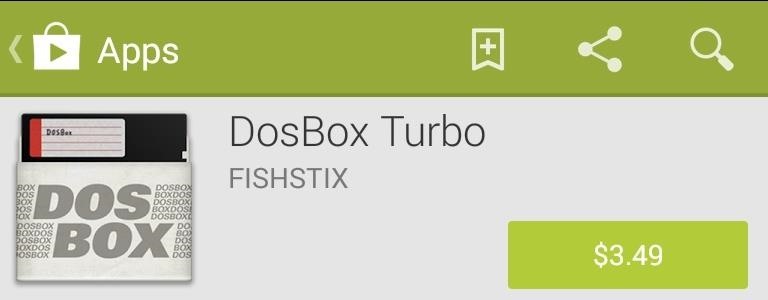
Step 1: Install DosBox TurboFirst, head over to the Play Store and buy DosBox Turbo for $3.49 from Fishstix. Note that there are a couple of free DOSBox ports available, like aDosBox (hasn't been updated since 2011) and gDosBox, however, they are not as well supported or as feature-rich as DosBox Turbo. That said, with some tweaking, it is possible to achieve the same functionality with one of these free apps.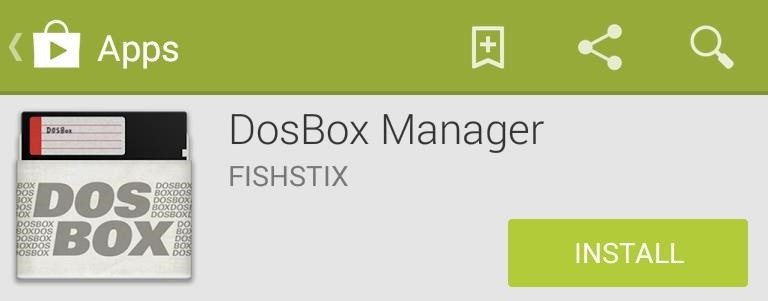
Step 2: Install DosBox ManagerNext, install DosBox Manager, a free companion app to DosBox Turbo that serves as a game/profile manager.
Step 3: Download Some GamesWhile there are many places to download DOS games online, none is more complete than GoG.com (which stands for Good Old Games). Just make sure that any games you download that are still copyright-protected are games you have purchased before in the past, to relieve yourself of any liability.Unfortunately, while many games on GoG are optimized for DosBox, they do not currently give users any way to filter games by their compatibility with DosBox, so a little research is necessary on the specific games you are interested in playing.There are a few lists of DosBox compatible games floating around, like this one and this one, but none of them seem to be fully extensive.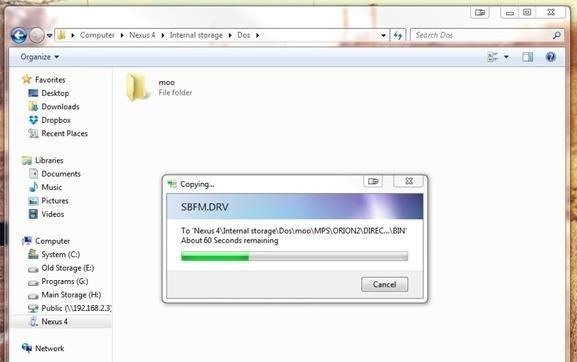
Step 4: Copy the Game to Your DeviceCreate a folder on the root of your device's SD card called Dos. Copy the game files that you downloaded into that folder. Note that you do not need to copy the DosBox folder to your device.
Step 5: Create a Game ProfileOpen DosBox Manager, and long-press the Default profile. This will open a menu—select Copy Profile and type the name of your game in the popup box.
Step 6: Edit Your Game ProfileNext, long-press your newly created game profile and select Edit Config. This is where things can get a little complicated, as different devices and games will perform differently with different settings applied, so some experimentation may be necessary.
Configure DosBoxFirst off, we need to configure DosBox, so enter the DosBox Settings sub-menu. From here, start by tapping Memory Size and changing it to something appropriate for the game and your device. For Master of Orion 2 on a Nexus 4, I set mine to 256 MB. For newer devices, feel free to crank this up to its highest value. Next, from the same DosBox Settings menu, scroll down and tap Autoexec to edit autoexec.bat, a batch file which will run when you start this profile. It needs to mount the filesystem, so change the directory to where the game is located, and run the game.DosBox Turbo typically handles the first bit of the autoexec file for you, mounting the SD card. You need to add two additional commands:cd <path-to-game-exe><game-exe> You will need to look around in the game files and identify which is the game's EXE file. In the case of Master of Orion 2, it is ORION2.exe.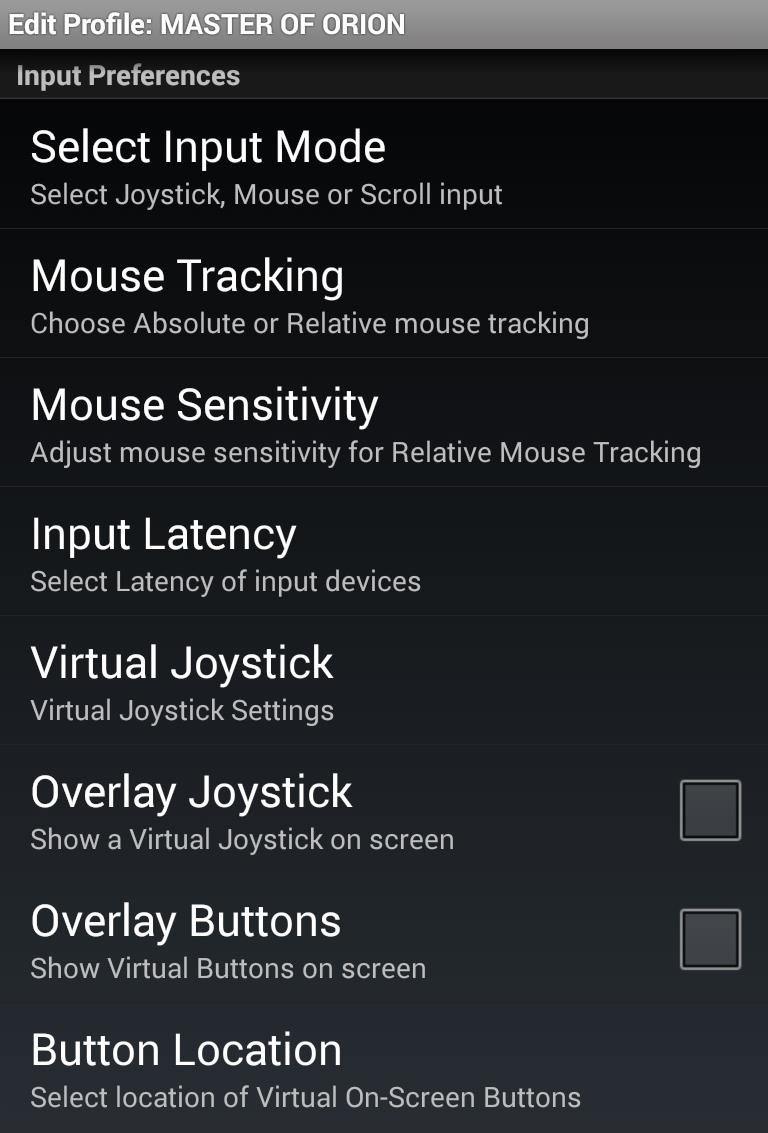
Configure Input & Screen SettingsIn the Edit Profile settings, you can configure your Input Preferences. These include Input Mode (which can be toggled between Joystick, Mouse, and Scroll input), Mouse Tracking, Sensitivity, and more.For a game like Master of Orion 2, I switched Mouse Tracking to Absolute, which allows you to click on the screen like a touch screen instead of moving the mouse around like a touch pad. Next, scroll down to Screen and Rotation Settings. Make sure to enable Screen Scaling so that the game will display at an appropriate size for your Android device.I also opted to enable GPU Rendering. which offloads graphics processing to your device's GPU. Depending on your device, your mileage may vary with this setting enabled. Once you are satisfied with your configurations, back out of the settings.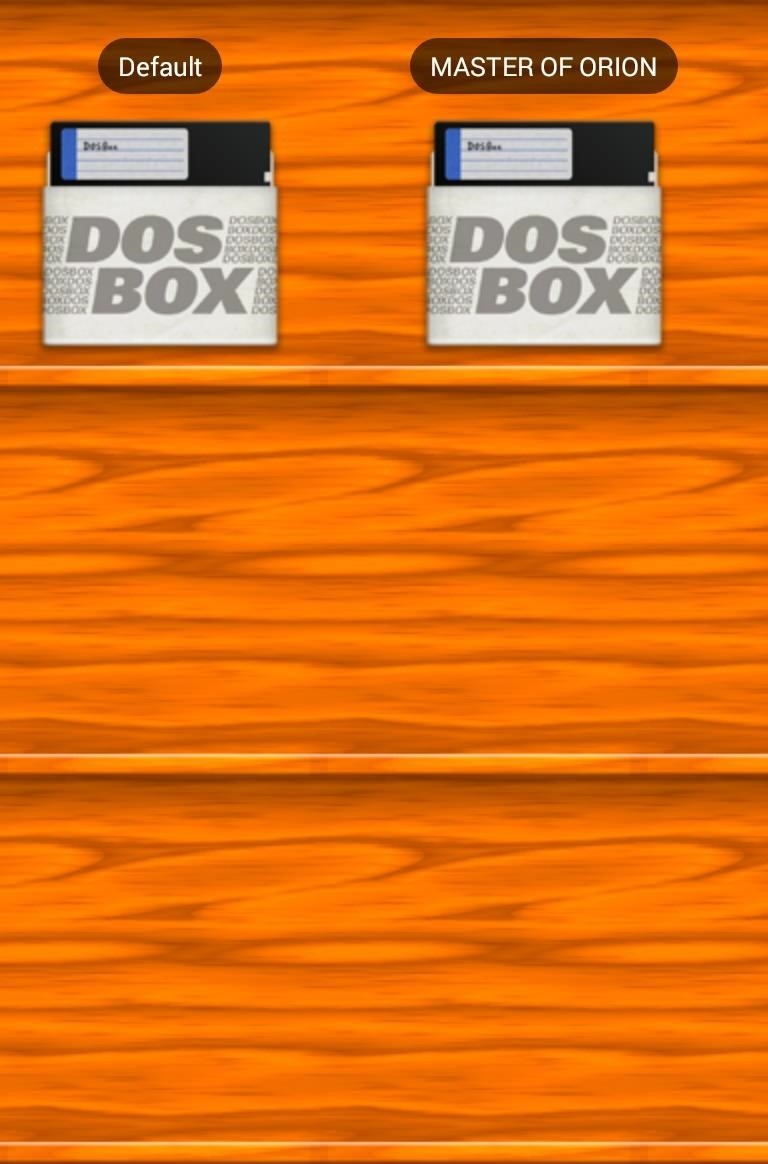
Step 7: Play Your Game!From the DosBox Manager, tap the new game profile that you just created. Doing this will load DosBox Turbo (the app you bought but haven't even opened yet) with all the settings you specified. If all works as it should, your game will load up. Now go forth and conquer the known universe!
You hate to go out for a run or cycle and halfway through get that dreaded battery low alert. In iOS 9 for iPhone, iPod Touch and iPad, you can quickly find the battery status of any Bluetooth connected device including the Apple Watch, Bluetooth headphones and speakers and even the phone itself.
battery percentage on my iPod touch 5th G… - Apple Community
For some odd reason, the Chrome Browser on Android doesn't allow you to search selected text when you're in Incognito Mode. This must have been an oversight on Google's part, because the feature is definitely present with the browser in its normal viewing mode, allowing you to highlight text and
How to Directly Open Google Chrome Incognito Window
Radar Gun Hacked!: Turn a 'toy' radar gun into a more pratical, useful radar gun with better features! While this is a completely new and different design, my inspiration for this project came from an article I read by Ken Delahoussaye.
Kipkay's Profile « Wonder How To
Whether you're driving a car, washing the dishes or simply too lazy to pick up your phone and type, there are times when you'd prefer to listen and respond to a text message with your voice rather
How to hear (and reply) to messages hands-free in the car
Did you know that you can use Gmail to make free phone calls to anywhere in North America? We're not talking computer to computer, but actual free phone calls to cell phones and home phones. All you need is a Gmail account, a microphone, and speakers plugged into your computer.
Gmail - Call phones from Gmail - Google
Handoff is a really great feature of iOS and macOS if you're the only person who uses your devices. It lets you seamlessly move from doing something on your Mac to doing it on your iPhone, and vice versa.
How to Setup and Use Handoff Between Your Mac and iOS Devices
Android Game Diagnostics: Before buying an Android phone, or buying a used phone, we recommend that you run a diagnostic test that will show you device errors. Samsung phones have a built-in feature for this purpose, but manufacturers sometimes bloat in some editions, so there is no way to detect possible errors in their test format.
Gamify Diagnostics sul tuo telefono Android | Androide
How to Get the Bitmoji Keyboard on Android. This wikiHow teaches you how to enable and use the Bitmoji Keyboard on your Android phone. You will need to use Bitmoji in conjunction with the Gboard keyboard in order to do this on most
Android Basics: How to Connect to a Bluetooth Device
Method 1 - How to stop pop-up ads on Chrome A. How to get rid of pop-ups using Settings on Chrome. If you have an Android phone, you're probably using Google Chrome. So let's take advantage of the browser's built-in settings for removing those annoying pop-up ads: Open the Chrome App.
How to Block Caller ID. You can block your number from appearing on the caller ID of the person you are calling by entering a simple code. You can initiate a temporary block, or you can choose to make the blocking of your phone number permanent. The choice is yours but the methods are different. There may be a fee associated with this service.
How To Block Your Number | Caller ID Blocking | T-Mobile
How to Customize the Quick Settings Toggles on Your Samsung
0 comments:
Post a Comment