How To: Enable Dark Mode in Google Calculator
As the industry has shifted toward OLED (including Google's own Pixel lineup), the outcry for dark mode has been louder than ever. Google heard the cries and has been working toward a real system-wide dark mode. To lay the groundwork, they are adding the feature to all their apps, including their Calculator app.The calculator app is one of over ten Google apps that have already receive dark mode. While it is a simple cosmetic change, with so many phones using OLED panels, it makes a difference. With phone manufacturers having to balance thickness and battery size, often phones get smaller batteries than users desire. With dark mode, users can maximize this capacity by limiting how much power is used by each pixel in the display.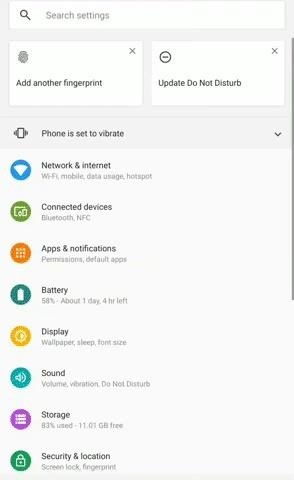
Step 1: Download the Latest Verison of Google CalculatorYou will need the most recent version of Google Calculator, v7.6 or higher. Because this is a fairly new update, you'll want to double check you are on the right version.Open Settings and select "Apps & notifications," then choose "See all X apps." Select "Calculator" and choose "Advanced" to reveal more options under "App Info." Scroll to the bottom to find the version number to see if it is running v7.6 or higher. If you are running an older version, open the Play Store and see if there is an update for Google Calculator. If not, you can either wait for the update or use APKMirror to sideload the app.Play Store Link: Calculator (free)
Step 2: Turn on Dark ModeNow, open the Google Calculator and select the three vertical dots in the upper-right corner. There will be a new option titled "Choose theme." Select this to reveal a popup with three choices: "Light," "Dark," and "Set by Battery Saver." On Android 10, the third option will be replaced by one titled "System default."To permanently switch on dark mode, choose "Dark." This will change the default look to a dark theme. However, if you prefer the light look, the other option for Android 9 and lower is to "Set by Battery Saver." When chosen, your phone will turn on the dark theme on the calculator app when battery saver is enabled. This allows you to use the preferred look but let you stretch the battery a bit when at a lower battery percentage.Finally, if you're running Android 10 or higher, you can choose "System default" in this prompt and the Calculator app will be themed based on your system theme. So if you enable Dark Mode in Android 10's Settings (or Quick Settings), the Calculator app will turn dark. Don't Miss: Enable Dark Mode in All Your Favorite AppsFollow Gadget Hacks on Pinterest, Reddit, Twitter, YouTube, and Flipboard Sign up for Gadget Hacks' daily newsletter or weekly Android and iOS updates Follow WonderHowTo on Facebook, Twitter, Pinterest, and Flipboard
Cover image, screenshots, and GIFs by Jon Knight/Gadget Hacks
How to Screencast your iPhone 6 plus on your Mac on OS X Yosemite (mirror iPad, iphone, iPod touch) to capture real-time footage of apps directly off an iPhone, iPad, or iPod touch.
How to record the screen on your iPhone, iPad, or iPod touch
Here's T-Mobile's 5G rollout thus far along with which phones will work on its network - which is very different from the competition. News; T-Mobile 5G: phones, coverage map and cities
I'm skipping the Samsung Galaxy S10 for the S10e, here's why
The news arrives via XDA Developers, which noted that both Xposed Framework and the Xposed Installer have been upgraded with support for Android 7.0 and Android 7.1.1.This means that, if you have
How to Update to the New Gmail Look (And See What's Changed
News: Try These 5 Hot New Snapchat Lenses — The Simpsons, Playable Flappy Bird & More Snapchat 101: How to Use 3D Friendmojis to Interact with Friends' Bitmojis in Augmented Reality News: Why Apple's New Dual-Lens Camera on the iPhone 7 Plus Is Awesome News: Snapchat Lens Studio Adds New Segmentation Templates to Its Bag of Augmented Reality
Rick & Morty Fan Creates Snapchat Lens to Transport You into
If using CWM recovery, use "install zip" menu to find the SuperSU zip file you copied over earlier and use "install" option for TWRP. Then install/flash the SuperSU zip file. Step 15. Reboot your Moto X (or other Motorola device) and you should find a new app called "SuperSU" in your app drawer.
The Guide to All Things Root Related - Motorola Droid
This is a step-by-step guide on how to set up Google Voice, whether you are using an iPhone or an Android smartphone.
AT&T Visual Voicemail - Apps on Google Play
This Mom Took 365 Days of Selfies to Document Her 126-Pound Weight Loss Sign up now for the Us Weekly newsletter to get breaking celebrity news, Download the Us Weekly iPhone app now!
This app wants to help you with your chubby-cheek selfies
How to Surf the Web Anonymously with Proxies. This wikiHow teaches you how to stay anonymous while browsing the Internet. It also teaches you how to find online proxy sites, as well as how to enable proxies through Chrome, Firefox,
How to surf the web anonymously and keep Chrome from tracking you
How to Enable Javascript and update Flash in Firefox - Internet
The Samsung Galaxy Tab 2 (7.0) 4G LTE on Verizon has only been released for a couple months now with good reviews. It comes with dual cameras, memory expansion, and very quick 4G LTE speeds, without needing a contract. Image via blogcdn.com While most users are satisfied with the tablet as is, there
How to Root and Unlock the Bootloader on a Samsung Galaxy Tab
Interested in setting up visual voicemail on your Google Android smartphone? This clip will teach you everything you need to know. It's easy! So easy, in fact, that this mobile phone hacker's guide can present a complete overview of the process in about four minutes. For more information, including
How to Set Up Google Voice to Get Visual Voicemail on Your
This video demonstrates how to set a voicemail number on any Android phone. If you found it helpful, we would be appreciative of a like (thumbs up) If you want to see more subscribe: http
How to Set up Google Voice on iOS or Android Smartphones
0 comments:
Post a Comment