How To: Disable the Lock Screen on Windows 10
If your PC setup includes a mouse and keyboard, you'll be happy to know that most of the touchscreen-first features of Windows 8 have gone by the wayside in Windows 10. Where it once required awkward gestures to access key features, Windows now recognizes when you're using a traditional desktop or laptop, then responds by making sure that all features can be easily discovered with clickable buttons and menu entries.Unfortunately, there are still a few minor remnants of Windows 8's touchscreen-first approach. Most notably, a lock screen greets you as soon as you boot your PC, which has to be clicked or swiped away before you can log into Windows. While this might be great for preventing accidental pocket unlocking on smartphones and tablets, it really serves no purpose on a traditional PC, so I'll show you how to disable it below.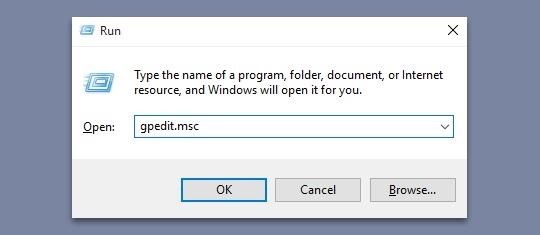
Method 1: Use Group Policy Editor to Disable the Lock ScreenThis first method is the easiest, but it may not work for some folks, as the Group Policy Editor program that it uses is not included in all editions of Windows.To get started, hold down the Windows button on your keyboard, then press the R key to launch the Run dialog. From here, type "gpedit.msc" and press Enter. If you get an error message at this point, you'll have to use Method 2 (outlined below), but otherwise, you should see the Group Policy Editor window pop up. In the Group Policy Editor now, expand the Computer Configuration folder tree in the left pane of the window. From here, expand the Administrative Templates and Control Panel subfolders, then click the Personalization folder to select it. Next, double-click the entry in the right pane of this window that says "Do not display the lock screen." From the window that pops up next, select the "Enabled" option on the left-hand side, then click "OK" at the bottom of the screen. When you're done here, simply reboot your computer and the Windows 10 lock screen will be gone for good.
Method 2: Use Registry Editor to Disable the Lock ScreenSome versions of Windows 10 do not include the Group Policy Editor program, so if typing "gpedit.msc" into the Run dialog on your computer caused an error, this is likely the reason. That's no biggie, though, because this second method will remove the lock screen on all versions of Windows 10.To begin, press and hold the Windows button on your keyboard, then hit the R key to open the Run dialog. Next, simply type "regedit" and hit Enter. In the left pane of the window that comes up next, expand each of the following folders.HKEY_LOCAL_MACHINE\SOFTWARE\Policies\Microsoft\Windows Next, right-click the Windows folder, then choose "New" and select "Key." From here, right-click this newly-created key and choose "Rename," then change the name to read Personalization. Next, select the Personalization key that you just created by clicking it once, then in the right pane of the window, right-click any empty space and choose "New," then "DWORD (32-bit) Value." When you're done with that, right-click this newly-created DWORD and choose "Rename," then change the name to read NoLockScreen. From here, double-click the NoLockScreen DWORD that you just renamed, then a small window will pop up. In the "Value data" field of this pop-up, enter the number 1, then click "OK." At this point, just reboot your PC, and when you get back up, you shouldn't see the superfluous lock screen anymore.
Note on Disabling the Windows 10 Login Screen & Password PromptOn a related note, it is possible to disable the Windows 10 login screen so that you don't have to enter a password after booting your PC, but that subject would warrant a separate tutorial, and it comes with one big downside: If you disable the password prompt and login screen on Windows 10, you'll lose the ability to sync settings and data across all of your Windows devices. Hopefully this process becomes a bit more stable in future builds, and we'll cover it at that time.Which method did you use to disable the lock screen on Windows 10? Let us know in the comment section below, or drop us a line on Facebook, Google+, or Twitter.
Thankfully, MoviePass isn't the only movie ticket subscription service available. We've compared all the best plans on the market to help you find the one that's right for you. News : Cinemark Movie Club Is a Great Subscription for Occasional Filmgoers & Popcorn Addicts
15 Clever Uses for Expired Debit, Credit, Gift, and
Use Your Android's Volume Keys to Move the Cursor in Any Text
You can change the look and feel of your Android phone to something more Microsoft friendly. Learn how to set up, customize, and use Microsoft Launcher.
How to Transform Your Android to the Windows Phone 8 Look
How to Hack a Hand Cranked Flashlight for Emergency Power. A free source of emergency power - a hand cranked flashlight. These are the flashlights that don't require batteries. You just crank the handle to generate electricity and it
How to Fix a Dead Crank Charge Flashlight - Electronics Life Hack
In this softModder tutorial, I'll be showing you how to get the iOS 7 Control Center on your Samsung Galaxy S3. Now we all know that Apple isn't the best when it comes to customization, so what this app does is take the nice looks of the Control Center and ramps up the customization options to what Android users would expect.
How To: Fully Control Your Android Device from Any Computer
Just switched to LG Cosmos and am trying to download bible app that is a .jar file type. tired sending as pic message but get file too big to receive message. bought microsd card and can transfer file to card from pc but do not know how to access it on phone. I've tried two different Bible apps that are both the .jar file type. Any clue?
LG VN250 MANUAL Pdf Download.
Google Fi News & Guides; Google's MVNO carrier, Project Fi, can save you a ton of money in the right circumstances, but it's always had a limited selection of supported phones. Because the service uses Sprint, T-Mobile, and US Cellular towers as its backbone, you could only use Project Fi with a Pixel, Nexus, or the Android One Moto X4 until now.
Here's how Google Fi will work with iPhones - The Verge
The latest major smartphone from Samsung is a powerhouse — so much so that it can do the work of an entire game console, all on a phone.
How to Play Your Favorite PS4 Games Remotely on Any Android
How to Sideload Apps on iPhone in iOS 10 (Without Jailbreak)
Practically everyone knows how to make copies of MP3s, CDs, and even cassettes, so here's a way to make DIY copies of vinyl records. By simply creating a silicone mold and coating it with casting resin you can make your own playable copies of your most cherished discs
HowTo: Pirate Vinyl Records « Hacks, Mods & Circuitry
Report Ad
More craft with smarter tools. Video production powered by Adobe. Free Trial!
Converting MP3 to iPhone Ringtone is an uphill battle. iTunes makes you either buy your ringtone or convert it to specially designed M4R format with iTunes. Turns out there are many of us who love to change their iPhone ringtones from time to time. Whether short or long, a ringtone is like a visit card of your iPhone.
How to Add Ringtones to iPhone using iTunes [2019]
On-Screen Keyboard is a Windows feature that can be used to help individuals type who have impaired mobility or limited typing skills. If you have enabled this feature on your computer, you can temporarily shut down the virtual keyboard by clicking on the "X" that is in the upper-right corner of the keyboard
BlackBerry KeyOne tips and tricks: Type and swipe - Pocket-lint
How to Make Mozilla Firefox Look Like Internet Explorer. Have you ever dealt with stubborn friends, family members or coworkers who just wouldn't accept the beauty of Firefox?
How to make new Firefox look like old Firefox - Mozilla
Automator takes the work out of common repetitive tasks in Mac OS X. One of my least favorites is resizing images for the web, so I created a drag and drop action to quickly do it for me.
Quickly Encode a Video for the Web with This Drag & Drop
0 comments:
Post a Comment