How To: The Absolute Easiest Way to Hide Any App on Your iPhone
Because of Apple's iron grip over iOS, hiding stock applications is a topic we frequently like to cover. While not everyone may think that Apple's preinstalled iOS apps are bloatware, that's exactly what some of them are. For instance, the Apple Watch app; it's basically just an advertisement on your home screen unless you actually have an Apple Watch.Thanks to a tip from Jose Rodriguez, who previously discovered a trick to hide apps and folders without jailbreaking, we now have the easiest method yet for hiding any stock Apple app for devices running iOS 8.4 through 9.2.1. It will also work on non-stock apps, which means you can hide that app you don't want to uninstall but don't want anyone to see on your home screen.Don't Miss The Definitive Guide on Hiding Stock iOS Apps & Features Don't Miss: How to Hide Folders on Your iPhone Without Jailbreaking 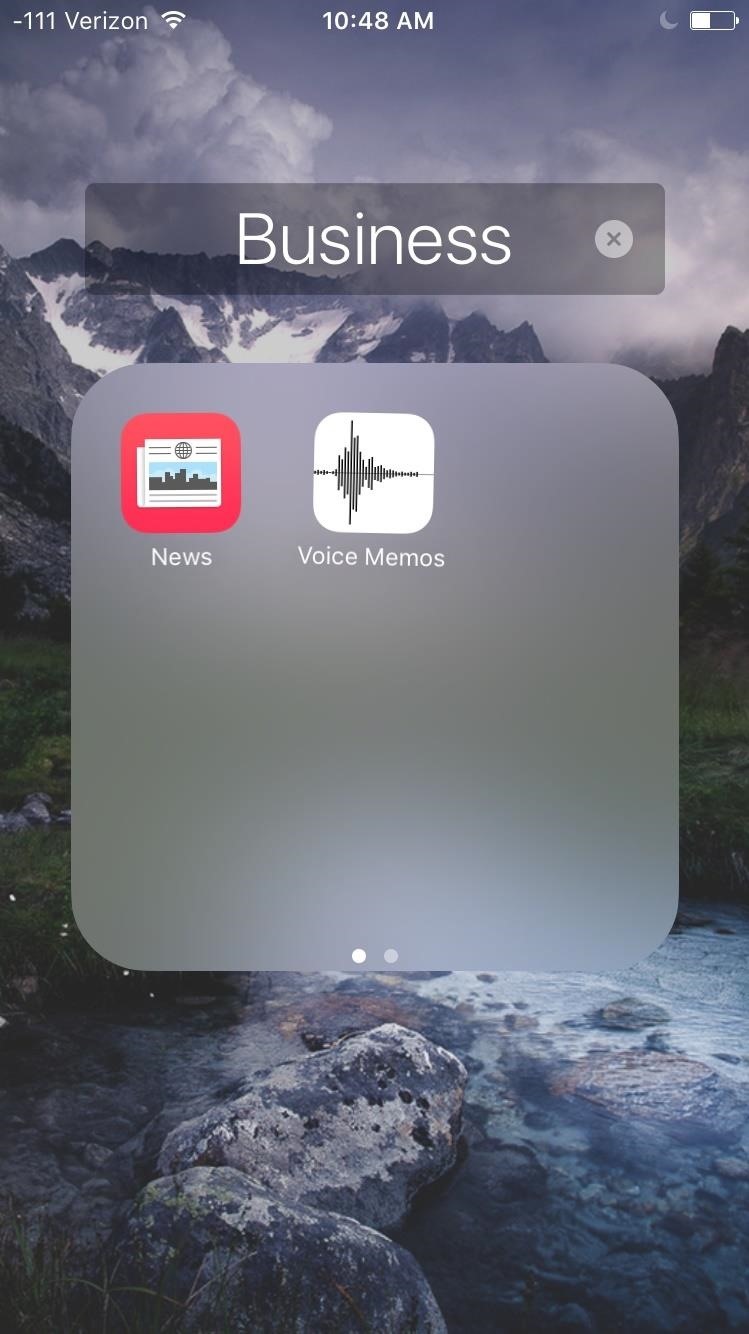
Step 1: Place the App or Apps in a FolderPlace the app(s) you want to hide in a folder on any home screen page, either in an existing or newly-created one.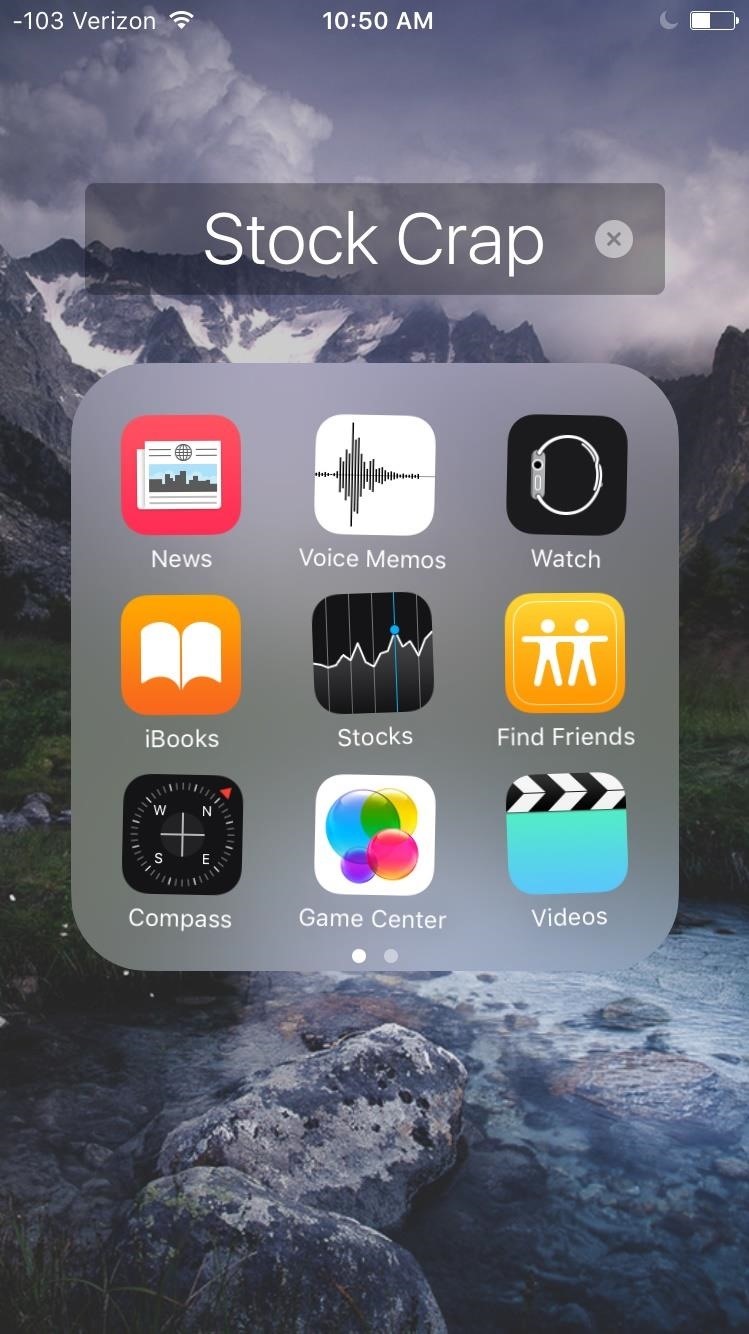
Step 2: Move App to the Third Page in FolderWithin the folder, enter editing mode by holding down on an individual app until it starts shaking. Drag that app to the third page within the folder while still holding it down. In some cases, you may have to drop the app on the second page before having access to the third page.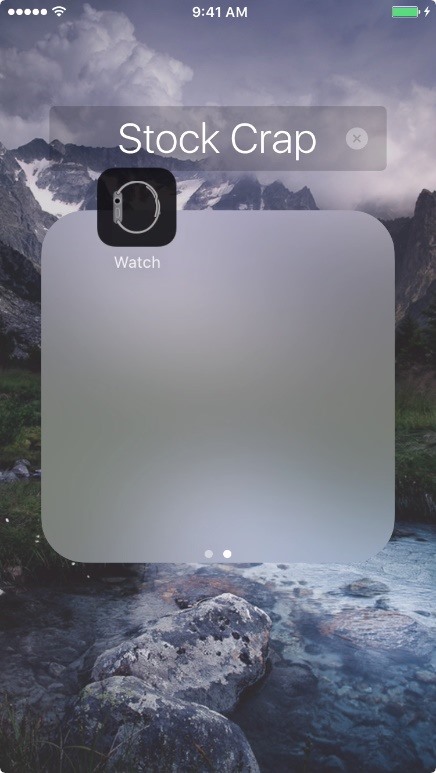
Step 3: Make It DisappearAs you hold the app on the third page, press the Home button on your device. As soon as you press it, the app will disappear, vanishing to the top-left corner of your display.The simple process can be replicated for all of the apps you wish to hide.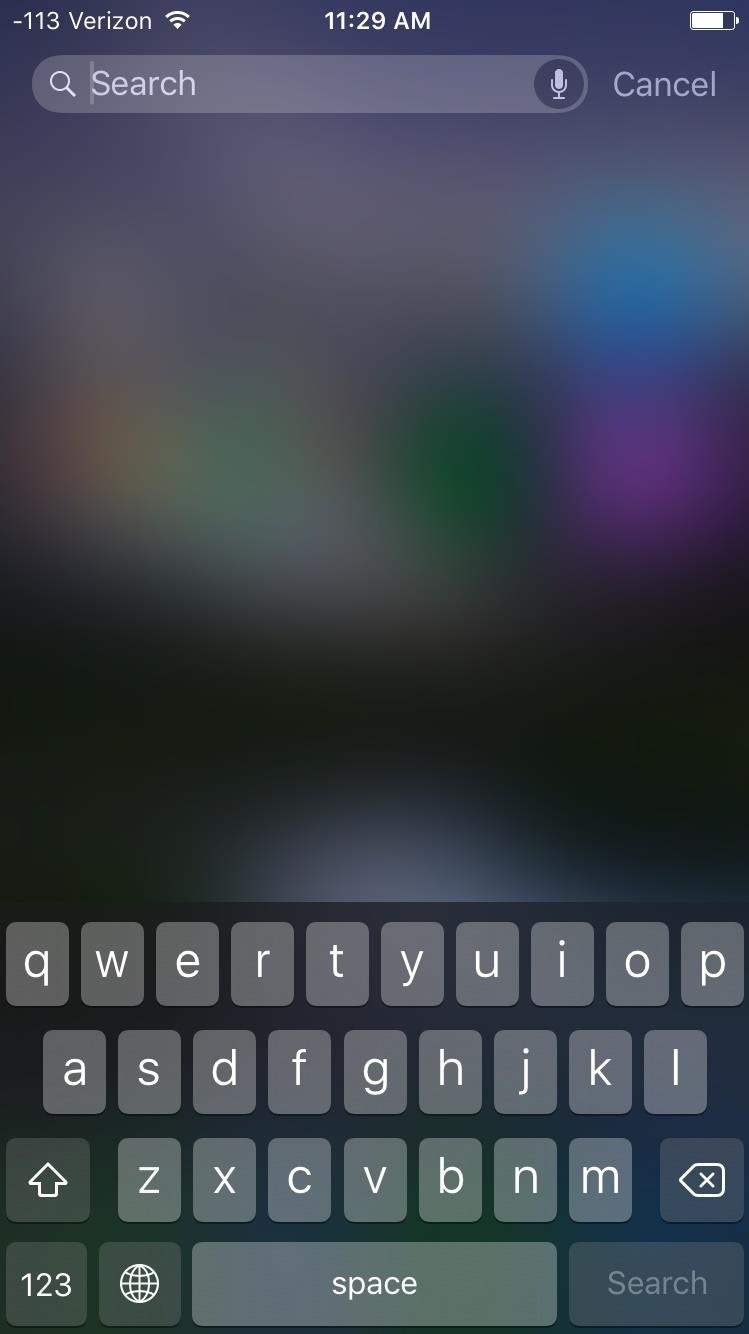
Step 4: Find Your 'Hidden' AppsIf you hid a stock Apple app you plan to never use, nothing more needs to be done. But if you hid an app that you actually want to use, but don't want anyone to see on your home screen, they you can still access it via Spotlight Search. Just pull down on a home screen page or swipe right to bring up the search bar, type in the app's name, and select it from the results. Although you can still use the hidden app, this will not restore it on your home screen. For that, see the next section.
How to Put the Apps Back on Your Home ScreenTo get all the applications that you hid back onto your home screen, all you have to do is restart the device and they will all be restored. Of course, this also means that if you want to keep some apps hidden, that you'll have to re-hide them every time you restart your iPad, iPhone, or iPod touch, or whenever it restarts on its own.As mentioned, this one is the simplest method so far for hiding apps, so let us know what you think by dropping a comment below.Follow Apple Hacks over on Facebook and Twitter, or Gadget Hacks over on Facebook, Google+, and Twitter, for more Apple fun.
How To: Hide All of the Stock Apple Apps on Your iPhone Without Jailbreaking How To: The Absolute Easiest Way to Hide Any App on Your iPhone News: It Looks Like iOS 10 Will Finally Let You Remove Apple's Crappy Stock Apps How To: Reset Your iPhone's Home Screen Layout
How To Hide ANY App On Your iPhone (Hide Messages, Snapchat
Easy way to completely hide apps on your iPhone or iPad. Easy way to completely hide apps on your iPhone or iPad. Hide any app on your iphone or iPad EASY JE Tube. Loading
How to Hide Apps on Your iPhone: 4 Tricks You Should Know
How to Hide Apps on iPhone by Using App Folders. The best way to hide apps in a folder is to fill the first pages of the folder with apps that you're not trying to hide. Choose a folder that already exists on your iPhone (preferably a boring one, like Utilities) or create a new app folder.
Hide any app on your iphone or iPad EASY - YouTube
This little trick works on all iPhone models and requires no specific iOS-Version. Hide Apps in a folder on your Home Screen. The easiest way to hide apps is in a folder on page 2 or 3 of your Home screen. This trick works on every iPhone model such as e.g the iPhone 5s, iPhone 6, iPhone 7, iPhone 8 and even up to the iPhone X or iPhone XR.
How to Get Google's Hidden Weather App on Your Home Screen
Thanks to a tip from Jose Rodriguez, who previously discovered a trick to hide apps and folders without jailbreaking, we now have the easiest method yet for hiding any stock Apple app for devices running iOS 8.4 through 9.2.1. It will also work on non-stock apps, which means you can hide that app you don't want to uninstall but don't want
How to Hide Stock Apple Apps & Features on Your iPhone
The only downside here is the app icon must remain on your home screen if you want easy access to it. Since it's just a shortcut to a function in the bigger Google app, you won't be able to tuck the Weather icon away in your app drawer.
How to Hide iPhone Apps? - Hide and Lock iPhone Apps with
Best of CES 2019 Phones How to completely hide any app or folder on your iPhone or iPad. but you can do this with absolutely any app on your phone that can be placed in a folder, including
How to Hide Apps on Your iPhone (& Find Them Later
How To Hide ANY App On Your iPhone (Hide Messages, Snapchat , Photos, Etc) (NO Jailbreak) How to Hide iPhone Apps? - Hide and Lock iPhone Apps with Password
How to completely hide any app or folder on your iPhone or iPad
The Absolute Easiest Way to Hide Any App on Your iPhone
After the introduction of iOS 10, iOS allows you to hide or delete system apps on your iPhone. So if you need to hand over your iPhone to anyone, the quickest way to hide your private data from any app would be: simply delete that app, and you can always install later by searching the app in the App Store and then tapping the cloud icon.
Then these 4 iOS tricks to hide iPhone apps can help. If you're looking for a way to hide apps on your iPhone not because you're tired of seeing the icons for stock apps but because you
How To Hide Apps On iPhone - iphone-tricks.com
0 comments:
Post a Comment