How To: Root Your Nexus 7 Tablet Running Android 4.4 KitKat (Windows Guide)
Whether you have the original Nexus 7, or the 2013 Nexus 7 tablet, rooting it will give you access to tomorrow's features, today.Sure, without root there's lots you can use it for. It's helped me get out of bed, became my own personal bartender, and a lot more.But with a rooted Nexus 7, you can install and use special features like KitKat's immersive mode, add extra swipe gestures, set separate home and lock screen wallpapers, and other cool Xposed Framework mods to personalize and automate your life.Rooting may sound like a tricky procedure, but it's really not. Thanks to an awesome root-kit made specifically for all Nexus devices (including both the 2012 and 2013 Nexus 7), the process for rooting is virtually painless.Update: There's a new root method available, and it's the easiest one yet. No need for USB cables, computers, drivers, or toolkits. Simply download an app, run it, and you're root 30 seconds later. Check out our guide here, it's worked flawlessly with 2013 Nexus 7's, but currently doesn't work for 2012 editions as well. Worst comes to worst, you can always come back to this guide, as that process does not erase any data. Please enable JavaScript to watch this video.
Before you begin, make sure you're on the latest version of Android, KitKat (version 4.4.X)—head to Settings -> About tablet -> System updates -> and hit Check now. If you're still on Jelly Bean, you may want to check out our previous rooting 4.3 guide for Windows, though the process is almost the same.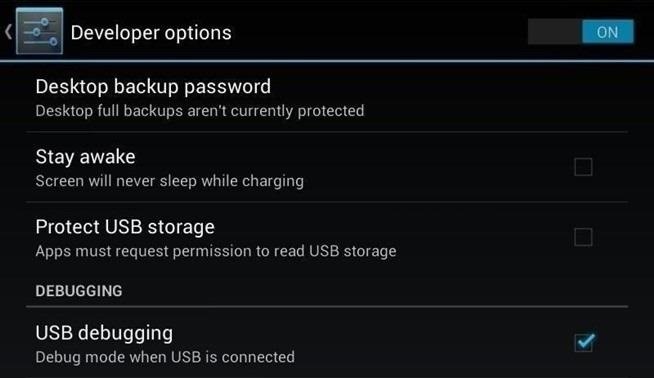
Step 1: Enable USB DebuggingYou need to allow the toolkit to make a connection to your Nexus, so you'll need to enable USB Debugging. Simply go into Settings -> Developer Options -> USB Debugging. If you don't see Developer Options, don't worry. Go into Settings -> About Device and tap on Build Number about 7 times. You'll see a toast notification pop up letting you know that you're a developer. Then simply go back and you'll see "Developer options."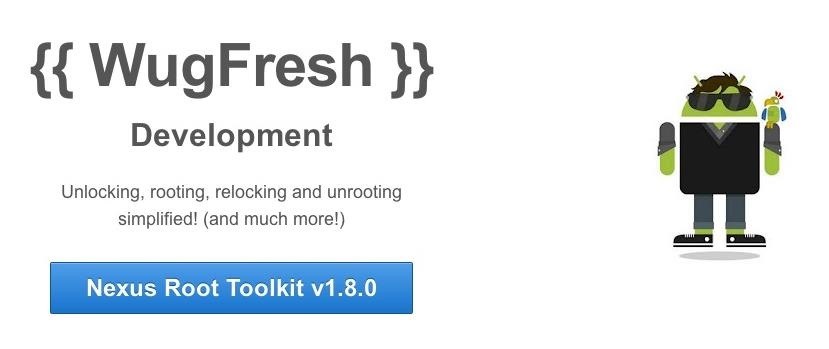
Step 2: Download & Install the WugFresh Nexus ToolkitIf you don't know, this kit is a Godsend—it literally does all of the heavy lifting for us. Head over to the WugFresh website and grab the latest version of the Nexus Root ToolKit, which has been updated with KitKat 4.4.2. compatibility. You can also grab the direct download here. Whenever you run the app, make sure to right-click on the icon and select "Run as administrator".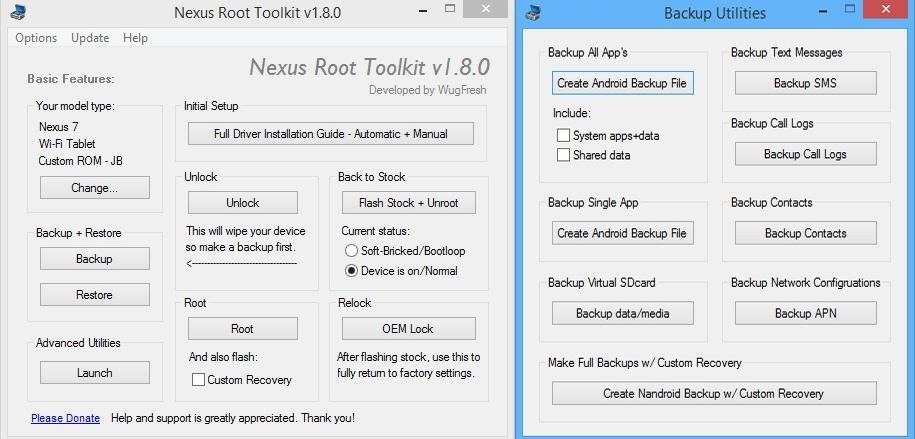
Step 3: Back Up Your NexusThe first step to rooting is unlocking the bootloader, which I'll get into a little later. Unfortunately, that process means that you'll need to wipe the data on your device. If you're not interested in starting fresh, the WugFresh toolkit has you covered. Select "Backup" from the left-most panel, then select the items you want to back up. In general, I only backup SMS and call logs because apps and contacts are restored once you sign in with your Google account.Unfortunately, app data is not restored automatically, so if you've got a great high score in Flappy Birds that you'd be sad to lose, you may want to back up your apps using the toolkit. Just select "Create Android Backup File," either under "Backup All Apps" or "Backup Single App." Alternatively, you can back up your Nexus 7 without root or a custom recovery using various other backup tools.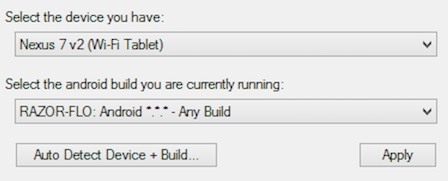
Step 4: Set Up the ToolkitWhen you initially launch the toolkit, you'll need to provide some basic information. Choose the specific Nexus device and build you have. If you're not sure what you input here, just select Auto Detect Device + Build. Next, you'll need to install the proper drivers for your device, if you didn't already do so through the backup process. All you do is select Full Driver Installation Guide and follow the simple instructions. After going through the driver installation, Unlock your device to make rooting possible. Unlocking will wipe the device.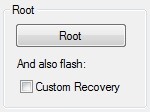
Step 5: Root Your Nexus 7Finally, you're ready to root. Check the Custom Recovery option to also apply TWRP custom recovery to your device, then click Root to initiate the process. With the custom recovery, you will have an extra step that includes tapping your screen a few times, but it's easy to follow with WugFresh. After the program runs its course, your device will be unlocked and rooted and will reboot.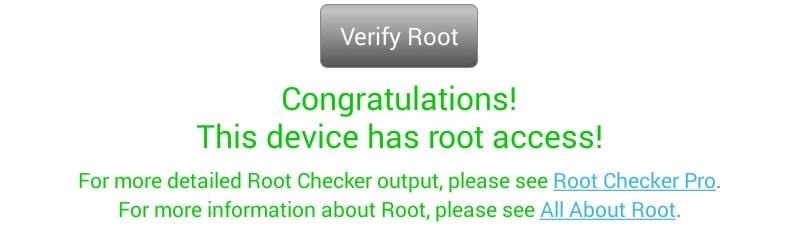
Step 6: Make Sure You're RootedAn easy way to make sure the WugFresh toolkit worked and your Nexus 7 is rooted is to download the free Root Checker app from Google Play. Just open the app, select Verify Root, and wait for the results.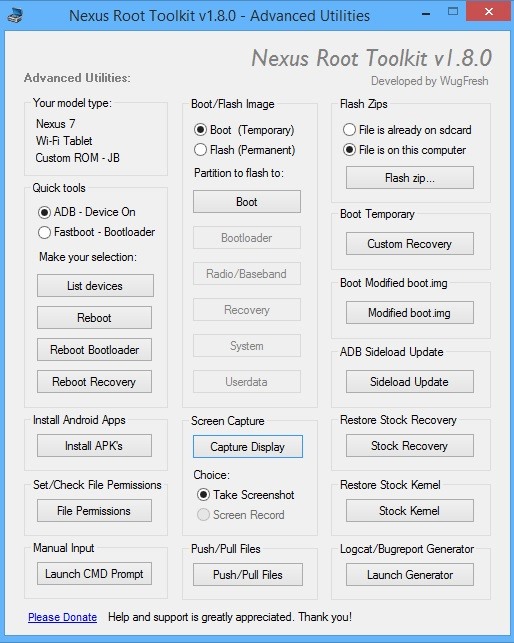
Unleashing WugFresh's Full PotentialNow that you've set up WugFresh with your device and are unlocked and rooted, let's quickly check out what else you can do with the toolkit. In the "Advanced Utilities" menu, you can take screenshots of your device, flash .zips without using a custom recovery, restore stock kernel and recovery, install apps (APKs), and much, much more.On the toolkit's main screen, you can also return your device to its original condition, removing root and re-locking the device. With WugFresh, the rooting process is extremely easy on Nexus devices. If you ran into any issues, just comment below and we'll help you out. And check out all of the Nexus7 softModder guides to start applying root-only mods to your device.
Cover image courtesy of Ministry127
How To Create A Facebook Landing Page In 3 Easy Steps Here's how to create a Facebook landing page and quickly boost your fan base in three easy steps.
The principal engineer for Nokia's WP7 and WP8 devices has demonstrated, in rather frank detail, how to pirate Windows 8 Metro apps, how to bypass in-app purchases, and how to remove in-game ads.
5 Best Free Tools To Lock Or Password-Protect Apps On Android
Another free download manager is Internet Download Accelerator (IDA), which can integrate a toolbar with Firefox to make downloading files really easy. IDA has a live monitor for other browsers so files can be downloaded with IDA and placed in proper file categories for easy organization.
The best free download manager 2019: get the files you want
I assume they are doing it this way because it will be quite a change for existing users and they don't want to take any risks (yet). It makes more sense to push this to new accounts only, since new users don't usually have experience with the other interface and they are just going to use the product without comparing it to the old one.
How to connect your devices to Prime benefits - amazon.com
This is adorable: a tiny charcoal BBQ grill using an Altoids Sours tin, two metal computer fan guards, and some sheet metal screws for legs. DIY Friday: Make an Altoids Mini-BBQ. Perfect For S
Altoids Sours BBQ Grill: 7 Steps (with Pictures)
PLEASE SUBSCRIBE AND LEAVE A LIKE :) This is a video on how to build a basic EMP generator. The device creates an electromagnetic pulse which disrupt small electronics and can even turn of phones.
Handheld sewing machine demo ☆ - YouTube
You can get most of the benefit of using a GUI by doing work on the server remotely. In other words my server is running Linux but 99% of the time when I need to work on the server I do it from my Windows 7 desktop or Windows 8 tablet using a combination of WinSCP, Putty, phpMyAdmin, and Firefox.
Installing plugins - MoodleDocs
How to Make your Android phone unlock pattern visible
What Internet Browser Does the Motorola Droid Use? | Your
How to Use Mapplets for Google Maps - Gadget Hacks
Recipients must have a Google account to add their own images and videos to a shared album, but anyone with the link can view the album and download photos — even if they're not in Google's
Google Photos Review: The Best Photo/Video Backup App
Backup your iPod. Use iTunes to create a backup of your iPod before starting. This will let you easily restore to your previous settings if something goes wrong during the jailbreaking process. Select your iPod in iTunes, select "This computer", and then click the Back Up Now button. This will create a backup of your device on your computer.
How to Jailbreak an IPod Touch 4th Generation: 5 Steps
Text messaging is a popular way to communicate noiselessly by cell phone. Texting is easy once you know how your phone functions and get used to the correspondence between the phone's number buttons and the alphabet. To send a text message from your cell phone, follow these steps.
How to Send Text Messages on Your iPhone - dummies
Get the Galaxy S5's Toolbox Feature on Any Android
How to Reveal hidden MySpace profile content with FireFox
0 comments:
Post a Comment