How To: Use Smart Switch to Update Your Galaxy S6Even It's Rooted
In the past, updating a rooted Samsung Galaxy device has always involved the complicated process of downloading the proper firmware for your variant, installing device drivers, then sideloading the update with Odin.Luckily, though, with the release of the Galaxy S6, Samsung has debuted a new software for Windows and Mac that makes updating a breeze—even if you're rooted. This new software, called Smart Switch, serves as a more robust version of its smartphone app counterpart, and allows you to backup, restore, and update your Galaxy S6 in a few simple clicks. Please enable JavaScript to watch this video.
Step 1: Prepare Your PhoneTo get started, make sure your phone is at least halfway charged, because you don't want to lose power in the middle of an update. Beyond that, have your phone powered on and booted up, then connect it to your computer with a USB data cable.It should be noted that, while you won't lose any data by updating your device, you will indeed lose root if you were previously rooted. As of right now, developers are still working out the kinks for rooting Android 5.1.1 on the Galaxy S6 and S6 Edge, so you may not be able to re-root for a little while.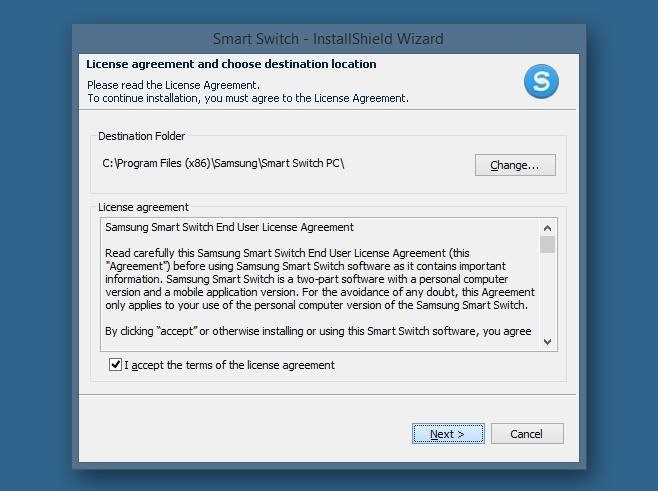
Step 2: Install Smart Switch for Mac or PCNext up, from your PC or Mac, click one of the following links to download the Smart Switch desktop program:Smart Switch for Windows Smart Switch for Mac Once the file has finished downloading, go ahead and launch it, then follow the prompts to get Smart Switch installed on your computer.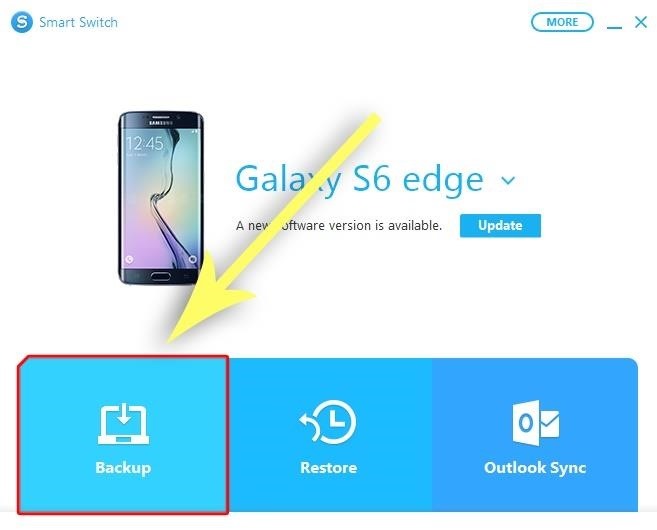
Step 3: Back Up Your Existing DataOnce installed, Smart Switch should automatically recognize your device type and download all corresponding drivers without any further interaction from you. This means that as soon as you finish with the setup wizard, you're ready to use Smart Switch.One of the first things you should do is create a backup of your existing firmware, data, and apps. To do that, just click the "Backup" button near the bottom of the screen, then wait about 10 minutes for the process to complete. Should you ever need to restore this backup, the process is equally simple—just click the "Restore" button, then select the backup you made, and Smart Switch will handle the rest.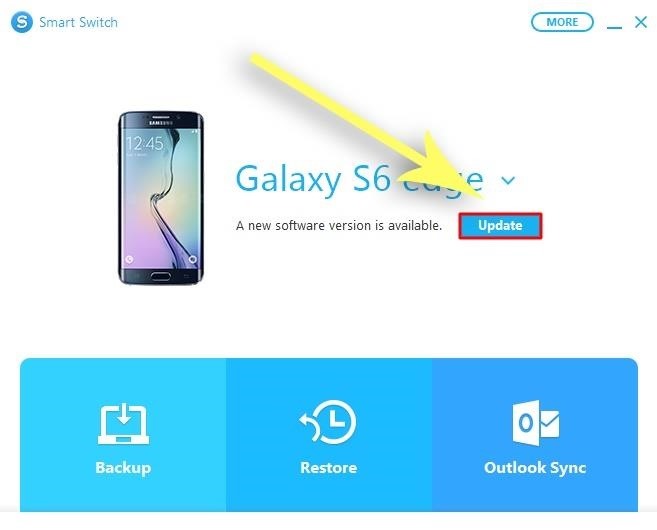
Step 4: Update Your FirmwareIf there is an available firmware update for your device, Smart Switch will inform you of this with a message near the top of the screen. Just click the "Update" button directly to the right of this message to begin the update process—even if you're rooted. From here, you'll be asked to confirm your choice, so click "Update" again on the subsequent popup. Next up, you'll get a message detailing the update process. While it does say that "a rooted device may cause updates to fail," the vast majority of rooted users have reported that Smart Switch updated their devices successfully, and I've personally done this with two rooted Galaxy S6 phones myself. Even still, if the update were to fail due to root, you'd just be right back where you started on your old firmware, so there's not much to lose in trying. After clicking "OK" on the previous message, Smart Switch will start the process of updating your phone's firmware. While this is happening, do not touch or interact with your phone at all. Depending on your computer, the update process may take up to 30 minutes, but when it's done, you'll get a confirmation dialog. As it says, you should disconnect and reconnect the USB cable at this time. Your phone will take longer than normal to boot back up, but once it does, you'll be running the latest version of Android. After your phone has finished booting, it's safe to disconnect the USB cable entirely.In my opinion, Smart Switch is the easiest method for updating a rooted Android device that I've ever encountered. Would you agree? Let us know in the comment section below, or drop us a line on Android Hacks' Facebook or Twitter, or Gadget Hacks' Facebook, Google+, or Twitter.
Report Ad
Wide Range of Quality Thermopiles. High Output, Strong S/N, Low Cost.
Don't Miss 15 Reasons to Unlock Developer Options on Your Android Device; Enable Developer Options. To get started, open the main Settings menu by either selecting "Settings" from the app drawer or by pressing the gear icon in the Quick Settings menu (the menu that appears when you swipe down from the top edge of any screen).
Developer Options Not Showing On Google Nexus 7 Android
Launch the Photos app from your iPhone or iPad Home page. Tap the back button on the top left of your screen. The further back you go, the larger the search area (days to months to years). Tap a photo or video thumbnail to move to a smaller group. (Tapping a thumbnail in Moments view will move you to that individual photo.)
Photo Transfer App | for iPad
Is there a certain someone whose pictures and status updates you would rather not see? Like, ever? Wish you could hide a person on Facebook without publicly defriending him or her?
3 Ways to Make a Person Disappear - wikiHow
Apple, for its part, is offering discounted $29 battery replacements for any iPhone 6 or newer. That's a great deal to speed up the performance of your phone, but how can you be sure if you
Identify your iPhone model - Apple Support
Do you want to sharpen your mind and refresh your memory? Are you ready to have fun while making up the trickiest puzzles? Then let's begin our journey through the best word game apps for Android devices! WordBrain. WordBrain is a nice word game app, which will make your dull minutes of waiting for something fun and entertaining.
Best Android Games 2019 - Tom's Guide
Forum Thread: Note 3 SM-N900 Exynos IMEI Null Baseband Unknown 3 Replies 2 yrs ago How To: Prevent Bricks by Backing Up the EFS Partition on Your Samsung Galaxy S6 Important: Back Up Your Galaxy Note 3's EFS & IMEI Data for Emergency Restores Forum Thread: Can It Be Fix
Backup and Restore EFS or IMEI on Samsung Galaxy Devices
Regardless of your reasoning, there's no better way to restore the stock firmware on a Samsung device than using Odin, which is a firmware flashing tool for Windows. There's a bit of prep work that you'll need to do in order to get things going, but beyond that, it's actually an incredibly easy process.
How to Unroot and Completely Restore Back Samsung Galaxy
Ya, tidak ada yang pernah menganggap BlackBerry sebagai platform game, tetapi dengan aplikasi kecil berbasis java ini, bernama MeBoy, Anda dapat menjalankan Gameboy Advanced ROMS di ponsel cerdas BlackBerry Anda.
BB Playbook Tutorial #22 How to Install Gameboy Advanced
How To: The Easiest Way to Back Up, Restore, & Sync Files Between Your Computer & HTC One News: New Features and KitKat Compatibility Added to HTC Backup for Your HTC One How To: Get Samsung's Exclusive "Milk Music" App on Your Nexus 7 or Other Android Device
How to Get the Bitmoji Keyboard on Android (with Pictures)
Until Google and co add some tab search tools to their browsers, these extensions will certainly come in handy. With them you can now quickly find the pages you're looking for when you've got loads of tabs open in Chrome, Opera or Firefox. Hugo Search All Tabs and All Tabs Helper also enable you to search page content in Firefox.
How to Reopen Closed Tabs in Browsers? » WebNots
0 comments:
Post a Comment