How To: Root Your Samsung Galaxy S3 (And Flash Stock ROMs) Using Odin for Windows
Need root on your Samsung Galaxy S3? Phone not getting the Jelly Bean update? Stuck on the Samsung screen? Phone bricked? Need to restore back to stock? Odin can help!What is Odin?Odin is a Windows-only program, designed by Samsung themselves, used to root, flash, upgrade, and restore Samsung phones using special firmware files specific to your model.Update: We've recently found what has got to be the easiest root method ever. No cords, no computers—just download one app directly to your S3, regardless of carrier, and you'll be rooted in less than a minute. Check out the guide here.
What You Will NeedThe latest Samsung USB drivers. These are universal. The latest version of Odin (3.07). To Flash FirmwareThe latest firmware file for your model phone. Via the link, select your device from the pull-down menu on the left to download the file. If you don't know your model number, you can find it via Settings -> About Phone on your device. To Obtain RootThe appropriate device-compatible CF-Auto-Root file. The app ROM Manager (free version).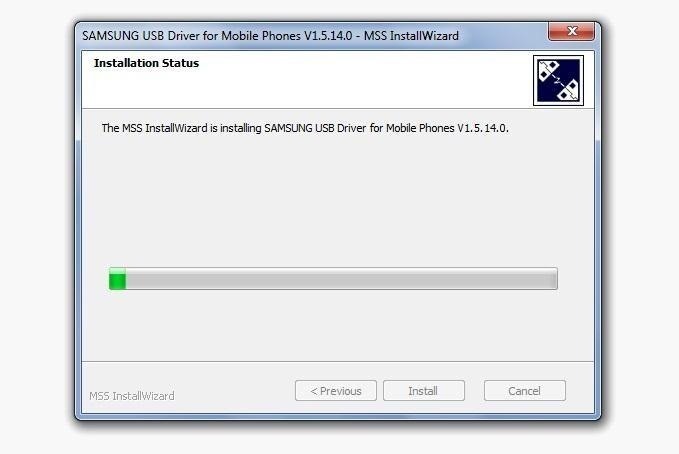
Step 1: Install Samsung USB DriversStart by downloading and installing the USB drivers onto your Windows computer. You'll need them to properly connect your Galaxy S3 to your computer with Odin. You may be prompted to reboot your computer after they're installed.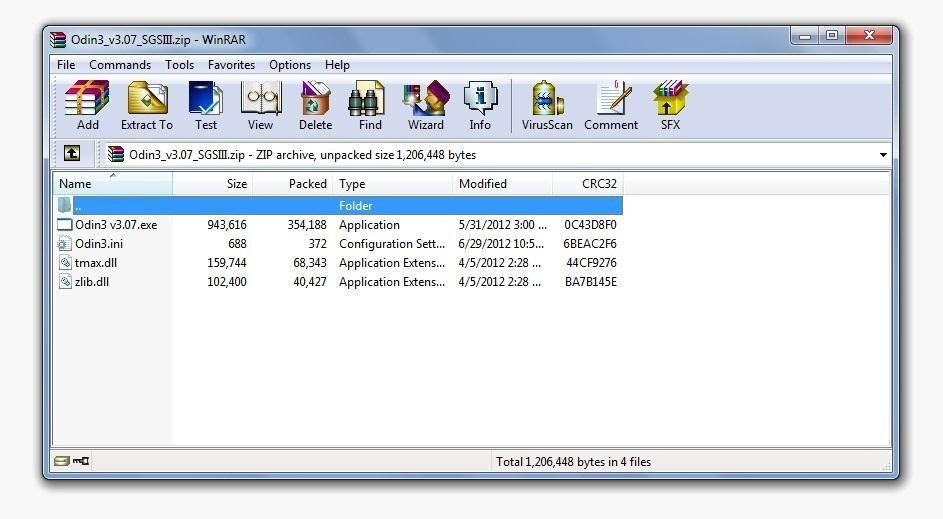
Step 2: Extract OdinUsing the provided link, download and unzip Odin onto your desktop. The software does not need to be installed, just extracted.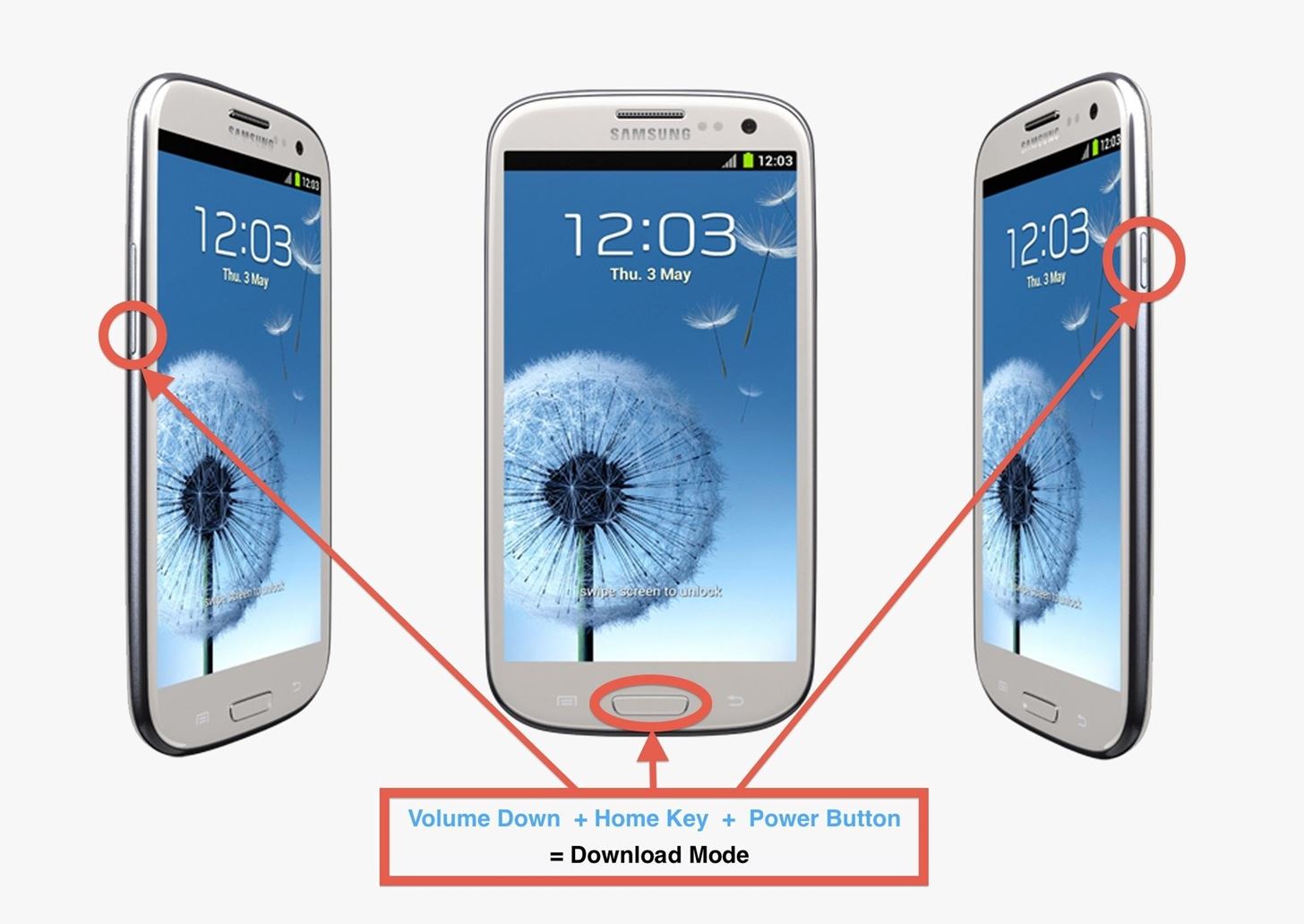
Step 3: Set Phone to Download ModeTurn off your GS3 if it's on. If your phone is stuck or frozen, take off the back cover and remove the battery then put it back in.Press and hold down the Home Key, Volume Down Key, and Power Button at the same time until the Samsung screen shows. Your phone will boot into download mode now.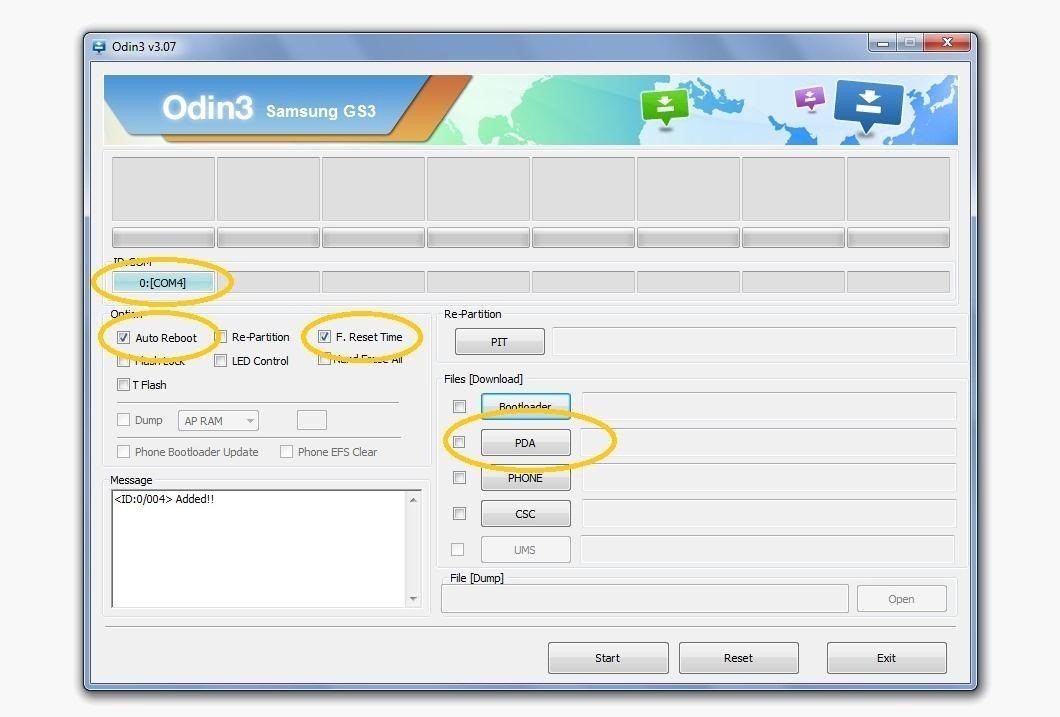
Step 4: Using OdinConnect your GS3 to your computer with the included USB cable that came with your phone. Go into the Odin folder and open the Odin app. Under "Option", make sure "Auto Reboot" and "F. Reset Time" are checked. Under "ID:COMM", "connected" should be showing. This just means Odin sees your phone is connected and is ready to begin flashing.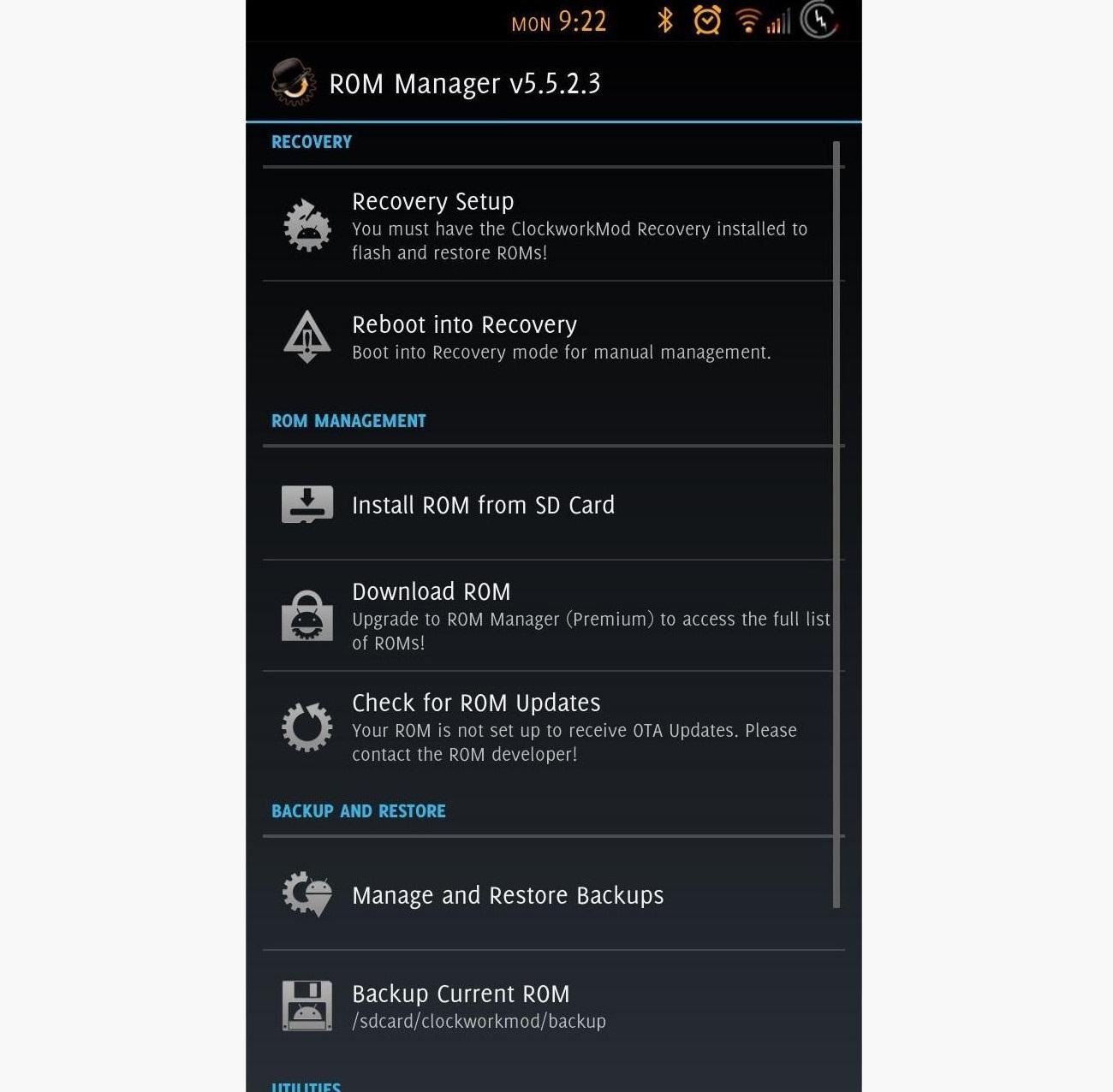
Step 5: Load and Flash FileTo Flash Samsung GS3 FirmwareExtract the firmware you are flashing (you should have already downloaded it).Click "PDA" and go to the folder with your file. Find and click on the file that ends in "tar.md5". Click "Start" to begin flashing. Odin will display the current progress during the flashing. Your device will automatically reboot once the process is complete. To Obtain RootExtract the CF-Auto-Root file.Click "PDA" and go to the folder with your file. Find and click on the file that ends in "tar.md5". Click "Start" to begin flashing. Odin will display the current progress during the flashing. Your device will reboot into stock recovery. From there, reboot. Now your device is rooted, but you are going to want to install a custom recovery to replace the stock one. This will enable you to flash custom ROMs, make complete system backups with ease (nandroid), partition your SD card, and much more.Open up ROM Manager on the GS3. Select "Recovery Setup" and install either ClockWorkMod Recovery (CWM) or Team Win's Touch Recovery (TWRP). After installing recovery, you are all set!
Terms You Should KnowRe-Partition: Re-partitions the layout Auto Reboot and F. Reset Time: Reboots the phone after the flashing process is complete and resets the phone's internal flash counter. These two always should be checked. PIT: This is a file that describes the layout of the partitions on your phone. Some firmwares already have this file included. PDA: The phone's complete OS. PHONE: The phone's radio and baseband (responsible for connecting you to your carrier). CSC: Determines specific country information and settings for your phone. GS3 images by inam ghafoor
I recently bought an Alcatel OneTouch phone and put in a 64gb sd card, but now I have insufficient storage?? How do I get my apps to the SD CARD (there is no "Move to SD Card" option) and free up some space? I already went to Settings -> Storage -> Default Write Disk -> SD Card but that doesn't seem to do much of anything.
Five Ways to Free Up Space on Your Android Device
How do I edit basic info on my profile and choose - Facebook
How To: This Boomerang Hack Lets You Post Apple's Live Photos on Instagram News: Google's New App Fixes Everything Annoying About Apple's Live Photos SUBMIT: Your Best Double Exposure Photo by December 12th. WIN: Paper Pinhole Camera Kit News: Mad Hatter Yourself News: Phone Snap! Wants to Feature Your Work at the International iPhoneography
iPhone 6s Plus: Living with Live Photos - 9to5Mac
Google Teases Nexus 6 in Leaked Android Ads « Android
DIY Customized Circuit Board (PCB Making): Today I'm going to show you how to make your very own customized PCB (printed circuit board). All you need are some materials and tools like a: PCB board, A bottle of Ferric Chloride, A mini drill, A small container, A bottle of thinner and Some p
How to Create Printed Circuit Boards (with Pictures) - wikiHow
If you want to read these steps in more detail, read our dedicated article on How to Unlock Samsung Galaxy S10e Bootloader. HOW TO: Root Galaxy S10e on Official Firmware. Here are all the steps you would need to root Galaxy S10e with Android 9.0 Pie firmware through Magisk utility and TWRP custom recovery. Just To Remember:
Unlock Bootloader, Root and Install TWRP on Verizon Galaxy Note 4
The good news is that this will work on any Samsung device that has root. If your Samsung device is rooted, you will be able to enjoy these boot animations. Before we begin, you will need a rooted Samsung phone! Step 1. Go to the Samsung QMG section at AndroidBootAnimation.com and download the Android boot animation you want to install. Step 2.
Easily Change the Boot Animation on Your Samsung Galaxy S5
Social media addiction is a bigger problem than you think Can't stay away from social media? You're not alone; social networking is engineered to be as habit-forming as crack cocaine.
Phone Addiction Is Real -- And So Are Its Mental Health Risks
To try out Lens in Google Photos, open a photo in Google Photos and then tap on the Lens icon that looks like a square with a magnifying glass. It could also identify landmarks in your
This "Search by Photo" App for iPhone Blows Google Goggles
How to Pimp your toy helicopter with a spy camera « Hacks
This tutorial will demonstrate how you can create your very own custom font in adobe illustrator. You can also use any other vector drawing program. Digitize Your Hand Lettering Easily Using
Create your own font with these 14 best tools - Super Dev
How to make someone disappear? | Facebook Help Community
Instagram Stories Hacks #9: Hide Your Hashtags. Sometimes hashtag stickers can ruin the aesthetic of the Instagram story you want to post, but thankfully there are ways around it. If you want to hide hashtags in your Instagram Stories, type out your hashtags (you can include up to 10 in your stories), and then pinch them to make them smaller.
How to Export Vertical Videos for Instagram Stories - YouTube
These hashtags should help you get noticed. While Instagram popularity should never be a yardstick by which you measure the quality or success of your work, it does remain one of the best avenues
How to Grow Your Audience With Hashtags for Instagram
Wonder How To is your guide to free how to videos on the Web. Search, Browse and Discover the best how to videos across the web using the largest how to video index on the web. Watch the best online video instructions, tutorials, & How-Tos for free. Have your own how to videos? Submit them to share with the world.
0 comments:
Post a Comment