How To: Get the Galaxy Note5's Air Command Feature on Any Android
With every flagship device they release, Samsung makes sure to add in at least a few little software goodies. Last year's Galaxy Note5 was no exception, because among other things, Samsung included a revamped version of their useful utility called Air Command that gave users quick access to tools and common functions with a small floating bubble.Don't Miss:Get the Galaxy S7's Always-On Display on Any AndroidBut Air Command relies on Samsung's underlying TouchWiz framework, so it can't be ported to work on other devices. Instead, developer gracefang took a different approach, and simply recreated Air Command as a standalone app. As a result, we can now try one of the Note5's best features on any device. 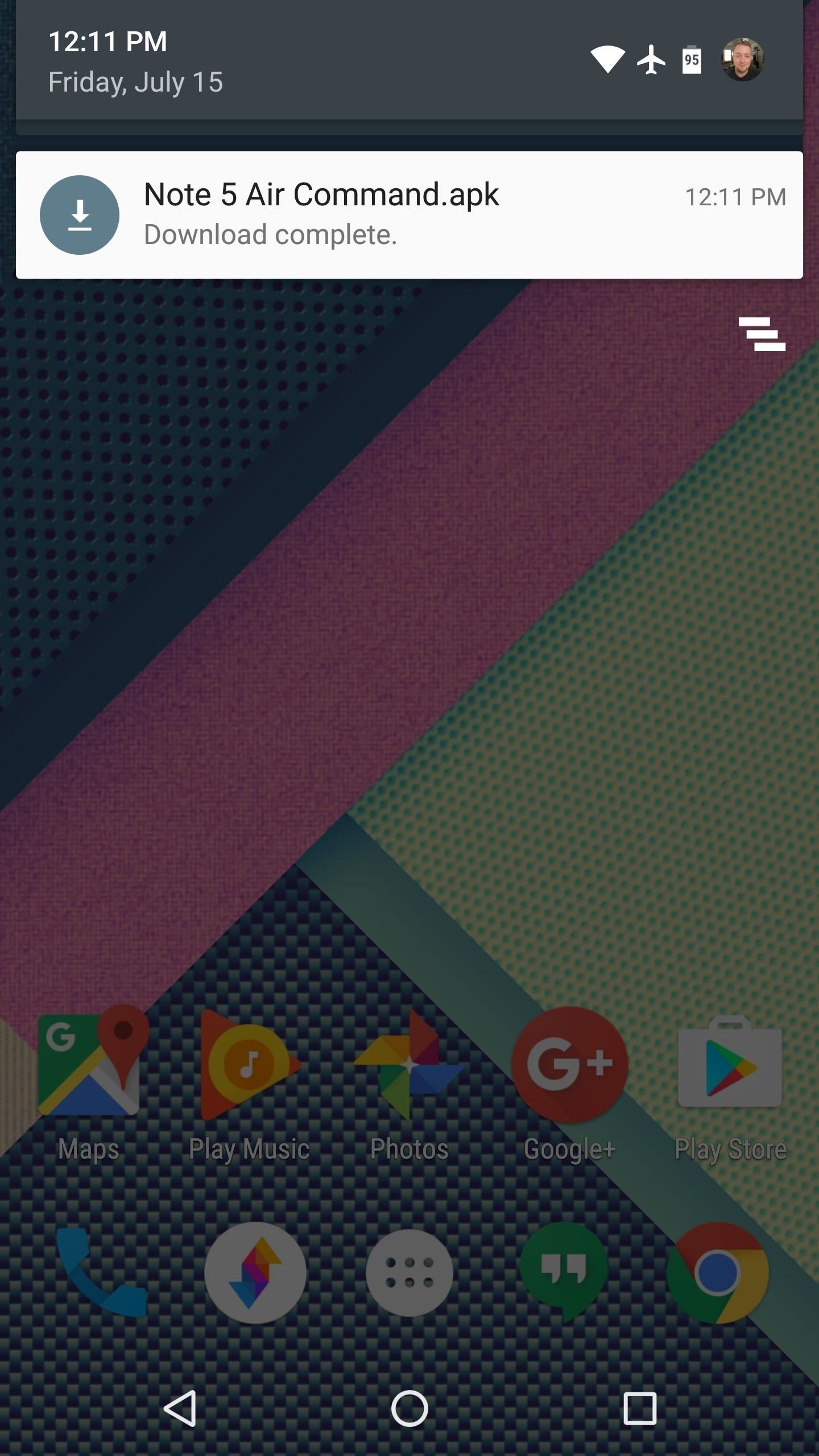
Step 1: Install Note 5 Air CommandThe recreated Air Command app is not available on the Google Play Store, so you'll have to be set up for sideloading apps before you can install it. Aside from that, just grab the APK below, then tap the "Download complete" notification to launch it and press "Install" when prompted.Download Note 5 Air Command (.apk)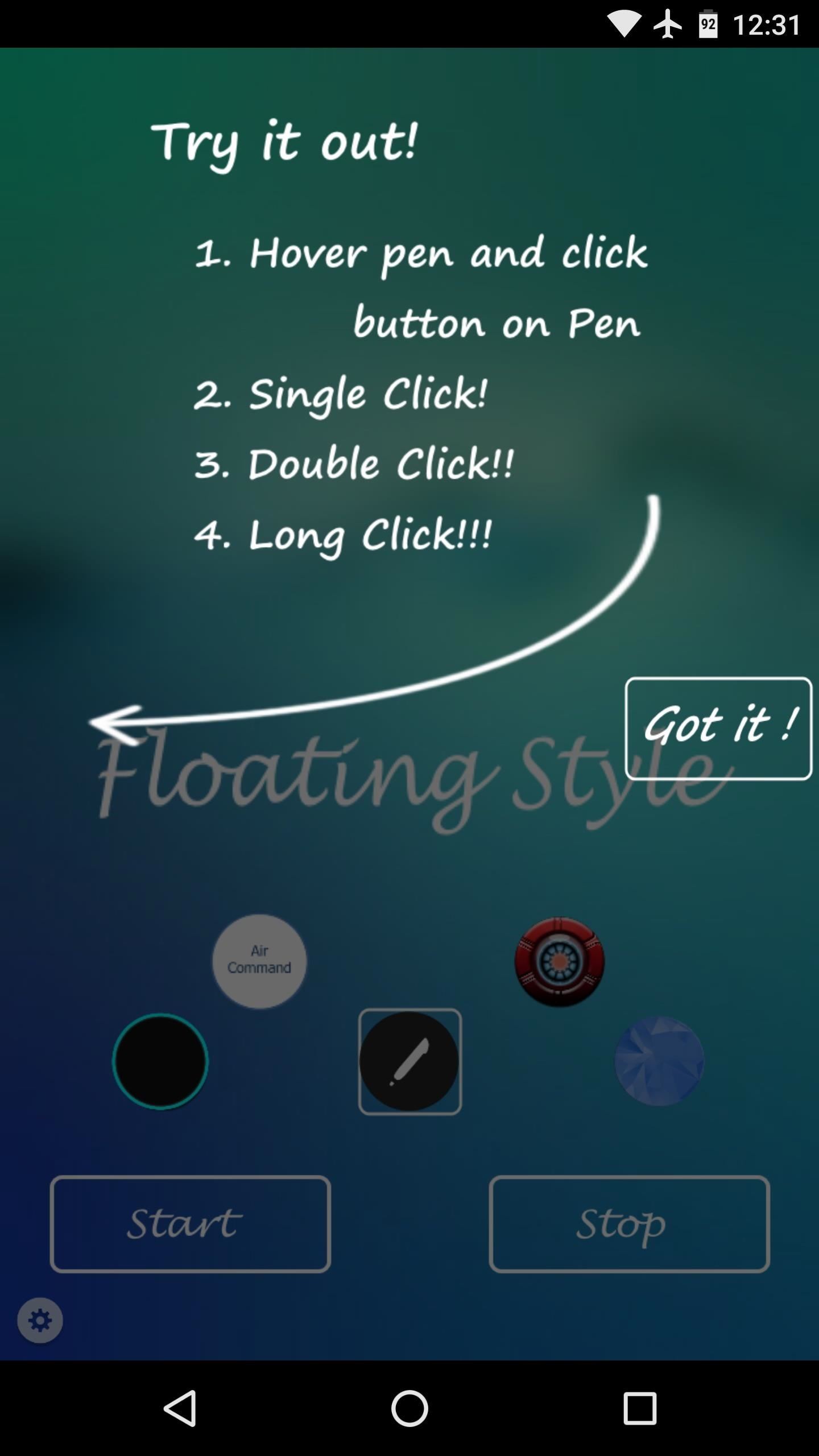
Step 2: Enable the Service & Pick a ThemeNext up, go ahead and launch Air Command, then dismiss the set-up guide. From here, pick one of the five themes for the floating bubble interface, then press the "Start" button at the bottom of the screen.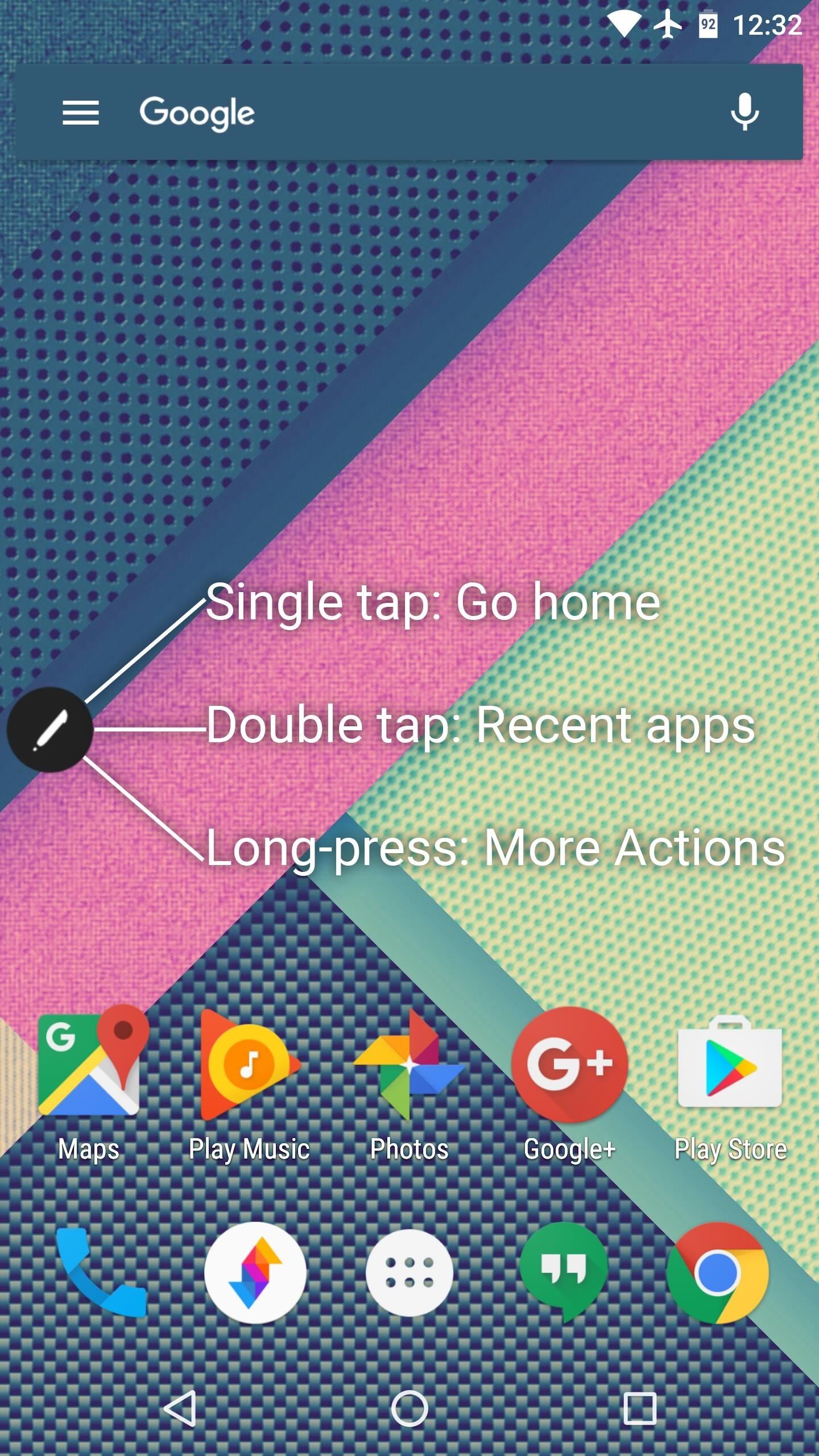
Step 3: Access Tools & Common Functions from Any ScreenAt this point, you'll see the Air Command floating bubble on the left side of your screen. This bubble is present on top of all your apps for easy access, and you can drag it to any position on the screen.There are three main ways to interact with the Air Command floating bubble—either tap it to go to your home screen, double-tap it to view your recent apps, or long-press the bubble to view more options. After long-pressing the floating bubble, you'll see four more options. From top to bottom, these icons let you take a screenshot, open a notepad, view your recent apps, or open a menu with your favorite apps. The note-taking interface is one of the most interesting features here, as it lets you jot down quick notes with your fingertip from any screen. The quick apps interface will require some setup, but all you have to do is tap the + button to add your favorite apps, then you'll be able to quickly launch them from any screen. Overall, it's a handy utility that should help quite a bit with multitasking. But the best part about this nearly-perfect recreation is that it will run on almost any device, so we can now have one of Samsung's best features without all of the TouchWiz bloat.Follow Gadget Hacks on Facebook, Twitter, Google+, and YouTube Follow Apple Hacks on Facebook and Twitter Follow Android Hacks on Facebook and Twitter Follow WonderHowTo on Facebook, Twitter, and Google+
Cover photo and screenshots by Dallas Thomas/Gadget Hacks
Here we go again, softModders, it's time for another awesome tweak for your iPod, iPhone, or iPod running iOS 7. Have you ever felt like changing your lock screen with a custom text instead of it saying "slide to unlock"? Why shouldn't we be able to edit this? We're not given much freedom as it stands with our Apple devices.
How to Customize the Windows 10 Lock Screen - Gadget Hacks
How to Make a USB-powered Furby - Hacks, Mods & Circuitry
How to Keep Work Emails from Invading Your Free Time
Step Two: Build Out Your MyHeritage Family Tree. After creating your account and starting your tree with one of those options, click Go To My Family Tree to work on your tree. You'll see a screen like this: By default, the Family Tree view displays the "home" person in your tree (#1), who is often you.
How to print your family tree off MyHeritage.com - YouTube
When you use hashtags in your posts, you let Instagram know to put your post in the appropriate folder in case anyone searches for it. With approximately 70% of Instagram content going unseen and out of user's feeds, hashtags help increase discoverability.
In the revamped Messages app in iOS 10, you can now send animated GIFs from your iPad, iPhone, or iPod touch without a third-party keyboard like Giphy or GIF Keyboard. Best of all, this is not just an iMessage-only feature. We tested it out and were able to send animated GIFs to Android users via
Send and save GIFs on your iPhone, iPad, or iPod touch
There's a new "save" button in the top right corner of the screen after you finish a live session. Instagram explains that you can only take the video with you without any of the likes, comments
New: Save Your Live Video to Your Phone - Instagram
The Fastest, Easiest Way to Find & Share GIFs on Your iPad or
How to Completely Customize the LED Notification Colors on
Yes, we will not be able to receive new text messages any more, unless we delete some old texts. Then many people may complain that they don't want to delete any SMS message on their LG device. So how should we handle this? In this situation, a great suggestion is put forward, which is to transfer text messages from LG to computer.
LG Cosmos Transfer Files Pics and Ringtones to PC | HubPages
As a GS4 owner, one camera accessory you don't need to spend money on is a remote shutter release. You can easily take photos of yourself, get into group shots, or take photos with unorthodox angles.
How to Silence Notifications & Shutter Sounds in Your Galaxy
Forza le app come Netflix per mostrare il salvaschermo sul tuo Nexus Player Per qualche strana ragione, l'app Netflix ama disabilitare lo screensaver integrato del Nexus Player. Non usa il proprio, semplicemente mantiene il tuo schermo a tempo indeterminato, il che ovviamente può portare a burn-in dello schermo.
How to Sideload Apps on the Nexus Player « Cord Cutters
How To: Get "Anywhere" Gesture Support, Themes, Call Counts, & More with Blinq for Android How To: Enable Google Now Integration in Action Launcher How To: Get the Nextbit Robin's Launcher on Any Android
How to Revert Back to the Default Sense Launcher or Switch to
While you should clear your web browser's cache, cookies, and history periodically in order to prevent or resolve performance problems, you may wish to record some of your saved information first. If you are unable to do so, see Troubleshooting alternatives below. For details about browser cache, cookies, and history, see: Web cache; HTTP cookie
The Guide to Clear your Browser Cache! - refreshyourcache.com
This video is unavailable. Watch Queue Queue. Watch Queue Queue
Cut the Rope 10-7 Level 3 STARS Walkthrough GUIDE HD
0 comments:
Post a Comment