How To: Theme Android Apps Any Way You Want Using Resflux
Resflux is an Xposed mod developed by Julian Paolo Dayag, aka WisdomSky, that provides users with a straightforward and functional way to customize and theme almost every aspect of the packages (apps and system components) installed on their Android device.From within an easy-to-use interface, Resflux allows you to do things like change app icons and names, translate an app into a different language, override default system settings, and more. Resflux also allows you to easily export your work to save or share with friends.While Resflux is extremely user-friendly, it doesn't ignore the power users out there. Rather, it offers a powerful scripting feature that allows those with some coding savvy to perform customizations even more efficiently.Another unique feature of Resflux is that it supports all versions of Android from 2.3.6 (Gingerbread) to 4.4.4 (KitKat), meaning that even those on older hardware can use this mod to customize their devices. Sorry, early L adopters, the Xposed Framework does not work with the developer preview because it does not yet support ART yet.Let's check it out.
PrerequisitesA rooted device The Xposed framework installed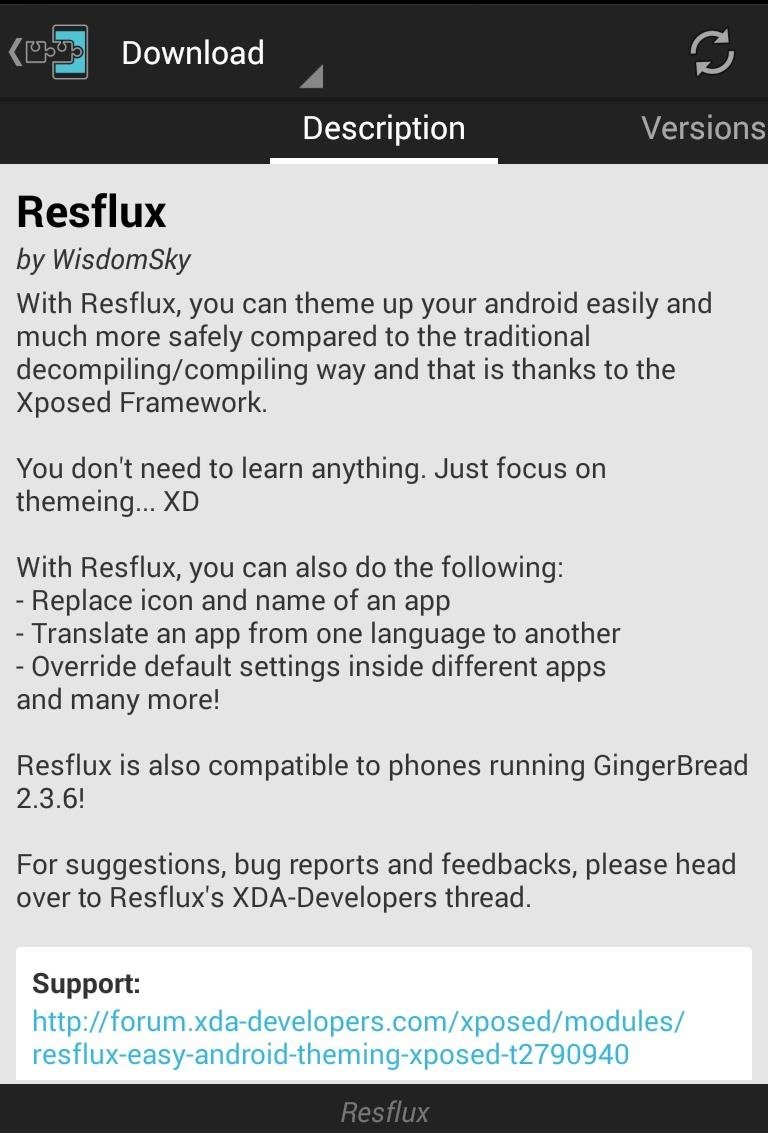
Installing ResfluxOpen the Xposed Installer and search for Resflux from the "Downloads" section. Swipe over to the Versions screen and tap the Download button. Alternatively, you can download the module directly from this link. Once the mod is installed and activated, you will have a Resflux app installed on your device.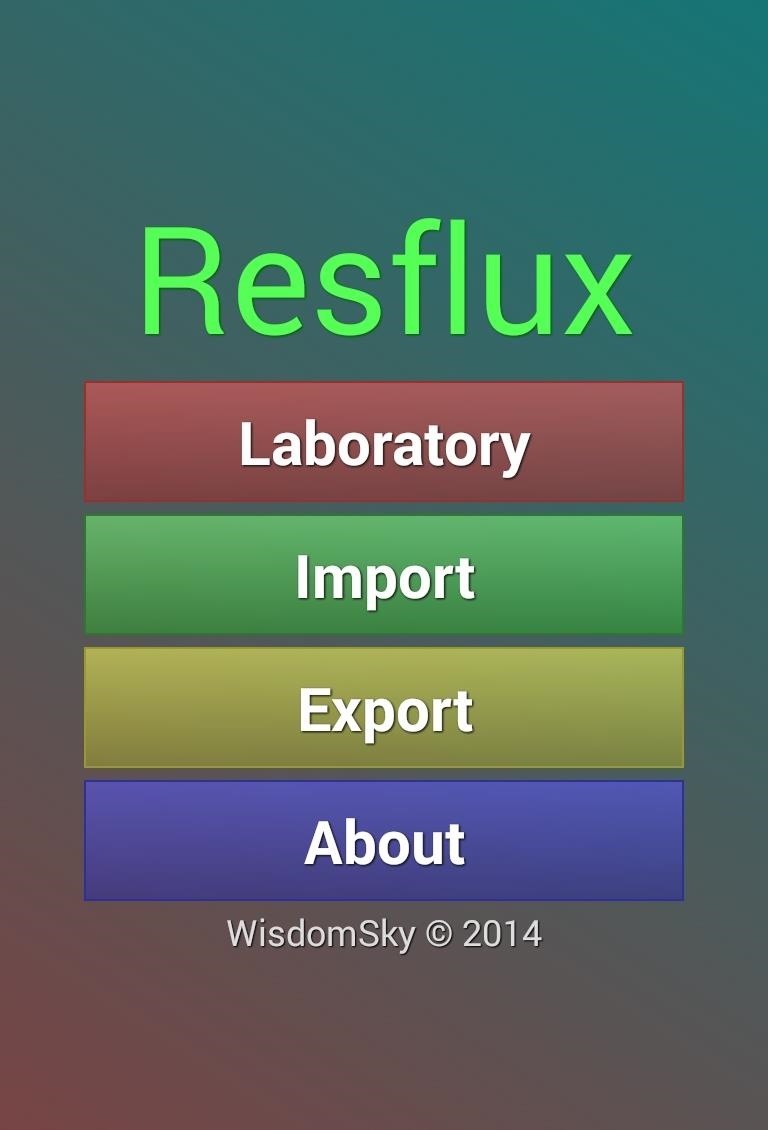
The LaboratoryThe Laboratory is where you will be doing the bulk of your modifications. When you enter the Laboratory, you will see a listing of all the packages installed on your device.When you select a package, Resflux will map its resources, determining what assets can be modified. This process takes quite a long time, however, once it has been done for a specific package, it does not need to be done again. Packages in red indicate a system app, green a user app, and yellow a paid app. Once the resources are mapped, you can navigate between the following five types of assets, via buttons at the top of the page: Drawable, String, Color, Boolean, and Integer.I'll be showing you changes with the Torch app as an example. Note that it it often necessary to reboot your device for the changes made to take effect.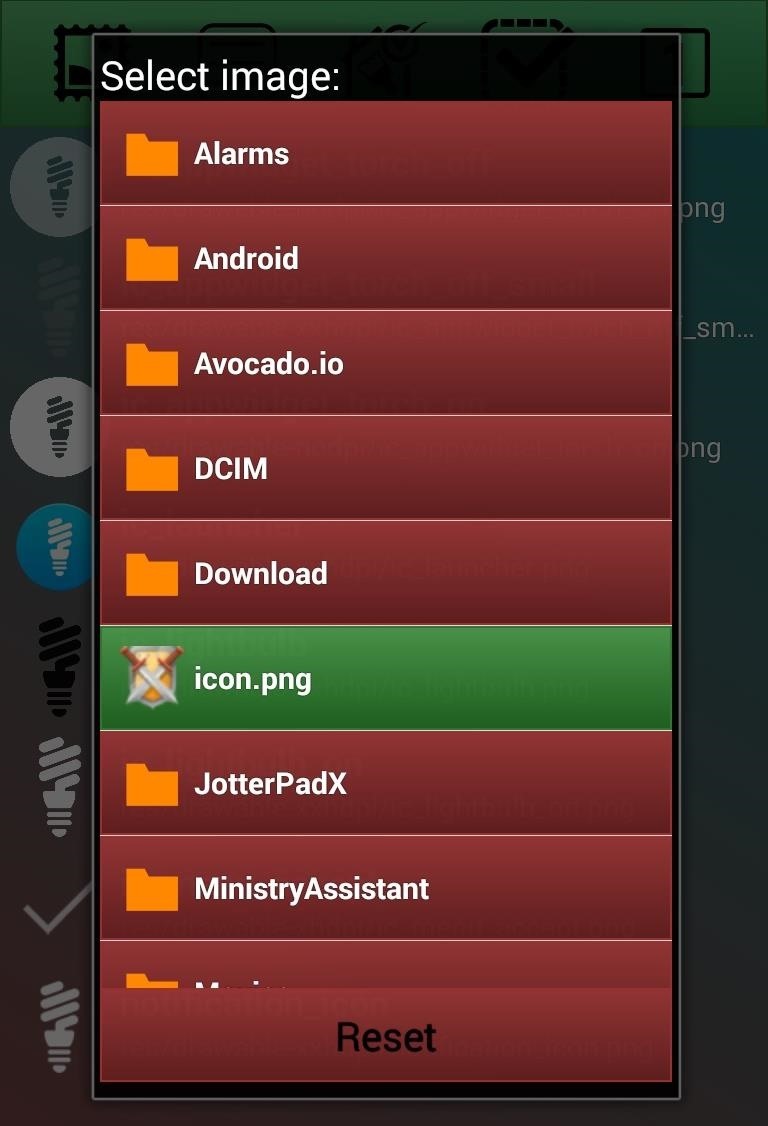
DrawableDrawables are the graphical assets used by a specific package, for example, app icons and images within the app itself. When you tap one of the assets, you are given a file picker to select a new image. The new image must be of the same format as the original.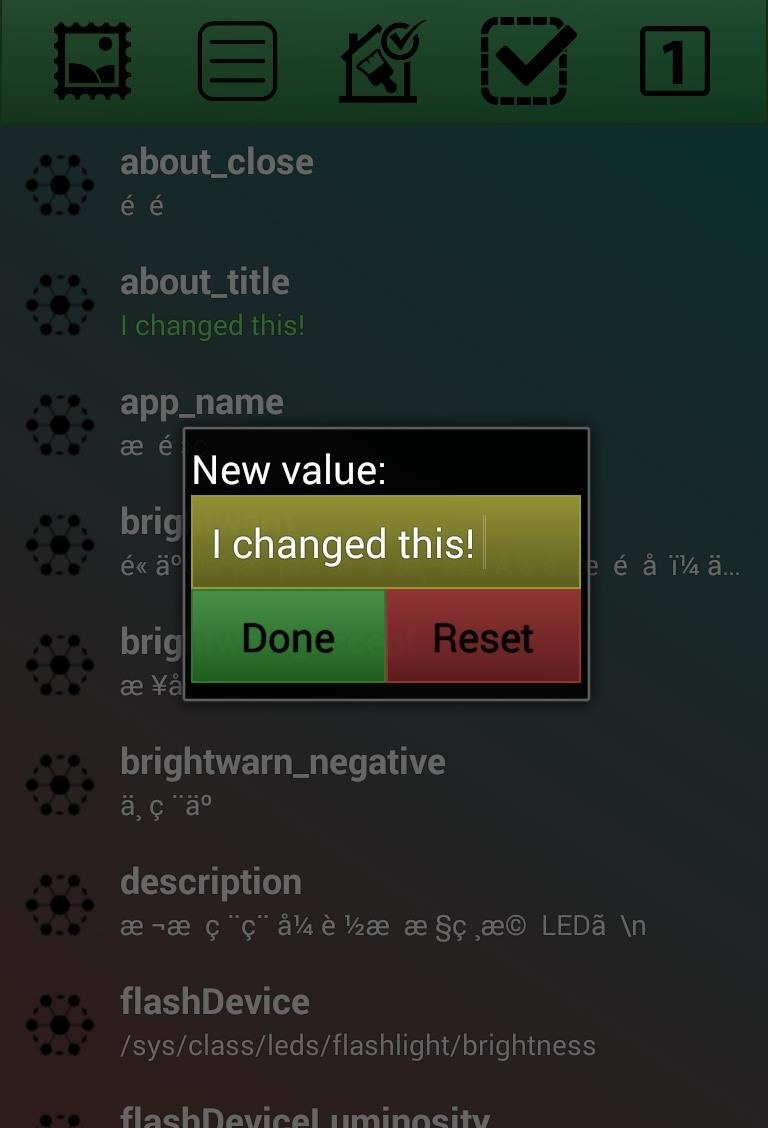
StringsStrings are text within a package. It is important to note that not all text in an app always shows up as a themable string because some developers hard code the text into their app. This could be used to translate an app into another language or add some personalized text into an app or system package.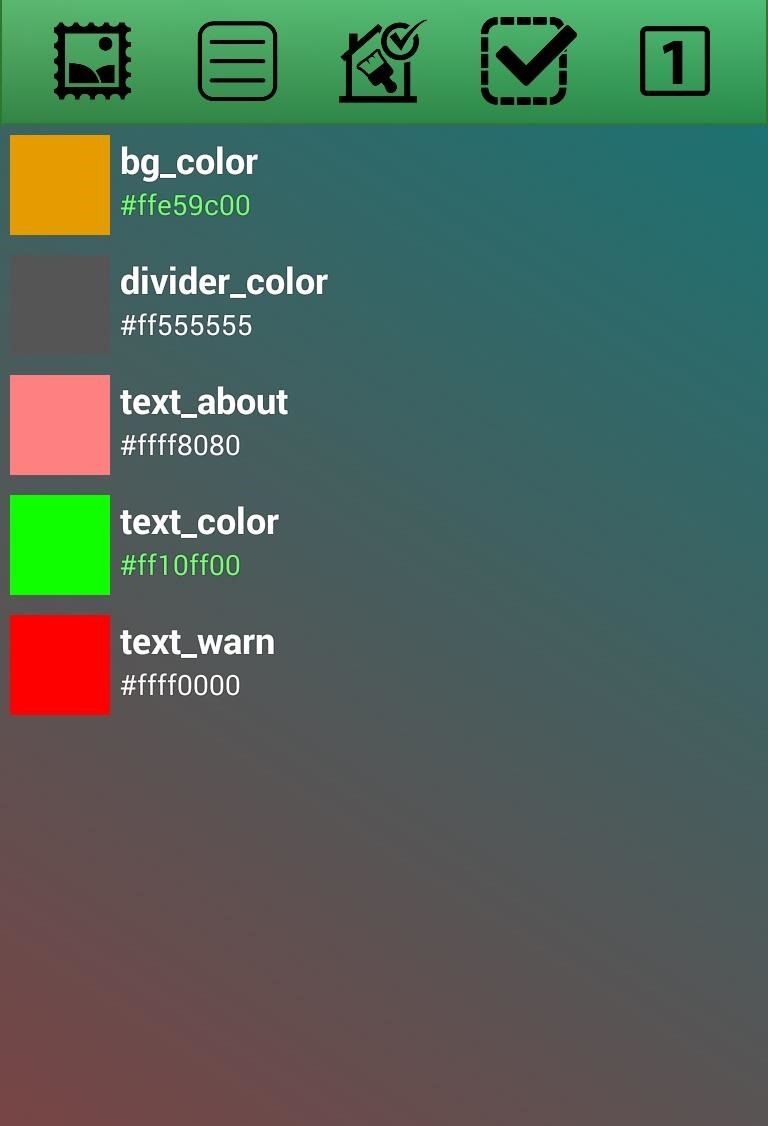
ColorColor is the most commonly themed asset. Here you are able to change many of the colors used within the selected package. When you select the asset, you are presented with a color wheel that easily allows you to pick a new color. This could be used to make an ugly app or system package match the visual theme of your device.
BooleanBoolean assets are typically true or false settings within a package. The usefulness of modifying these settings will vary greatly on a package-by-package basis. You may even be able to turn on disabled features via changing a boolean setting from false to true. In the example above, I changed the hasHighBrightness boolean value to true, which enables a new setting that was not previously available. Just be aware that often these features are turned off for a reason, so proceed with caution.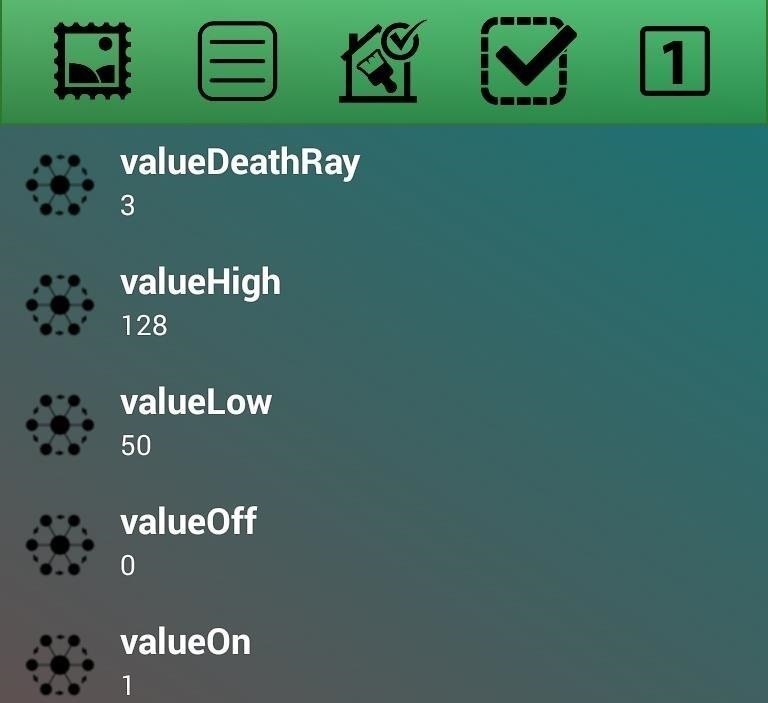
IntegersIntegers are number values which could be used for a vast number of things within an app, making the usefulness of modifying these values vary heavily. In the example above with the simple Torch app, switching the valueOff value to 1 allowed the flashlight to be turned on but not to be turned off.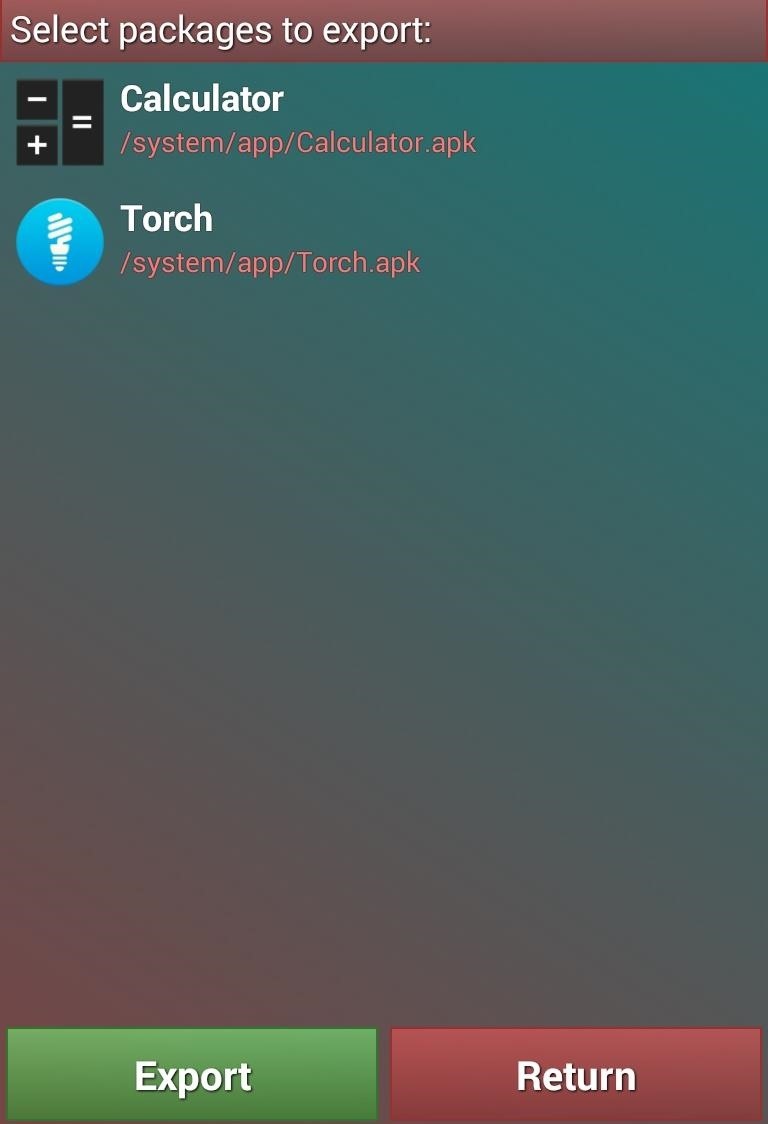
Exporting Custom PackagesResflux's Export feature allows you to easily export your modifications. From the Export screen, you are shown all the packages that you have made modifications to—select one or several of them that you would like to save your changes to. When you hit export, you will be asked to set a label for the modifications. The changes are exported into a file in the Resflux folder on your SD card.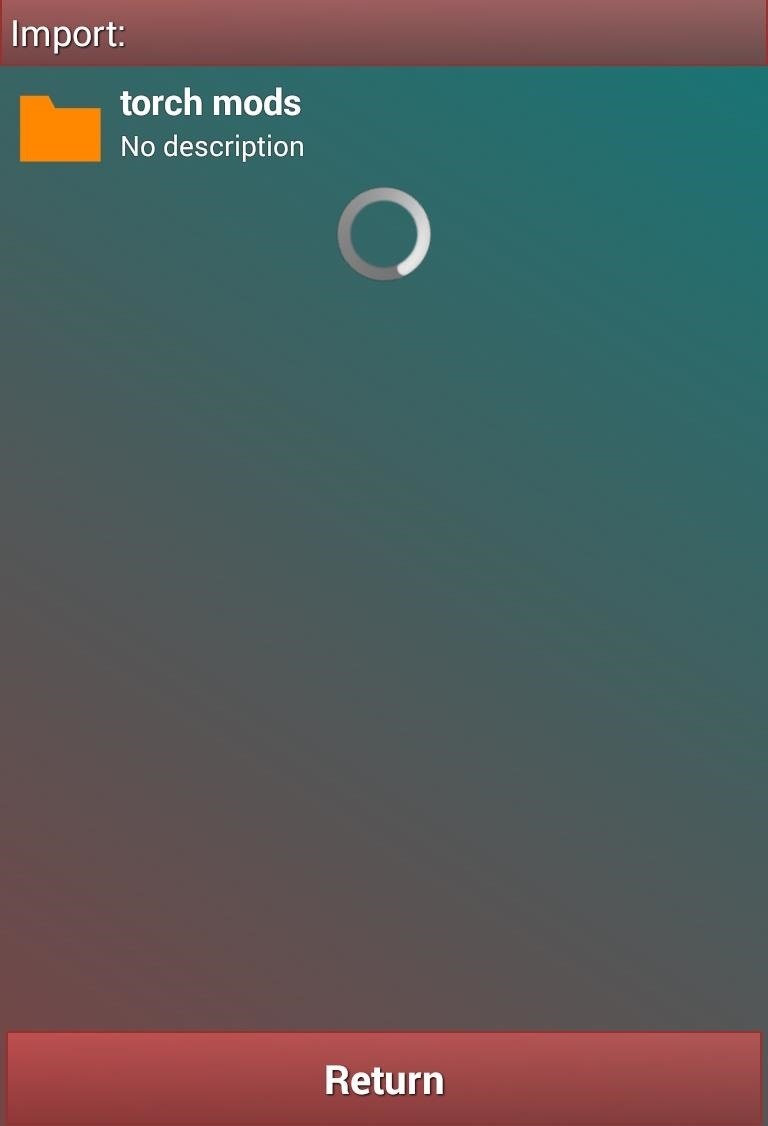
Importing Custom PackagesFrom the import screen, you can easily apply a previously exported series of modifications, or one that you have downloaded and placed in the Resflux folder on your SD card. From just this brief overview, you can see that the potential of the Resflux theme engine is limited only by your imagination. Let us know what interesting modifications you have been able to pull off in the comments below.
While the Galaxy Note 3 and Galaxy S4 are enjoying their official KitKat updates, those of us with Note 2s are left to play the waiting game. While we know our devices will eventually see an update to Android 4.4.2 KitKat, it's unclear when an official update for our devices will come.
How to Install the Leaked Lollipop Firmware on Your Galaxy
How to Create a Diary. Do you want to start a diary from scratch? Feeling creative? Well, let's get started! Get the materials (which you'll probably find at home) and get started. You'll need a pencil too, for the basic structure of your
Smartphone Photography 101 - The Ultimate Guide to Smartphone
How to Add Floating Live Animations to Any Custom Wallpaper
Toolbox on Galaxy S5 is a new feature which gives you a quick access to up to 5 applications via touching a white floating button. Enable/disable and edit Toolbox on Galaxy S5 by doing as follows: 1. Open Settings application 2. Use the search box and look for "Toolbox" (You can also find it here: Settings >> Device >> Sound and Display) 3.
How To Get The Galaxy S9's Translation Feature On Any Phone
It's probably a good idea to check Disable Settings button so that people can't access them through the lock screen, but again, this is all about choice.. Other preferences are mainly for non-Nexus devices, such AOSP Style Pulldown, which is the swipe down left or right action we discussed earlier—these won't apply for us as we are already running AOSP.
How to Add Custom Widgets to the Lock Screen on Android
For awhile now on iPhone, you've had the ability to hide message previews when receiving a notification from the Messages app. Now, with iOS 11, you can also disable previews for notifications from all your other apps.
How to Disable Notification Previews for All Apps in iOS 11
How to Use Netbus to Hack Remote Computer NetBus is a Software which is used to Control any computer in the internet. All you need is to install the patch on the remote system and find the ip address of the remote computer.
NetBus.Hack Removal Tool. Remove NetBus.Hack Now
Uber's built-in "Trusted Contacts" feature allows you to share your trip status, such as your current location and estimated time of arrival, with up to five people of your choosing. You could already manually share your trip status with anyone in your contacts list, but this makes the process easier.
How to send your Uber trip to trusted contacts if you are
While screenshotting a received Snapchat has never been a hard thing to do, saving one without being noticed is a completely different story. Previously, you would have to have either a rooted Android or jailbroken iOS device to save one of those self-destructing messages undetected, but one particular app has opened this trick up to the masses.
How to Save Snapchats on Android Undetected (No Root Needed
How To: Remove the Navigation & Status Bars on Your Nexus 7 Tablet to Make the Screen Feel Bigger How To: Customize the Crap Out of Your Samsung Galaxy Note 2's Status Bar How To: Customize Your Navigation Bar on Android Nougat — No Root Needed
How to Unlock the Hidden "Notification History" Feature on
Best Black Friday 2018 deals: Computers New Atlas Team November 20, 2018 . Need to update your computer? Now is the best time to do it with some sensational Black Friday deals on laptops
Best Black Friday 2017 deals for phones - CNET
0 comments:
Post a Comment